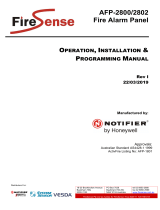Page is loading ...

EN
753.975 I Z01 I 15.11
Remote display
for
solar charge controller
for two batteries
12 V/24 V 20 A
(not included)
Installation and operating instructions

Remote display
2753.975 I Z01 I 15.11
Remote display
3753.975 I Z01 I 15.11
1 About these instructions
This document is part of the product.
• Read the installation and operating instructions carefully before use.
• Keep the installation and operating instructions in the vicinity of the product over
the entire lifetime of the product.
• Pass the installation and operating instructions on to every subsequent user of the
product.
Description of symbols
Safety instructions are labelled as follows:
Keyword
Measures for avoiding danger
2 Safety
Designated use
The remote display may only be used exclusively as an operating and display device
in conjunction with the solar charge controller for two batteries 12 V/24 V 20 A.
The remote display may only be operated indoors.
The USB charging socket on the top side of the device may only be used for charging
battery powered devices within the USB specifications.
The micro USB socket may only be used by technical personnel for servicing purpos-
es.
Connecting the remote display to a network (LAN) is not permitted and can cause
damage.
If the cable supplied is not long enough, a standard Cat5 patch cable (max. 10 m
long) with straight RJ-45 plugs can be used.
Safety instructions
The factory-applied labels on the device must not be modified or removed.
Improper operation can reduce the yields of the solar energy system. System compo-
nents can be damaged.
Do not touch the green conductor area with the device connections on the electron-
ic module. Electrostatic discharges can cause irreversible damage to the device.
The remote display can be used for changing the solar charge controller settings re-
lating to the connected batteries and solar modules. Observe the specifications and
safety instructions of the solar charge controller, the batteries and the solar modules.
The device must be taken out of operation if damage to the device, the cables or
other system components is evident. If the device is damaged (not functioning or
visible damage, smoke etc.) it must be returned to the dealer or manufacturer for
repair. If the cable is damaged, it must be replaced before placing the device back
into operation.
3 Description
1 Cover
2 USB charging socket
3 Display
4 Bracket with electronic
module
5 Lower casing
6 Operating buttons
7 Micro USB socket
(for servicing only)
8 Connection for solar charge
controller
The type plate with the CE iden-
tification is located to the right
of the display on the electronic
module.
The procedure for removing the cover is described in Section 4.
After mounting, the remote display is connected to the solar charge controller using
the cable provided.
The remote display provides convenient display and operation of the solar charge
controller and extends the functionality of this device.
Information is displayed both graphically and as text. The remote display is operated
using four buttons.
A user-friendly menu structure guides the operator through the comprehensive
range of display and control functions:
• Display of measured values for monitoring and analysis
• Setting of operating modes and special functions of the solar charge controller
• Setting or changing the type of batteries connected to the solar charge controller
• Logging and saving of yield data
• Logging and saving of load data
• Display of device information, notes and error messages
Measured values and messages are stored in internal memory. These values are
retained, even when the remote display is taken out of operation.
The USB charging socket can be used for charging battery powered devices having a
USB connector (e.g. smartphone).
4 Installation
The remote display can be used as a:
• Handheld device
• Recess mounted device
• Surface mounted device

Remote display
4753.975 I Z01 I 15.11
Remote display
5753.975 I Z01 I 15.11
Handheld device
Connect the remote display to the solar charge controller using the cable supplied
(see Section “Connection”).
Recess mounted device
Dimensioned drawing for required
cutout
Hole diameter: approx. 2 mm
(depending on the screws used)
Do not touch the green conductor area with the device connections
on the electronic module. Electrostatic discharges can cause irrevers-
ible damage.
1. Prepare the recessed mounting surface according to the dimensioned drawing.
2. Remove the cover (see Section “Removing the cover”).
3. Unscrew the four screws and remove the lower casing.
4. Connect the cable supplied to the remote display, then route it through the
cutout and to the solar charge controller (see Section “Connection”).
5. Insert the electronic module in the cutout and fasten with the four screws. Take
appropriate measures to prevent accidental touching of the rear side of the
electronic module (fit a cover if necessary).
6. Press the cover onto the electronic module and allow it to latch into place (see
Section “Fastening the cover”).
Surface mounted device
Dimensioned drawing for holes in
casing base
The fastening material required
depends on the mounting surface.
Important: Screw head height:
maximum of 3.5 mm
1. Remove the cover (see Section “Removing the cover”).
2. Unscrew the four screws and remove the lower casing.
3. Drill holes in the casing base at the three marked fastening positions. The fasten-
ing positions are pre-formed to provide accurate centring of the drill bit.
4. Place the casing base as a template horizontally level on the desired mounting
surface and mark the position of the required mounting holes through the holes
in the casing base.
5. Drill the required holes in the mounting surface.
6. Fasten the casing base to the mounting surface with three screws.
7. Insert the electronic module in the case and fasten with the four screws supplied.
8. Press the cover onto the electronic module and allow it to latch into place (see
Section “Fastening the cover”).
9. Connect the remote display to the solar charge controller using the cable sup-
plied (see Section “Connection”).
175
165
60
80
120
60
Connection
1. Insert the plug of the cable
supplied (1) into the “StecaLink”
connector of the remote display.
2. Lay the cable (1) so that it is not
kinked and is not under strain.
3. Insert the plug of the cable
supplied (1) into the “StecaLink”
connector of the solar charge
controller.
Fastening the cover
1. Fit the cover onto the electronic module.
2. Align the four latches to the openings in the electronic module and latch the
cover into place by pressing lightly.
Removing the cover
1. Press lightly against the cover on
one side.
2. Lift off the cover upwards at the
other side.
5 Operation
The remote display switches on automatically when the cable to the solar charge
controller is plugged in and battery 1 is connected to the solar charge controller.
When the remote display is not operated, the display backlighting automatically
switches off after a period of 30 seconds.
NOTE Press any button to reactivate the device.
Initial commissioning
The following basic settings should be made when the remote display is started for
the first time:
• Menu language
• Time/date
This is displayed as a warning if a valid time / valid date has not been set.
The display shows a corresponding message if the settings of the solar charge con-
troller and the remote display are different. After pressing “SET”, the operator can
choose whether the remote display settings or the solar charge controller settings
are to be used in the future.
After making the basic settings, the status display is shown.
Status display
The status display consists of the “Basic position” and the pages with the measured
values.
1

Remote display
6753.975 I Z01 I 15.11
Remote display
7753.975 I Z01 I 15.11
Basic position:
1 One of the following symbols is displayed, depending on the status of the solar
module and the system:
The solar module is illuminated, the solar charge controller has
detected the “Day” condition. No event message or a message of type
“Information” is present.
The solar module is illuminated, the solar charge controller has
detected the “Day” condition. An event message of type “Warning” or
“Error” is present.
The solar module is not illuminated, the solar charge controller has
detected the “Night” condition. No event message or a message of
type “Information” is present.
The solar module is not illuminated, the solar charge controller has
detected the “Night” condition. An event message of type “Warning”
or “Error” is present.
The input current in amperes is displayed below this.
2 The Battery symbol indicates charging of the battery as follows:
Battery almost full
Battery almost empty
The current battery voltage in volts is displayed below this.
3 The Load symbol is shown when the output is switched on.
The load current in amperes is displayed below this.
4 Date
5 Symbol for Non-confirmed event messages
6 Symbol for the currently executed charging function:
“E”: “Equal charge”
“F”: “Float charge”
“B”: “Boost charge”
7 Time
To page through the measured value pages: press .
1 2 3
4 5 6 7
5.1 General operation
After switching on the remote display, the basic position of the status display is
shown.
When the remote display is not operated, the display backlighting automatically
switches off after a period of 30 seconds.
NOTE Press any button to reactivate the device.
Proceed as follows to navigate from the status display into the menu system:
• To display the measured values: press .
• To display the main menu: press “SET”. The top entry is selected.
• To select a different entry: press .
• To select a submenu: press “SET”.
• To jump back to the basic position of the status display: press and hold “ESC” for
1 second. The jump back to the basic position always occurs, regardless of the
current menu position.
Menu navigation
Operating buttons
Button Action Function
ESC Press briefly Jumps up by 1 menu level
Discards changes
Press longer
(≥ 1 second)
Jumps to status display
Press briefly • Moves the selection bar or the display content
upwards
• Moves the selection 1 position to the left when
entering numeric values
• Increases the setting value by 1 step
Press briefly • Moves the selection bar or the display content
downwards
• Moves the selection 1 position to the right when
entering numeric values
• Decreases the setting value by 1 step
SET Press briefly • Marked menu item is selected
• A selected numerical value starts flashing and can
be changed
• Accepts any entered changes
• Changes the state of a control element
(check box/radio button)
Press longer
(≥ 1 second)
Answers a query dialogue with Yes

Remote display
8753.975 I Z01 I 15.11
Remote display
9753.975 I Z01 I 15.11
5.2 Menu structure
For the sake of clarity, only the operating buttons and “SET” are illustrated.
Status display Main menu
Voltage
bat. 1/bat. 2
Output
Input current
Internal data
logger 1)
Battery current
bat. 1/bat. 2 Battery settings
Load current
Expert menu
Daily input device
Boost charge dur.
Battery type
bat. 1
Daily load device
Equal. charge
dur.*
Charge ratio
Temp.
compensation
Start boost charge
bat. 1/bat. 2
Charge voltages
(bat. 1/bat. 2)
System voltage
Self test
Equal. charging
OP Hours
Event log
Information
SET SET
SET
SET
SET
SETSET
SET
SET
SET
SET
SET
System settings
SET
Language
Time/date Time
Operation mode
Clear log data Date
Low volt.
discon. - LVD
Clear event log Time format
Select function
Contrast Date format
Function settings
Evening light
Night light
Morning light
Generator control
Excess energy
contr.
Timer 1
Timer 4
Start hibernation
mode
Factory reset
SET SET
* Only available with battery type liquid
1) Submenu to display the stored energy / power values
2) Submenus: Contact details, Remote display, Charge controller
3) Submenus: float charging, boost charging, equalizing charge
4) Submenus: on / off, temperature coefficient
Basic position
4)2)
Submenu
SET
3)

Remote display
10 753.975 I Z01 I 15.11
Remote display
11753.975 I Z01 I 15.11
5.3 Settings for the output
1. Select “Main menu” “Output” “Operation mode”.
2. Press to select “On”, “Off” or “Function” .
3. Press “SET” to confirm the selected function.
Other possible settings:
5.3.1 Low voltage disconnect
The low voltage disconnect switches the output on and off at a higher level of priori-
ty, independently to the control functions.
The low voltage disconnect switches the output off when the switch-off threshold
is reached and switches it on again when the battery charge state is the switch-on
difference greater than the switch-off threshold.
5.3.2 Select function
Select the desired function, e.g. “Evening light”, “Night light” and “Morning light”.
The switched-on control functions only take effect in the “Function” operating
mode.
NOTE With all brightness-based control functions, the required brightness infor-
mation is obtained from the solar module.
5.3.3 Function settings
Setting of switching times, switching duration, switch-on and switch-off thresholds
for the following control functions:
• Evening light
• Night light
• Morning light
• Generator control
• Excess energy contr.
• Timer (4 independently programmable timers)
Switch control functions individually on and off
1. Select “Main menu” “Setting outputs”
“Select function”.
2. Press to select and then press “SET”
to switch the control functions on and off
(Fig. left).
Note
The switched-on control functions only take
effect in the “Function” operating mode.
3. Press “ESC” to leave the page.
Setting control functions
Note Setting of the control functions is described below using Evening light
and Timer 1 as examples.
Set evening light (see Section “Evening light function”)
1. Select “Main menu” “Charging port”
“Function settings”.
2. If necessary, press to select “Evening
light”.
3. Press “SET”. The “Switch-on delay” dialogue
appears.
4. Press “SET”, use to set the switch-on delay hours and confirm with “SET”.
5. Press . The minutes are selected.
6. Press “SET”, use to set the minutes and confirm with “SET” .
7. Press . The “Switch-on duration” dialogue
appears.
8. Press “SET”, repeat steps 4 to 6 for the
switch-on duration.
9. Press “ESC”. The “Function settings” menu
appears.
Setting Timer 1 (see Section “Timer 1 ... 4”)
1. Select “Timer 1”.
2. Press “SET”. The “Switch-on time” dialogue
appears and the selected day is underlined.
3. If necessary, press to select a different
day.
4. Press “SET”. The state of the selected day
changes (Fig. left: Monday is switched on).
5. Press to select a different day.
6. Repeat steps 4 to 5 until all days are
switched on for which the switch-on time
is to apply.
7. Press (several times if necessary) until
the hour display of the switch-on time is
selected.
8. Press “SET”, then use to set the hour and confirm with “SET”.
9. Press . The minutes are selected.
10. Press “SET”, then use to set the minute and confirm with “SET”.
11. Press . The “Switch-off time” dialogue appears.
12. Set the day and time of the switch-off time in the same manner as described in
steps 3 to 10.
13. Setting of the Evening light and Timer 1 control functions is now finished. Press
“ESC” to leave the page.
Evening light function
The evening light function switches the output on and off based on the brightness
and time. The reference point is the time of dusk. The evening light function is suita-
ble for loads that are operated a certain time after nightfall, e.g. lighting, heating.
Switching behaviour
• The output remains switched on during the switch-on duration (6) (Fig. below)
but the switch-on is delayed by the switch-on delay (5).
• When dawn is detected the output is switched off, even if the switch-on duration
has not expired.

Remote display
12 753.975 I Z01 I 15.11
Remote display
13753.975 I Z01 I 15.11
Operation
Selection: “Main menu” “Output” “Select function”
Setting: “Main menu” “Output” “Function settings” “Evening light”
1 Dusk
2 Switch-on time
3 Switch-off time
4 Dawn
5 Switch-on delay
6 Switch-on duration
Night light function
The night light function switches the output on and off based on the brightness and
time. The reference points are the times of dusk and dawn. The night light function
is suitable for loads that are only operated at night, e.g. emergency lighting.
Switching behaviour
The output is switched on at the switch-on delay (5) (Fig. below) after dusk and
switched off at the switch-off delay (7) before dawn. See below for the dawn time.
Operation
Selection: “Main menu” “Output” “Select function”
Setting: “Main menu” “Output” “Function settings” “Night light”
1 Dusk
2 Switch-on time
3 Switch-off time
4 Dawn
5 Switch-on delay
6 Switch-on duration
7 Switch-off delay
Morning light function
The morning light function switches the output on and off based on the brightness
and time. The reference point is the time of dawn. The morning light function is
suitable for loads that are operated a certain time before dawn, e.g. heating, feed-
ing system, bus-stop lighting.
Switching behaviour
• The output remains switched on during the switch-on duration (5) (Fig. below)
and is switched off by the switch-off delay (6) before dawn.
• When dawn is detected the output is switched off, even if the switch-on duration
has not expired.
Note The morning light function relates to the time of dawn, but the resulting
switching time lies before dawn, i.e. in the past. For this reason, the
controller must have performed at least one night-day changeover before
the morning light function can be executed. After this, the controller
continuously adjusts the time of dawn to suit any changes (weather,
annual changes to the length of the day, disconnection/covering of the
solar module).
253
641t
2
5364
71
t
Operation
Selection: “Main menu” “Output” “Select function”
Setting: “Main menu” “Output” “Function settings” “Morning light”
1 Dusk
2 Switch-on time
3 Switch-off time
4 Dawn
5 Switch-on duration
6 Switch-off delay
Excess energy control
The excess energy control switches the output on as long as the battery has a high
state of charge. The excess energy control is suitable for non-critical loads that can
be specifically switched on when a surplus of energy is available, e.g. electric water
heating, auxiliary cooling or heating devices.
Switching behaviour
The output is switched on when the switch-on threshold is reached (1) (Fig. below)
and is switched off when the charge state drops the switch-off difference (2) below
the switch-on threshold.
Operation
Selection: “Main menu” “Output” “Select function”
Setting: “Main menu” “Output” “Function settings” “Excess energy contr.”
1 Switch-on threshold
2 Switch-off difference
Generator control
The generator control switches the output on as long as the battery has a low state
of charge.
The generator control is suitable for a generator that is switched on when the
battery is at a low state of charge.
Switching behaviour
The output is switched on when the charge state is below the switch-on threshold
(1) (Fig. below) and is switched off when the charge state reaches the switch-off
difference (2) above the switch-on threshold.
Operation
Selection: “Main menu” “Output” “Select function”
Setting: “Main menu” “Output” “Function settings” “Generator control”
1 Switch-on threshold
2 Switch-off difference
25364
1t
U
0
1
t
1
2
COS / U
0
1
1
2
t

Remote display
14 753.975 I Z01 I 15.11
Remote display
15753.975 I Z01 I 15.11
Timer 1 ... 4
The timers can be used to switch the outputs on and off at specific times in a weekly
cycle. The switch-on and switch-off times for each weekday can be separately
defined for each timer.
Switching behaviour
The switch-on and switch-off times can be defined for different days of the week.
This allows switch-on or switch-off durations of several days.
Operation
Selection: “Main menu” “Output” “Select function”
Setting: “Main menu” “Output” “Function settings” “Timer 1 – 4”
5.4 Data logger
The data logger stores the following data in its internal memory:
• Input energy (the energy supplied by the solar module (last 18 h, day, month, year,
total))
• Load energy (the energy output (last 18 h, day, month, year, total))
• Min. battery voltage (battery 1, last 30 days)
• Max. battery voltage (battery 1, last 30 days)
• Max. input current (last 30 days)
• Max. load current (last 30 days)
The stored data is displayed as selected.
To clear the stored data, select “Main menu” “System settings” “Clear log data”
and then confirm with “SET” (hold pressed for 1 s).
5.5 System settings
This menu item provides access to the following settings:
• Language: selects the menu language (German/English)
• Time/date with setting of the time/date format
• Clear log data: deletes the stored energy values and maximum/minimum values
• Clear event log: deletes all messages (Information, Warning, Error)
• Contrast: setting to adjust the legibility of the display
• Start hibernation mode
• Factory reset: resets all configurable values to the factory default settings
Note “Hibernation mode” switches the solar charge controller into the ener-
gy-saving mode and switches off the remote display.
“Hibernation mode” is entered automatically after 48 hours without solar
voltage at the solar charge controller or manually when selected in the
remote display menu.
The device wakes up or returns to “Normal mode” no later than
30 minutes after solar voltage is applied or by performing a “Reset”
(switching off the charge controller power supply for a few seconds).
5.6 Battery settings
This menu item provides access to the following settings:
• Battery type (battery 1): liquid or solid electrolyte in battery 1
• Charge ratio: percentage value for the distribution of charge between battery 1
and battery 2
• Start boost charge battery 1/battery 2: start boost charging for selected battery
• Charge voltages battery 1/battery 2: limit values for float charging, boost charging
and equalizing charge
5.7 Expert menu
Danger of damaging the system.
The expert menu allows modification of settings that require specialist
technical knowledge. The expert menu must therefore only be used
by professional personnel who know the applicable regulations and
standards.
1. Select “Main menu” “Battery settings” “Expert menu”.
2. Press “SET”. The password entry dialogue is displayed and the 1st digit from the
left is selected.
Note The password is 17038.
3. Press “SET”.
4. Set to “1” using and confirm with “SET”.
5. Press to select the 2nd digit from the left.
6. Press “SET” .
7. Set to “7” using and confirm with “SET”.
8. Repeat steps 5 to 7 for the other digits.
9. Press and hold “SET” for 1 second. The Expert menu appears.
10. Press to select an entry.
11. Press “SET” to open the entry.
Self test
The self test checks the main device functions.
Disconnect the loads from the solar charge controller before starting
the self test.
1. Select “Main menu” “Expert menu” “Self test”.
2. Press and hold “SET” for 1 second. The self test starts, is displayed.
3. If no errors occurred, the message "Self-test has been successfully completed" ap-
pears. If an error occurs, this is displayed in the usual manner (see Section "Faults
and remedies"). The message “Self-test failed” appears. Press “ESC”.
4. Press “ESC”.
5. If the remote display has displayed the message “Self-test failed”: eliminate the
fault using the information in the event messages (“Main menu” “Event log”).
6. Reconnect loads.
5.8 Event log
This menu item allows the list of current and acknowledged messages to be
displayed. The messages are sorted by the time of their occurrence. When paging
through the messages, the display returns to the first message after reaching the
last message.
5.9 Company Information and System Information
The entries contain the following information:
• Contact details: manufacturer address
• System information: serial number and version overview of the remote display and
the solar charge controller
6 Maintenance
When necessary, clean the device using only a damp, lint-free cloth. Do not use
cleaning agents.
Apart from surface cleaning, the device is maintenance-free.

Remote display
16 753.975 I Z01 I 15.11
Remote display
17753.975 I Z01 I 15.11
7 Faults and remedies
Errors detected by the device are indicated via event messages. With “Warning” and
“Error” events the display blinks red. The following table contains information on
correcting errors.
1 Event message type:
Information, Warning,
Error
2 Time at which the event occurred
(date/time)
3 Time at which the cause of the event
message was eliminated (date/time),
or “ACTIVE” if the cause of the event
message is still present
4 Number of the displayed event message / Total number of event messages (max.
number of all event messages = 30)
5 “NEW” (if the event message has not been confirmed)
6 Area for the message number and message text
New event messages are displayed immediately. The event messages disappear after
they have been confirmed or their causes have been corrected.
If messages exist whose cause has been corrected but have not yet been confirmed
then is shown in the information bar of the status display.
Confirming event messages (acknowledgement)
An event message with the comment “NEW” is displayed:
1. Press “ESC”/ / . The event message is confirmed.
Displaying event messages
1. Select “Main menu” “Event log”.
2. Press to page through the event messages.
Clearing the event log
Note All event messages are cleared.
1. Select “Main menu” “System settings” “Clear event log”.
2. Press “SET”. The confirmation query “Are you sure?” appears.
3. Press and hold “SET” for 1 second to clear the event log.
Error/Fault message Cause Remedy
No display • Cable not correctly
connected or dam-
aged
• Correctly connect or replace
the cable
• Check the battery connec-
tion at the solar charge
controller
• Check the battery at the
solar charge controller
• Battery 1 connected
with the wrong polari-
ty or not connected
• Fuse in solar charge
controller blown due
to an overload
• Battery 1 is deeply
discharged
02 Battery at
load output
A voltage source is con-
nected to the output
Check the connection at the
solar charge controller
1 2 3
4 5 6
Error/Fault message Cause Remedy
03 Over temperature
device
Inadequate ventilation
at the solar charge con-
troller, excessively high
ambient temperature,
overload
Check the solar charge
controller
04 System voltage
mismatch
Impermissible combina-
tion of different battery
voltages
Check the batteries at the solar
charge controller
05 PV overvoltage Solar module over-
voltage
Check the connection at the
solar charge controller
06 PV module short
circuit
Short circuit at solar
module input
07 Battery 1
voltage too high
Voltage of battery 1
too high
08 Battery 2
voltage too high
Voltage of battery 2
too high
09 Overload Load current too high
10 PV Current too
high
Incorrectly dimensioned
solar module/battery
11 Load short
circuited
Short circuit at output
12 Deep discharge
protection active
Battery 1 empty
13 Wrong PV polarity Solar module connected
with incorrect polarity
14 Battery 2
wrong polarity
Battery 2 connected
with the wrong polarity
42 No communication
to charger
Cable defective Correctly connect or replace
the cable
43 Time/date lost Supply voltage discon-
nected for too long
Set the time and date
26 Interrupted self-
test, no communi-
cation
Communication error
during self test (e.g.
cable defective)
Correctly connect or replace
the cable
31 self-test: fail
PV voltage to low
Solar module voltage
too low
Check the connection at the
solar charge controller
32 self-test: fail
electronic fuse
Bat 1 defective
Device fault Solar charge controller usable
but with limited functions and
without battery 1
34 self-test: fail
electronic fuse
Bat 1 defective
Device fault Solar charge controller usable
but with limited functions and
without battery 2
36 self-test: fail
load switch defektive
Device fault Solar charge controller usable
but with limited functions and
without an output
Please consult your point of sale if the fault cannot be corrected using the measures
described.

Remote display
18 753.975 I Z01 I 15.11
Remote display
19753.975 I Z01 I 15.11
8 Technical data
Dimensions WxHxD 188 x 88.5 x 28 mm
Weight 220 g
Temperature range -20 °C to +50 °C
The readability of the display can be impaired at tem-
peratures below 0 °C
Storage temperature -30 °C to +80 °C
Humidity Max. 95 % relative humidity, non-condensing
Protection class 3
Degree of protection IP20
Power supply From the solar charge controller
The device can be irreversibly damaged if operated outside its specifications. This
can also cause damage to other components in the photovoltaic system.
9 Disposal
Do not dispose of the device in the normal household waste. Dispose of the device
at the collection point provided for this in your country.
The device packaging consists of recyclable materials.
10 Commercial and legal guarantee conditions
In accordance with German statutory regulations, there is a 2-year legal guarantee
on this product for the customer.
The manufacturer provides a voluntary 5-year commercial guarantee to the specialist
dealer from the date of invoice or receipt. The commercial guarantee applies to
products purchased and operated in EU countries or Switzerland.
The seller will correct all manufacturing and material faults that occur in the product
during the guarantee period and affect the correct functioning of the product.
Natural wear and tear does not constitute a malfunction. No guarantee can be
offered if the fault can be attributed to third parties, unprofessional installation
or commissioning, incorrect or negligent handling, improper transport, excessive
loading, use of improper equipment, faulty construction work or improper operation
or use. Guarantee claims shall only be accepted if notification of the fault is provided
immediately after it is discovered. Guarantee claims are to be directed to the seller.
The seller must be informed before guarantee claims are processed. For processing
a guarantee claim an exact fault description and the invoice / delivery note must be
provided.
The seller can choose to fulfil the guarantee either by repair or replacement. If the
product can neither be repaired nor replaced, or if this does not occur within a
suitable period in spite of the specification of an extension period in writing by the
customer, the reduction in value caused by the fault shall be replaced, or, if this
is not sufficiently taking the interests of the end customer into consideration, the
contract is cancelled.
Any further claims against the seller based on this guarantee obligation, in particular
claims for damages due to lost profit, loss-of-use or indirect damages are excluded,
unless liability is obligatory by law.

/