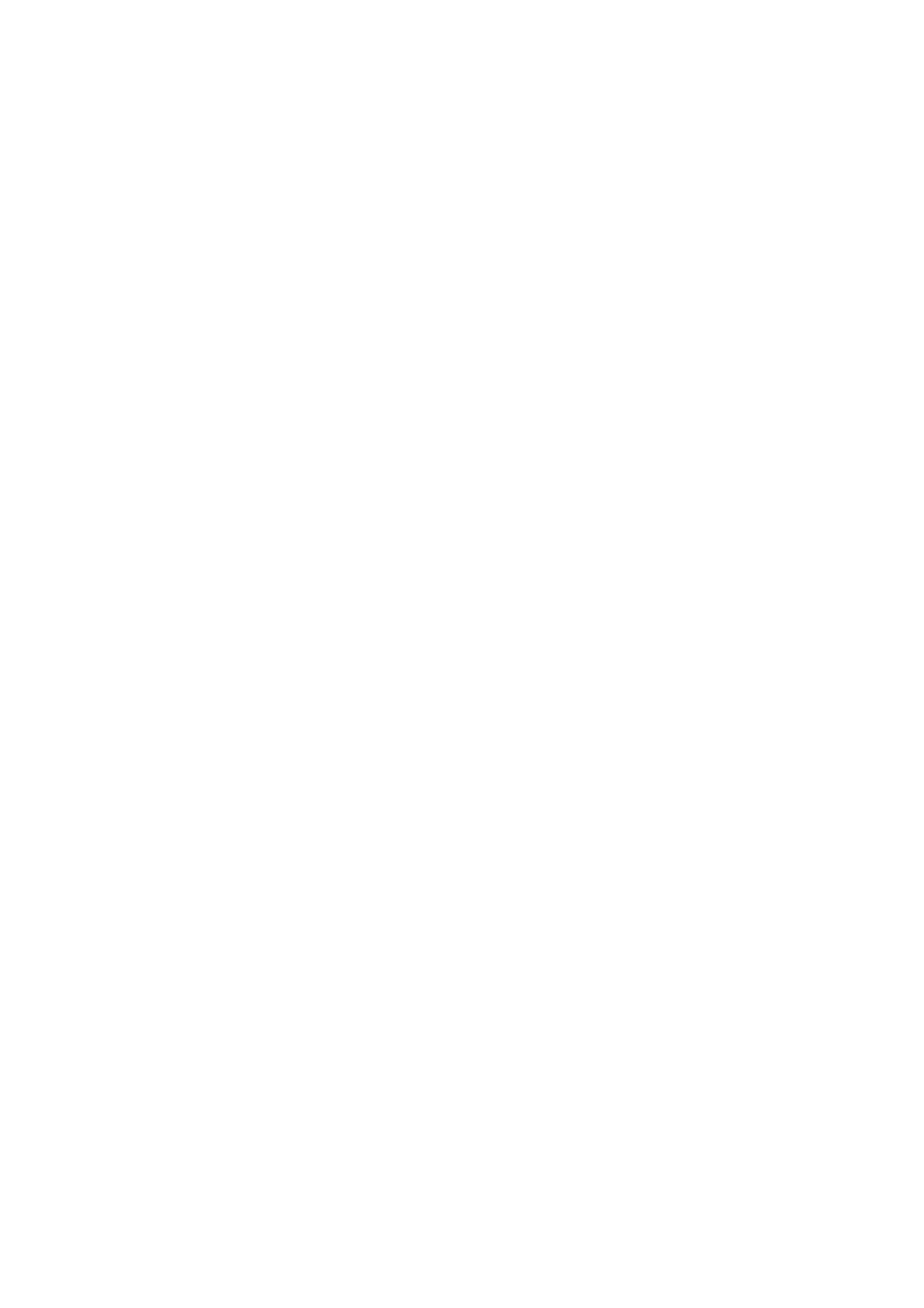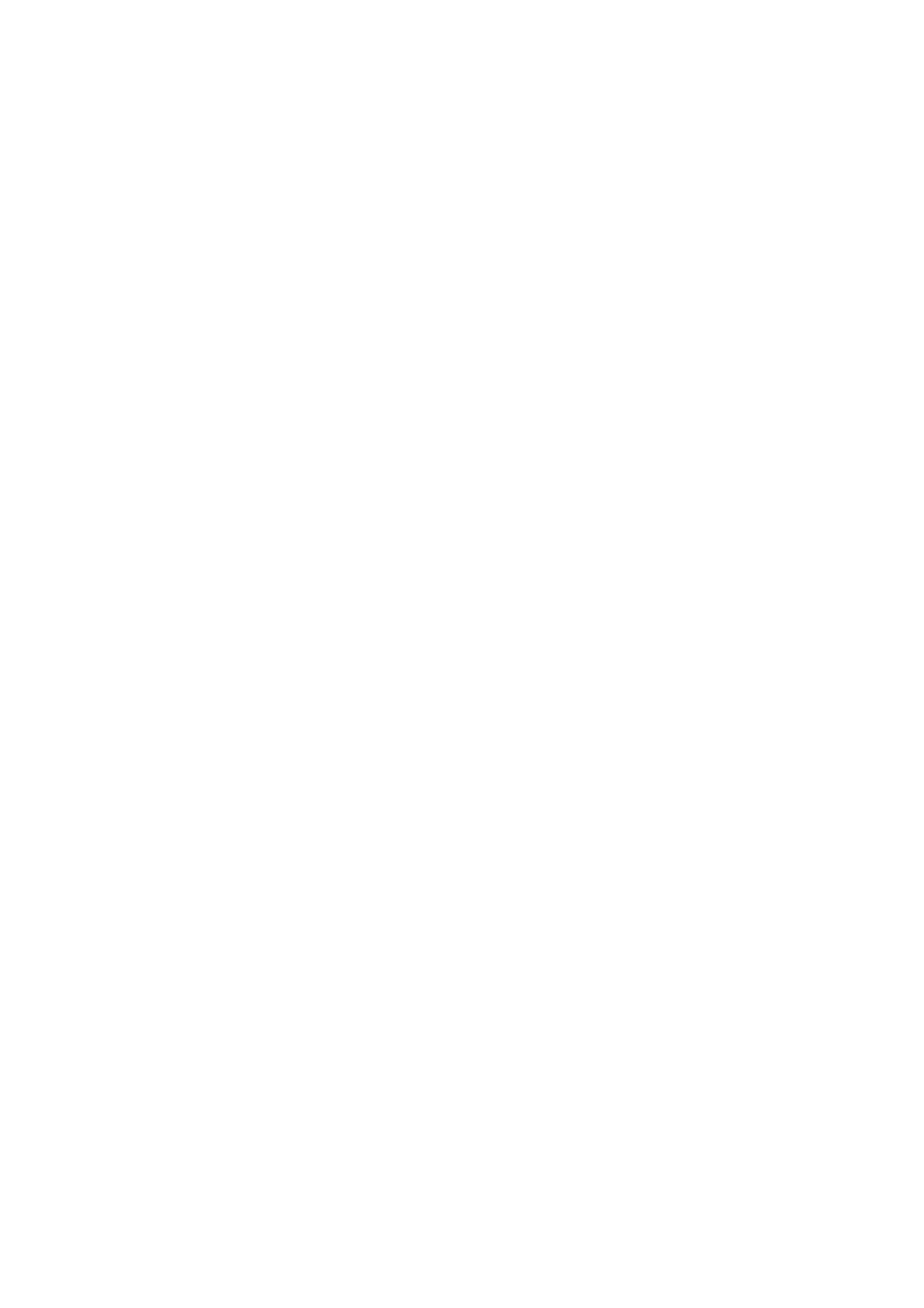
Table of Contents
Service provider information............................................................................................................................1
Locating and exchanging parts...............................................................................................................1
Verifying the repair..................................................................................................................................1
Verifying the repair in AIX and Linux................................................................................................1
Verifying the repair from the HMC....................................................................................................4
Reference information............................................................................................................................5
Determining which Processor is the Secondary Service Processor.................................................6
Hardware Management Console Maintenance................................................................................6
Using System Management Services (SMS)...................................................................................9
Component and attention LEDs.....................................................................................................19
Memory plugging for models ESCALA PL 3250R and ESCALA PL 6450R..................................20
Clustering systems using InfiniBand (IB).......................................................................................23
Setting expansion unit configuration ID and MTMS value.............................................................24
Preventive maintenance.................................................................................................................28
Related information for service provider information............................................................................28
What's new...........................................................................................................................................29
Working with AIX diagnostics.........................................................................................................30
Printable PDF.......................................................................................................................................32
Saving PDF files.............................................................................................................................32
Start of call procedure...........................................................................................................................32
Collect serviceable events in IVM..................................................................................................36
Diagnosing a problem on an ESCALA PL 245T/R or a 471/85......................................................37
Symptom index..............................................................................................................................40
Detecting problems...............................................................................................................................59
Problem determination procedures...............................................................................................59
Problem determination procedure for AIX or Linux servers or partitions.....................................314
System unit problem determination..............................................................................................332
HMC machine code problems......................................................................................................388
Disk-drive-enclosure problem-determination procedures.............................................................390
Analyzing problems............................................................................................................................408
Problems with loading and starting the operating system (AIX and Linux)..................................408
Problems with noncritical resources.............................................................................................556
Intermittent problems...................................................................................................................557
IPL problems................................................................................................................................565
Power problems...........................................................................................................................587
Isolating problems...............................................................................................................................639
Isolation procedures.....................................................................................................................640
AIX fast-path problem isolation....................................................................................................883
Linux fast-path problem isolation.................................................................................................916
HMC isolation procedures............................................................................................................919
Using failing item codes...............................................................................................................920
Symbolic FRUs............................................................................................................................920
Failing Function Codes (FFCs)..................................................................................................1122
Service provider information
i