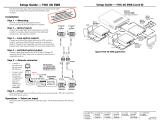Page is loading ...

1
IMPORTANT:
IMPORTANT:
Go to www.extron.com for the complete
user guide, installation instructions, and
specifications before connecting the
product to the power source.
FOX II T HD 4K • Setup Guide
This guide provides quick start instructions for an experienced installer to set up and operate the Extron FOX II T HD 4K ber optic
extenders.
WARNING: These units output continuous invisible light, which may be harmful to the eyes; use with caution. For additional
safety, plug the attached dust caps into the optical transceivers when the fiber optic cable is unplugged.
CLASS 1 LASER PRODUCT, see the FOX II T HD 4K User Guide, at www.extron.com.
AVERTISSEMENT : Le FOX II T HD 4K émet une lumière invisible en continu (conforme à la classe1) qui peut être dangereux
pour les yeux, à utiliser avec précaution. Branchez les protections contre la poussière dans l’ensemble émetteur/récepteur lorsque
le câble fibre optique est débranché.
Produit laser de classe1, voir le FOX II T HD 4K User Guide sur www.extron.com (en anglais).
Installation
Step 1 — Mounting
FOX II T HD 4K Transmitter Rear Panel
100-240V ~ 0.5A MAX
50-60 Hz
HDMI LOOP THRU
LR
RS-232
OPTICAL
Tx
RESET
LINK
LINK
Rx
RS-232 IR
ALARM
Tx Rx G1 2
LR
Tx Rx Tx RxG
AUDIO
INPUTS
AUDIO
RETURN OUT
REMOTE
OVER
FIBER
FOX T HD 4K
Turn off or disconnect all equipment power
sources and mount the transmitter as required.
For mounting details and considerations, see the
FOX II T HD 4K User Guide at
www.extron.com.
Step 2 — Input and Output Connections
a. Connect an HDMI video source to the HDMI input connector.
HDMI LOOP THRU
b. If desired, connect an HDMI video display to the Loop-Thru connector for a local display.
NOTE: Use a LockIt™ Lacing Bracket to securely fasten an HDMI cable to each device as follows.
1. Plug the HDMI cable into the panel connection
3
333
111
555
444
222
2. Loosen the HDMI connection mounting screw from the panel enough to allow
the LockIt lacing bracket to be placed over it. The screw does not have to be
removed.
3. Place the LockIt lacing bracket on the screw and against the HDMI connector,
then tighten the screw to secure the bracket.
ATTENTION:
• Do not overtighten the HDMI connector mounting screw. The shield it
fastens to is very thin and can easily be stripped.
• Ne serrez pas trop la vis de montage du connecteur HDMI. Le
blindage auquel elle est attachée est très fin et peut facilement être
dénudé.
4. Loosely place the included tie wrap around the HDMI connector and the LockIt lacing bracket as shown.
5. While holding the connector securely against the lacing bracket, use pliers or similar tools to tighten the tie wrap, then
remove any excess length.
Unbalanced Stereo Output Balanced Stereo Output
Unbalanced Stereo Input
Balanced Stereo Input
Do not tin the wires!
Tip
No Ground Here
No Ground Here
Tip
LR
Sleeves
Tip
Ring
Tip
Ring
LR
Sleeves
Tip
Ring
Tip
Ring
LR
Sleeves
Tip
Sleeve
Sleeve
Tip
LR
c. Connect an audio input device to either the
LR
AUDIO
Audio 3.5 mm mini jack or the Audio 5-pole
captive screw connector. See the drawing at
right to make connections on the captive screw
connector.
d. For optional returned audio, connect an audio
LR
AUDIO
RETURN OUT
output device to the Audio Return Out 5-pole
captive screw connector. See the drawing to make
connections on the captive screw connector.

2
FOX II T HD 4K • Setup Guide (Continued)
ATTENTION:
• For unbalanced audio, connect the sleeves to the ground contact. DO NOT connect the sleeves to the negative (-) contacts.
• Pour l’audio asymétrique, connectez les manchons au contact au sol. NE PAS connecter les manchons aux
contacts négatifs (–).
NOTE: For returned audio, above, you must also do the following:
• Connect an audio input device to the Audio Return In 5-pole captive screw connector on the receiver.
• Install the optional Receiver-Tx-to-transmitter-Rx cable in step 3b.
e. If you want the FOX II units to pass serial or IR data or control signals, such as for serial
Rx TxGnd
Tx RxGnd
IR Device
RS-232 Device
RS-232 IR
Tx Rx Tx RxG
OVER
FIBER
control of a projector, connect the primary device to the transmitter and the controlled device to
the receiver via the Over Fiber 5-pole captive screw connector.
NOTE: For returned RS-232 and IR responses (from the receiver to the transmitter, you
must install the receiver-Tx-to-transmitter-Rx cable in step 3b.
f. For remote monitoring of the status of the Rx optical link, connect a locally constructed or obtained device to the two
RS-232
ALAR
M
Tx Rx G
12
REMOTE
rightmost poles of the Alarm and Remote RS-232 5-pole captive screw connector. The unit shorts both poles together
when no light is detected.
NOTE: The transmitter Alarm port reports the status of the link from the receiver.
g. For remote control of a unit and for loading firmware, connect a host device, such as a computer or control system, to either of the
following ports:
Configuration port — The front panel USB mini-B connector.
CONFIG
NOTE: Extron recommends performing firmware updates via the Configuration port only.
Remote RS-232 port — The rear panel Remote RS-232 port, the 3 leftmost poles of this 5-pole captive screw connector.
RS-232
ALAR
M
Tx Rx G
12
REMOTE
The protocol for the Remote port is as follows:
• 9600 baud • no parity • 8 data bits
• 1 stop bit • no flow control
Step 3 — Throughput Connections
Receiver
T
ransmitter
11
22
22
11
OPTICAL
Tx
LINK
LINK
Rx
OPTICAL
Tx
LINK
LINK
Rx
NOTE: See the two fiber cable connection drawings below. You can connect the transmitter to a compatible
receiver in one of two ways:
• One way (transmitter to receiver) only, perform step 3a.
• Two way (transmitter to receiver and return), perform steps 3a and 3b.
a. Connect the fiber between the Tx port on the transmitter and the Rx port on the receiver (
1
, at right).
b. If you want the receiver to return serial data (such as responses from a controlled device), IR data, or returned audio
to the transmitter, connect a cable between the Tx port on the receiver and Rx port on the transmitter (
2
).
Tx Link and Rx Link LEDs — When lit, the link is active (light is output [Tx] or received [Rx]).
NOTE: The Link LEDs indicate transmission of light only, not whether there is data encoded in the
optical link.

3
Operation
After all receivers, the transmitter, and their connected devices are powered up, the system is fully operational. If any problems are
encountered, verify that the cables are routed and connected properly and that all display devices have identical resolutions and refresh
rates. If problems persist, call the Extron S3 Sales & Technical Support Hotline at the number that is closest to you.
Indications
CONFIG
SIGNAL
VIDEO AUDIO
HDCP
INPUT
RETURN OUT
SELECT
EDID
Power ( ) LED — Indicates that power is applied to the unit.
Video LEDs —
Signal LED — Lights when the unit detects an input video signal.
HDCP LED — Lights when the input signal is HDCP encrypted.
Audio LEDs —
Input LED — Lights when an analog audio or PCM digital audio
signal remains above -35 dBV. The LED goes unlit if the audio signal level drops below the threshold for 10 seconds or longer.
Return Out LED — Lights when analog audio is present on the transmitter Return Audio Output connector.
EDID
SELECT
EDID
EDID Select rotary switch — Set this switch to one of the positions shown in the table below to select the source of the EDID or
a specic resolution.
Position 0 — An EDID that has previously been captured from a connected display or manually imported via an SIS
command or the Product Conguration Software.
Position 1 — The EDID is selected via the Remote or USB port, using an SIS command or the Extron Product Conguration Software.
Position 2 — Use the EDID from the display connected to the receiver.
NOTE: EDID from the display connected to the receiver requires connection of both fiber cables..
Position 3 — Use the EDID from the display connected to the transmitter loop-through.
Positions 4 through E — Specify a resolution.
The table at right identies the resolutions
associated with the switch positions. All
resolutions are at 60 Hz with the exception of
4096x2160 (E), which is 30 Hz.
Position F — No EDID assigned.
Remote control
See the FOX II T HD 4K User Guide, available at www.extron.com, for details on operating and monitoring the transmitter using either SIS
commands or the Extron Product Conguration Software.
Pos. Source or resolution Pos. Resolution Pos. Resolution
0 User recorded EDID 6 1366x768 C 2048x2160
1 Selected via RS-232 7 1440x900 D 2560x1600
2 Display on Rx output 8 1680x1050 E* 4096x2160
3 Display on Tx loop-through 9 1920x1080 F N/A
4 1280x720 A 1920x1200
5 1280x800 B 2048x1536
* 30 Hz

4
68-2300-50 Rev. C
11 20
For information on safety guidelines, regulatory compliances, EMI/EMF compatibility, accessibility, and related topics, see the
Extron Safety and Regulatory Compliance Guide on the Extron website.
© 2012-2020 Extron — All rights reserved. www.extron.com
All trademarks mentioned are the property of their respective owners.
Worldwide Headquarters: Extron USA West, 1025 E. Ball Road, Anaheim, CA 92805, 800.633.9876
Application Diagram
S
T
A
N
D
B
Y
C
L
A
S
S
2
W
IRIN
G
1
2
XPA 10
0
2
LEVE
L
1
1
2
1
2
LI
MI
TER/
PR
O
TECT
S
I
G
NAL
2
INPUTS
O
UTPUT
R
EM
O
TE
0
0
V
OL/M
U
TE
1
0V
5
0
mA
1
00
-24
0V
1.
3
A
,
5
0
-6
0
Hz
100-240V ~ -
.-A MAX
50-60 Hz
DISPLAYPORT
L
R
RS-232
OPT
ICAL
T
x
R
ES
ET
LINK
LINK
Rx
RS-232 I
R
ALARM
Tx Rx G 1 2
L R
Tx Rx Tx RxG
AUDIO
OUTPUTS
AUDIO
RET
URN IN
REMOTE
OVER
FIBER
FOX R DP 4K
POWER
12V
-
-A MAX
G
Tx Rx
R
T
S
CT
S
COM 1
G
T
x
Rx
COM
2
V
C G
V
OL
RELAYS
1 2 C
1
2 3
4
G
DIGITAL I/O
PWR
OUT
=
6W
eBUS
+V
+S
-S
G
LAN
IPCP PRO 250
IR/S
S
G
100-240V ~ 0.5A MAX
50-60 Hz
HDMI LOOP THRU
L R
RS-232
OPTICAL
Tx
RESET
LINK
LINK
Rx
RS-232 IR
ALARM
Tx
Rx G
1 2
L R
Tx
Rx Tx RxG
AUDIO
INPUTS
AUDIO
RETURN OUT
REMOTE
OVER
FIBER
FOX T HD 4K
POWER
SD CARD USB
PLAY STATUS
4K HDMI
4K HDMI
4K Media Player
MODE
L
80
Extron
Extron
H
e
lp
Syste
m
Off
Display
R
oom
Control
Off
Mute
Screen
Li
ghting
Dece
m
b
e
r 15, 20
1
3 - 7:5
8
AM
Au
dio
Control
Volume
Mute
Tuner
1 2
3
VCR
L
a
pto
p
PC
D
VD
D
o
c
C
a
m
Tuner
On
Channel
Last
Presets
M
ore
Presets
3
2
1
6
5
4
9
8
7
Ente
r
0
RS-232
Ethernet
Ethernet
Audio
4K DisplayPort
Extron
SI 28
Surface-mount
Speakers
Extron
XPA 1002
Power
Amplier
4K Display
Local
Monitor
Up to 30 km (18.75 miles)
Singlemode Fiber
SM Model
Audio
RS-232
Extron
FOX T HD 4K
Fiber Optic Transmitter
Extron
FOX R DP 4K
Fiber Optic Receiver
Extron
TLP Pro 72
0T
7" Table Top
TouchLink Pro
Touchpanel
TCP/IP
Network
Extron
IPCP Pro 250
IP Link Pro
Control Processor
/