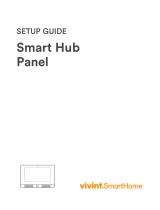Page is loading ...

S03 Security System
Version 3 - Mar 2018


Table of Contents
Introduction
The Main Panel
Main Panel Front
Main Panel Back
Main Panel Ports
First-Time Setup
Take Notes
Test the Accessories
Install the Equipment
Add / Remove Phone Number(s)
Change Your Password
Change Optional Settings
Using the System
Arming and Disarming
Ready to Arm Feature
Phone Controls
Calling the System
Answering Calls from the System
Recording Your Custom Message
Ring Count
Line Cut Notification
Entry Delay
Exit Delay
Siren Time / Silent Alarm
Siren Chirp
Door Chime
Zone Settings
1
2
2
5
6
9
9
10
10
11
12
12
13
14
15
16
16
17
17
18
18
19
19
20
20
20
21

Technical Specifications
Troubleshooting
Contacting Customer Support
Power Cycling the Main Panel
Changing Accessory Batteries
Checking Placement of Sensors
Performing a Factory Reset
Space For Notes
35
36
36
36
36
37
37
38
Table of Contents (continued)
Working With Accessories
Remote Key Fobs
Wireless Sensors / Detectors
RFID Key Tags
Secondary RFID Keypad
Wireless Sirens
Wired Accessories
Smart Outlets
Removing All Accessories
23
24
24
25
26
27
31
32
34


1
Introduction
ank you for purchasing the S03 Security System from
Fortress Security Store! We’ll highlight some of the fea-
tures of your new system here. You can browse through the
Table of Contents at the beginning of this user manual to
quickly nd answers to any questions you may have about
your system.
e S03 main panel
e S03 Security System is a self-monitored, self-installed
burglar alarm system for homes and small businesses.
• Up to 100 wireless accessories (150 ft. range)
• Calls up to 6 phone numbers that you specify
(Land Line required)
• Plays a custom message that you record
• 32 customizable zones
• RFID technology for keyless entry
• Optional delays for entry & exit
• Optional door chime feature
• Support for existing wired sensors
• Pre-programmed accessories
To get started with your new security system, continue
reading in the next sections: e Main Panel and First-
Time Setup.

2
The Main Panel
e S03 main panel is the hub where you can arm and dis-
arm your system, and make changes to settings. Let’s take
a look at the details of the main panel.
Status Lights
Screen
Microphone
RFID Keyless Entry
Keypad Buttons
Main Panel Front
Status Lights
e system is on and disarmed
You can see the current status of your system by checking
to see which Status Lights are currently lit up. e four Sta-
tus Lights are labeled Power, Alarm, Out, and Home.
No power / system is turned o

3
e system is armed in Out / Away Mode
e alarm has been triggered
e system is in Programming Mode
e system is armed in Home Mode
Note: If the Out light is blinking, that indicates that the sys-
tem is counting down for its Exit Delay to give you time
to leave before the system arms. Once the Out light stops
blinking and stays lit, then the system is armed.
Screen
e screen will display dierent numeric codes at dierent
times. For exampe, when the alarm has been triggered, the
2-digit Zone number that was triggered will be displayed.
Zone 12 has triggered the alarm.
e system was armed in Out Mode.

4
Keypad Buttons
Numeric Keys
Arm in Out /
Away Mode
Arm in Home Mode
Disarm
SOS / Panic Button
(press and hold)
Star Key Pound Key
Note: Wake up the keypad to begin entering commands.
To wake up the keypad, press any key. e keys will light up
with a blue backlight, as shown below.
e keypad lights up when you press any key.

5
RFID Keyless Entry
e main panel has RFID technology built in. You can
swipe your RFID Key Tag over this logo on the front of the
main panel to disarm the system.
Main Panel Back
Power Switch
Ports (see next page)
Tamper Switch (inside)

6
Main Panel Ports
Power In (Micro-USB)
Phone Line In
Phone Line Out (Extension)
Wired Siren In
Wired Sensors BUS Bar
Once set up, the main panel’s power switch should be
turned ON, and the power cable should also be plugged
in. is will ensure that the internal backup battery will be
charging whenever the main panel is receiving power. If
the power switch is in the OFF position, the backup battery
is not charging.
Main Panel Power
A close-up of the ports on the back of the main panel

7
Entering Commands
Arming the System
To arm the system in Out Mode, wake the keypad
and then press the Arm Button (Lock icon).
To arm the system in Home Mode, wake the key-
pad and then press the Home Arm Button (House
icon).
Disarming the System
To disarm the system, wake the keypad, enter your
4-digit password, then press the Disarm Button.
(Default password: 1234)
Programming Mode
To change settings or enter other commands, the main
panel must rst be in Programming Mode. When in Pro-
gramming Mode, both the Out and Home lights will be lit
up.
To enter Programming Mode, enter your 4-digit password,
then press the Pound Key (#).
If no commands are entered, the main panel will time out
and automatically exit Programming Mode. You can also
exit Programming Mode by pressing the Pound Key (#).
If you are in the process of entering a command, you may
need to press the Pound Key twice to exit.
e system is in Programming Mode.
Note: You can also arm / disarm with a remote key fob, or over
the phone. RFID Key Tags can also disarm the system.

8
Responses from the Main Panel
When pressing buttons on the Main Panel keypad, you’ll
hear one beep for every button you press. If you don’t hear a
beep, then the panel did not recognize the button press. (It
does not beep when you wake up the keypad.)
When you’ve nished entering a command, you’ll hear two
beeps from the panel to let you know that the command
was recognized successfully.
If a command that you enter was not recognized, you’ll
hear four short beeps instead. You can start over and enter
your command again.
When entering numbers in for a command, such as a Zone
number, the screen will oen display the numbers you’re
currently typing, as well.
• One beep = button pressed
• Two beeps = command recognized
• Four short beeps = command NOT recognized

9
First-Time Setup
We’ve made it as easy as possible for you to get started right
away! Your wireless accessories are pre-programmed to the
Main Panel, so you don’t need to program them yourself.
(If you add more accessories at a later time, programming
them is quick and easy.)
Here are a few quick steps you can take to set up your new
S03 Security System:
• Take Notes - Zone Numbers
• Test the Accessories
• Install the Equipment
• Program Phone Number(s)
• Change Your Password
• Change Optional Settings
Take Notes - Zone Numbers
Each accessory has been programmed into a certain Zone.
Many of the accessories, such as the door/window contact
sensors, will have stickers with numbers on them. ese
stickers show which Zone the sensor has been programmed
to by our technicians.
When the alarm is triggered the system will report the
Zone number, so it’s helpful to know where the dierent
sensors are located. ere is a space for taking notes in the
back of this user manual.
A door/window contact sensor
with a #1 sticker.

10
Test the Accessories
Before installing or mounting the accessories, it’s a good
idea to test each one to make sure they’re all working. You
can arm the system, trigger an accessory, and conrm that
the alarm triggers and reports the Zone number to you.
ere are more details about how to trigger the accessories
in the Accessories section of this user manual.
We also recommend creating a schedule and regularly test-
ing your accessories (once every 3 months, for example).
If anything is not working correctly, you can refer to the
Troubleshooting section of the manual for some steps to
try. You can also contact Fortress Customer Support for
further assistance (see page 33). All Fortress equipment
comes with a 3-year hardware warranty!
Install the Equipment
Your system comes with adhesive tape and mounting hard-
ware for mounting each piece of the system. Here are some
recommendations that can help you decide how and where
to install the equipment.
• Mount on clean, flat, dry surfaces
• 150 feet wireless range (433 MHz radio signal)
• Concrete or brick walls can block the signal
• Avoid mounting directly on metal (spacers recommended)
• Main panel in central / hidden location
• Motion detectors not pointing outside (avoid false alarms)
Check our web site for installation videos! You can also
nd more details in the Working With Accessories section.

11
Program Phone Number(s)
e S03 Security System can dial up to 6 dierent phone
numbers that you specify, and play a brief, custom message
that you record ahead of time. e system will call each
number one at a time, in order. You can enter phone num-
bers up to 14 digits long.
(Land Line phone connection required.)
Adding A Phone Number
Enter Programming Mode (page 7), then...
3 [Memory slot 1-6] * [Your phone number] #
For example, if we want to add the phone number 1 (509)
555-1212 to Memory Slot #1, then the command would be...
3 1 * 15095551212 #
You can then continue and add more phone numbers, or
press # to exit Programming Mode. We recommend also
entering the country code in front of the number. e
country code for the US is ‘1.’
Note: If you don’t plan to use the system with a phone line
connection, then you can enter a fake phone number, such
as 555. If no phone number is saved, the panel will notify
you by beeping 3 times every 30 seconds.
Removing a Phone Number
Enter Programming Mode (page 7), then...
3 [Memory slot 1-6] * #

12
Change Your Password
e default password for the S03 Security System is 1234.
To set a new password, enter Programming Mode (page 7),
then...
1 0 * [New 4-digit password] #
en you can press # again to exit Programming Mode.
Change Optional Settings
e last step in setting up your system for the rst time is
to adjust any optional settings, such as enabling an Entry
Delay, recording a custom voice message, and more. e
instructions for changing these settings can be found in
the next sections of this user manual.

13
Using the System
If you’re setting up your S03 Security System for the rst
time, we recommend browsing through the previous sec-
tions of this user manual, e Main Panel and First-Time
Setup.
In this section, we’ll talk about the features and settings
available in more detail so you can take full advantage of
the versatility of your system!
Here’s a preview of what’s in this section. You can also refer
to the Table of Contents at the beginning of this user man-
ual.
• Arming and Disarming
Using the Main Panel
Using a Remote Key Fob
Using an RFID Key Tag
Using a Secondary RFID Keypad
Using the Phone
• Ready To Arm Feature
• Phone Controls
Calling the System
Answering Calls from the System
Recording Your Custom Message
Ring Count
Line Cut Notification
• Entry Delay
• Exit Delay
• Siren Time / Silent Alarm
• Siren Chirp
• Door Chime
• Zone Settings

14
Arming and Disarming
Arming the System
To arm the system in Out Mode, wake the keypad
and then press the Arm Button (Lock icon).
To arm the system in Home Mode, wake the key-
pad and then press the Home Arm Button (House
icon).
Disarming the System
To disarm the system, wake the keypad, enter your
4-digit password, then press the Disarm Button.
(Default password: 1234)
Using the Main Panel
Using a Remote Key Fob
• Lock Button (top right)
- Arm in Out Mode
• Unlock Button (top le)
- Disarm
• House Button (bottom le)
- Arm in Home Mode
• SOS (bottom right)
- Trigger SOS / Panic Alarm
Using an RFID Key Tag
• Disarm:
Swipe the RFID Key Tag directly in front of the RFID
icon on the main panel.
(e RFID Key Tag cannot be used to arm the system.)

15
Using a Secondary RFID Keypad
• Disarm:
Swipe an RFID Key Tag, or enter the Keypad’s pass-
word and then press the Keypad’s Disarm Button.
• Arm:
Enter the Keypad’s password, then press Arm Button.
For more information about the Seconrdary RFID Keypad,
see the Working With Accessories section.
Using the Phone
If you have a land line phone connection, you can also call
the system and control it over the phone. See the Phone
Controls section for more information.
Ready to Arm Feature
e Ready to Arm feature checks to see if any doors or win-
dows are propped open when you try to arm the system. If
there are any open, then the Zone number will be shown.
You can press the Arm button again to override that warn-
ing and arm the system anyway. If the feature is disabled,
then it will not check to see if any doors or windows are
open.
To toggle the Ready to Arm feature on/o, enter Program-
ming Mode (page 7), then...
Enable: 16 * 1 #
Disable: 16 * 0 #
To toggle whether the wired siren chirps with the Ready to
Arm feature, use 68 * 0 # to disable and 68 * 1 # to enable.
/