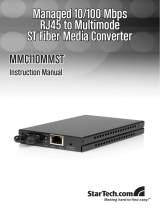Page is loading ...

SM-10004-02
SM-10004-02
June 2003
NETGEAR, Inc.
4500 Great America Parkway
Santa Clara, CA 95054 USA
Phone 1-888-NETGEAR
700 Series Managed Switch
User’s Guide for Software
v2.1

2
SM-10004-02
NETGEAR, INC.
www.NETGEAR.com
Technical Support
Please register to obtain technical support. Please retain your proof of purchase and warranty
information.
To register your product, get product support or obtain product information and product
documentation, go to
http://www.NETGEAR.com. If you do not have access to the World Wide
Web, you may register your product by filling out the registration card and mailing it to
NETGEAR customer service.
You will find technical support information at:
http://www.NETGEAR.com/ through the customer service area. If you want to contact technical
support by telephone, see the support information card for the correct telephone number for your
country.
© 2003 by NETGEAR, Inc. SM-10004-02, June 2003. All rights reserved.
Trademarks
NETGEAR is a registered trademark of NETGEAR, INC. Windows is a registered trademark of Microsoft
Corporation. Other brand and product names are trademarks or registered trademarks of their respective
holders. Information is subject to change without notice. All rights reserved.
Statement of Conditions
In the interest of improving internal design, operational function, and/or reliability, NETGEAR reserves the
right to make changes to the products described in this document without notice. NETGEAR does not
assume any liability that may occur due to the use or application of the product(s) or circuit layout(s)
described herein.

SM-10004-02
3
Regulatory Compliance Information
This device is restricted to indoor use due to reduce the potential for harmful interference to co-channel
Mobile Satellite and Radar Systems.
Canadian Department of Communications Compliance Statement
This Class B Digital apparatus (700 Series Managed Switch) meets all the requirements of the
Canadian Interference Causing Equipment Regulations.
Cet appareil numerique del la classe B respect les exigences du Regalement sur le material broilleur du
Canada.
This device comples with Class B limits of Industry of Canada. Operation is subject to the following two
conditions:
1. This device may not cause harmful interference.
2. This device must accept any interference received, including interference that may cause undesired
operation.
The device is certified to the requirements of RSS-139-1 and RSS-210 for 2.4 GHz spread spectrum devices.
The use of this device in a system operating either partially or completely outdoors may require the user to
obtain a license for the system according to the Canadian regulations. For further information, contact your
local Industry Canada office.
EN 55 022 Declaration of Conformance
This is to certify that the 700 Series Managed Switch is shielded against the generation of radio interference
in accordance with the application of Council Directive 89/336/EEC, Article 4a. Conformity is declared by
the application of EN 55 022 Class B (CISPR 22).

SM-10004-02
4

Contents iii
SM-10004-02
Contents
Chapter 1
About This Guide
Audience .........................................................................................................................1-1
Typographical Conventions ............................................................................................1-1
Special Message Formats ..............................................................................................1-1
Features of the HTML Version of this Manual ................................................................1-2
Chapter 2
Switch Management Overview
Management Access Overview ......................................................................................1-1
Protocols ..................................................................................................................1-2
Virtual Terminal Protocols ..................................................................................1-3
SNMP Protocol ..................................................................................................1-3
SNMP Access ..........................................................................................................1-3
Chapter 3
Software Upgrade Procedure
Chapter 4
Administration Console Telnet Interface
Set Up Your Switch Using Direct Console Access .........................................................3-1
Introduction to the Command Menu Interface ................................................................3-3
Main Menu> System ......................................................................................................3-5
Main Menu> Status .........................................................................................................3-5
Main Menu> Status >Statistics .................................................................................3-5
Main Menu> Status >Statistics Rest .........................................................................3-6
Main Menu> Status > MAC Address Table .............................................................3-6
Main Menu> Set-Up ........................................................................................................3-7
Main Menu> Set-Up> IP Configuration ....................................................................3-7
Main Menu> Set-Up> Port Configuration .................................................................3-8
Main Menu> Set-Up> GBIC ...................................................................................3-10
Main Menu> Tools ........................................................................................................3-10
Main Menu> Security ................................................................................................... 3-11
Main Menu> Advanced .................................................................................................3-12

SM-10004-02
iv Contents
Main Menu> Advanced> Advanced Security .........................................................3-14
Main Menu> Advanced> 802.1x Port-Based Authentication ..................................3-14
Main Menu> Advanced> Port Mirroring .................................................................3-15
Main Menu> Advanced> Port Trunking ..................................................................3-15
Main Menu> Advanced> Virtual Cable Tester ........................................................3-16
Main Menu> Advanced> Advanced Tools ..............................................................3-17
Main Menu> Advanced> Advanced Tools> Software Upgrade .......................3-17
Main Menu> Advanced> Advanced Tools> Configuration Management .........3-18
Main Menu> Advanced> Traffic Management .......................................................3-18
Main Menu> Advanced> Traffic Management> Port Priority ...........................3-19
Main Menu> Advanced> Traffic Management> DiffServ .................................3-19
Main Menu> Advanced> Traffic Management> Broadcast Control .................3-20
Main Menu> Advanced> VLANS ...........................................................................3-20
Main Menu> Advanced> VLANS> VLAN Admin .............................................3-20
Main Menu> Advanced> VLANS> VLAN Membership ....................................3-21
Main Menu> Advanced> VLANS> VLAN Ports ..............................................3-21
Main Menu> Advanced> Spanning Tree ................................................................3-22
Main Menu> Advanced> Spanning Tree> Bridge Settings ..............................3-22
Main Menu> Advanced> Spanning Tree> Port Settings ..................................3-23
Main Menu> Advanced> MAC Address Manager ..................................................3-24
Main Menu> Advanced> MAC Address Manager> Address Aging .................3-25
Main Menu> Advanced> MAC Address Manager> Static Addresses .............3-25
Main Menu> Advanced> Multimedia Support ........................................................3-26
Main Menu> Advanced> Multimedia Support> Enable/Disable IGMP ............3-26
Main Menu> Advanced> Multimedia Support> Static Multicast Administration 3-26
Main Menu> Advanced> Multimedia Support> Static Multicast Membership ..3-27
Main Menu> Advanced> SNMP .............................................................................3-28
Main Menu> Advanced> SNMP> Community Table .......................................3-28
Main Menu> Advanced> SNMP> Host Table ..................................................3-29
Main Menu> Advanced> SNMP> Trap Settings ..............................................3-29
Chapter 5
Web-Based Management Interface
Web Based Management Overview ...............................................................................4-2
System Information .........................................................................................................4-3
Status Menus ..................................................................................................................4-4

Contents v
SM-10004-02
Status > Switch Statistics .........................................................................................4-5
Status > Port Statistics .............................................................................................4-7
Status > Error Statistics ............................................................................................4-8
Status > Most Active Ports .......................................................................................4-9
Status > Reset Statistics ........................................................................................4-10
Status > Port Settings ............................................................................................4-10
Status > MAC Address Table ................................................................................. 4-11
Set-up Menu .................................................................................................................4-12
Set-up> System Configuration ...............................................................................4-12
Set-up> IP Configuration ........................................................................................4-13
Set-up> Port Configuration ....................................................................................4-14
Set-up> GBIC .........................................................................................................4-15
Tools Menu ...................................................................................................................4-16
Tools> Save Configuration ....................................................................................4-16
Tools> Restore Factory Defaults ............................................................................4-17
Tools> Device Reset .............................................................................................4-18
Security> Passwords ....................................................................................................4-18
Advanced Options ........................................................................................................4-19
Advanced > Disable Advanced Alerting .................................................................4-22
Advanced > 802.1x Port-Based Authentication .....................................................4-22
Advanced > Advanced Security .............................................................................4-24
Advanced > Port Mirroring .....................................................................................4-25
Advanced > Port Trunking ......................................................................................4-25
Advanced > Virtual Cable Tester ............................................................................4-26
Advanced> Advanced Tools ..................................................................................4-27
Advanced> Advanced Tools> Software Upgrade ...........................................4-27
Advanced> Advanced Tools> Configuration Manager ....................................4-28
Advanced > Traffic Management ...........................................................................4-29
Advanced > Traffic Management > Traffic Priority ...........................................4-29
Advanced > Traffic Management > Broadcast Control ....................................4-30
Advanced> VLANS ................................................................................................4-30
Advanced> VLAN> Primary VLAN ..................................................................4-31
Advanced> VLAN> VLAN Port ........................................................................4-32
Advanced> Spanning Tree .....................................................................................4-33
Advanced> Spanning Tree >Bridge Settings ...................................................4-33

SM-10004-02
vi Contents
Advanced> Spanning Tree > Port Settings ......................................................4-34
Advanced> MAC ....................................................................................................4-35
Advanced> MAC> Address Aging ...................................................................4-36
Advanced> MAC> Static Addresses ................................................................4-36
Advanced> Multimedia Support .............................................................................4-37
Advanced> Multimedia Support>Enable/Disable IGMP ..................................4-37
Advanced>Multimedia Support> Static Multicast Groups ................................4-38
Advanced> SNMP ..................................................................................................4-38
Advanced> SNMP> Community Table ............................................................4-39
Advanced> SNMP> Host Table .......................................................................4-39
Advanced> SNMP> Trap Setting .....................................................................4-40
Chapter 6
Command Line Interface
Manual Syntax ................................................................................................................5-1
Entering the CLI ..............................................................................................................5-1
Help ..........................................................................................................................5-2
Ping ..........................................................................................................................5-2
Exit ...........................................................................................................................5-3
Show ........................................................................................................................5-3
DiffServ ..............................................................................................................5-3
Interfaces ...........................................................................................................5-4
IP .......................................................................................................................5-5
Mac-Address-Table ............................................................................................5-5
SNMP ................................................................................................................5-8
Spanning Tree ...................................................................................................5-8
System .............................................................................................................5-10
Trunking ...........................................................................................................5-10
VLAN ............................................................................................................... 5-11
Configure ................................................................................................................5-12
DiffServ ............................................................................................................5-12
Exit ...................................................................................................................5-13
Interface ...........................................................................................................5-13
mac-address-table ...........................................................................................5-19
Multimedia .......................................................................................................5-21
No ...................................................................................................................5-21

Contents vii
SM-10004-02
SNMP Server ...................................................................................................5-21
Spanning Tree .................................................................................................5-24
System .............................................................................................................5-25
IP .....................................................................................................................5-26
IP-Filter ............................................................................................................5-26
IP-filter address ...............................................................................................5-27
IP-Mode ...........................................................................................................5-27
Mask ................................................................................................................5-27
Gateway ..........................................................................................................5-27
Save ................................................................................................................5-28
Restore ............................................................................................................5-28
Web .................................................................................................................5-28
Telnet ...............................................................................................................5-28
Username ........................................................................................................5-29
Password .........................................................................................................5-29
Firmware boot ..................................................................................................5-29
Firmware TFTP-IP ...........................................................................................5-30
Firmware TFTP-File .........................................................................................5-30
RADIUS ...........................................................................................................5-30
Reset ...............................................................................................................5-31
Stat-Reset ........................................................................................................5-32
Appendix A
Virtual Local Area Network
VLAN Behavior in a 700 Series Managed Switch ......................................................... A-2
Appendix B
Cabling Guidelines
Fast Ethernet Cable Guidelines ..................................................................................... B-1
Category 5 Cable ........................................................................................................... B-2
Category 5 Cable Specifications ............................................................................. B-2
Twisted Pair Cables ................................................................................................ B-3
Patch Panels and Cables ........................................................................................ B-4
Using 1000BASE-T Gigabit Ethernet over Category 5 Cable ....................................... B-5
Cabling .................................................................................................................... B-5
Near End Cross Talk (NEXT) .................................................................................. B-6
Patch Cables ........................................................................................................... B-6

SM-10004-02
viii Contents
RJ-45 Plug and RJ-45 Connectors ......................................................................... B-6
Conclusion .............................................................................................................. B-8
Appendix C
802.1x Port-Based Authentication Overview
Understanding 802.1x Port Based Network Access Control ......................................... C-1
Glossary
Index

About This Guide 1
SM-10004-02
Chapter 1
About This Guide
Thank you for purchasing the NETGEAR
™
700 Series Managed Switch.
Audience
This reference manual assumes that the reader has basic-to-intermediate computer and Internet
skills. However, basic computer network, Internet, and wireless technology tutorial information is
provided in the Appendices.
Typographical Conventions
This guide uses the following typographical conventions:
Special Message Formats
This guide uses the following formats to highlight special messages:
Table 1. Typographical conventions
italics Emphasis.
bold times roman User input.
[Enter] Named keys in text are shown enclosed in square brackets. The notation [Enter]
is used for the Enter key and the Return key.
[Ctrl]+C Two or more keys that must be pressed simultaneously are shown in text linked
with a plus (+) sign.
SMALL CAPS
DOS file and directory names.
Note: This format is used to highlight information of importance or special interest.

700 Series Managed Switch User’s Guide for Software v2.1
2 About This Guide
SM-10004-02
Features of the HTML Version of this Manual
The HTML version of this manual includes these features.
Figure Preface -2: HTML version of this manual
1. Left pane. Use the left pane to view the Contents, Index, Search, and Favorites tabs.
To view the HTML version of the manual, you must have a version 4 or later browser with
Java or JavaScript enabled. To use the Favorites feature, your browser must be set to accept
cookies. You can record a list of favorite pages in the manual for easy later retrieval.
2. Toolbar buttons. Use the toolbar buttons across the top to navigate, print pages, and more.
–The Show in Contents button locates the currently displayed topic in the Contents tab.
– Previous/Next buttons display the topic that precedes or follows the current topic.
–The PDF button links to a PDF version of the full manual.
–The E-mail button enables you to send feedback by e-mail to Netgear support.
–The Print button prints the currently displayed topic. Using this button when a
step-by-step procedure is displayed will send the entire procedure to your printer--you do
not have to worry about specifying the correct range of pages.
–The Bookmark button bookmarks the currently displayed page in your browser.
3. Right pane. Use the right pane to view the contents of the manual. Also, each page of the
manual includes a “PDF of This Chapter” link at the top right which links to a PDF file
containing just the currently selected chapter of the manual.
1
2
3

Switch Management Overview 2-1
SM-10004-02
Chapter 2
Switch Management Overview
This chapter gives an overview of switch management, including the methods you can use to
manage your NETGEAR 700 Series Managed Switch. Topics include:
• Management Access Overview
• SNMP Access
• Protocols
Management Access Overview
Your NETGEAR 700 Series Managed Switch gives you the flexibility to access and manage the
switch using any or all of the following methods:
• An administration console
• Web browser interface
• External Simple Network Management Protocol (SNMP)-based network-management
application
The administration console and Web browser interface support are embedded in the switch’s
firmware and available for immediate use. Each of these management methods has advantages.
Table 1-1 compares the three management methods.

700 Series Managed Switch User’s Guide for Software v2.1
2-2 Switch Management Overview
SM-10004-02
Table 2-1. Comparing Switch Management Methods
For a more detailed discussion of the Administration Console, see chapter 3. For a more detailed
discussion of the Web Browser Interface, see chapter 4.
Protocols
Your NETGEAR 700 Series Managed Switch supports the following protocols:
• Virtual terminal protocols, such as Telnet
•SNMP
Management Method Advantages Disadvantages
Administration
console
• Out-of-band access via direct cable
connection means network bottlenecks,
crashes, and downtime do not slow or
prevent access
• No IP address or subnet needed
• Menu or CLI based
• Hyper Terminal access to full functionality
(Hyper Terminal are built into Microsoft
Windows 95/98/NT/2000 operating
systems)
• Secure – make sure the switch is installed in a
secure area.
• Must be near switch or use dial-up
connection
• Not convenient for remote users
• Not graphical
Web browser
or Telnet
• Can be accessed from any location via the
switch’s IP address
• Ideal for configuring the switch remotely
• Compatible with Internet Explorer and
Netscape Navigator Web browsers
• Familiar browser interface
• Graphical data available
• Most visually appealing
• Menu or CLI interfaces available
• Security can be compromised (hackers
can attack if they know IP address)
• May encounter lag times on poor
connections
• Displaying graphical objects over a
browser interface may slow navigation
SNMP Agent • Communicates with switch functions at the
Management Information Base (MIB) level
• Based on open standards
• Requires SNMP manager software
• Least visually appealing of all three
methods
• Limited amount of information
available
• Some settings require calculations
• Security can be compromised (hackers
need only know the community name)

700 Series Managed Switch User’s Guide for Software v2.1
Switch Management Overview 2-3
SM-10004-02
Virtual Terminal Protocols
A virtual terminal protocol is a software program, such as Telnet, that allows you to establish a
management session from a Macintosh, a PC, or a UNIX workstation. Because Telnet runs over
TCP/IP, you must have at least one IP address configured on a NETGEAR 700 Series Managed
Switch before you can establish access to it with a virtual terminal protocol.
Terminal emulation differs from a virtual terminal protocol in that you must connect a terminal or
PC directly to the console port.
Figure 2-1 shows a UNIX workstation connected to the system
through a virtual terminal protocol (Telnet), and a terminal connecting directly to the console port
through a null-modem cable.
Figure 2-1: Administration Console Access
SNMP Protocol
SNMP is the standard management protocol for multi-vendor IP networks. SNMP supports
transaction-based queries that allow the protocol to format messages and to transmit information
between reporting devices and data-collection programs. SNMP runs on top of the User Datagram
Protocol (UDP), offering a connectionless-mode service.
SNMP Access
With this access method, you can use an external SNMP-based application to manage your
NETGEAR 700 Series Managed Switch.
Figure 2-2 shows an example of this management
method.

700 Series Managed Switch User’s Guide for Software v2.1
2-4 Switch Management Overview
SM-10004-02
This management method requires the SNMP agent on the switch and the SNMP Network
Management Station to use the same community string and that the SNMP Network Management
Station is entered in the SNMP Host table on the switch. This management method, in fact, uses
two community strings: the GET community string and the SET community string. If the SNMP
Network management Station only knows the SET community string, it can read from and write to
the MIBs. However, if it only knows the GET community string, it can only read MIBs. The
default GET community string for the switch is ‘public’, and the host table is empty.
Figure 2-2: SNMP-Based Management Method

700 Series Managed Switch User’s Guide for Software v2.1
Switch Management Overview 2-5
SM-10004-02

Software Upgrade Procedure 3-1
SM-10004-02
Chapter 3
Software Upgrade Procedure
As networking technology advances, NETGEAR will release new versions of the software that
runs the switch. These software releases will provide new capabilities that can extend the useful
life of your switch. This manual is updated whenever there is a change in either the first or second
positions of the software version number. The third position in the software version number
identifies bug fix and patch versions for which this manual is not updated. The upgrade procedure
and the required equipment are described in this chapter.
IP address, Network Mask, and Default Gateway are not affected by upgrading the software.
These settings will be preserved in non-volatile memory (NVRAM).
The upgrade process is accomplished by having the switch boot from a TFTP server instead of its
own NVRAM. To initiate this sequence, the user must set the ‘Next Boot From’ configuration
parameter to ‘Boot from Net’, and then perform a ‘reset’. When the ‘Boot from Net’ option is set,
the switch will start using an image residing on a TFTP server on the network. Be sure that the
TFTP server residing on the network is accessible by the switch. Once completed, the software
version should be verified in the System page.
The upgrade procedure below gives the exact steps to follow when using the web interface. The
process is similar with either the CMI or CLI interfaces.
1. Go to Main Menu>Advanced>Advanced Tools>Software Upgrade.
2. Select ‘Boot from Net’ option.
3. Verify information such as the IP address for the TFTP Server and the file name of the new
software image.
4. Save the setting in non-volatile memory. Use the ‘Apply’ button and then the Tools> Save
Configuration screen.
Note: It is highly recommended, though not necessary, to use a RS-232 serial port
connection to the switch during the software upgrade procedure. When using a Telnet
Session or web interface alone, your connection to the switch will not be available until
the switch has completed its boot up and entered the Spanning Tree forwarding mode.
This can take up to three minutes.

700 Series Managed Switch User’s Guide for Software v2.1
Software Upgrade Procedure 3-2
SM-10004-02
5. Restart the system via the Tools>Reset command. Bootstrap will retrieve the new software
image then pass control to it. The system executes the new software image.
The previous software image in non-volatile memory will not be replaced by the new software
image. This enables you to return to the previous image if you do not like the new image.
6. Verify that the new software is loaded by going to the Software Download screen and
checking the Software Release information.
Test your switch to make sure the new image is working correctly. If you decide to keep the
new image, go to Software Download again. Select ‘Boot from Net & Save’ option.
7. Save the setting in non-volatile memory. Use the ‘Apply’ button, and then the Tools> Save
Configuration screen.
8. Restart the system via the Tools>Reset command
The new image should over-write the old image in NVRAM. Verify it by going to the
Software Download screen and checking the Software Release information.

700 Series Managed Switch User’s Guide for Software v2.1
3-3 Software Upgrade Procedure
SM-10004-02
/