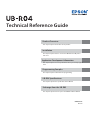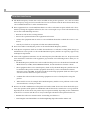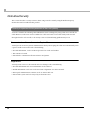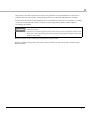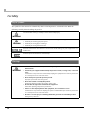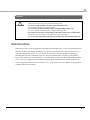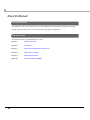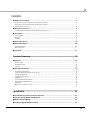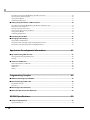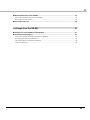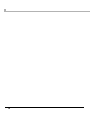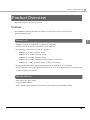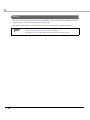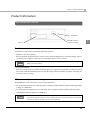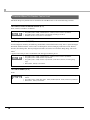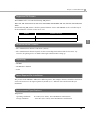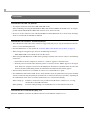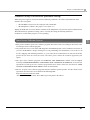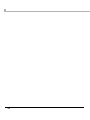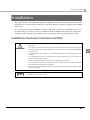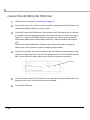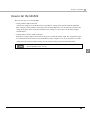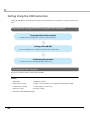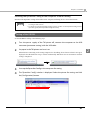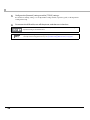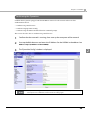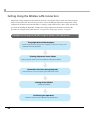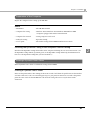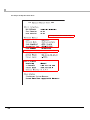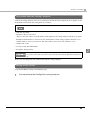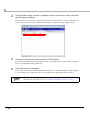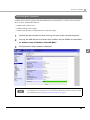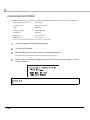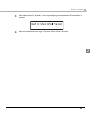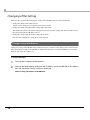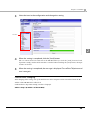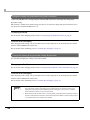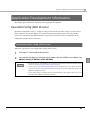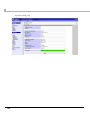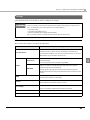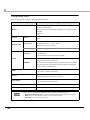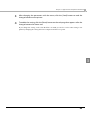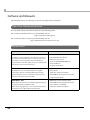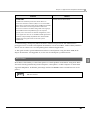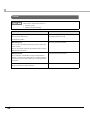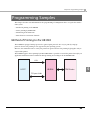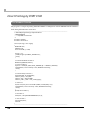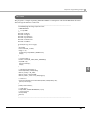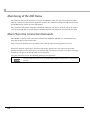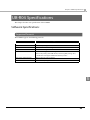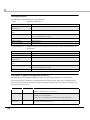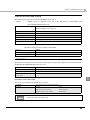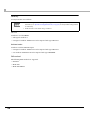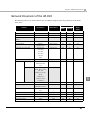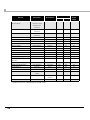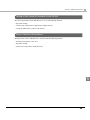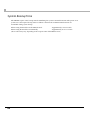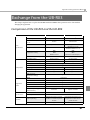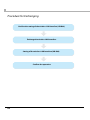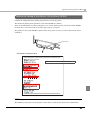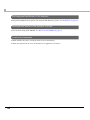Epson TM-H6000IV Technical Reference
- Category
- Routers
- Type
- Technical Reference

Technical Reference Guide
M00060106
Rev. G
Product Overview
Installation
Application Development Information
Programming Samples
UB-R04 Specifications
Exchange from the UB-R03
This chapter explains the features of the product.
This chapter explains how to connect the UB-R04 to the TM printer
and use it.
This chapter explains necessary information when you develop applica-
tions.
This chapter explains information for programming.
This chapter explains the specification of the UB-R04.
This chapter explains how to replace the UB-R03 with the UB-R04.

2
Cautions
• No part of this document may be reproduced, stored in a retrieval system, or transmitted in any form or by any means,
electronic, mechanical, photocopying, recording, or otherwise, without the prior written permission of Seiko Epson
Corporation.
• The contents of this document are subject to change without notice. Please contact us for the latest information.
• While every precaution has been taken in the preparation of this document, Seiko Epson Corporation assumes no
responsibility for errors or omissions.
• Neither is any liability assumed for damages resulting from the use of the information contained herein.
• Neither Seiko Epson Corporation nor its affiliates shall be liable to the purchaser of this product or third parties for
damages, losses, costs, or expenses incurred by the purchaser or third parties as a result of: accident, misuse, or abuse
of this product or unauthorized modifications, repairs, or alterations to this product, or (excluding the U.S.) failure to
strictly comply with Seiko Epson Corporation’s operating and maintenance instructions.
• Seiko Epson Corporation shall not be liable against any damages or problems arising from the use of any options or
any consumable products other than those designated as Original Epson Products or Epson Approved Products by
Seiko Epson Corporation.
Trademarks
EPSON is a registered trademark of Seiko Epson Corporation.
Exceed Your Vision and ESC/POS are registered trademarks or trademarks of Seiko Epson Corporation.
Microsoft, Win32, Windows, and Windows Vista are registered trademarks of Microsoft Corporation in the United States
and other countries.
Wi-Fi
®
, WPA
TM
, and WPA2
TM
are either registered trademarks or trademarks of Wi-Fi Alliance
®
.
All other trademarks are the property of their respective owners and used for identification purpose only.
©Seiko Epson Corporation 2013-2018. All rights reserved.

3
Radio wave radiation
The influence on the environment of radio wave radiation
❏ The Radio Frequency module that can be installed in this product radiates the same high frequency
energy as some other high frequency devices but the level of the energy radiated from it is suppressed
so that it is much lower than the electromagnetic energy radiated from radio equipment like cell
phones.
❏ Under some situations and in certain environments, the use of this equipment is sometimes limited by
the owner of the building or a representative with responsibility for the group. For example, it may be
restricted in the following case:
• Use in an environment where it may cause interference with other devices and services.
❏ If you do not understand the radio device usage policy in a specific group or environment, such as an
airport, ask permission before turning on the power of this product.
The influence on the human body of radio wave radiation
The output power radiated from the Radio Frequency module that can be installed in this product is
much lower than the radiation limit specified in the safety standard. However, it is best to avoid allowing
this product to contact your body during usual operation. While using, be especially careful not to touch
the cover of the antenna.

4
Note about interference
❏ The Radio Frequency module that can be installed in this product generates, uses, and can radiate
radio frequency energy and, if not installed and used in accordance with the instruction manual, may
cause harmful interference to radio communications.
❏ If this equipment does cause harmful interference to radio or television reception, which can be deter-
mined by turning the equipment off and on, the user is encouraged to try to correct the interference by
one or more of the following measures:
• Reorient or relocate the receiving antenna.
• Increase the separation between the equipment and receiver.
• Connect the equipment into an outlet on a circuit different from that to which the receiver is con-
nected.
• Consult your dealer or an experienced radio/TV technician for help.
❏ Never disassemble or modify this product or the installed Radio Frequency module.
❏ Seiko Epson Corporation shall not be liable for interference to radio/TV resulting from changes or
modifications to this product or the installed Radio Frequency module not expressly approved by
Seiko Epson Corporation.
❏ Other radio equipment sometimes uses the same frequency band that this unit uses. To prevent radio
wave interference with other radio equipment, pay attention to the following matters when you use
this product:
• The Radio Frequency module that can be installed in this product uses the Industrial Scientific and
Medical band (2.4 GHz), DSSS/OFDM modulation, and the interference distance is 40 m.
• Other equipment that uses the same frequency band used by the Radio Frequency module that can
be installed in this product includes equipment for industry, science and medical treatment,
microwave ovens, HomeRF, and radio and other broadcasting equipment (both ones that require
a license and ones that do not require a license).
1. Confirm that radio and other broadcasting equipment are not used nearby before using this
product.
2. When trouble occurs, for example, if the Radio Frequency module causes problems such as radio
wave interference, consult your dealer.
❏ Because not all the combinations of the printer and wireless LAN devices have been checked for oper-
ation, the operation of the printer in combination with all the wireless LAN devices is not guaranteed.
Especially in the ad-hoc mode, the printer may not operate normally, depending on the combination
of the device to connect with. Be sure to carry out through evaluation of the operation before use.
• Examine the radio wave situation in the surrounding area before use.
• Avoid using the same channel that is used in the neighboring shops where wireless LAN is used.

5
Notes on using the printer
When using the printer in environments where kitchen microwaves and other devices that may interfere
radio waves are installed, observe the following points.
• Keep the printer away from the devices, such as kitchen microwaves, that may cause radio wave
interference.
• Use channels that are away from the frequency bands that may cause radio wave influence.
• Place shields between the printer and the devices that may cause radio wave interference.
• Select either 2.4 GHz or 5 GHz, whichever is free from radio wave interference.
• In auto channel setting for the access point, do not select a channel in which the devices may cause
radio wave interference.

6
Note about Security
This section describes security concerns when using a wireless LAN by using the Radio Frequency
module that can be installed in this product.
Security is important for the protection of the user’s privacy
A wireless LAN has the advantage that information can be exchanged by using radio waves instead of a
cable. However, radio waves are not confined to a cable and can be received in a fairly wide area and
through obstacles such as walls, so if security is not used, the following problems may occur.
Communication data can be received by stealth
A third person can receive private communication data by intercepting the radio waves intentionally. Such
a person could receive items such as the following:
• Personal information, such as an ID and password or credit card number
• The contents of e-mail.
• Data which is communicated between the PC and printer.
Illegal access
A third person can access the network and cause damage such as the following:
• Personal information and secret information can be removed.
• Invalid information can be sent as if it were from a legitimate user of the network.
• Intercepted communication contents can be re-written and sent.
• Data and the system can be destroyed by an electronic virus.

7
This product, the wireless LAN card, and the access point have security mechanisms to counter these
problems. If you use the security settings for this product, you can nearly eliminate these problems.
In some cases, the wireless LAN equipment is not set up before it is sold to the user. Therefore, to attempt
to prevent security problems, always use all the security settings for the wireless LAN equipment
according to the manual.
When you cannot set the security by yourself, please ask your dealer.
When you purchase this product, the security setting is already set up for this product (default setting:
WPA2-Personal).
The security functions, however, cannot guarantee 100% security. Please understand this when
you use this product.
Seiko Epson Corporation suggests that the security setting is set by the judgment and the respon-
sibility of user after understanding the possible problems resulting from using this product with-
out the security settings.

8
For Safety
Key to Symbols
The symbols in this manual are identified by their level of importance, as defined below. Read the
following carefully before handling the product.
Warnings
WARNING
You must follow warnings carefully to avoid serious bodily injury.
CAUTION
Provides information that must be observed to prevent damage to the equipment or loss of data.
• Possibility of sustaining physical injuries.
• Possibility of causing physical damage.
• Possibility of causing information loss.
Provides information that must be observed to avoid damage to your equipment or a
malfunction.
Provides important information and useful tips.
WARNING
• To avoid risk of electric shock, do not set up this product or handle cables during a
thunderstorm.
• Shut down your equipment immediately if it produces smoke, a strange odor, or unusual
noise.
Continued use may lead to fire. Immediately unplug the equipment and contact your dealer
or a Seiko Epson service center for advice.
• Never attempt to repair this product yourself.
Improper repair work can be dangerous.
• Never disassemble or modify this product.
Tampering with this product may result in injury or fire.
• Do not allow foreign matter to fall into the equipment.
Penetration by foreign objects may lead to fire.
• If water or other liquid spills into this equipment, do not continue to use it.
Continued use may lead to fire. Unplug the power cord immediately and contact your dealer
or a Seiko Epson service center for advice.
• Do not use aerosol sprayers containing flammable gas inside or around this product.
Doing so may cause fire.

9
Cautions
Restriction of Use
When this product is used for applications requiring high reliability/safety, such as transportation devices
related to aviation, rail, marine, automotive, etc.; disaster prevention devices; various safety devices, etc.;
or functional/precision devices, etc., you should use this product only after giving consideration to
including fail-safes and redundancies into your design to maintain safety and total system reliability.
Because this product was not intended for use in applications requiring extremely high reliability/safety,
such as aerospace equipment, main communication equipment, nuclear power control equipment, or
medical equipment related to direct medical care, etc., please make your own judgment on this product’s
suitability after a full evaluation.
CAUTION
• Do not connect cables in ways other than those mentioned in this manual.
Different connections may cause equipment damage or fire.
• Be sure to set this equipment on a firm, stable, horizontal surface.
The product may break or cause injury if it falls.
• Do not use this product in locations subject to high humidity or dust levels.
Excessive humidity and dust may cause equipment damage or fire.
• Do not place heavy objects on top of this product. Never stand or lean on this product.
Equipment may fall or collapse, causing breakage and possible injury.
• To ensure safety, unplug this product before leaving it unused for an extended period.

10
About this Manual
Aim of the Manual
This manual is aimed to provide all the necessary information for development engineers to develop,
design, and install POS system, or to develop and design printer applications.
Manual Content
The manual is made up of the following sections:
Chapter 1
Product Overview
Chapter 2 Installation
Chapter 3 Application Development Information
Chapter 4 Programming Samples
Chapter 5 UB-R04 Specifications
Appendix Exchange from the UB-R03
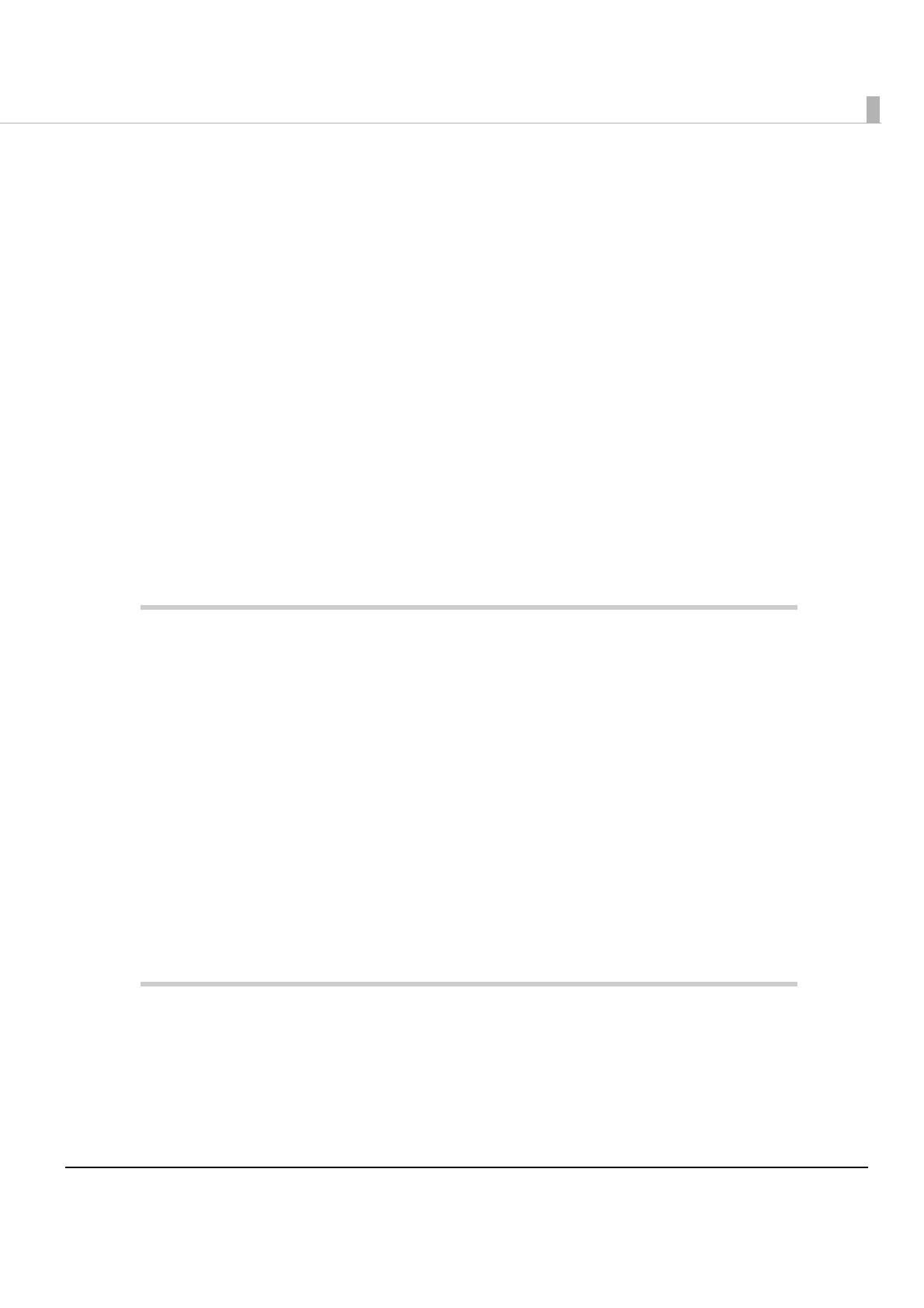
11
Contents
■ Radio wave radiation.......................................................................................................................3
The influence on the environment of radio wave radiation..................................................................................................... 3
The influence on the human body of radio wave radiation ..................................................................................................... 3
Note about interference ........................................................................................................................................................................ 4
■ Note about Security.........................................................................................................................6
Security is important for the protection of the user’s privacy ................................................................................................. 6
■ For Safety..........................................................................................................................................8
Key to Symbols.......................................................................................................................................................................................... 8
Warnings...................................................................................................................................................................................................... 8
Cautions....................................................................................................................................................................................................... 9
■ Restriction of Use.............................................................................................................................9
■ About this Manual .........................................................................................................................10
Aim of the Manual .................................................................................................................................................................................10
Manual Content......................................................................................................................................................................................10
■ Contents .........................................................................................................................................11
Product Overview ............................................................................... 15
■ Features ..........................................................................................................................................15
Wireless LAN.............................................................................................................................................................................................15
Network Function ..................................................................................................................................................................................15
Setting........................................................................................................................................................................................................16
■ Product Information......................................................................................................................17
Parts Name and Function....................................................................................................................................................................17
Countries Where This Product Can be Used .................................................................................................................................18
Supported TM Printers .........................................................................................................................................................................19
Communication Distance....................................................................................................................................................................19
Unpacking.................................................................................................................................................................................................19
Space Required for Installation .........................................................................................................................................................19
Environmental Specifications ............................................................................................................................................................19
Limitations................................................................................................................................................................................................20
Open Source Software License .........................................................................................................................................................21
Installation .......................................................................................... 23
■ Installation Precautions Cautions and Note................................................................................23
■ Connect the UB-R04 to the TM Printer .........................................................................................24
■ How to Set the UB-R04 ..................................................................................................................25
■ Setting Using the USB Connection...............................................................................................26

12
Procedure for Setting the UB-R04 Using the USB Connection ..............................................................................................26
The Preparation of the Computer ....................................................................................................................................................26
Setting of the UB-R04 ...........................................................................................................................................................................27
Confirming the Operation ..................................................................................................................................................................29
■ Setting Using the Wireless LAN Connection ............................................................................... 30
Procedure for Setting the UB-R04 Using the Wireless LAN Connection.............................................................................30
Preparation of the Computer.............................................................................................................................................................31
Printing a Dynamic Status Sheet ......................................................................................................................................................31
Connection from the Setting Computer........................................................................................................................................33
Setting of the UB-R04 ...........................................................................................................................................................................33
Confirming the Operation ..................................................................................................................................................................35
■ Initializing the UB-R04.................................................................................................................. 36
■ Changing of the Setting ............................................................................................................... 38
Change Using a Web Browser............................................................................................................................................................38
Change the Setting Using EpsonNet Config (USB Connection)............................................................................................40
Change the Setting Using EpsonNet Config (By Network).....................................................................................................40
Application Development Information .............................................41
■ EpsonNet Config (Web Version)...................................................................................................41
Starting EpsonNet Config (Web Version) ......................................................................................................................................41
Settings......................................................................................................................................................................................................43
■ Software and Manuals.................................................................................................................. 46
How to Get Software and Manuals..................................................................................................................................................46
Printer Drivers..........................................................................................................................................................................................46
ePOS-Print.................................................................................................................................................................................................47
Utilities .......................................................................................................................................................................................................48
Programming Samples........................................................................49
■ Method of Printing to the UB-R04 ............................................................................................... 49
■ Direct Printing by PORT 9100 ...................................................................................................... 50
For Windows Console ...........................................................................................................................................................................50
For Linux....................................................................................................................................................................................................51
■ Monitoring of the ASB Status....................................................................................................... 52
■ More Than One Connection Demands......................................................................................... 52
UB-R04 Specifications .........................................................................53
■ Software Specifications................................................................................................................ 53
Supported Protocols .............................................................................................................................................................................53

13
■ Network Parameter of the UB-R04 ...............................................................................................57
Setting of the Network Parameter of the UB-R04 ......................................................................................................................59
How to Check the Mac Address ........................................................................................................................................................59
■ System Bootup Time......................................................................................................................60
Exchange from the UB-R03 ................................................................ 61
■ Comparison of the UB-R03 and the UB-R04 ................................................................................61
■ Procedure for Exchanging.............................................................................................................62
Confirm the Setting of the Wireless LAN Interface (UB-R03)..................................................................................................63
Exchanging of the Wireless LAN Interface ....................................................................................................................................64
Setting of the Wireless LAN Interface (UR-R04)...........................................................................................................................64
Confirm the Operation.........................................................................................................................................................................64

14

Chapter 1 Product Overview
15
1
Product Overview
This chapter explains the product overview.
Features
The UB-R04 is installed in the TM-series printers as an interface board to provide Wireless
Ethernet communications.
Wireless LAN
• IEEE802.11a/b/g/n (2.4 GHz band or 5 GHz band) compatible
• Infrastructure mode and 802.11 Ad-Hoc mode are supported.
• The following communication speeds are supported.
• IEEE802.11a (5 GHz): Automatic change
• IEEE802.11b (2.4 GHz): Automatic change
• IEEE802.11g (2.4 GHz): Automatic change
• IEEE802.11n (2.4 GHz): Automatic change (65 Mbps at maximum)
• IEEE802.11n (5 GHz): Automatic change (65 Mbps at maximum)
• Equipped with WPA/WPA2-PSK, WPA/WPA2-Enterprise (EAP-TLS), 64/128-bit WEP
• Please prepare the access point (for the Infrastructure mode) or the computer for the wireless LAN (for
Ad-Hoc mode) for your system.
Network Function
• IPv4 capable. Not IPv6 capable.
•Supports DHCP, APIPA.
• ENPC, SNMP capable. The status of the printer can be acquired by using ENPC, SNMP.

16
Setting
• The same as for the previous wireless interface (UB-R03), you can set the network parameters from the
computer that is connected by using wireless LAN or USB.
• You can print and check the settings for the current network parameters using the push button.
• You need to use the EpsonNet Config when making settings using a USB connection. See
"Setting Using the USB Connection" on page 26 for details.
• The USB connector is only for making settings and cannot be used for printing.

Chapter 1 Product Overview
17
1
Product Information
Parts Name and Function
Push button
A push button is provided to perform the following functions.
• Dynamic status sheet printing
Push and hold the push button for 3 seconds or more when the TM printer is ready for printing (paper is
set and the power supply is turned on); the network parameter status is printed.
• Setting initialization
Push and hold the push button while turning on the power supply. Keep pushing the push button (about
30 seconds) until the initialization start message (Resetting to Factory Default) is printed. All settings are
reset to the factory settings.
USB connector (parameter setting)
The UB-R04 has a USB connector to set the internal parameters.
• Set the internal parameters by connecting with a computer installed with the dedicated utility (EpsonNet
Config) via a USB cable.
• Set the parameters of TM printers by connecting with a computer installed with the dedicated utility
(TM Automatic Restore Utility) via a USB cable.
A leased IP address will be printed if the IP address setting is DHCP or APIPA. Before leasing, an IP
address cannot be printed.
The USB connector can be used only for setting the internal parameters. The USB connector
cannot be used for other purposes, such as printing. Be sure to use the USB connector only for the
use mentioned above, otherwise disconnect the USB cable.
Antenna
Push button
Mini USB connector
(parameter setting)

18
Countries Where This Product Can be Used
The Radio Frequency module that is installed in the UB-R04 can be used in the following countries.
For North/South America model (617)
USA, Canada, Costa Rica, and Brazil
For European model (613)
Austria, Belgium, Germany, Luxembourg, Netherlands, Switzerland, France, Italy, Greece, Spain, Portugal,
Denmark, Finland, Ireland, Sweden, UK, Czech Republic, Estonia, Hungary, Lithuania, Latvia, Poland,
Slovenia, Slovak Republic, Norway, Bulgaria, Romania, Australia, New Zealand, Hong Kong, and South
Africa
*
*: Applied only to the products on which the radio law approval label is placed.
For India model (614)
India
• Using W53 (CH52 - CH64), and W56 (CH100 - CH140) in ad-hoc mode is prohibited.
• Using W52 (CH36 - CH48) outdoors is prohibited (excluding Costa Rica).
• With W56, CH120, 124, and 128 are unavailable.
• Using W53 (CH52 - CH64), and W56 (CH100 - CH140) in ad-hoc mode is prohibited.
• Using W52 (CH36 - CH48) outdoors is prohibited.
• Using W53 (CH52 - CH64) outdoors is prohibited. (South Africa, Australia, and Hong Kong
only.)
• W58 (CH149 - CH165) is unavailable.
• Using W52 (CH36 - CH48), W53 (CH52 - CH64) and W58 (CH149 - H165) in ad-hoc mode is pro-
hibited.
• Using W52 (CH36 - CH48), W53 (CH52 - CH64) and W58 (CH149 - H165) outdoors is prohibited.
• W56 (CH100 - H140) is unavailable.

Chapter 1 Product Overview
19
1
Supported TM Printers
The UB-R04 can be used with the following TM printers:
TM-U220, TM-T88IV, TM-T70, TM-T88V, TM-H2000, TM-H6000IV, TM-T90, TM-L90, TM-T70II, TM-
T90II
For the following TM printers, check the printer firmware version. The UB-R04 can be used when any of
the listed firmware versions or later one is used.
Communication Distance
• The communication distance is 30 meters {98 feet}.
• The communication distance depends on the surrounding environment of the electric wave, any
obstacles, the placing and so on. Make a thorough evaluation when setting up.
Unpacking
•UB-R04
•UB-R04 User's Manual
•Label
Space Required for Installation
The position of the UB-R04 is different for different printers. For example, when it is installed in the back of
one model, it increases the depth of printer by 30 mm (1.26"). Take this into consideration for your
installation.
Environmental Specifications
Temp erature
Operating Conditions 0 to 50°C {32 to 122°F}, 10 to 90% RH non-condensation
Storage Conditions -10 to 50°C {14 to 122°F}, 10 to 90% RH non-condensation
Printer Firmware version
TM-T70 Ver. 1.03ESC/POS, 1.02ESC/POS-J, 1.01ESC/POS-J(80)
TM-T88IV Ver. 10.03ESC/POS, 10.03ESC/POS(58)

20
Limitations
Limitations for the TM printer
• AC adapter connection (Note about TM-U200, TM-U210)
When combining and using the TM-U200 or TM-U210 and the UB-R04, the PA, PB series AC adapter
packed with the TM-U200 and TM-U210 cannot be used. Use the PS-180.
• Be sure to use the connector cover with the UB-R04 to avoid malfunction due to electrostatic discharge
when it is installed in the TM-T90 or TM-L90.
Limitations for wireless communication
• The transmission of the radio waves cannot be stopped. The only way to stop the transmission of radio
waves is to turn the TM printer off.
• For other limitations, see the cautions in "Countries Where This Product Can be Used" on page 18.
• When setting the encryption type, there are the following restrictions:
• WPA/WPA2-PSK is not available in the Ad-Hoc mode.
• When using the UB-R04 in the Ad-Hoc mode, printing a dynamic status sheet is subject to the following
restrictions:
• Even if there is no host computer to connect to, “Connect” appears as the Link Status.
• Between power-on and the time when the printer to connect is found, “0dBm” appears as the Signal
Level. If the host computer connected to the TM printer discontinues communication, the value that
had been obtained immediately before discontinuation of communication is held appears.
• W53 and W56 channels are not available to connect to a stealth SSID access point.
• For combination with wireless LAN devices, in the Ad-Hoc mode, the printer may not operate normally
(wireless connection may frequently be disconnected or connection may not be possible), depending on
the combination of the device to connect with. In that case, consider the following:
When setting up: If wireless connection is not possible and an IP address cannot be set, set using
another PC or the USB connection.
When printing: For more stable printing, it is recommended to use the infrastructure mode.
Limitation for customer display use
When the UB-R04 is connected, the DM-D connector on the TM unit cannot be used.
Page is loading ...
Page is loading ...
Page is loading ...
Page is loading ...
Page is loading ...
Page is loading ...
Page is loading ...
Page is loading ...
Page is loading ...
Page is loading ...
Page is loading ...
Page is loading ...
Page is loading ...
Page is loading ...
Page is loading ...
Page is loading ...
Page is loading ...
Page is loading ...
Page is loading ...
Page is loading ...
Page is loading ...
Page is loading ...
Page is loading ...
Page is loading ...
Page is loading ...
Page is loading ...
Page is loading ...
Page is loading ...
Page is loading ...
Page is loading ...
Page is loading ...
Page is loading ...
Page is loading ...
Page is loading ...
Page is loading ...
Page is loading ...
Page is loading ...
Page is loading ...
Page is loading ...
Page is loading ...
Page is loading ...
Page is loading ...
Page is loading ...
Page is loading ...
-
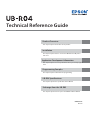 1
1
-
 2
2
-
 3
3
-
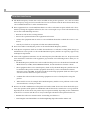 4
4
-
 5
5
-
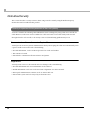 6
6
-
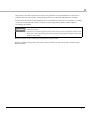 7
7
-
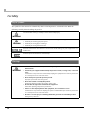 8
8
-
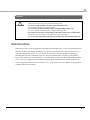 9
9
-
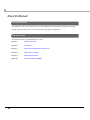 10
10
-
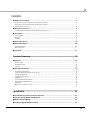 11
11
-
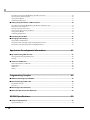 12
12
-
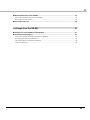 13
13
-
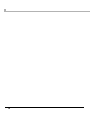 14
14
-
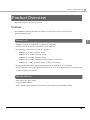 15
15
-
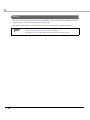 16
16
-
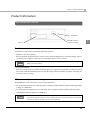 17
17
-
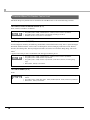 18
18
-
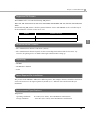 19
19
-
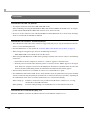 20
20
-
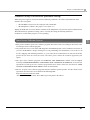 21
21
-
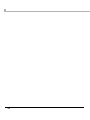 22
22
-
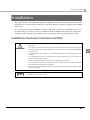 23
23
-
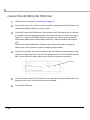 24
24
-
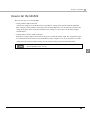 25
25
-
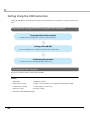 26
26
-
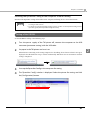 27
27
-
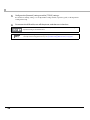 28
28
-
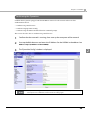 29
29
-
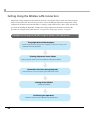 30
30
-
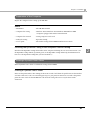 31
31
-
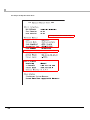 32
32
-
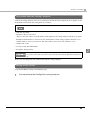 33
33
-
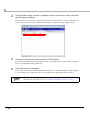 34
34
-
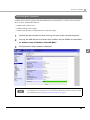 35
35
-
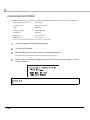 36
36
-
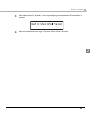 37
37
-
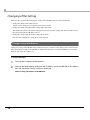 38
38
-
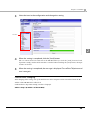 39
39
-
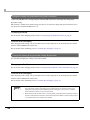 40
40
-
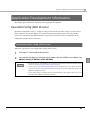 41
41
-
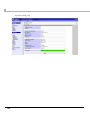 42
42
-
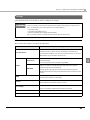 43
43
-
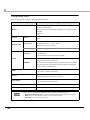 44
44
-
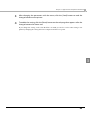 45
45
-
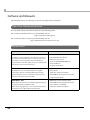 46
46
-
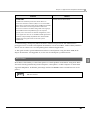 47
47
-
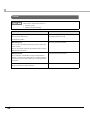 48
48
-
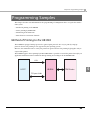 49
49
-
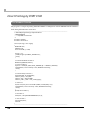 50
50
-
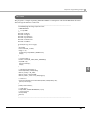 51
51
-
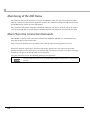 52
52
-
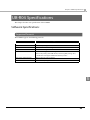 53
53
-
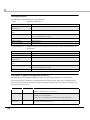 54
54
-
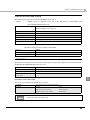 55
55
-
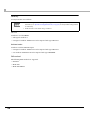 56
56
-
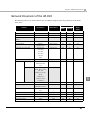 57
57
-
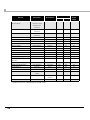 58
58
-
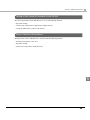 59
59
-
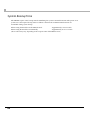 60
60
-
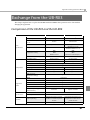 61
61
-
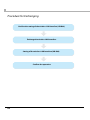 62
62
-
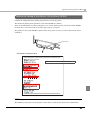 63
63
-
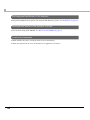 64
64
Epson TM-H6000IV Technical Reference
- Category
- Routers
- Type
- Technical Reference
Ask a question and I''ll find the answer in the document
Finding information in a document is now easier with AI
Related papers
-
Epson Stylus Pro 7890 Designer Edition User guide
-
Epson Stylus Pro 4900 User guide
-
Epson Stylus Pro WT7900 Designer Edition User guide
-
Epson Stylus Pro 7700 User guide
-
Epson F2000 Network Guide
-
Epson SureColor T5270 User guide
-
Epson Stylus Pro 9900 Proofing Edition User manual
-
Epson Stylus Pro 3880 Inkjet Printer Designer Edition User guide
-
Epson TM-T88V-DT Series Technical Reference
-
Epson B-500DN User guide
Other documents
-
CyberData 010748 Owner's manual
-
Garmin 3880 User manual
-
Mitutoyo VXU-02AZD810C User manual
-
Silex Z-1 User manual
-
Silex Z-1 User manual
-
OKI LD670 User guide
-
Contec FXA2000-G Owner's manual
-
Monitor Audio ASB-2 Quick start guide
-
CyberData Ethernet IV Printer Module User manual
-
OKI PT390 Parallel User guide