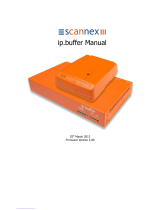Page is loading ...

GW2027 and GW2028 Series
User Manual
Issue:
1.4
Date:
01 February 2018

Table of Contents
_______________________________________________________________________________________________________
_______________________________________________________________________________________________________
© Virtual Access 2018
GW2027 and GW2028 Series User Manual
Issue: 1.4 Page 2 of 493
1 Introduction ............................................................................................... 10
1.1 Document scope ..................................................................................... 10
1.2 Using this documentation ......................................................................... 10
2 GW2027 and GW2028 hardware specification ............................................ 13
2.2 GW2027 hardware features ...................................................................... 14
2.3 GW2028 hardware features ...................................................................... 14
2.4 Serial ports on the GW2027 and GW2028 Series router ............................... 14
2.5 GSM and LTE technology .......................................................................... 16
2.6 Power supply .......................................................................................... 16
2.7 GW2027 and GW2028 Series router power supply ....................................... 16
2.8 GW2027 and GW2028 Series router environmental conditions ...................... 17
2.9 GW2027 Series router dimensions............................................................. 17
2.10 GW2028 Series router dimensions............................................................. 17
2.11 GW2027 Series router compliance ............................................................. 17
2.12 GW2028 Series router compliance ............................................................. 17
2.13 Operating temperature range ................................................................... 17
2.14 Antenna ................................................................................................. 17
2.15 Components ........................................................................................... 18
2.16 Inserting a SIM card ................................................................................ 18
2.17 Connecting the SIM lock .......................................................................... 18
2.18 Connecting the antenna ........................................................................... 19
2.19 Mounting the GW2028 Series router on to a DIN rail ................................... 19
2.20 Releasing the GW2024P Series router from a DIN rail .................................. 19
2.21 Powering up the GW2027 or GW2028 Series router ..................................... 19
2.22 Reset button .......................................................................................... 20
2.23 Recovery mode ....................................................................................... 20
3 GW2027 and GW2028 Series LED behaviour ............................................... 21
3.1 Main LED behaviour................................................................................. 21
3.2 Ethernet port LED behaviour .................................................................... 22
4 Factory configuration extraction from SIM card ......................................... 23
5 Accessing the router ................................................................................... 24
5.1 Configuration packages used .................................................................... 24
5.2 Accessing the router over Ethernet using the web interface .......................... 24
5.3 Accessing the router over Ethernet using an SSH client ............................... 25
5.4 Accessing the router over Ethernet using a Telnet client .............................. 26
5.5 Configuring the password ......................................................................... 26
5.6 Configuring the password using the web interface ....................................... 26
5.7 Configuring the password using UCI .......................................................... 27
5.8 Configuring the password using package options......................................... 27
5.9 Accessing the device using RADIUS authentication ...................................... 28

Table of Contents
_______________________________________________________________________________________________________
_______________________________________________________________________________________________________
© Virtual Access 2018
GW2027 and GW2028 Series User Manual
Issue: 1.4 Page 3 of 493
5.10 Accessing the device using TACACS+ authentication ................................... 29
5.11 SSH ...................................................................................................... 32
5.12 Package dropbear using UCI ..................................................................... 34
5.13 Certs and private keys ............................................................................. 35
5.14 Configuring a router’s web server ............................................................. 36
5.15 Basic authentication (httpd conf) .............................................................. 41
5.16 Securing uhttpd ...................................................................................... 42
5.17 Displaying custom information via login screen ........................................... 42
6 Router file structure ................................................................................... 44
6.1 System information ................................................................................. 44
6.2 Identify your software version .................................................................. 45
6.3 Image files ............................................................................................. 46
6.4 Directory locations for UCI configuration files ............................................. 46
6.5 Viewing and changing current configuration ............................................... 46
6.6 Configuration file syntax .......................................................................... 47
6.7 Managing configurations .......................................................................... 47
6.8 Exporting a configuration file .................................................................... 48
6.9 Importing a configuration file ................................................................... 49
7 Using the Command Line Interface ............................................................. 53
7.1 Overview of some common commands ...................................................... 53
7.2 Using Unified Configuration Interface (UCI) ................................................ 56
7.3 Configuration files ................................................................................... 61
7.4 Configuration file syntax .......................................................................... 61
8 Upgrading router firmware ......................................................................... 63
8.1 Software versions ................................................................................... 63
8.2 Upgrading firmware using CLI .................................................................. 69
9 System settings .......................................................................................... 72
9.1 Configuration package used ..................................................................... 72
9.2 Configuring system properties .................................................................. 72
9.3 System settings using UCI ....................................................................... 76
9.4 System diagnostics ................................................................................. 77
10 Configuring an Ethernet interface ............................................................... 79
10.1 Configuration packages used .................................................................... 79
10.2 Configuring an Ethernet interface using the web interface ............................ 79
10.3 Interface configuration using UCI .............................................................. 91
10.4 Configuring port maps ............................................................................. 94
10.5 Port map packages .................................................................................. 94
10.6 Interface diagnostics ............................................................................... 96
11 Configuring VLAN ....................................................................................... 98
11.1 Maximum number of VLANs supported ...................................................... 98

Table of Contents
_______________________________________________________________________________________________________
_______________________________________________________________________________________________________
© Virtual Access 2018
GW2027 and GW2028 Series User Manual
Issue: 1.4 Page 4 of 493
11.2 Configuration package used ..................................................................... 98
11.3 Configuring VLAN using the web interface .................................................. 98
11.4 Viewing VLAN interface settings .............................................................. 101
11.5 Configuring VLAN using the UCI interface ................................................. 102
12 Configuring a mobile connection .............................................................. 103
12.1 Configuration package used ................................................................... 103
12.2 Configuring a mobile connection using the web interface ............................ 103
12.3 Configuring a mobile connection using CLI ............................................... 109
12.4 Diagnositcs .......................................................................................... 110
13 Configuring mobile manager..................................................................... 114
13.1 Configuration package used ................................................................... 114
13.2 Configuring mobile manager using the web interface ................................. 114
13.3 Configuring mobile manager using command line ...................................... 119
13.4 Monitoring SMS .................................................................................... 120
13.5 Sending SMS from the router ................................................................. 121
13.6 Sending SMS to the router ..................................................................... 121
14 Configuring a GRE interface ...................................................................... 122
14.1 Configuration packages used .................................................................. 122
14.2 Creating a GRE connection using the web interface ................................... 122
14.3 GRE configuration using command line .................................................... 127
14.4 GRE configuration using UCI ................................................................... 127
14.5 GRE configuration using package options ................................................. 127
14.6 GRE diagnostics .................................................................................... 128
15 Configuring static routes .......................................................................... 130
15.1 Configuration package used ................................................................... 130
15.2 Configuring static routes using the web interface ...................................... 130
15.3 Configuring IPv6 routes using the web interface ....................................... 131
15.4 Configuring routes using command line ................................................... 131
15.5 IPv4 routes using UCI ............................................................................ 132
15.6 IPv4 routes using package options .......................................................... 133
15.7 IPv6 routes using UCI ............................................................................ 133
15.8 IPv6 routes using packages options ......................................................... 133
15.9 Static routes diagnostics ........................................................................ 134
16 Configuring BGP (Border Gateway Protocol) ............................................ 135
16.1 Configuration package used ................................................................... 135
16.2 Configuring BGP using the web interface .................................................. 135
16.3 Configuring BGP using UCI ..................................................................... 138
16.4 Configuring BGP using packages options .................................................. 139
16.5 View routes statistics ............................................................................. 140
17 Configuring OSPF (Open Shortest Path First) ........................................... 141

Table of Contents
_______________________________________________________________________________________________________
_______________________________________________________________________________________________________
© Virtual Access 2018
GW2027 and GW2028 Series User Manual
Issue: 1.4 Page 5 of 493
17.1 Introduction ......................................................................................... 141
17.2 Configuration package used ................................................................... 146
17.3 Configuring OSPF using the web interface ................................................ 147
17.4 Configuring OSPF using the command line ............................................... 150
17.5 OSPF using UCI .................................................................................... 151
17.6 OSPF using package options ................................................................... 152
17.7 OSPF diagnostics .................................................................................. 153
17.8 Quagga/Zebra console ........................................................................... 154
18 Configuring VRRP ..................................................................................... 160
18.1 Overview ............................................................................................. 160
18.2 Configuration package used ................................................................... 160
18.3 Configuring VRRP using the web interface ................................................ 160
18.4 Configuring VRRP using command line ..................................................... 164
19 Configuring Routing Information Protocol (RIP) ...................................... 167
19.1 Introduction ......................................................................................... 167
19.2 Configuration package used ................................................................... 168
19.3 Configuring RIP using the web interface ................................................... 169
19.4 Configuring RIP using command line ....................................................... 173
19.5 RIP diagnostics ..................................................................................... 177
20 Configuring Multi-WAN ............................................................................. 181
20.1 Configuration package used ................................................................... 181
20.2 Configuring Multi-WAN using the web interface ......................................... 181
20.3 Configuring Multi-WAN using UCI ............................................................ 185
20.4 Multi-WAN diagnostics ........................................................................... 187
21 Automatic operator selection .................................................................... 189
21.1 Configuration package used ................................................................... 189
21.2 Configuring automatic operator selection via the web interface ................... 189
21.3 Configuring via UCI ............................................................................... 213
21.4 Configuring no PMP + roaming using UCI ................................................. 217
21.5 Automatic operator selection diagnostics via the web interface ................... 219
21.6 Automatic operator selection diagnostics via UCI ...................................... 221
22 Configuring Connection Watch (cwatch) .................................................. 224
22.1 Configuration package used ................................................................... 224
22.2 Configuring Connection Watch using the web interface .............................. 224
22.3 Configuring cwatch using command line ................................................... 226
22.4 cwatch diagnostics ................................................................................ 227
23 Configuring DHCP server and DNS (Dnsmasq) .......................................... 228
23.1 Configuration package used ................................................................... 228
23.2 Configuring DHCP and DNS using the web interface .................................. 228
23.3 Configuring DHCP and DNS using UCI ...................................................... 236

Table of Contents
_______________________________________________________________________________________________________
_______________________________________________________________________________________________________
© Virtual Access 2018
GW2027 and GW2028 Series User Manual
Issue: 1.4 Page 6 of 493
23.4 Configuring DHCP pools using UCI ........................................................... 238
23.5 Configuring static leases using UCI .......................................................... 239
24 Configuring DHCP client ............................................................................ 240
24.1 Configuration packages used .................................................................. 240
24.2 Configuring DHCP client using the web interface ....................................... 240
24.3 Configuring DHCP client using command line ............................................ 246
24.4 DHCP client diagnostics ......................................................................... 247
25 Configuring DHCP forwarding ................................................................... 250
25.1 Configuration packages used .................................................................. 250
25.2 Configuring DHCP forwarding using the web interface ................................ 250
25.3 Configuring DHCP forwarding using command line .................................... 251
25.4 DHCP forwarding over IPSec ................................................................... 252
25.5 DHCP forwarding diagnostics .................................................................. 255
26 Configuring Dynamic DNS ......................................................................... 257
26.1 Overview ............................................................................................. 257
26.2 Configuration packages used .................................................................. 257
26.3 Configuring Dynamic DNS using the web interface .................................... 257
26.4 Dynamic DNS using UCI......................................................................... 259
27 Configuring hostnames ............................................................................. 261
27.1 Overview ............................................................................................. 261
27.2 Local host file records ............................................................................ 261
27.3 PTR records .......................................................................................... 263
27.4 Static leases ......................................................................................... 265
28 Configuring firewall .................................................................................. 268
28.1 Configuration package used ................................................................... 268
28.2 Configuring firewall using the web interface ............................................. 268
28.3 Configuring firewall using UCI ................................................................. 280
28.4 IPv6 notes ........................................................................................... 283
28.5 Implications of DROP vs. REJECT ............................................................ 283
28.6 Connection tracking .............................................................................. 284
28.7 Firewall examples ................................................................................. 284
29 Configuring IPSec ..................................................................................... 292
29.1 Configuration package used ................................................................... 292
29.2 Configuring IPSec using the web interface ................................................ 292
29.3 Configuring IPSec using UCI ................................................................... 301
29.4 Configuring an IPSec template for DMVPN via the web interface ................. 305
29.5 Configuring an IPSec template to use with DMVPN .................................... 312
29.6 IPSec diagnostics using the web interface ................................................ 314
29.7 IPSec diagnostics using UCI ................................................................... 314
30 Dynamic Multipoint Virtual Private Network (DMVPN) ............................. 315

Table of Contents
_______________________________________________________________________________________________________
_______________________________________________________________________________________________________
© Virtual Access 2018
GW2027 and GW2028 Series User Manual
Issue: 1.4 Page 7 of 493
30.1 Prerequisites for configuring DMVPN ........................................................ 315
30.2 Advantages of using DMVPN ................................................................... 315
30.3 DMVPN scenarios .................................................................................. 316
30.4 Configuration packages used .................................................................. 318
30.5 Configuring DMVPN using the web interface ............................................. 318
30.6 DMVPN diagnostics ................................................................................ 320
31 Configuring multicasting using PIM and IGMP interfaces ......................... 323
31.1 Overview ............................................................................................. 323
31.2 Configuration package used ................................................................... 323
31.3 Configuring PIM and IGMP using the web interface .................................... 323
31.4 Configuring PIM and IGMP using UCI ....................................................... 325
32 QoS: VLAN 802.1Q PCP tagging ................................................................ 327
32.1 Configuring VLAN PCP tagging ................................................................ 327
33 QoS: type of service .................................................................................. 330
33.1 QoS configuration overview .................................................................... 330
33.2 Configuration packages used .................................................................. 330
33.3 Configuring QoS using the web interface .................................................. 330
33.4 Configuring QoS using UCI ..................................................................... 332
33.5 Example QoS configurations ................................................................... 335
34 Management configuration settings ......................................................... 336
34.1 Activator .............................................................................................. 336
34.2 Monitor ................................................................................................ 336
34.3 Configuration packages used .................................................................. 336
34.4 Autoload: boot up activation ................................................................... 337
34.5 Autoload packages ................................................................................ 337
34.6 Autoload using UCI ............................................................................... 340
34.7 HTTP Client: configuring activation using the web interface ........................ 341
34.8 Httpclient: Activator configuration using UCI ............................................ 344
34.9 Httpclient: Activator configuration using package options ........................... 344
34.10 User management using UCI ............................................................... 345
34.11 Configuring the management user password using UCI ........................... 346
34.12 Configuring management user password using package options ............... 347
34.13 User management using UCI ............................................................... 347
34.14 User management using package options ............................................. 347
34.15 Configuring user access to specific web pages ....................................... 348
35 Configuring Monitor .................................................................................. 349
35.1 Introduction ......................................................................................... 349
35.2 Reporting device status to Monitor .......................................................... 349
35.3 Reporting GPS location to Monitor ........................................................... 355
35.4 Reporting syslog to Monitor .................................................................... 356

Table of Contents
_______________________________________________________________________________________________________
_______________________________________________________________________________________________________
© Virtual Access 2018
GW2027 and GW2028 Series User Manual
Issue: 1.4 Page 8 of 493
35.5 Configuring ISAD .................................................................................. 358
36 Configuring SNMP ..................................................................................... 361
36.1 Configuration package used ................................................................... 361
36.2 Configuring SMNP using the web interface................................................ 361
36.3 Configuring SNMP using command line .................................................... 367
36.4 Configuring SNMP interface alias with static SNMP index ............................ 373
36.5 SNMP diagnostics .................................................................................. 375
37 Event system ............................................................................................ 377
37.1 Configuration package used ................................................................... 377
37.2 Event system overview .......................................................................... 377
37.3 Configuring the event system using the web interface ............................... 378
37.4 Configuring the event system using command line .................................... 389
37.5 Event system diagnostics ....................................................................... 397
38 Configuring data usage monitor ............................................................... 401
38.1 Introduction ......................................................................................... 401
38.2 Configuration package used ................................................................... 401
38.3 Configuring data usage using the web interface ........................................ 401
38.4 Data usage status ................................................................................. 404
38.5 Data usage diagnostics .......................................................................... 404
39 Configuring Terminal Server ..................................................................... 406
39.1 Overview ............................................................................................. 406
39.2 Configuration packages used .................................................................. 406
39.3 Configuring Terminal Server using the web interface ................................. 406
39.4 Terminal Server using UCI ..................................................................... 417
39.5 Terminal Server using package options .................................................... 417
39.6 Terminal server DSR signal management based on network configuration .... 417
39.7 Terminal Server diagnostics ................................................................... 419
40 Configuring terminal package ................................................................... 422
40.1 Configuration packages used .................................................................. 422
40.2 Configuring terminal package using the web interface ............................... 422
40.3 Configuring terminal package using UCI ................................................... 422
40.4 Configuring terminal using package options .............................................. 423
40.5 Terminal diagnostics .............................................................................. 423
41 Configuring GPIO ...................................................................................... 424
41.1 GW2028 connectors .............................................................................. 424
41.2 Digital opto-isolated input ports .............................................................. 424
41.3 Configuring the event system using UCI .................................................. 424
41.4 Relay output port .................................................................................. 426
42 Configuring SCADA RTU (RTUD) ............................................................... 428
42.1 Terminology ......................................................................................... 428

Table of Contents
_______________________________________________________________________________________________________
_______________________________________________________________________________________________________
© Virtual Access 2018
GW2027 and GW2028 Series User Manual
Issue: 1.4 Page 9 of 493
42.2 SCADA RTU overview ............................................................................ 428
42.3 Configuration package used ................................................................... 428
42.4 Configuring SCADA RTUD using the web interface ..................................... 429
42.5 Controlling the RTUD application manually using the web interface ............. 434
42.6 Viewing RTUD statistics using the web interface ........................................ 435
42.7 Configuring RTUD using command line .................................................... 435
42.8 RTUD diagnostics .................................................................................. 438
43 SCADA IEC104 gateway ............................................................................ 439
43.1 Overview ............................................................................................. 439
43.2 Configuration packages used .................................................................. 440
43.3 IEC104 gateway configuration using the web interface .............................. 440
43.4 IEC104 gateway configuration using command line ................................... 453
43.5 Configuring the terminal server .............................................................. 466
43.6 Configuring IEC61850 to IEC101 conversion ............................................. 476
43.7 Diagnostics .......................................................................................... 484
44 DNP3 outstation application ..................................................................... 487
44.1 Configuration packages used .................................................................. 487
44.2 Configuring using the web interface......................................................... 487
44.3 Configuring DNP3 outstation using command line ...................................... 488
44.4 DNP3 outstation diagnostics ................................................................... 489
45 Serial interface ......................................................................................... 491
45.1 Overview ............................................................................................. 491
45.2 Monitoring serial interfaces using the web interface ................................... 491
45.3 Monitoring serial interfaces using command line ....................................... 492

1: Introduction
_______________________________________________________________________________________________________
_______________________________________________________________________________________________________
© Virtual Access 2018
GW2027 and GW2028 Series User Manual
Issue: 1.4 Page 10 of 493
1 Introduction
This user manual describes the features and how to configure the Virtual Access GW2027
and GW2028 Series routers.
The GW2027 Series and GW208 Series are a range of versatile 3G/4G LTE/CDMA450
wireless routers suitable for a variety of business and industrial deployments. The
compact and rugged structure makes a suitable product for deployments in M2M
applications such as CCTV, ATM, telemetry, SCADA, retail (POS), digital signage, and
intelligent traffic systems. The product line supports the following radio access
technologies: HSPA+, HSPA, UMTS, EDGE, CDMA450, GPRS and GSM.
3G is the third generation of mobile phone standards and technology. It is based on the
International Telecommunication Union (ITU) family of standards under the International
Mobile Telecommunications programme, IMT-2000.
4G is a mobile communications standard intended to replace 3G, allowing wireless
internet access at a much higher speed.
3G and 4G technologies enable network operators to offer users a wider range of more
advanced services, while achieving greater network capacity through improved spectral
efficiency. Services include wide-area wireless voice telephony, video calls, and
broadband wireless data, all in a mobile environment.
1.1 Document scope
This document covers the GW2027 and GW2028 Series routers. For general references,
we refer to the GW2028 Series throughout. Feature variations between GW2027 Series
and GW2028 Series are described in separate sections.
GW2027 Series router features:
GW2027: 2 x Ethernet, 3G, 4G/LTE, CDMA450, single RS232 and single RS485, Digital I/O
Note: the second input is either RS232 or RS485 and is specified at time of ordering and
fixed in manufacturing.
GW2028 Series router features:
GW2028: 4 x Ethernet, 3G, 4G/LTE, CDMA450,single RS232 and single RS485, Digital I/O
Note: the second input is either RS232 or RS485 and is specified at time of ordering and
fixed in manufacturing.
1.2 Using this documentation
You can configure your router using either the router’s web interface or via the command
line using UCI commands. Each chapter explains first the web interface settings,
followed by how to configure the router using UCI. The web interface screens are shown
along with a path to the screen for example, ‘In the top menu, select Service ->
SNMP.’ followed by a screen grab.
After the screen grab there is an information table that describes each of the screen’s
fields.

1: Introduction
_______________________________________________________________________________________________________
_______________________________________________________________________________________________________
© Virtual Access 2018
GW2027 and GW2028 Series User Manual
Issue: 1.4 Page 11 of 493
1.2.1 Information tables
We use information tables to show the different ways to configure the router using the
router’s web and command line. The left-hand column shows three options:
• Web: refers the command on the router’s web page,
• UCI: shows the specific UCI command, and
• Opt: shows the package option.
The right-hand column shows a description field that describes the feature’s field or
command and shows any options for that feature.
Some features have a drop-down menu and the options are described in a table within
the description column. The default value is shown in a grey cell.
Values for enabling and disabling a feature are varied throughout the web interface, for
example, 1/0; Yes/No; True/False; check/uncheck a radio button. In the table
descriptions, we use 0 to denote Disable and 1 to denote Enable.
Some configuration sections can be defined more than once. An example of this is the
routing table where multiple routes can exist and all are named ‘route’. For these
sections, the UCI command will have a code value [0] or [x] (where x is the section
number) to identify the section.
Web Field/UCI/Package Option
Description
Web: Metric
UCI: network.@route[0].metric
Opt: metric
Specifies the route metric to use.
Note: these sections can be given a label for identification when using UCI or package
options.
network.@route[0]=route
network.@route[0].metric=0
can be witten as:
network.routename=route
network.routename.metric=0
However the documentation usually assumes that a section label is not configured.
The table below shows fields from a variety of chapters to illustrate the explanations
above.

1: Introduction
_______________________________________________________________________________________________________
_______________________________________________________________________________________________________
© Virtual Access 2018
GW2027 and GW2028 Series User Manual
Issue: 1.4 Page 12 of 493
Web Field/UCI/Package Option
Description
Web: Enable
UCI: cesop.main.enable
Opt: enable
Enables CESoPSN services.
0
Disabled.
1
Enabled.
Web: Syslog Severity
UCI: cesop.main.severity
Opt: log_severity
Selects the severity used for logging events CESoPSN in syslog.
The following levels are available.
0
Emergency
1
Alert
2
Critical
3
Error
4
Warning
5
Notice
6
Informational
7
Debug
Web: Agent Address
UCI: snmpd.agent[0].agentaddress
Opt: agentaddress
Specifies the address(es) and port(s) on which the agent should
listen.
[(udp|tcp):]port[@address][,…]
Table 1: Example of an information table
1.2.2 Definitions
Throughout the document, we use the host name ‘VA_router’ to cover all router models.
UCI commands and package option examples are shown in the following format:
root@VA_router:~# vacmd show current config
1.2.3 Diagnostics
Diagnostics are explained at the end of each feature’s chapter.
1.2.4 UCI commands
For detailed information on using UCI commands, read chapters ‘Router File Structure’
and ‘Using Command Line Interface’.

2: GW2027 and GW2028 hardware specification
_______________________________________________________________________________________________________
_______________________________________________________________________________________________________
© Virtual Access 2018
GW2027 and GW2028 Series User Manual
Issue: 1.4 Page 13 of 493
2 GW2027 and GW2028 hardware specification
2.1.1 GW2027 Series router
Figure 1: The GW2027 series router
GW2027: 2 x Ethernet, 3G, 4G/LTE, CDMA450, single RS232 and single RS485, digital I/O, dual SIM,
metal case
Note: the second input is either RS232 or RS485 and is software selectable.
2.1.2 GW2028 Series router
Figure 2: The GW2028 series router
GW2028: 4 x Ethernet, 3G, 4G/LTE, CDMA450, single RS232 and single RS485, digital I/O, dual SIM,
metal case
Note: the second input is either RS232 or RS485 and is software selectable.

2: GW2027 and GW2028 hardware specification
_______________________________________________________________________________________________________
_______________________________________________________________________________________________________
© Virtual Access 2018
GW2027 and GW2028 Series User Manual
Issue: 1.4 Page 14 of 493
2.2 GW2027 hardware features
• Dual SIM sockets
• Dual antenna SMA connectors
• Two 10/100 Mbps Ethernet ports
• Optional 1 or 2 RS232 ports
• Optional 4KV isolation ports
• Optional RS485 port
• SIM cover
2.3 GW2028 hardware features
• Dual SIM sockets
• Dual antenna SMA connectors
• Up to eight 10/100 Mbps Ethernet ports
• Optional 1 or 2 RS232 ports
• Optional 4KV isolation ports
• Optional RS485 port
• SIM cover
2.4 Serial ports on the GW2027 and GW2028 Series router
The asynchronous serial ports are named:
• Port 0: ‘/dev/ttySC0’
• Port 1: ‘/dev/ttySC1’
Each serial port has a number of configurable settings, such as baud rate, word size,
parity, flow control mode, etc.
Figure 3: Serial ports on the GW2027 and GW2028 series router

2: GW2027 and GW2028 hardware specification
_______________________________________________________________________________________________________
_______________________________________________________________________________________________________
© Virtual Access 2018
GW2027 and GW2028 Series User Manual
Issue: 1.4 Page 15 of 493
2.4.1.1 RS232 pinout for the GW2027 and GW2028 Series router
Pin
Name
Direction
1 RTS Out
2
DTR
Out
3
TX Data
Out
4 GND -
5 GND -
6
RX Data
In
7 DSR In
8 CTS In
2.4.1.2 RS485 pinout for the GW2027 and GW2028 Series router
Half Duplex Mode Full Duplex Mode
Pin Name Direction
(From GW2027 or GW2028 router)
Pin Name
1 - - 1 -
2
-
-
2
-
3 - - 3 -
4 GND - 4 GND
5
GND
-
5
GND
6 Tx1/Rx1+ In/Out 6 Tx1/Rx1+
7 Tx1/Rx1- In/Out 7 Tx1/Rx1-
8
-
-
8
-
2.4.1.3 GPIOs on the GW2027 and GW2028 Series router: digital inputs
Pin
Name
Direction
Description
1
Input 0+
In
Isolated positive input for Digital Input 0
2
Input 0-
In
Isolated negative input for Digital Input 0
3
Input 1+
In
Isolated positive input for Digital Input 1
4
Input 1-
In
Isolated negative input for Digital Input 1
5
5V0
Out
Non isolated 5V supply for Digital Input 0
6
5V1
Out
Non isolated 5V supply for Digital Input 1
7
GND
-
Non isolated ground terminal for Digital Inputs
8
GND
-
Non isolated ground terminal for Digital Inputs
The maximum input voltage for the Digital Inputs is 9V.
The maximum input current for the Digital Inputs is 60 mA.
2.4.1.4 GPIOs on the GW2027 and GW2028 Series router: digital outputs
Pin
Name
Direction
Description
1
Output N/O
-
Digital Output, normally open
2 Output
Com
- Digital Output, common
3 Output
N/C
- Digital Output, normally open
The maximum voltage for the Digital Output is 30V DC.
The maximum current for the Digital Output is 2A.

2: GW2027 and GW2028 hardware specification
_______________________________________________________________________________________________________
_______________________________________________________________________________________________________
© Virtual Access 2018
GW2027 and GW2028 Series User Manual
Issue: 1.4 Page 16 of 493
2.5 GSM and LTE technology
• 4G LTE
• HSPA+
• EDGE/GPRS
• Download up to 21 Mbps
• Upload up to 5.76 Mbps
• 2100/1900/1800/900/850/450 MHz bands
2.6 Power supply
WARNING
Only properly trained service personnel should remove or install power
supplies.
Do not touch bare parts inside the enclosure: there may be hazardous energy
levels.
The user is responsible for checking equipment ratings, operating instructions
and installation instructions before commissioning or maintenance.
The user is responsible for ensuring the equipment is installed, operated and
used for its intended function in the manner specified by Virtual Access. Failure
to do so may invalidate safety features of the equipment.
2.6.1 Power supply symbols
Symbol
Publication
Description
IEC 60417-5031 (2002-10) Direct current
IEC 60417-5032 (2002-10) Alternating current
IEC 60417-5033 (2002-10) Both direct and alternating current
IEC 60417-5017 (2006-08) Earth (ground) terminal
Table 2: power supply symbols
2.7 GW2027 and GW2028 Series router power supply
• 9V-59DC
• Power consumption: 5W

2: GW2027 and GW2028 hardware specification
_______________________________________________________________________________________________________
_______________________________________________________________________________________________________
© Virtual Access 2018
GW2027 and GW2028 Series User Manual
Issue: 1.4 Page 17 of 493
2.8 GW2027 and GW2028 Series router environmental conditions
The following environmental conditions apply to all GW2027 and GW2028 Series routers.
• Rated IP2X when mounted in normal position of use
• Rated pollution degree 2 when mounted in normal position of use
• Rated insulation class III when mounted in normal position of use
2.9 GW2027 Series router dimensions
GW2027 Series unit size: 40W 115D 160H
GW2027 Series unit size: 500g
2.10 GW2028 Series router dimensions
GW2028 Series unit size: 52W 116D 157H
GW2028 Series unit weight: 500g
2.11 GW2027 Series router compliance
The GW2027 Series router is compliant and tested to the following standards:
Safety EN 60950-1: 2006, + A11:2009 + A1 2010 + A12:2011 + A2:2013
EMC
EN55022 and EN55024 for more specific details please read the GW2027 datasheet.
Environmental
ETSI 300 019-1-3 Sinusoidal Vibration and Shock ETSI 300 019-2-3 Random Vibration.
2.12 GW2028 Series router compliance
The GW2028 Series router is compliant and tested to the following standards:
Safety
EN 60950-1: 2006, + A11:2009 + A1 2010 + A12:2011 + A2:2013
EMC EN55022 and EN55024 for more specific details please read the GW2028 datasheet.
Environmental ETSI 300 019-1-3 Sinusoidal Vibration and Shock ETSI 300 019-2-3 Random Vibration.
2.13 Operating temperature range
The operating temperature range depends on the router’s type of power supply.
GW2027 -20°C to 70°C DIN rail PSU
GW2028 -20°C to 70°C DIN rail PSU
2.14 Antenna
The GW2027 and GW2028 Series router has two SMA connectors for connection of two
antennas for antenna diversity. Antenna diversity helps improve the quality of a wireless
link by mitigating problems associated with multipath interference.

2: GW2027 and GW2028 hardware specification
_______________________________________________________________________________________________________
_______________________________________________________________________________________________________
© Virtual Access 2018
GW2027 and GW2028 Series User Manual
Issue: 1.4 Page 18 of 493
2.15 Components
To enable and configure connections on your router, it must be correctly installed.
The GW2027 and GW2028 Series router contains an internal web server that you use for
configurations. Before you can access the internal web server and start the
configuration, ensure the components are correctly connected and that your PC has the
correct networking setup.
2.15.1 GW2028 and GW2027 Series router components
1 x GW2028 or GW2027 Series router (models vary)
1 x Ethernet cable. RJ45 connector at both ends.
1 x PSU
1 x antenna
Table 3: GW2027 and GW2028 Series router components
2.16 Inserting a SIM card
1. Ensure the unit is powered off.
2. Hold the SIM 1 card with the chip side facing down and the cut corner front left.
3. Gently push the SIM card into SIM slot 1 until it clicks in.
4. If using SIM 2 then hold the SIM with the cut corner front right
5. Gently push the SIM card into SIM slot 2 until it clicks in.
2.17 Connecting the SIM lock
Connect the SIM lock using the Allen key provided.
2.17.1 Connecting cables
Connect one end of the Ethernet cable into port A and the other end to your PC or
switch.

2: GW2027 and GW2028 hardware specification
_______________________________________________________________________________________________________
_______________________________________________________________________________________________________
© Virtual Access 2018
GW2027 and GW2028 Series User Manual
Issue: 1.4 Page 19 of 493
2.18 Connecting the antenna
If you are only connecting one antenna, screw the antenna into the MAIN SMA
connector.
If you are using two antennas, screw the main antenna into the MAIN SMA connector
and the secondary antenna into the AUX SMA connector.
2.19 Mounting the GW2028 Series router on to a DIN rail
The GW2027 and GW2028 Series router is supplied with DIN rail clips attached.
Figure 4: DIN rail position on the rear of a GW2028 series router
1. Offer the unit down on to the DIN rail. Hold the unit at a slight angle and slide the
top teeth of the DIN rail clip onto the DIN rail.
2. When the top teeth and DIN rail are connected, push the unit down and back in one
motion until the DIN rail clip clicks into the DIN rail.
3. The click sound means the box has engaged on the DIN rail and is secure.
2.20 Releasing the GW2024P Series router from a DIN rail
1. Insert a screwdriver or similar implement into the extender clip on the DIN rail clip
and pull up to release the top spring of the DIN rail clip.
2. Pull the unit up and away from the DIN rail to remove it from the DIN rail.
2.21 Powering up the GW2027 or GW2028 Series router
GW2027 and GW2028 Series routers are supplied with a plug in terminal connector or
optional external power supply.
1. Wire the 12V DC input to the appropriate DC supply in accordance with local
regulations.
2. Plug the terminal connector into the GW2027 or GW2028 Series router.

2: GW2027 and GW2028 hardware specification
_______________________________________________________________________________________________________
_______________________________________________________________________________________________________
© Virtual Access 2018
GW2027 and GW2028 Series User Manual
Issue: 1.4 Page 20 of 493
2.22 Reset button
The reset button is used to request a system reset.
When you press the reset button all LEDs turn on simultaneously. The length of time you
hold the reset button will determine its behaviour.
Press Duration PWR/CONFIG LED
behaviour
Router Behaviour on depress
0-3 seconds On Normal reset to running config. No special
LED activity.
Between 3 and 15 seconds Flashing slowly Releasing between 3-15 seconds switches
the router back to factory configuration.
Between 15 and 20 seconds On Releasing between 15-20 seconds performs
a normal reset to running config.
Between 20 seconds and 30 seconds Flashing faster Releasing between 20-30 seconds reboots
the router in recovery mode.
Over 30 seconds On Releasing after 30 seconds performs a
normal reset.
Table 4: GW2027 and GW2028 Series router reset behaviour
2.23 Recovery mode
Recovery mode is a fail-safe mode where the router can load a default configuration
from the routers firmware. If your router goes into recovery mode, all config files are
kept intact. After the next reboot, the router will revert to the previous config file.
You can use recovery mode to manipulate the config files, but should only be used if all
other configs files are corrupt. If your router has entered recovery mode, contact your
local reseller for access information.
/