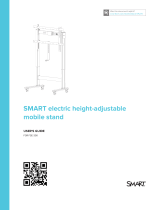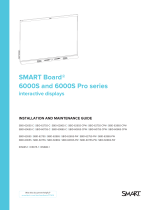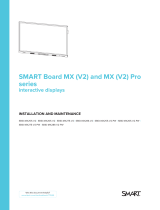Page is loading ...

smarttech.com/kb/171625 2
Learn more
This guide and other resources for your SMARTelectric height-adjustable mobile
stand are available in the Support section of the SMARTwebsite
(smarttech.com/support). Scan this QRcode to view these resources on your mobile
device.
Trademark notice
SMARTBoard, smarttech, the SMART logo and all SMART taglines are trademarks or registered trademarks of SMARTTechnologiesULC in the U.S. and/or other countries. All
third-party product and company names may be trademarks of their respective owners.
Copyright notice
© 2020SMARTTechnologiesULC. All rights reserved. No part of this publication may be reproduced, transmitted, transcribed, stored in a retrieval system or translated into
any language in any form by any means without the prior written consent of SMARTTechnologiesULC. Information in this manual is subject to change without notice and does not
represent a commitment on the part of SMART.
This product and/or use thereof is covered by one or more of the following U.S. patents:
www.smarttech.com/patents
July 31, 2020

smarttech.com/kb/171625 3
Important information
IMPORTANT SAFETY INSTRUCTIONS:
SAVE THESE INSTRUCTIONS
NOTE
Refer to the illustrated installation instructions for important
information about installing and setting up the stand.
WARNING
lRead the following warnings carefully. Failure to read the
warnings below or to follow the installation instructions
included with the stand could result in personal injury or
product damage.
lDANGER: to reduce the risk of shock, always unplug the
stand from the electrical outlet before cleaning or
servicing the stand.
lClosely supervise the operation of the stand when it’s
used near children or people with disabilities.
lUse the stand only for it’s intended use as described in
these instructions. Do not use attachments not
recommended bySMARTTechnologies.
lDo not operate the stand if it has a damaged cord or
plug, if it is not working properly, if it has been dropped or
damaged, or if it has been dropped into water. Return the
stand to a service center for examination and repair.
lKeep the power cord away from heated surfaces.
lDo not drop or insert any object into any opening.
lDo not use the stand outdoors.
lConnect the stand only to a properly grounded outlet.
lOnly use the stand with a nominal 120-volt circuit that has
a grounding plug that looks like the plug in the illustration
below.
lOnly connect the stand to an outlet that has the same
configuration as the plug.
lDo not defeat the safety purpose of the grounding-type
plug. A grounding plug has two blades or pins and a third
grounding prong. The third prong is provided for your
safety. If the provided plug does not fit into the outlet,
consult an electrician for replacement of the obsolete
outlet.
lDo not alter or remove the grounding prong from the
power cord.
lImproper use of the grounding plug can result in electric
shock.
lDo not use a mains power adapter plug.
lThe stand must be grounded to reduce the risk of electric
shock in the event of an electrical short circuit.
lThe assembly and installation of the stand is intended for
a trained professional.
lThe installer must follow the installation instructions. Not
doing so can result in injury or damage to equipment.
lUse only SMART-supplied mounting hardware or
hardware that is designed to properly support the weight
of the mounted display and accessories.
lUse the FSE-410 stand only with displays that measure
between 65" (163 cm) and 86" (219 cm) diagonally and
that weigh between 92 lb. (42 kg) and 200 lb. (91 kg).
Using the stand with other displays might be unstable
and could result in injury.
lUse the stand only for lifting a display that meets the size
and weight limitations indicated in the product
specifications. Do not use the stand to lift people or
objects.
lDo not overload the stand with too much weight, as this
can cause injury or damage to the stand.
lLock the casters before raising or lowering the stand.
lOperating the stand can create a hand-crushing or
hand-pinching hazard. To prevent injury, keep hands and
people away from crush and pinch locations on the
stand.
lAllow adequate clearance above and below the stand to
ensure safe raising and lowering.
lDo not operate the stand if it is damaged.
lDo not use the stand near water.
lAllow only adults who are trained and able to use the
stand safely to operate it.
lDo not allow children or people who are not able to safely
operate the stand to use it.

Important information
smarttech.com/kb/171625 4
lDo not allow children to operate or play with the stand.
lDo not climb (or allow children to climb) on a wall- or
stand-supported display. Climbing on the display could
result in injury or product damage.
lEnsure that any cables extending across the floor to the
stand are properly bundled and marked to avoid a trip
hazard.
lDo not use the handles to lift the stand.
lDo not move the stand while external cables are
connected or when the power is on.
lMove the display to its lowest position before you move
the stand.
lSecure all cords and cabling before you move the stand.
lTwo or more people are required to move the stand.
lMove a floor stand-mounted display with care. Quick
stops, excessive force, and uneven surfaces may cause
the stand to overturn.
lUnplug the power cord before cleaning the stand. Use
only a dry or slightly dampened cloth to clean the stand.
lDo not allow children to clean or maintain the stand
without supervision.
lOnly use attachments/accessories specified by the
manufacturer.
lUnplug the power cord before connecting and
disconnecting the control panel.
lUnplug the power cord if the stand malfunctions.
lTo reduce the risk of fire or electric shock, do not expose
the stand to rain or moisture.
lDo not use the stand if the power cord is damaged.
Replace a damaged power cord only with a new cord
and power bar provided by SMART Technologies or a
qualified service technician.
lDo not modify or make changes to the control unit or
hand switches.
lDo not open the control box. There is danger of electric
shock.
lAllow only qualified service technicians to service the
stand. Allowing anyone else to service the stand will void
the warranty/guarantee.
lRefer all servicing to qualified service personnel.
Servicing is required when the stand has been damaged
in any way, such as power-supply cord or plug is
damaged, liquid has been spilled or objects have fallen
into the stand, the stand has been exposed to rain or
moisture, does not operate normally, or has been
dropped.
lUse only original accessories and replacement parts.
Using other accessories or parts will void the
warranty/guarantee.
lMake sure the stand’s power cord is easily accessible at
all times.
CAUTION
lOperate the stand only indoors.
lProtect the power cord from being walked on or pinched,
particularly at plugs, convenience receptacles, and the
point where they exit from the stand.
lUse only a power extension cord that is rated for the
stand’s electrical load.
lDo not exceed the duty cycle written on the product label.
IMPORTANT
lKeep these instructions.
lMake sure an electrical socket is near the stand and
remains easily accessible during use.
lPlug the stand into its own electrical outlet for best
operation.
lThe stand is intended to be used by a trained operator in
a commercial setting. It is not intended to be used in an
area where children or people with disabilities are not
supervised.
lWhen operating the stand, you must be familiar with the
entrapment hazard of the stand, the mounted display,
and of mounted accessories. In some cases, there can
be less than 12" (30.5 cm) of clearance between the
bottom of the display and the stand’s base. This can
cause a person to be pinned and injured. Installed
accessories, such as the laptop shelf, can also cause
people to be pinned between the stand and fixed objects
or furniture. Those who operate the stand must ensure
that they and others stay clear of entrapment locations
when raising and lowering the stand.

smarttech.com/kb/171625 7
Contents
Important information 3
Chapter 1: About the stand 8
Features 8
Components 9
Accessories 10
More information 11
Chapter 2: Assembling the stand 12
Environmental requirements 12
Considerations when assembling the stand 13
Chapter 3: Using the stand 15
Moving the stand 15
Raising and lowering the stand 16
Chapter 4: Troubleshooting the stand 21
Resolving general issues 21
Using the status light 22
Factory resetting the stand 22

Chapter 1
smarttech.com/kb/171625 8
Chapter 1: About the stand
Features 8
Components 9
Control switch 9
Accessories 10
More information 11
Features
The SMART electric height-adjustable mobile stand has the following features:
Feature Description
Powered height
adjustment
With its 26" (66 cm) of electric-powered height adjustment, you can easily
adjust the height of a mounted display with the press of a button.
Automatic height-
adjustment safety lock
The stand’s height-adjustment mechanism locks automatically after 20
seconds of inactivity.
Height-adjustment
safety limits
The stand features height-adjustment limits to prevent the stand from hitting
objects within the height-adjustment path.
Locking casters The stand’s plate-mounted casters allow you to easily roll the stand across
smooth surfaces and lock the casters to secure the stand.
Safety bounce-back
mechanism
The stand features a safety mechanism to prevent injury and damage when
raising and lowering a display. If an obstruction is encountered while the stand
is being raised or lowered, the stand will stop and reverse direction briefly.
Power bar The power bar, mounted inside the cabinet, has surge protection and can be
used for connecting a display and accessories to power.
Sturdy steel frame The sturdy steel frame and wide footprint allows the stand to support displays
that range from 65" (163 cm) to 86" (219 cm) and that weigh between 92 lb. (42
kg) and 200 lb. (91 kg). It supports a maximum weight of 240 lb. (111 kg) with a
display and accessories.
Locking cabinet The locking cabinet securely stores a computer, accessories, and cables.
Americans with
Disabilities Act (ADA)
compliance
The stand’s design meets Americans with Disabilities Act (ADA) accessibility
standards.

Chapter 1
About the stand
smarttech.com/kb/171625 9
Components
The stand consists of the following components:
No. Description
1 Mounting holes
2 Control switch
3 Locking casters
[Not shown] Storage cabinet (rear surface)
[Not shown] Surge-protected power bar (mounted inside the cabinet)
Control switch
You can raise and lower the stand with the control switch located on the right side of the stand. The control
switch has three buttons and an indicator light.

Chapter 1
About the stand
smarttech.com/kb/171625 10
Button Description
Unlocks the height adjustment lock.
Sets the upper and lower limits.
Unlocks the height adjustment lock.
Accessories
The following accessories are available for the mobile stand:
Accessory Description
Laptop shelf The laptop shelf is a convenient place to place a laptop or keyboard when you’re
using a stand-mounted display.
CAUTION
The maximum allowable load is 13 lb. 3 oz. (6 kg).
Handles The handles are a sturdy place to push and pull when you’re moving the stand.
WARNING
Do not use the handles to lift the stand.
Cable hook The cable hook safely secures cables when you move the stand.
Power bar The power bar is a convenient place to connect the mounted display and
accessories to power.
CAUTION
Use only the included six outlet power bar (model TPL615B) with the stand.

Chapter 1
About the stand
smarttech.com/kb/171625 11
More information
See the following resources for more information:
lFSE-410 specifications: smarttech.com/kb/171626
lFSE-410 illustrated installation instructions: smarttech.com/kb/171620
These documents are available in the Support section of the SMARTwebsite: smarttech.com/support.

Chapter 2
smarttech.com/kb/171625 12
Chapter 2: Assembling the stand
Environmental requirements 12
Considerations when assembling the stand 13
The stand requires assembly. Consult the SMARTelectric height-adjustable mobile stand illustrated
installation instructions (smarttech.com/kb/171620) included with the stand for assembly instructions.
WARNING
Failure to follow the installation instructions included with the stand could result in personal injury or
product damage.
CAUTION
Ensure any display you install on the stand weighs between 92 lb. (42 kg) and 200 lb. (91 kg).
Environmental requirements
Before installing the stand, refer to the following environmental requirements.
CAUTION
lDo not operate the stand immediately after moving it from a cold location to a warm location. Allow
the stand to reach room temperature before operation to prevent possible product damage.
lDo not place the stand in hot locations, such as near heating equipment.

Chapter 2
Assembling the stand
smarttech.com/kb/171625 13
Considerations when assembling the stand
WARNING
lTwo people are required to safely assemble the stand and to mount or remove the display.
lLock the casters before installing or working with the display on the stand or adjusting its height.
NOTES
lYou require ample work space to assemble the stand.
lDo not set up or use the stand in an area with excessive levels of dust, dirt, humidity, or smoke.
Review the following recommendations when using the WM-SBID-200 wall mount that is supplied with
some SMART display models:
Model(s) Recommendation
SBID-MX265-V1/2 The wall mount supplied with these models is not compatible with the stand. The
wall mount isn’t required.
SBID-MX275-V1/2
SBID-MX286-V1/2
Ease of installation may be improved by using the wall mount, but the wall mount
isn’t required.
SBID-6065S
SBID-6075S
SBID-6086S
SBID-7075R
SBID-7086R
The wall mount is required.
SBID-7075-V2
SBID-7086-V2
SPNL-6055
SPNL-6065
SPNL-6075
SBID-6065
SBID-6075
Ease of installation may be improved by using the wall mount, but the wall mount
isn’t required.
SBID-7075
SBID-7086
The wall mount isn’t required.

Chapter 3
smarttech.com/kb/171625 15
Chapter 3: Using the stand
Moving the stand 15
Raising and lowering the stand 16
Resetting the stand 16
Unlocking the height-adjustment safety lock 17
Raising and lowering the stand 17
Setting height limits 18
Setting and using favorite positions 18
Moving the stand
WARNINGS
lDo not use the handles to lift the stand.
lDo not move the stand while external cables are connected or when the power is on.
lMove the display to its lowest position before you move the stand.
lSecure all cords and cabling before you move the stand.
lTwo or more people are required to move the stand.
lMove a floor stand-mounted display with care. Quick stops, excessive force, and uneven surfaces
may cause the stand to overturn.
To move the stand
1. Shut down the mounted display and accessories.
2. Press down and hold the control switch until the display reaches its lowest position.
3. Flick the power switch to the off position.
4. Remove all loose items from the stand and the storage cabinet.
5. Unplug the stand from the power outlet and secure all cables.
6. Flip the caster brakes up to unlock them.

Chapter 3
Using the stand
smarttech.com/kb/171625 16
7. Carefully push the center point of the legs to move the stand. Do not push on the upper part of the
stand, as this might cause it to tip over.
8. After the stand is moved, flip the caster brakes down to lock them and secure the stand in place.
9. Connect the power cable to the outlet and secure any cables that run along the floor.
Raising and lowering the stand
WARNINGS
lEnsure the locking bolts are securely tightened before operating the stand.
lDo not allow children or people who are not able to safely operate the stand to use it.
lLock the casters before raising or lowering the stand.
lOperating the stand can create a hand-crushing or hand-pinching hazard. To prevent injury, keep
hands and people away from crush and pinch locations on the stand.
lAllow adequate clearance above and below the stand to ensure safe raising and lowering.
lUse the stand only on a flat surface.
CAUTION
Do not raise and lower the stand for more than two minutes at a time.
Resetting the stand
The stand needs to be reset before you start to use it.
To reset the stand
1. Connect the stand to a power outlet.
2. Press the , , and buttons in sequence, and then press down on the control switch for 5
seconds.
TIP
Don’t allow more than one second between button presses.
The stand moves up 1 cm and then back down.

Chapter 3
Using the stand
smarttech.com/kb/171625 17
Unlocking the height-adjustment safety lock
The stand’s height-adjustment mechanism locks automatically after 20 seconds of inactivity. Unlock the
height-adjustment lock before you raise or lower the stand.
To unlock the stand’s height adjustment
Press the , , and buttons in sequence.
TIP
Don’t allow more than one second between button presses.
Raising and lowering the stand
To raise the stand
1. Lift up and hold the control switch.
The stand rises.
2. Release the control switch to stop raising the stand.
To lower the stand
1. Press down and hold the control switch.
The stand lowers.
2. Release the control switch to stop lowering the stand.

Chapter 3
Using the stand
smarttech.com/kb/171625 18
Setting height limits
You can set an upper and lower limit for the stand’s height adjustment. If there’s an object that’s blocking
the stand’s adjustment path, the height limits prevent the stand from hitting the object.
To set the upper height limit
1. Raise the stand to the height you want to use as the upper limit.
2. While pressing and holding the button, lift the control switch up until the indicator light flashes.
3. Release the button and the control switch.
The upper limit is set.
To set the lower height limit
1. Lower the stand to the height you want to use as the lower limit.
2. While pressing and holding the button, press the control switch downuntil the indicator light flashes.
3. Release the button and the control switch.
The lower limit is set.
Setting and using favorite positions
You can save up to two positions in the stand’s memory. You can then raise or lower the stand to these
favorite positions.
To set a favorite position
1. Raise or lower the stand to the height you want to set as the favorite position.
2. Press the button for two seconds.
The status light flashes white two times. After the stand saves the position, the status light appears
solid white.

Chapter 3
Using the stand
smarttech.com/kb/171625 19
To raise or lower the stand to a favorite position
1. Lift up and hold the control switch to raise the stand.
OR
Press down and hold the control switch to lower the stand.
The stand rises or lowers until it reaches a favorite position.
2. Release the control switch within one second.
To raise or lower the stand to a favorite position automatically
Double-tap the control switch from the bottom to raise the stand or from the top to lower it.
The stand rises or lowers until it reaches a favorite position.
TIP
To stop the stand from rising or lowering, tap the control switch once.
/