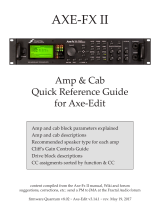Page is loading ...

Amp & Cabinet
IR-2
Owner’s Manual

Table of contents
2
Table of contents
Panel descriptions ................................................................................................................................................................................................. 3
Amp/cabinet list .................................................................................................................................................................................................. 5
Using the IR-2 .......................................................................................................................................................................................................... 7
Specifying the amp to connect ........................................................................................................................................................................ 9
Operating the channels ....................................................................................................................................................................................12
Switching between the channels .................................................................................................................................................................... 12
Using an external footswitch to switch between channels .......................................................................................................................... 13
Editing and saving tones .................................................................................................................................................................................. 14
Turning the amp or cabinet on/off ...............................................................................................................................................................16
Setting the ambience type ..............................................................................................................................................................................17
Selecting the input signal for RETURN ........................................................................................................................................................18
Setting the USB mode .......................................................................................................................................................................................19
Restoring the factory settings (Factory Reset) .........................................................................................................................................20
Changing the battery .........................................................................................................................................................................................21
Main Specifications .............................................................................................................................................................................................22
IMPORTANT NOTES ........................................................................................................................................................................................... 23
Intellectual Property Right ............................................................................................................................................................................... 23

Panel descriptions
3
Panel descriptions
Name
Function
1
DC IN jack
Accepts connection of an AC adaptor (PSA series; sold separately).
* Use only the specified AC adaptor (PSA series; sold separately), and connect it to an AC
outlet of the correct voltage.
* If the AC adaptor is connected while power is on, the power supply is drawn from the AC
adaptor.
2
CHECK indicator
This indicator shows whether the effect is ON/OFF, and also shows the channel as well as the
battery state (battery check).
When the effect is ON, the indicator switches between green (lit) and red (lit) each time you
press the pedal switch. (The indicator goes dark when the effect is OFF.)
* The brightness of the CHECK indicator (LED) will dim as the battery lowers. Replace the
battery when the LED is dim or does not light. For details on how to replace, refer to
“Changing the battery(P.21)”.
3
4
SEND jack
RETURN jack
Connect an external effect unit here. This unit sends signals from the SEND jack to an external
effect unit, and receives signals from an external effect unit via the RETURN jack.
* When using the RETURN jack, you must change the setting (mono/stereo) to match the
input signal. For details, refer to “Selecting the input signal for RETURN(P.18)”.
5
OUTPUT A (MONO),
OUTPUT B jacks
Connect these to your mixer, guitar amp or other audio equipment. If you’re using this unit in
mono, connect only the A (MONO) jack.
* To maximize the performance of the IR-2, make sure that the amp type setting matches the
amp you’ve connected. For details, refer to “Specifying the amp to connect(P.9)”.
6
INPUT jack
Connect your guitar or effect unit here. Use a 1/4” phone type (TS)
Ð
1/4” phone type (TS)
cable to connect to this jack.
* This unit does not feature IR for bass guitar amps/cabinets, so the sound does not
effectively change when you plug in a bass guitar.
Turning the power on/off
The INPUT jack doubles as the power switch. Power to the unit is turned on when you plug into
the INPUT jack; the power is turned off when the cable is unplugged.
* When you’re not using this unit, disconnect the plug from the INPUT jack to prevent the
battery from draining.

Panel descriptions
4
7
CH SEL jack
Connect a footswitch (FS-5U, FS-6, FS-7; sold separately) to switch between channels.
When a footswitch is connected, the pedal switch only activates the bypass function.
* When you connect an FS-6 or FS-7, you can only use them for momentary operations.
8
Pedal switch
Switches between channels. Hold down the switch to activate bypass, which turns the effect off.
* For details, refer to “Switching between the channels(P.12)”.
9
[AMBIENCE] knob
Adjusts how much ambience is applied.
10
[LEVEL] knob
Adjusts the amp’s output level.
11
[GAIN] knob
Adjusts the amp gain (amount of distortion).
12
[BASS] knob
Adjusts the tonal character of the low frequency range for the amp.
13
[MIDDLE] knob
Adjusts the tonal character of the midrange frequencies for the amp.
14
[TREBLE] knob
Adjusts the tonal character of the high frequency range for the amp.
15
Type knob
Switches between the amp and speaker cabinet combinations.
For details, refer to “Amp/cabinet list(P.5)”.
16
PHONES jack
Connect your headphones here.
17
USB port
You can connect this port to a computer or similar device and use it as a USB audio interface, or
connect the dedicated IR Loader app to load the IR files you like.
* Use a commercially available USB cable that supports USB 2.0.
* Do not use a USB cable that is designed only for charging. Charge-only cables cannot
transmit data.
Download IR Loader from the BOSS website.
https://www.boss.info/global/products/ir-2/downloads/
* Do not use connection cables that contain a built-in resistor.
* To prevent malfunction and equipment failure, always turn down the volume, and turn off all the units before making any
connections.
Using the USB port or PHONES jack
The batteries tend to drain faster when the USB port or the PHONES jack is being used, so we recommend using an AC adaptor.
Turning the power on/off
Once everything is properly connected, be sure to follow the procedure below to turn on their power. If you turn on equipment in
the wrong order, you risk causing malfunction or equipment failure.
* Before turning the unit on/off, always be sure to turn the volume down. Even with the volume turned down, you might hear
some sound when switching the unit on/off. However, this is normal and does not indicate a malfunction.
When turning the power on
Turn on the power to your amp or similar equipment last.
When turning the power off
Turn off the power to your amp or similar equipment first.

Panel descriptions
5
Amp/cabinet list
Amp
Type knob
Explanation
CLEAN
An unembellished, clean sound that minimizes the amp’s idiosyncrasies, such as its trebly character and
boomy low end.
TWN
This models a Fender Twin Reverb.
TWEED
This models a Fender Bassman 4 x 10” Combo.
DIAMOND
This models a VOX AC30.
CRUNCH
Crunch sound that uses MDP to deliver a crisp tone from all strings.
BRIT
This models a Marshall 1959.
HI-GAIN
High-gain sound that uses MDP to obtain high-gain sound with a wide range and a great-feeling sense of
separation.
SLDN
This models a Soldano SLO-100.
BROWN
Lead sound with a distinct edge.
MODDED
Core sound that uses MDP to preserve the definition of the sound even with extreme gain.
RFIER
Models the sound of the Channel 2 MODERN Mode on the MESA/Boogie DUAL Rectifier.
Cabinet
This unit comes preset with the Celestion IR data,which lets you play with high-quality sound right away using the factory
settings.
Type knob
Speaker
Cabinet type
MIC
IR File Name
CLEAN
1 x 12”
Celestion V-Type
CLOSED
ROYER R-121
V-Type 112 C R-121 Balanced Celestion.wav
TWN
2 x 12”
Celestion A-Type
OPEN
SENNHEISER MD421 +
ROYER R-121
A-Type 212 O Lo-Gn 421+121
Celestion.wav
TWEED
4 x 10”
Celestion G10 Gold
CLOSED
ROYER R-121 + SHURE
SM57
G10 Gold 410 C Lo-Gn 121+57
Celestion.wav
DIAMOND
2 x 12”
Celestion Blue
OPEN
SENNHEISER MD421 +
ROYER R-121
Cel Blue 212 O Hi-Gn 421+121
Celestion.wav
CRUNCH
2 x 12”
Celestion G12-65
OPEN
SENNHEISER MD421 +
ROYER R-121
G12-65 212 O Lo-Gn 421+121
Celestion.wav
BRIT
4 x 12”
Celestion G12M-Heritage
CLOSED
SENNHEISER MD421
G12M-Heritage 412 C MD421 Balanced
Celestion.wav
HI-GAIN
4 x 12”
Celestion G12M Creamback
CLOSED
SENNHEISER MD421
G12M Creambk 412 C MD421 Balanced
Celestion.wav
SLDN
4 x 12”
Celestion Vintage 30
CLOSED
SENNHEISER MD421
V30 412 C MD421 Balanced Celestion.wav

Panel descriptions
6
BROWN
4 x 12”
Celestion G12M-Heritage
CLOSED
SENNHEISER MD421
G12M-Heritage 412 C MD421 Balanced
Celestion.wav
MODDED
4 x 12”
Celestion G12K-100
CLOSED
SENNHEISER MD421
G12K-100 412 C MD421 Balanced
Celestion.wav
RFIER
4 x 12”
Celestion Vintage 30
CLOSED
SENNHEISER MD421
V30 412 C MD421 Balanced Celestion.wav

Using the IR-2
7
Using the IR-2
This unit features a high-quality preamp/cabinet IR, which gives you just the sound you want in all kinds of situations such as
practicing, recording and playing live onstage.
Practicing
When you connect a pair of headphones to the PHONES jack, you can listen to your playing in headphones with the pedalboard
settings applied as-is.
This unit also supports USB audio, so you can connect your computer or iOS device to play back the backing tracks.
* A Lightning-USB Camera Adapter (commercially available) is required to connect to an iOS device.
Recording
When you connect the USB port of this unit to a computer or iOS device, you can record what you play with the pedalboard
settings applied as-is.
* A Lightning-USB Camera Adapter (commercially available) is required to connect to an iOS device.

Using the IR-2
8
Studio and onstage
By connecting the OUTPUT A (MONO)/OUTPUT B jacks to your mixer or guitar amp, you can enjoy playing with the pedalboard
settings applied as-is.
* To maximize the performance of the IR-2, make sure that the amp type setting matches the amp you’ve connected. For
details, refer to “Specifying the amp to connect(P.9)”.

Specifying the amp to connect
9
Specifying the amp to connect
Here’s how to set the type of amp that’s connected to the OUTPUT (A/MONO, B) jacks. This lets you calibrate the sound to give you
the optimal sound for that amp.
1.
Turn off the power (unplug the cable from the INPUT A (MONO) jack).
2.
Set the type knob to “TWEED”.
3.
Turn the [AMBIENCE], [LEVEL] and [GAIN] knobs all the way counterclockwise, and turn the [BASS],
[MIDDLE] and [TREBLE] knobs all the way clockwise.
4.
While holding down the pedal switch, turn on the power by inserting a plug into the INPUT A (MONO)
jack.
After the CHECK indicator lights up green, it cycles between blinking orange three times and staying lit.
5.
Use the type knob and the [AMBIENCE] knob to select the type of amp that’s connected.
Type knob
[AMBIENCE] knob
Explanation
CLEAN
Turn all the way counterclockwise
LINE:
Use this setting when connecting to a PC audio interface,
keyboard amp, mixer, or digital recorder.
* This is the factory setting.
TWN
Turn all the way counterclockwise
JC-120 RETURN:
Use this setting when connecting to the RETURN jack of the
Roland JC-120 guitar amp.
TWEED
Turn all the way counterclockwise
JC-120 INPUT:
Use this setting when connecting to the guitar input of a JC-
120 guitar amp.

Specifying the amp to connect
10
DIAMOND
Turn all the way counterclockwise
KATANA-100 RETURN:
Use this setting when connecting to the RETURN jack of a
BOSS KATANA-100 guitar amp.
CRUNCH
Turn all the way counterclockwise
KATANA-100 INPUT:
Use this setting when connecting to the INPUT jack of a BOSS
KATANA-100 guitar amp.
BRIT
Turn all the way counterclockwise
NEXTONE Artist RETURN:
Use this setting when connecting to the RETURN jack of a
BOSS NEXTONE Artist guitar amp.
The sound is calibrated according to the characteristics when
the POWER AMP SELECT switch is set to EL34.
HI-GAIN
Turn all the way counterclockwise
NEXTONE Artist INPUT:
Use this setting when connecting to the INPUT jack of a BOSS
NEXTONE Artist guitar amp.
The sound is calibrated according to the characteristics when
the POWER AMP SELECT switch is set to EL34.
CLEAN
All the way clockwise
TUBE COMBO 112 RETURN:
Use this setting when connecting to the RETURN jack of a
vacuum tube combo amp (in which the amp and speakers are
in a single unit) equipped with one 12-inch speaker.
TWN
All the way clockwise
TUBE COMBO 112 INPUT:
Use this setting when connecting to the INPUT jack of a
vacuum tube combo amp (in which the amp and speakers are
in a single unit) equipped with one 12-inch speaker.
TWEED
All the way clockwise
TUBE COMBO 212 RETURN:
Use this setting when connecting to the RETURN jack of a
vacuum tube combo amp (in which the amp and speakers are
in a single unit) equipped with two 12-inch speakers.
DIAMOND
All the way clockwise
TUBE COMBO 212 INPUT:
Use this setting when connecting to the INPUT jack of a
vacuum tube combo amp (in which the amp and speakers are
in a single unit) equipped with two 12-inch speakers.

Specifying the amp to connect
11
CRUNCH
All the way clockwise
TUBE STACK 412 RETURN:
Use the setting when connecting to the RETURN jack of a
vacuum tube guitar amp stack (in which the amp and speaker
are separate units).
This assumes that the connected speaker cabinet is equipped
with four 12-inch speakers.
BRIT
All the way clockwise
TUBE STACK 412 INPUT:
Use the setting when connecting to the INPUT jack of a
vacuum tube guitar amp stack (in which the amp and speaker
are separate units).
This assumes that the connected speaker cabinet is equipped
with four 12-inch speakers.
* You can’t use separate settings for the OUTPUT A (MONO) and OUTPUT B jacks.
* When a pair of headphones is connected to the PHONES jack, the LINE setting is used, regardless of the type knob and
[AMBIENCE] knob settings.
* When connecting to a PA system onstage, use monitor speakers or in-ear monitors to check the sound.
6.
Press the pedal switch.
The CHECK indicator rapidly blinks red, and the settings are saved.
You can play normally with this unit after around two to three seconds.

Operating the channels
12
Operating the channels
Two channels are available on this unit, green and red.
You can save the changes to the sound that you make using the knobs for each channel.
This lets you set different sounds beforehand and switch between them when you play to match the situation, like the channel
function on an actual amp head.
* Settings are saved for all of the knobs.
Switching between the channels
1.
Press the pedal switch to select either the green channel or the red channel.
The channel switches each time you press the pedal.
When the CHECK indicator lights up green, the green channel is in use; and when the CHECK indicator lights up red, the red
channel is in use.
* The sound for the channel you select is recalled when you switch between channels, so the current knob position may not
reflect what you hear.

Operating the channels
13
Using an external footswitch to switch between channels
You can use a footswitch (FS-5U, FS-6, FS-7; sold separately) connected to the CH SEL jack to switch between channels.
When a footswitch is connected, the pedal switch only activates the bypass function.
* When a stereo cable is connected to A & B (jacks) on the FS-6 or FS-7, use pedal switch B.

Operating the channels
14
Editing and saving tones
When you operate a knob, the edited setting is immediately applied to the sound.
When you’ve edited the sound saved to a channel by operating the knobs, the sound is automatically saved to the channel that’s
currently selected.
However, the settings are not saved if you switch between channels or turn the power off right after editing.
To make sure that the settings are properly saved, wait about two seconds before you switch between channels or turn off the
power.
Example of editing and saving
1.
For the green channel, turn the type knob to “BRIT”, and adjust the settings of the various knobs.
This sound is automatically saved to the green channel.
2.
Press the pedal switch to select the red channel.
This recalls the sound for the red channel.
3.
Turn the type knob to “BROWN”, and adjust the settings with the various knobs.
This sound is automatically saved to the red channel.

Operating the channels
15
4.
Press the pedal switch to select the green channel.
The “BRIT” sound that you made the settings for in step 1 is recalled.
* The sound for the channel you select is recalled when you switch between channels, so the current knob position may not
reflect what you hear.

Turning the amp or cabinet on/off
16
Turning the amp or cabinet on/off
It’s possible to turn on only the amp or cabinet.
1.
Turn off the power (unplug the cable from the INPUT A (MONO) jack).
2.
Set the type knob to “CLEAN”.
3.
Turn the [AMBIENCE], [LEVEL] and [GAIN] knobs all the way counterclockwise, and turn the [BASS],
[MIDDLE] and [TREBLE] knobs all the way clockwise.
4.
While holding down the pedal switch, turn on the power by inserting a plug into the INPUT A (MONO)
jack.
After the CHECK indicator lights up green, it cycles between blinking orange once and staying lit.
5.
Use the type knob to select the settings.
Type knob
Explanation
CLEAN
AMP ON / CAB ON:
Turns on both the amp and cabinet.
* This is the factory setting.
TWN
AMP ON / CAB OFF:
Turns on only the amp.
Select this when you want to use an external cabinet simulator or the like.
TWEED
AMP OFF / CAB ON:
Turns on only the cabinet.
Select this when you want to use IR Loader by itself.
6.
Press the pedal switch.
This saves the settings.
Also, the CHECK indicator rapidly blinks red.
You can play normally with this unit after around two to three seconds.

Setting the ambience type
17
Setting the ambience type
You can change the ambience type to the setting you like.
1.
Turn off the power (unplug the cable from the INPUT A (MONO) jack).
2.
Set the type knob to “TWN”.
3.
Turn the [AMBIENCE], [LEVEL] and [GAIN] knobs all the way counterclockwise, and turn the [BASS],
[MIDDLE] and [TREBLE] knobs all the way clockwise.
4.
While holding down the pedal switch, turn on the power by inserting a plug into the INPUT A (MONO)
jack.
After the CHECK indicator lights up green, it cycles between blinking orange twice and staying lit.
5.
Use the type knob to select the ambience type.
Type knob
Explanation
CLEAN
ROOM:
Simulates the reverberations of a small room. This offers a warm reverberation sound.
* This is the factory setting.
TWN
HALL:
Simulates the reverberations in a concert hall. This offers a milder reverberation sound.
TWEED
PLATE:
Simulates plate reverb (a reverb unit with a metallic plate that vibrates to create reverb). Provides a
metallic sound with a distinct upper range.
6.
Press the pedal switch.
This saves the settings.
Also, the CHECK indicator rapidly blinks red.
You can play normally with this unit after around two to three seconds.

Selecting the input signal for RETURN
18
Selecting the input signal for RETURN
The RETURN jack on this unit is a stereo (TRS) jack.
When using the RETURN jack, change the setting (stereo/mono) to match the input signal.
1.
Turn off the power (unplug the cable from the INPUT A (MONO) jack).
2.
Set the type knob to “DIAMOND”.
3.
Turn the [AMBIENCE], [LEVEL] and [GAIN] knobs all the way counterclockwise, and turn the [BASS],
[MIDDLE] and [TREBLE] knobs all the way clockwise.
4.
While holding down the pedal switch, turn on the power by inserting a plug into the INPUT A (MONO)
jack.
After the CHECK indicator lights up green, it cycles between blinking orange four times and staying lit.
5.
Use the type knob to select the input signal for RETURN.
Type knob
Explanation
CLEAN
MONO:
Select this when you have connected a mono (TS) plug to input a mono signal.
* This is the factory setting.
TWN
STEREO:
Select this when you have connected a stereo (TRS) plug to input a stereo signal.
6.
Press the pedal switch.
This saves the settings.
Also, the CHECK indicator rapidly blinks red.
You can play normally with this unit after around two to three seconds.

Setting the USB mode
19
Setting the USB mode
If you are using USB audio, set the USB mode to match the device you’ve connected, so that this unit works correctly.
1.
Turn off the power (unplug the cable from the INPUT A (MONO) jack).
2.
Set the type knob to “CRUNCH”.
3.
Turn the [AMBIENCE], [LEVEL] and [GAIN] knobs all the way counterclockwise, and turn the [BASS],
[MIDDLE] and [TREBLE] knobs all the way clockwise.
4.
While holding down the pedal switch, turn on the power by inserting a plug into the INPUT A (MONO)
jack.
After the CHECK indicator lights up green, it cycles between blinking orange five times and staying lit.
5.
Use the type knob to set the USB mode.
Type knob
Explanation
CLEAN
GENERIC:
This uses the standard driver of the respective OS.
Use this setting when you connect an iOS device.
TWN
VENDOR:
This uses a dedicated driver.
Use this setting when you connect to a Windows or macOS device.
Install the IR-2 driver that you downloaded from the Roland website.
* This is the factory setting.
6.
Press the pedal switch.
This saves the settings.
Also, the CHECK indicator rapidly blinks red.
You can play normally with this unit after around two to three seconds.
This setting is not applied when a USB cable is plugged into the USB port. Disconnect and the reconnect the USB cable to
apply the setting.

Restoring the factory settings (Factory Reset)
20
Restoring the factory settings (Factory Reset)
This shows you how to return the IR-2 to its factory settings.
1.
Turn off the power (unplug the cable from the INPUT A (MONO) jack).
2.
Set the type knob to “BROWN”.
3.
Turn the other knobs besides the type knob all the way counterclockwise.
4.
While holding down the pedal switch, turn on the power by inserting a plug into the INPUT A (MONO)
jack.
After the CHECK indicator lights up green, it switches to blinking orange.
5.
Press the pedal switch.
The CHECK indicator rapidly blinks orange.
Once the CHECK indicator lights up orange continuously, the IR-2 is restored to its factory settings.
6.
Turn off the power (unplug the cable from the INPUT A (MONO) jack).
/