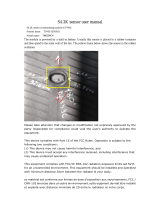Page is loading ...

Flat size (W×H): 9 × 6.5 in. (228.6 x 165.1 mm)
Final folded size: 1.5 × 3.25 in. (38.1 x 82.55 mm)
FEATURES
• Universal phone clip holds most phones with
screens up to 5.5"
• Flexible, foam rubber legs wrap around objects
• Non-slip rubber feet provide stability
• Bluetooth remote control takes photos from a
distance (works with most iOS and Android
smartphones)
PACKAGE CONTENTS
• Tripod
• Bluetooth remote control (CR2032 battery
included)
• Quick Setup Guide
Tripod
Before using your new product, please read these instructions to prevent any damage.
5 Place the tripod on a table, oor, or other stable
location.
OR
Wrap all three tripod legs around an object like
a tree branch or railing.
Caution: Placing the tripod on an unsteady object or
not attaching securely could damage your tripod or
smartphone.
6 Adjust the clip and tripod to point your phone
in the direction you want.
USING YOUR REMOTE CONTROL
Pairing to your smartphone
1 Slide the remote control's power switch ON.
The remote enters pairing mode and the LED
blinks rapidly.
2 On your smartphone, turn on Bluetooth, then
put it in pairing mode. For more information,
see the documentation that came with your
phone.
3 On your smartphone, select NS-MTRIBT10. The
remote control pairs with your smartphone and
the LED blinks slowly.
Note: Pressing the (shutter) button when your
phone is not in camera mode may cause unwanted
functionality (such as changing the volume). Turn o
the remote control when it is not in use.
Taking a photo
1 Pair your smartphone to the remote control.
See “Pairing to your smartphone” for more
information.
2 Open your smartphone’s camera app.
Quick Setup Guide
|
NS-MTRIBT10
Universal Tripod Bluetooth Kit
Bluetooth
remote control
LED
Power switch
Shutter
USING YOUR TRIPOD
1 Turn the lock screw counter-clockwise to loosen the
clip.
2 Push the folded clip into a horizontal position, then
tighten the lock screw.
3 Push the body of the clip into a vertical position,
then fold the top of the clip up.
4 Insert your smartphone into the clip in a landscape
position.
Clip top
Clip body
Lock screw
Leg
Non-slip foot
NS-MTRIBT10_16-0281_QSG_V2_EN.ai 1 5/2/2016 3:41:51 PMNS-MTRIBT10_16-0281_QSG_V2_EN.ai 1 5/2/2016 3:41:51 PM

V2 ENGLISH 16-0281
3 Press (shutter) to take a single picture.
OR
Press and hold (shutter) to take a series of
photos (if your smartphone supports this
feature).
4 When nished, slide the power switch OFF.
Note: The remote enters sleep mode and the LED turns
o after 10 minutes of inactivity. Press (shutter) to
wake.
Replacing the remote battery
Note: The LED blinks quickly when the battery is low.
1 Use a Phillips screwdriver to remove the screw,
then slide o the battery cover and remove the
old battery.
2 Insert a new CR2032 battery with the + facing up,
then slide on the battery cover and replace the
screw.
TROUBLESHOOTING
Remote control will not pair with my phone
• Move your phone and remote control within 5 feet
of each other.
• Make sure that your remote control is not paired to
another phone.
• Make sure that you selected NS-MTRIBT10 on your
phone.
• Turn your remote o, then on. Re-pair your remote
control and phone.
• The remote control battery may be depleted.
Replace the battery.
“NS-MTRIBT10” does not appear on my phone
• Move your phone and remote control closer
together.
• Put your remote control in pairing mode, then
refresh your list of Bluetooth devices. For more
information, see the documentation that came
with your phone.
IMPORTANT SAFETY INSTRUCTIONS
• Do not store or expose these devices to excessive heat or cold, or use
near any ame or re.
• Do not oil or grease any part of the these devices.
• Do not use any solvents or thinners to clean these devices. Use only a
mild detergent and wipe dry with a soft, lint-fee cloth.
• Do not exceed the load limit of the tripod (10 oz.).
• Do not use or store these devices in extremely hot environments (such as
a parked car).
• Do not squeeze or drop these devices.
• Recycle or dispose of your batteries in accordance with your local
regulations.
LEGAL NOTICES
FCC Statement
This device complies with part 15 of the FCC Rules. Operation is subject to the following two conditions:
(1) This device may not cause harmful interference, and (2) this device must accept any interference
received, including interference that may cause undesired operation.
FCC Caution:
Changes or modications to this unit not expressly approved by the party responsible for
compliance could void the user’s authority to operate the equipment.
Note: This equipment has been tested and found to comply with the limits for a Class B digital
device, pursuant to Part 15 of the FCC Rules. These limits are designed to provide reasonable
protection against harmful interference in a residential installation. This equipment generates,
uses and can radiate radio frequency energy and, if not installed and used in accordance with the
instructions, may cause harmful interference to radio communications. However, there is no
guarantee that interference will not occur in a particular installation. If this equipment does cause
harmful interference to radio or television reception, which can be determined by turning the
equipment o and on, the user is encouraged to try to correct the interference by one or more of
the following measures:
• Reorient or relocate the receiving antenna.
• Increase the separation between the equipment and receiver.
• Connect the equipment into an outlet on a circuit dierent from that to which the receiver is
connected.
• Consult the dealer or an experienced radio/TV technician for help.
RSS-Gen & RSS-247 Statement
This device complies with Industry Canada licence-exempt RSS standard(s).
Operation is subject to the following two conditions: (1) this device may not cause interference,
and (2) this device must accept any interference, including interference that may cause undesired
operation of the device.
Le présent appareil est conforme aux CNR d'Industrie Canada applicables aux appareils radio
exempts de licence. L'exploitation est autorisée aux deux conditions suivantes : (1) l'appareil ne
doit pas produire de brouillage, et (2) l'utilisateur de l'appareil doit accepter tout brouillage
radioélectrique subi, même si le brouillage est susceptible d'en compromettre le fonctionnement.
RSS-102 Statement
This equipment complies with Industry Canada radiation exposure limits set forth for and
uncontrolled environment.
Cet équipment est conforme à l'exposition aux rayonnenments Industry Canada limites éstablies
pour un environnement non contrôlé.
ONEYEAR LIMITED WARRANTY
Visit www.insigniaproducts.com for details.
CONTACT INSIGNIA:
For customer service, call 877-467-4289 (U.S. and
Canada) or 01-800-926-3000 (Mexico)
www.insigniaproducts.com
INSIGNIA is a trademark of Best Buy and its aliated companies. Registered
in some countries. Distributed by Best Buy Purchasing, LLC, 7601 Penn Ave
South, Richeld, MN 55423 U.S.A.
©2016 Best Buy. All rights reserved. Made in China
Shutter
BC
NS-MTRIBT10_16-0281_QSG_V2_EN.ai 2 5/2/2016 3:41:52 PMNS-MTRIBT10_16-0281_QSG_V2_EN.ai 2 5/2/2016 3:41:52 PM
/