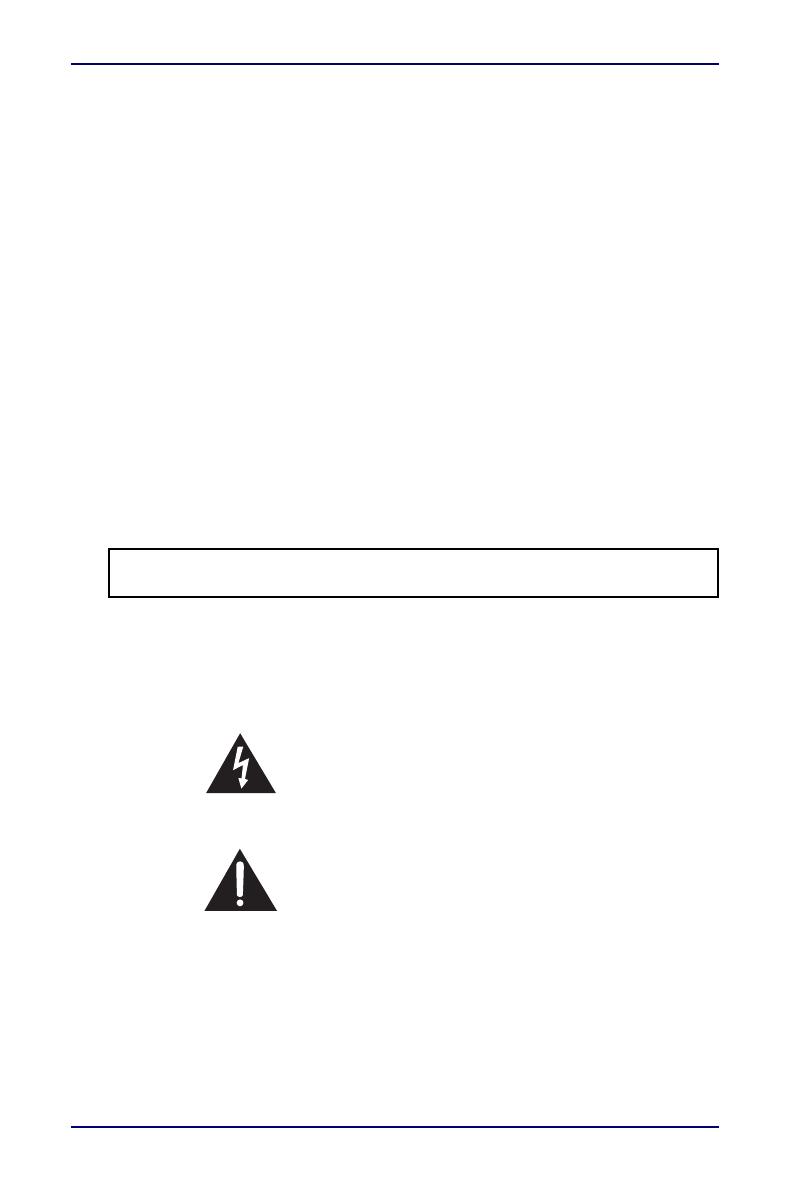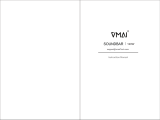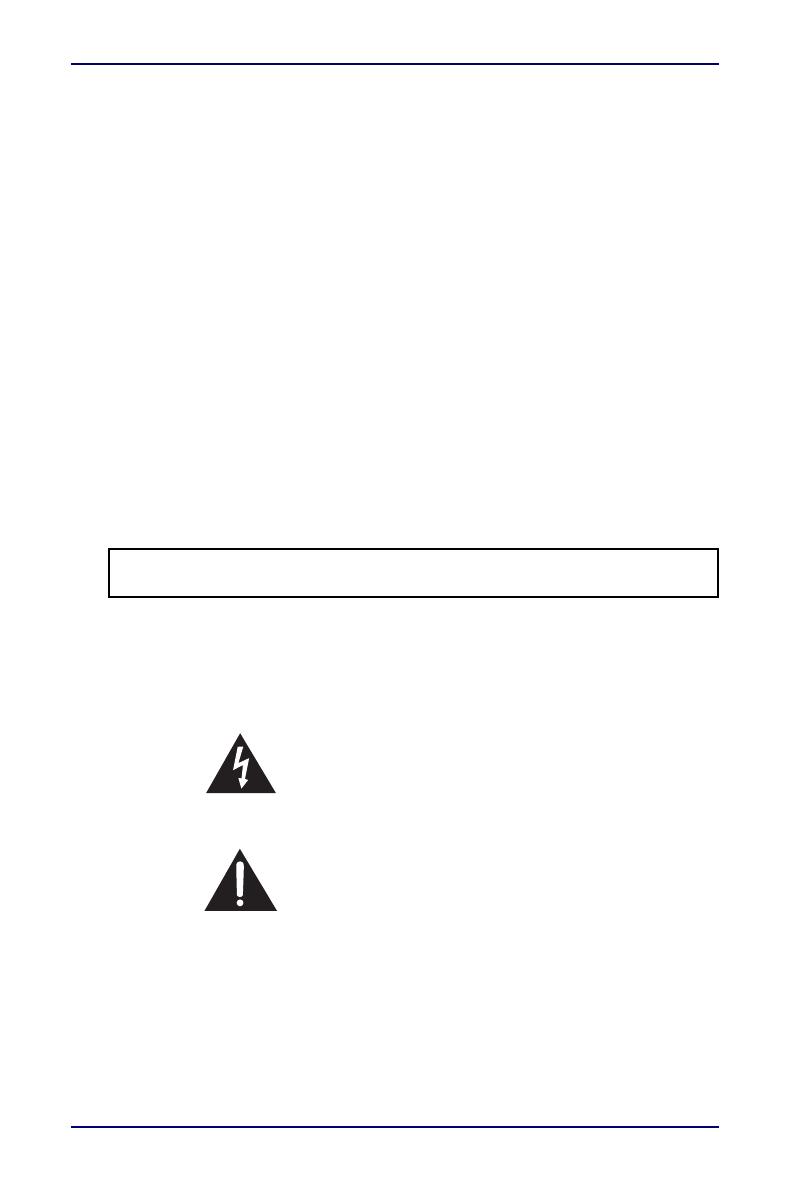
5
2.0 Channel Soundbar
www.insigniaproducts.com
14 Refer all servicing to qualified service personnel. Servicing is required when
the apparatus has been damaged in any way, such as when the power-supply
cord or plug is damaged, liquid has been spilled or objects have fallen into the
apparatus, the apparatus has been exposed to rain or moisture, does not
operate normally, or has been dropped.
15 To reduce the risk of fire or electric shock, do not expose this device to rain,
moisture, dripping, or splashing, and no objects filled with liquids, such as
vases, shall be placed on it.
16 An apparatus with a three-prong, grounding-type plug is a Class I apparatus,
which needs to be grounded to prevent possible electric shock. Make sure
that you connect any Class I device to a grounding-type, three-prong outlet.
17 DO NOT overload wall outlets or extension cords beyond their rated capacity
as this can cause electric shock or fire.
18 The wall plug is the disconnecting device. The plug must remain readily
operable.
19 No naked flame sources, such as lighted candles, should be placed on the
apparatus.
20 The ventilation should not be impeded by covering the ventilation openings
with items, such as newspapers, tablecloths, curtains, and similar.
21 Batteries should not be exposed to excessive heat such as sunshine, fire, or the
like.
22 Keep new and used batteries away from children.
23 If the battery compartment does not close securely, stop using the product
and keep it away from children.
24 If you think batteries might have been swallowed or placed inside any part of
the body, seek immediate medical attention.
WARNING: Danger of explosion if the remote control batteries are incorrectly
replaced. Replace only with the same or equivalent type.
The lightning flash with arrowhead symbol within an
equilateral triangle is intended to alert the user to the
presence of uninsulated “dangerous voltage” within the
product’s enclosure that may be of sufficient magnitude
to constitute a risk of electrical shock to persons.
The exclamation point, within an equilateral triangle, is
intended to alert the user to the presence of important
operating and maintenance (servicing) instructions in
the literature accompanying the product.