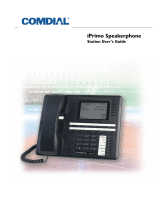Page is loading ...

By Lucent Technologies
38GDE00001SAR - Issue 5 (January 1999)

Contents
INDeX DSS/BLF Guide 38GDE00001SAR - Issue 5 (January 1999)
Contents
Introduction..................................................................................4
Introduction to the DSS/BLF.....................................................................................4
The BLF Lamps.........................................................................................................5
The Power Supply Unit.............................................................................................5
Using the DSS/BLF......................................................................6
Notes.........................................................................................................................6
Setting up the DSS Keys...........................................................................................6
Making Calls..............................................................................................................6
Answering a Call - Fast Green Flash........................................................................6
Speed Dials...............................................................................................................7
Holding Calls - Solid Green.......................................................................................7
Unparking Calls - Slow Red/Green Flash.................................................................7
Transferring Calls......................................................................................................8
Picking up Calls - Fast Green/Red Flash..................................................................8
Setting Up the DSS/BLF..............................................................9
1. Associating the DSS/BLF......................................................................................9
2. Programming the DSS Keys...............................................................................10
3. Reassociating a DSS Unit...................................................................................10
4. Clearing Settings.................................................................................................10
5. DSS Key Label....................................................................................................11
6. Joining Units........................................................................................................12
7. Testing the Keys & Lamps..................................................................................12
Index............................................................................................13

Page 4
INDeX DSS/BLF Guide 38GDE00001SAR - Issue 5 (January 1999)
Introduction
Introduction to the DSS/BLF
The DSS/BLF works in association with your DT or TT display phone. It
provides your phone with an additional 42 DSS keys. You can associate
several DSS/BLF's with your DT or TT display phone. Each DSS/BLF
requires its own telephone socket and a mains power socket.
–
DSS Keys: (D
irect Station Select)
– Each DSS key can store an extension, line or group number. You
can then use the key to dial that number using a single key press.
– Alternatively you can use a DSS key to dial a system speed dial
number.
–
BLF Lamps: (B
usy Lamp Field)
The DSS keys incorporate dual-colour BLF lamps. These show the
status of the extension, line or group number stored under each key.
The lamps use different flashing rates and colours to show different
conditions (eg. busy, ringing, on hold, etc - see page 5).

Introduction – Page 5
INDeX DSS/BLF Guide 38GDE00001SAR - Issue 5 (January 1999)
The BLF Lamps
The DSS keys incorporate dual-colour BLF lamps. These show the
status of the number stored under the DSS key.
Red BLF Lamp Signals:
–
Slow Red Flash:
A call on a line set under the key has been parked. To unpark the
call press the DSS key.
–
Fast Red Flash:
Shows that the extension set under the key is ringing. To pickup the
call press the DSS key.
–
Solid Red:
The extension, line or group set under the key is busy or not
available (eg. set to no calls with no divert number set). Groups only
show busy if all members are busy.
Green BLF Lamp Signals:
–
Slow Green Flash:
Shows a call parked by your phone. To unpark the call, press the
DSS key.
–
Fast Green Flash:
Shows an external call ringing on a line. To answer the call, press
the DSS key.
–
Solid Green:
Shows a call connected to your phone (or held by it).
Alternating Green/Red Lamp Signals:
– Indicates a call to a Pilot number set under the DSS key.
The Power Supply Unit
The DSS/BLF requires the use of a power supply unit (PSU) plugged
into a mains power socket. You must
only
use the PSU's supplied by
Lucent Technologies.
–
United Kingdom:
38YPW00001SBC.
–
Rest of Europe:
38YPW00001EBC.
WARNING:
You must ensure that the PSU's ventilation slots are not obstructed and
that there is clear space all around the PSU. Do not fit the PSU adjacent
to other PSU's as excessive heat may be generated.

Page 6
INDeX DSS/BLF Guide 38GDE00001SAR - Issue 5 (January 1999)
Using the DSS/BLF
Notes
Once associated with a phone, the DSS/BLF provides that phone with
an additional 42 DSS keys. This section gives examples of some of the
functions of the keys.
To check the unit is associated:
1. Press
PROGRAM
on your phone.
2. Press one of the DSS keys on the DSS/BLF.
– If ENTER PASSCODE appears on the phone, then the units are
correctly associated.
– If ENTER PASSCODE does not appear, the DSS/BLF is
associated with another phone (see "Reassociating a DSS Unit"
on page 10).
3. Press
PROGRAM
to end the test.
Setting up the DSS Keys.
See "Programming the DSS Keys" on page 10.
Making Calls
To call an extension or group of extensions:
1. Press the DSS key under which the extension or group is set.
2. If busy (shown by a solid red BLF lamp), your phone displays the
options available (usually callback or camp on).
To make an external call using a particular line or group of lines:
1. Press the DSS key under which the line or line group is set.
2. If busy (shown by a solid red BLF lamp), your phone displays the
options available.
3. Otherwise, dial the external number.
Answering a Call - Fast Green Flash
A fast flashing green lamp shows an external call ringing on a line.
To answer a call:
1. Press the fast flashing DSS key associated with the call you want to
answer.
2. Continue the call handsfree (not DT-4) or pickup the handset.
3. To end the call either press
ANSWER RELEASE
or replace the
handset.

Using the DSS/BLF – Page 7
INDeX DSS/BLF Guide 38GDE00001SAR - Issue 5 (January 1999)
Speed Dials
To dial a speed dial:
1. Press the DSS key under which the speed dial store is set.
Holding Calls - Solid Green
To hold a call:
1. Press
HOLD
on your phone.
To retrieve a held call:
1. If the held line or extension is set under a DSS key, the key's BLF
lamp is solid green.
2. To retrieve a held call press
HOLD
again.
Unparking Calls - Slow Red/Green Flash
Telephones on the INDeX system can park calls (DT-3/4/5 and TT-3/5
phones can do this using the
PARK
option on the display). Each
phone can park several calls and unlike held calls, they can be retrieved
by any other phone.
To unpark a call:
1. A slow flashing BLF lamp indicates a parked call:
–
Red:
Another extension has parked a call on a line set under the
DSS key.
–
Green:
You have parked a call to your phone (by pressing
PARK
or
HOLD
,
ANSWER RELEASE
).
2. Press the DSS key to unpark the call at your phone.
3. Continue the call handsfree (not DT-4) or lift the handset.

Page 8
INDeX DSS/BLF Guide 38GDE00001SAR - Issue 5 (January 1999)
Transferring Calls
After answering a call, you can transfer it to any extension (or group of
extensions) set under a DSS key.
To make an unannounced transfer:
1. Whilst talking to the caller, press the DSS key for the required
extension or group of extensions.
2. Press
ANSWER RELEASE
on your phone or replace the handset.
To make an announced transfer:
1. Whilst talking to the caller, press the DSS key for the required
extension or group of extensions.
2. When answered, ask if they wish to accept the call.
– If "yes", press
ANSWER RELEASE
on your phone.
– If "no", press
HOLD
to return to the held call.
Picking up Calls - Fast Green/Red Flash
Fast flashing BLF lamps indicate calls waiting.
– A fast flashing
red
lamp indicates a call ringing the extension or
group of extensions set under that DSS key.
– A fast flashing
green
lamp indicates an incoming call on a line.
To pickup the call:
1. Press the DSS key.
2. Continue the call handsfree (not DT-4) or lift the handset.

Setting Up the DSS/BLF – Page 9
INDeX DSS/BLF Guide 38GDE00001SAR - Issue 5 (January 1999)
Setting Up the DSS/BLF
1. Associating the DSS/BLF
Before using the DSS/BLF, you must associate it with a DT or TT
display phone. You can associate several DSS/BLF's with the same
phone if required (to reassociate a DSS/BLF with a different phone after
setting up the DSS keys, see page 10).
To associate a DSS/BLF:
1. Ensure that the unit's power supply is connected and switched on
(the BLF lights should flash briefly and the unit gives a short ring).
2. Plug the unit's line cord into its LINE socket (on the base of the unit)
and then into an INDeX system phone socket .
3. The units BLF lamps come on in the pattern shown below:
– The green and red flashing lamps indicate associate mode.
– The solid green DSS keys form a dialling pad matching keys 1 to
9 and 0 on a DT phone.
– The lower solid red DSS key acts as a clear key.
4. Using the solid green DSS keys, dial the number of the DT or TT
display phone with which you want the unit associated.
– If you misdial part of the number, use the bottom solid red DSS
key to clear the whole entry.
– If the number dialled is not an extension, the unit clears the
number entered.
– If the number dialled is okay, all the lights go out. You can now
program the DSS keys (see page 10).

Page 10
INDeX DSS/BLF Guide 38GDE00001SAR - Issue 5 (January 1999)
2. Programming the DSS Keys
DSS Keys - Alias:
- Line keys.
- F Keys.
- Repertory dialling.
You can program each DSS key with a line, extension or group directory
number. Once programmed, the key's BLF lamp displays the status of
that number and call to that number (eg. free, busy, ringing, etc).
Alternatively, you can program a key with a system speed dial store
number.
To program a DSS key:
1. Press
PROGRAM
and then the DSS key to use.
2. Enter the phone's passcode.
3. The display shows the current stored number (if set).
4. Press
CANCEL
to clear the stored number.
5. Enter the number to store:
– For an extension, line or group number, simply dial the directory
number to store.
– For a system speed dial number, press the
SPEED DIAL
key and
dial the required speed dial store number.
6. Select another DSS key or press
DONE
.
7. Press
PROGRAM
to finish.
3. Reassociating a DSS Unit
You can change the phone with which the DSS/BLF is associated
without physically moving the unit. This saves having to reprogram the
DSS keys. The associated phone must still be a DT or TT display
phone.
To reassociate a DSS/BLF:
1. Switch off the units power supply.
2. While holding down any two DSS keys in different columns, switch
the unit's power supply back on.
3. The unit should switch back on with the top keys flashing alternate
green and red. Continue from Step 3 of associating a DSS/BLF (see
page 9).
4. Clearing Settings
Inserting any other type of phone (even temporarily) into the DSS/BLF's
socket, erases all the DSS/BLF's programming. If the DSS/BLF is
reconnected you must associate it with a DT or TT display phone again
(see "Associating the DSS/BLF" on page 9) and then reprogram the
DSS keys (see above).

Setting Up the DSS/BLF – Page 11
INDeX DSS/BLF Guide 38GDE00001SAR - Issue 5 (January 1999)
5. DSS Key Label
Next to each column of DSS keys is an area in which you can label
each key. You can remove the label cover to write on the card below.
To remove the label cover:
1. Insert a fine but not sharp point (eg. end of a paper-clip) into the pin
hole at the top of the label cover. Use this to squeeze the label
downwards, the label should bow.
2. Lift the label cover clear and remove the card insert.
To replace the label cover:
1. Replace the card insert.
2. Slide the tabs on the bottom edge of the label cover into their slots.
3. Bow the label cover to slip the tabs on the top edge into their slots.
Label Template
A template exists for creating labels for the DSS keys on DT phones, TT
phones and DSS/BLF units. The template file (
SDXLABEL.DOT
) works
with Microsoft Word for Windows 2, 6 and 7.
You can download a copy of the DSS Label Template from the web site
http://www.sdxplc.com.
To use the template:
1. Copy the file
SDXLABEL.DOT
into the Word template directory, ie.
the directory containing other
.DOT
files (this varies according to the
version of Word and other Microsoft programs that you use, typically
it is the WINWORD or TEMPLATE directory).
2. Start Word. Select
File
and then
N
ew...
.
3. From the list of templates select
SDXLABEL
.
4. Follow the instructions included within the template.

Page 12
INDeX DSS/BLF Guide 38GDE00001SAR - Issue 5 (January 1999)
6. Joining Units
All INDeX DT phones and TT phones can use a pair of wall brackets for
wall mounting. The brackets can also raise the angle of phones on the
desktop and can be used on DSS/BLF units.
In addition a terminal link bracket is available. This allows you to link the
wall brackets on two units, eg. to link a DSS/BLF with a DT/TT phone or
to link two DSS/BLF’s together. Contact your INDeX maintainer for
details on obtaining these items.
7. Testing the Keys & Lamps
The DSS/BLF has a test cycle that checks all its lamps and keys. You
can do this without affecting the unit's programming (ie. your phone and
DSS key settings).
To test the keys and lamps:
1. Turn the DSS/BLF's power supply off.
2. Whilst holding down the bottom-left DSS key, switch the power
supply back on. Then release the DSS key.
3. All the key lamps should come on green and you should hear a tone.
Then all the key lamps should switch to red and again you should
hear a tone.
4. Only the top-left three DSS keys should now be on with green lamps.
5. Pressing the top-left DSS key again should now illuminate all the red
lamps.
6. Pressing the top-left DSS key should illuminate all the green lamps.
7. Pressing the top-left DSS key yet again should switch all the lamps
off.
8. Pressing any DSS key now will switch its lamp on/off in a red/green
cycle.
9. To end the test, simultaneously press any two DSS keys in different
columns.

Index – Page 13
INDeX DSS/BLF Guide 38GDE00001SAR - Issue 5 (January 1999)
Announced transfer 8
Answering calls 6
Associating the unit 9
Brackets 12
Calls
Answer 6
Make 6
Card insert 11
Change association 10
Clear settings 10
DSS Keys
Setup 10
Erase settings 10
Holding calls 7
Joining 12
Key label 11
Label 11
Label template 11
Linking units 12
Mains supply 5
Making calls 6
Moving the unit 10
Parking calls 7
Pickup calls 8
Power supply unit 5
Programming the keys 10
PSU 5
Reassociate 10
Removing the label cover 11
Retrieving held calls 7
SDXLABEL 11
Setup keys 10
Shoes 12
Speed dial stores 10
Speed dials 7
Template 11
Transferring calls 8
Unannounced transfer 8
Unparking calls 7
Word for Windows 11
"
So essential did I consider an Index to be to
every book, that I proposed to bring a Bill into
parliament to deprive an author who publishes a
book without an Index of the privilege of copyright;
and, moreover, to subject him, for his offence, to a
pecuniary penalty"
Lord Chief Justice Baron
Campbell 1861.
Performance figures and data quoted in this document are typical, and must be
specifically confirmed in writing by Lucent Technologies before they become
applicable to any particular order or contract. The company reserves the right to
make alterations or amendments to the detailed specifications at its discretion. The
publication of information in this document does not imply freedom from patent or
other protective rights of Lucent Technologies, or others.
All trademarks acknowledged. SDX and INDeX are registered trademarks of SDX
Business Systems, a wholly owned subsidiary of Lucent Technologies.
©SDX Business Systems, a wholly owned subsidiary of Lucent Technologies 1999.
Sterling Court
15 - 21 Mundells
Welwyn Garden City
Hertfordshire AL7 1LZ
England
Tel: +44 (0) 1707 392200
Fax: +44 (0) 1707 376933
Email: contact@sdxplc.com
Web: http://www.sdxplc.com
Index
/