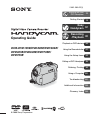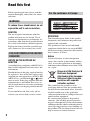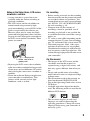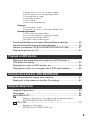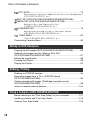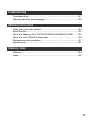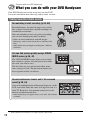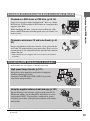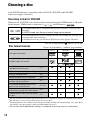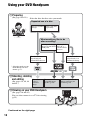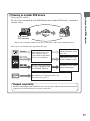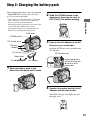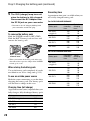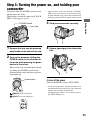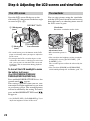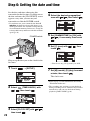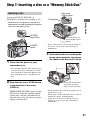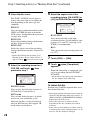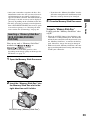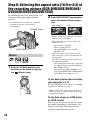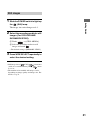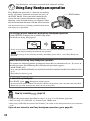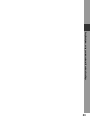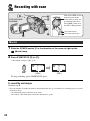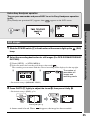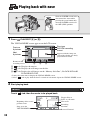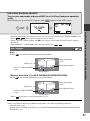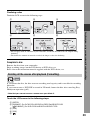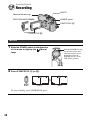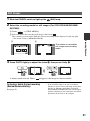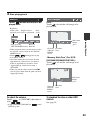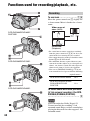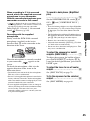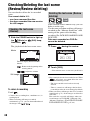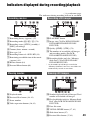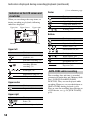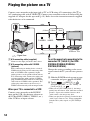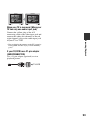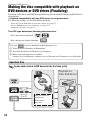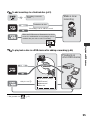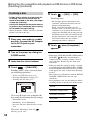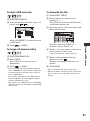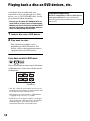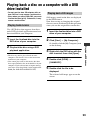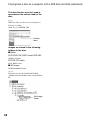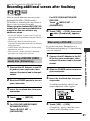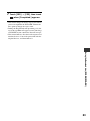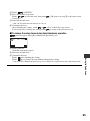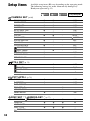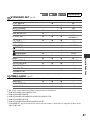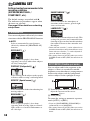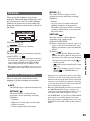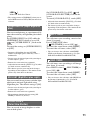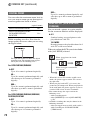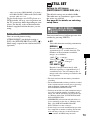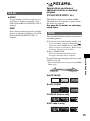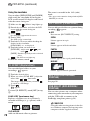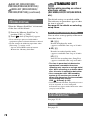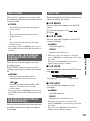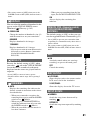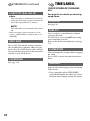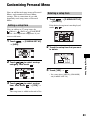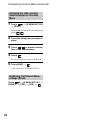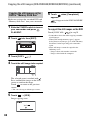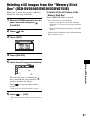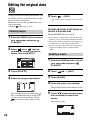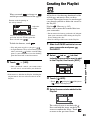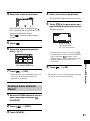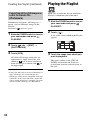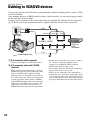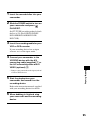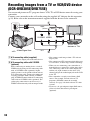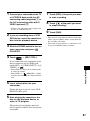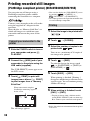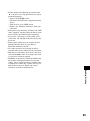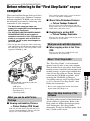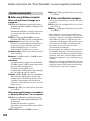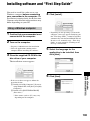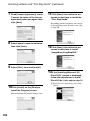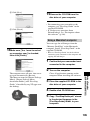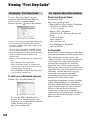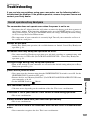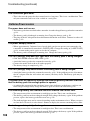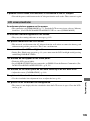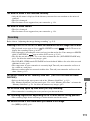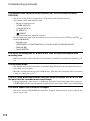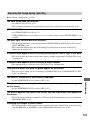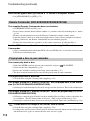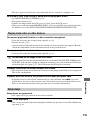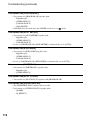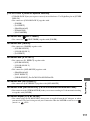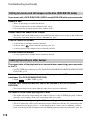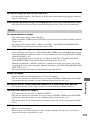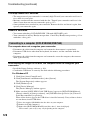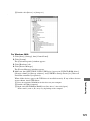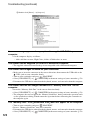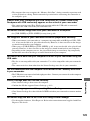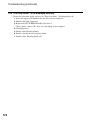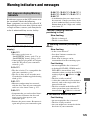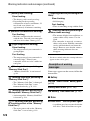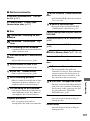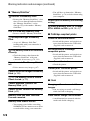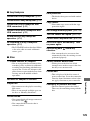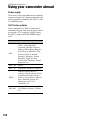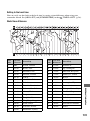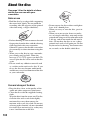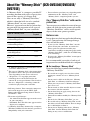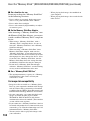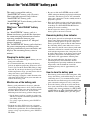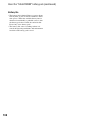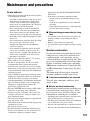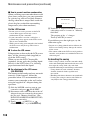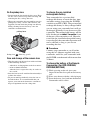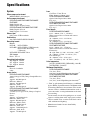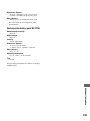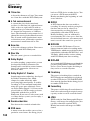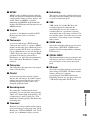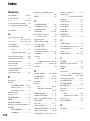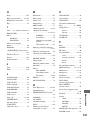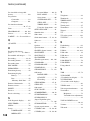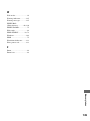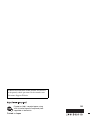2-661-360-11(1)
Operating Guide
DCR-DVD105E/DVD20 5E/DVD304E/
DVD305E/DVD605E/DVD705E/
DVD755E
© 2006 Sony Corporation
Enjoying with your
DVD Handycam
12
Getting Started
18
Easy
Handycam
32
Recording
/Playback
40
Playback on DVD devices
54
Using the Recorded disc
61
Using the Setup items
64
Editing on DVD Handycam
85
Dubbing, Printing
94
Using a Computer
101
Troubleshooting
107
Additional Information
130
Glossary, Index
144

2
Before operating the unit, please read this
manual thoroughly, and retain it for future
reference.
To reduce fire or shock hazard, do not
expose the unit to rain or moisture.
CAUTION
The use of optical instruments with this
product will increase eye hazard. Use of
controls or adjustments or performance of
procedures other than those specified herein
may result in hazardous radiation exposure.
Replace the battery with the specified type
only. Otherwise, fire or injury may result.
NOTICE ON THE SUPPLIED AC
ADAPTOR
A moulded plug complying with BS1363 is
fitted to this equipment for your safety and
convenience.
Should the fuse in the plug supplied need to
be replaced, a fuse of the same rating as the
supplied one and approved by ASTA or BSI
to BS1362 (i.e., marked with or mark)
must be used. If the plug supplied with this
equipment has a detachable fuse cover, be
sure to attach the fuse cover after you change
the fuse. Never use the plug without the fuse
cover.
If you should lose the fuse cover, please
contact your nearest Sony service station.
ATTENTION
The electromagnetic fields at the specific
frequencies may influence the picture and
sound of this camcorder.
This product has been tested and found
compliant with the limits set out in the EMC
Directive for using connection cables shorter
than 3 meters. (9.8 feet)
Notice
If static electricity or electromagnetism
causes data transfer to discontinue midway
(fail), restart the application or disconnect
and connect the communication cable (USB,
etc.) again.
Disposal of Old Electrical &
Electronic Equipment
(Applicable in the European
Union and other European
countries with separate
collection systems)
This symbol on the product or on its
packaging indicates that this product shall
not be treated as household waste. Instead it
shall be handed over to the applicable
collection point for the recycling of electrical
and electronic equipment.
By ensuring this product is disposed of
correctly, you will help prevent potential
negative consequences for the environment
and human health, which could otherwise be
caused by inappropriate waste handling of
this product. The recycling of materials will
help to conserve natural resources.
Read this first
WARNING
FOR CUSTOMERS IN THE UNITED
KINGDOM
For the customers in Europe

3
For more detailed information about
recycling of this product, please contact your
local Civic Office, your household waste
disposal service or the shop where you
purchased the product.
Applicable Accessories: Remote
Commander, Microphone (For DCR-
DVD304E/DVD305E/DVD755E)
If you have any questions about this product,
you may call:
Sony Customer Information Center
1-800-222-SONY (7669).
The number below is for the FCC related
matters only.
Regulatory Information
CAUTION
You are cautioned that any changes or
modifications not expressly approved in this
manual could void your authority to operate
this equipment.
Note
This equipment has been tested and found to
comply with the limits for a Class B digital
device, pursuant to Part 15 of the FCC Rules.
These limits are designed to provide
reasonable protection against harmful
interference in a residential installation.
This equipment generates, uses, and can
radiate radio frequency energy and, if not
installed and used in accordance with the
instructions, may cause harmful interference
to radio communications. However, there is
no guarantee that interference will not occur
in a particular installation. If this equipment
does cause harmful interference to radio or
television reception, which can be
determined by turning the equipment off and
on, the user is encouraged to try to correct
the interference by one or more of the
following measures:
– Reorient or relocate the receiving antenna.
– Increase the separation between the
equipment and receiver.
– Connect the equipment into an outlet on a
circuit different from that to which the
receiver is connected.
– Consult the dealer or an experienced radio/
TV technician for help.
The supplied interface cable must be used
with the equipment in order to comply with
the limits for a digital device pursuant to
Subpart B of Part 15 of FCC Rules.
“Battery pack”
THIS DEVICE COMPLIES WITH PART 15
OF THE FCC RULES. OPERATION IS
SUBJECT TO THE FOLLOWING TWO
CONDITIONS: (1) THIS DEVICE MAY
NOT CAUSE HARMFUL
INTERFERENCE, AND (2) THIS DEVICE
MUST ACCEPT ANY INTERFERENCE
RECEIVED, INCLUDING
INTERFERENCE THAT MAY CAUSE
UNDESIRED OPERATION.
For customers in the U.S.A.
Declaration of Conformity
Trade Name: SONY
Model No.: DCR-DVD755E
Responsible Party:Sony Electronics Inc.
Address: 16450 W. Bernardo Dr, San Diego, CA
92127 U.S.A.
Telephone No.: 858-942-2230
This device complies with Part 15 of the FCC Rules.
Operation is subject to the following two conditions:
(1) This device may not cause harmful interference,
and (2) this device must accept any interference
received, including interference that may cause
undesired operation.

4
Your camcorder is supplied with two
kinds of operations guides.
– “Operating Guide” (This manual)
– “First Step Guide” for using your camcorder with
the computer connected (stored on the supplied
CD-ROM)*
* The DCR-DVD105E/DVD205E/DVD304E/
DVD605E/DVD705E do not include “First
Step Guide” because they do not support a
computer connection.
On the discs you can use in your
camcorder
You can use 8cm DVD-Rs, 8cm DVD-RWs
and 8cm DVD+RWs only. Use the discs with
marks listed below. See page 14 for details.
On the types of “Memory Stick” you can
use in your camcorder (For DCR-
DVD304E/DVD305E/DVD755E)
There are two sizes of “Memory Stick.” You
can use “Memory Stick Duo” marked with
or
(p.133).
“Memory Stick Duo” (This size can be used with your
camcorder)
“Memory Stick”
(You cannot use it in your camcorder.)
• You cannot use any type of memory card
except “Memory Stick Duo.”
• “Memory Stick PRO” and “Memory Stick
PRO Duo” can be used only with “Memory
Stick PRO” compatible equipment.
When using a “Memory Stick Duo” with
“Memory Stick” compatible
equipment (For DCR-DVD304E/
DVD305E/DVD755E)
Be sure to insert the “Memory Stick Duo”
into the Memory Stick Duo Adaptor.
Memory Stick Duo Adaptor
On using the camcorder
• Do not hold the camcorder by the following parts.
• The camcorder is not dustproofed,
dripproofed or waterproofed. See
“Maintenance and precautions” (p.137).
• To prevent discs from being broken or
recorded pictures from being lost, do not
do the following when either of the
respective lamps of the POWER switch
(p.23) or the ACCESS lamp (p.27) is on:
– to remove the battery pack or AC Adaptor
from the camcorder.
– to apply mechanical shock or vibration to
the camcorder.
• Before connecting your camcorder to
another device with a USB cable etc., be
sure to insert the connector plug in the
proper direction. If you insert the connector
plug forcibly in the wrong direction, the
terminal may be damaged, or this may
cause a malfunction of your camcorder.
Notes on use
Viewfinder LCD screen
Battery
Read this first (continued)

5
Notes on the Setup items, LCD screen,
viewfinder, and lens
• A setup item that is grayed out is not
available under the current recording or
playback conditions.
• The LCD screen and the viewfinder are
manufactured using extremely high-
precision technology, so over 99.99% of the
pixels are operational for effective use.
However, there may be some tiny black
points and/or bright points (white, red, blue,
or green in color) that appear constantly on
the LCD screen and the viewfinder. These
points are normal.
• Exposing the LCD screen, the viewfinder,
or the lens to direct sunlight for long periods
of time may cause malfunctions. Be careful
when placing the camera near a window or
outdoors.
• Do not aim at the sun. Doing so might cause
your camcorder to malfunction. Take
pictures of the sun only in low light
conditions, such as at dusk.
On recording
• Before starting to record, test the recording
function to make sure the picture and sound
are recorded without any problems. You
cannot delete images once you record them
on a DVD-R. Use a DVD-RW/DVD+RW
for trial recording (p.14).
• Compensation for the contents of
recordings cannot be provided, even if
recording or playback is not possible due
to a malfunction of the camcorder, storage
media, etc.
• TV color systems differ depending on the
countries/regions. To view your recordings
on a TV, you need a PAL system-based TV.
• Television programs, films, video tapes,
and other materials may be copyrighted.
Unauthorized recording of such materials
may be contrary to the copyright laws. You
cannot dub copyright protected software on
your camcorder.
On this manual
• The images of the LCD screen and the
viewfinder used on this manual are
captured using a digital still camera, and
thus may appear different from what you
see.
• Design and specifications of recording
media and accessories are subject to change
without notice.
• The illustrations used on this manual are
based on the model DCR-DVD305E.
• Disc in this Operating Guide refers to 8cm
DVD discs.
• Available operations depend on the disc
used. The following marks are used for the
different DVD formats.
• The on-screen displays in each local
language are used for illustrating the
operating procedures. Change the screen
language before using your camcorder if
necessary (p.82).
Black point
White, red, blue or
green point
DVD
+RW

6
About the Carl Zeiss lens
Your camcorder is equipped with a Carl Zeiss
lens, which was developed jointly by Carl
Zeiss, in Germany, and Sony Corporation,
and produces superior images.
It adopts the MTF* measurement system for
video cameras and offers a quality typical of
a Carl Zeiss lens.
* MTF stands for Modulation Transfer
Function. The number value indicates the
amount of light from a subject coming into
the lens.
Read this first (continued)

7

8
Table of Contents
What you can do with your DVD Handycam........................................... 12
Choosing a disc ...................................................................................... 14
Using your DVD Handycam .................................................................... 16
Step 1: Checking supplied items............................................................. 18
Step 2: Charging the battery pack ..........................................................19
Step 3: Turning the power on, and holding your camcorder ................... 23
Step 4: Adjusting the LCD screen and viewfinder...................................24
Step 5: Using the touch panel................................................................. 25
Step 6: Setting the date and time............................................................ 26
Step 7: Inserting a disc or a “Memory Stick Duo” ...................................27
Step 8: Selecting the aspect ratio (16:9 or 4:3) of the recording picture
(DCR-DVD205E/DVD304E/DVD305E/DVD705E/DVD755E)................. 30
Using Easy Handycam operation............................................................ 32
Recording with ease ............................................................................... 34
Playing back with ease ........................................................................... 36
Preparation for playing back on a DVD player (Finalizing) ..................... 38
Recording................................................................................................ 40
Playback ................................................................................................. 42
Functions used for recording/playback, etc. ........................................... 44
Recording
To use zoom
To record sound with more presence (5.1ch surround recording)
(For DCR-DVD304E/DVD305E/DVD755E)
To record in dark places (NightShot plus)
To adjust the exposure for backlit subjects (BACK LIGHT)
Enjoying with your DVD Handycam
Getting Started
Easy Handycam - using your camcorder with automatic
settings
Recording/Playback

9
To adjust the focus for an off center subject
To fix the exposure for the selected subject
To record in mirror mode
To add special effects
To use a tripod
To attach the shoulder belt
Playback
To use Playback zoom
To play back a series of still images (Slide show)
Recording/playback
To check the remaining battery
To turn off the operation confirmation beep
To initialize the settings (RESET)
Other part names and functions
Checking/Deleting the last scene (Review/Review deleting) ..................48
Indicators displayed during recording/playback ......................................49
Remote Commander (DCR-DVD304E/DVD305E/DVD755E).................51
Playing the picture on a TV .....................................................................52
Making the disc compatible with playback on DVD devices or
DVD drives (Finalizing)............................................................................54
Playing back a disc on DVD devices, etc................................................58
Playing back a disc on a computer with a DVD drive installed................59
Recording additional scenes after finalizing ............................................61
Deleting all of the scenes on the disc (Formatting) .................................62
Using the Setup items .............................................................................64
Setup items .............................................................................................66
CAMERA SET....................................................................................68
Settings to adjust your camcorder to the recording conditions
(EXPOSURE/WHITE BAL./STEADYSHOT, etc.)
STILL SET .........................................................................................73
Settings for still images
(BURST/QUALITY/IMAGE SIZE, etc.)
Playback on DVD devices
Using the Recorded disc (DVD-RW/DVD+RW)
Using the Setup items

10
PICT.APPLI. ....................................................................................75
Special effects on pictures or additional functions on recording/playback
(PICT.EFFECT/D.EFFECT, etc.)
DISC SET (DCR-DVD105E/DVD205E/DVD605E/DVD705E) /
MEDIA SET (DCR-DVD304E/DVD305E/DVD755E) ......................... 77
Settings for discs and “Memory Stick Duo”
(FORMAT/FINALIZE/UNFINALIZE, etc.)
STANDARD SET.............................................................................. 78
Settings while recording on a disc or other basic settings
(REC MODE/LCD/VF SET/USB SPEED, etc.)
TIME/LANGU. ................................................................................. 82
(CLOCK SET/AREA SET/LANGUAGE, etc.)
Customizing Personal Menu................................................................... 83
Copying the still images (DCR-DVD304E/DVD305E/DVD755E)............ 85
Deleting still images from the “Memory Stick Duo”
(DCR-DVD304E/DVD305E/DVD755E)................................................... 87
Editing the original data .......................................................................... 88
Creating the Playlist................................................................................ 89
Playing the Playlist.................................................................................. 92
Dubbing to VCR/DVD devices ................................................................ 94
Recording images from a TV or VCR/DVD device
(DCR-DVD305E/DVD755E).................................................................... 96
Printing recorded still images (PictBridge compliant printer)
(DCR-DVD305E/DVD755E).................................................................... 98
Jacks to connect external devices ........................................................ 100
Before referring to the “First Step Guide” on your computer................. 101
Installing software and “First Step Guide”............................................. 103
Viewing “First Step Guide” .................................................................... 106
Editing on DVD Handycam
Dubbing, Printing
Using a Computer (DCR-DVD305E/DVD755E)
Table of Contents (continued)

11
Troubleshooting.....................................................................................107
Warning indicators and messages ........................................................125
Using your camcorder abroad ...............................................................130
About the disc........................................................................................132
About the “Memory Stick” (DCR-DVD304E/DVD305E/DVD755E) .......133
About the “InfoLITHIUM” battery pack...................................................135
Maintenance and precautions ...............................................................137
Specifications ........................................................................................141
Glossary ................................................................................................144
Index......................................................................................................146
Troubleshooting
Additional Information
Glossary, Index

12
Your DVD Handycam records image data on 8cm DVD*.
It is more convenient than video tape and far more versatile.
Enjoying with your DVD Handycam
What you can do with your DVD Handycam
* DVD (Digital Versatile Disc) is a high-capacity optical disc.
No rewinding to start recording (p.34, 40)
Recorded images are stored in empty areas on the
disc so there is no risk that valuable recordings are
accidentally overwritten.
Since no rewinding is necessary prior to recording,
you can start shooting any time you desire.
A disc can store both movie and still images.
• Still images can be recorded on the disc or “Memory Stick
Duo.”
• Some models may not support recording onto a“Memory
Stick Duo.”
You can find a scene quickly using a VISUAL
INDEX screen.(p.36, 42)
The VISUAL INDEX screen allows you to check
disc content at a glance. All you have to do is touch
the scene you want to view.
The disc does not wear out no matter how many
times you play it back. The precious moments you
have captured on disc last forever.
Records widescreen format and 5.1ch surround
sound (p.30, 44)
You can record high quality widescreen images on a wide
LCD screen that shows the same 16:9 angle of view as a
wide TV. Realistic 5.1ch surround sound can also be
directly recorded onto the disc.
• Some models may not support wide screen and 5.1ch surround
recording.
Taking beautiful shots easily

13
Enjoying with your DVD Handycam
** Finalizing: a process to make it possible to play back recorded DVD on other DVD devices (see page
38 and 54).
Playback on a DVD device or DVD drive (p.38, 54)
You can play back recorded and finalized** discs on a home
DVD device, DVD recorder or DVD drive of a computer that
supports 8cm disc.
When finalizing the disc, you can create still image slide
shows and DVD menus to enable quick access to scenes you
want to view.
Playback on widescreen TV and home theater (p.44,
52)
Images recorded in widescreen format can be played back
on a wide TV with complete panoramic effect. Discs are also
recorded with 5.1ch surround sound to provide full sound on
a home theater.
• Some models may not support wide screen and 5.1ch surround
recording.
A recorded disc can be played back on a variety of devices
High-speed image transfer (p.101)
Image data can be quickly transferred to a computer
without requiring playback.
Computers with Hi-Speed USB (USB 2.0) provide
even faster image transfer.
Using the supplied software to edit and copy (p.101)
Picture Package, the software supplied with your DVD
Handycam allows you to add music and effects to create
your original DVD. Copying discs could not be easier
enabling you to share your precious moments with family
and friends.
Connecting DVD Handycam to a computer
• Some models may not support a computer connection.

14
Your DVD Handycam is compatible with 8cm DVD-R, DVD-RW and DVD+RW.
It does not support 12cm discs.
Recording format for DVD-RW
When you use a DVD-RW, you can choose the recording format from VIDEO mode or VR mode.
In this manual, VIDEO mode is indicated as and VR mode as .
Disc and recording formats Glossary (p.144,145)
*
1
Refer to the instruction manual of your DVD device to see whether it supports the VR mode of DVD-RW.
*
2
For still images, you can record them on the all types of discs.
*
3
Formatting deletes all recordings and returns the recording medium to its original empty state. (p.62) Even
when using a new disc, format it with your DVD Handycam (p.27).
*
4
Do not use a DVD+RW before finalizing in a computer as this may result in a malfunction.
Choosing a disc
A recording format that is compatible with most DVD devices, especially after
finalizing.
In VIDEO mode, only the most recent image can be erased.
A recording format that enables editing with your DVD Handycam (deleting and
rearranging the order of images).
A finalized disc can be played back in DVD devices that support VR mode*
1
.
Disc format features
Figures in parentheses ( ) indicate page numbers.
Disc types and symbols
DVD-R DVD-RW DVD+RW
Symbols used in this manual
Both 16:9 (wide) and 4:3 movie can be
recorded on the same disc*
2
(30) zzz –
Deleting the last recording immediately (48) – zzz
Deleting recordings freely
(88) – – z –
Editing recordings on your camcorder
(88) – – z –
Using a disc repeatedly even if the disc
becomes full by formatting*
3
(62) – zzz
Playing back recordings on other DVD
devices if you finalize the disc
(38, 54) zz
*1
z*
1
z
Playing back recordings on other DVD
devices even if you do not finalize the disc
(54) –––
*3
z*
4
Creating the DVD menu when you finalize
the disc
(57) zz – z

15
Enjoying with your DVD Handycam
Recording time
Recording time per disc side
The minimum recording time is given in
parentheses.
unit: min.
• The recording time for the movie drops when the disc also contains still images.
Disc use
For reliability durability of recording /playback, we recommend that you use Sony discs or discs
with an *(for VIDEO CAMERA) mark for your DVD Handycam.
• Using a disc other than above may cause the unsatisfactory recording/playback or you may not be able to
remove the disc from your DVD Handycam.
* Depending on the place you bought, the disc has a mark.
Use of double-sided discs
Double-sided discs allow you to record both sides of a disc.
Recording on the A side
Place the disc in your DVD Handycam with the side with the symbol at the center facing
outwards until it clicks.
• When using a double-sided disc, take care not to smudge the surface with fingerprints.
• When a double-sided disc is used in your DVD Handycam, recording/playback are performed on that side
only. You cannot switch to record on or play back the other side with the disc set to the DVD Handycam.
When recording/playback of one side is complete, remove the disc and turn it over to access the other side.
• The following operations are performed for each side of a double-sided disc.
– Finalizing (p.54)
– Unfinalizing (DVD-RW: VIDEO mode) (p.61)
– Formatting (p.62)
Recording mode Recording time
HQ (High Quality) approx. 20 (18)
SP (Standard Play) approx. 30 (18)
LP (Long Play) approx. 60 (44)
Your DVD Handycam uses the VBR (Variable Bit
Rate) format to automatically adjust image quality
to suit the recording scene. This technology causes
fluctuations in the recording time of a disc.
Movie containing quickly moving and complex
images is recorded at a higher bit rate and this
reduces the overall recording time.
VBR Glossary (p.145)
symbol
Place the symbol facing
outwards.
Recording is made on the
rear side.

16
Continued on the right page
Using your DVD Handycam
1Preparing
(See page 18 to 30.)
Select the disc that best suits your needs.
Repeated use of a disc
To save recorded
images
To use one disc
repeatedly
What would you like to do
after recording?
Playing back
disc on a
various DVD
devices
Deleting and editing
images in your DVD
Handycam
The disc can be
played back on
various DVD devices
The disc can be
played back even
without finalizing
2Shooting, deleting
and editing
(See pages 34, 40, 48
and 88.)
You cannot
delete a
recorded
image.
You can delete or edit
a recorded image
anytime (p.88).
You can only delete the
images you have just
recorded (p.48).
3Viewing on your DVD Handycam
(See pages 36 and 42)
You can also connect it to a TV for viewing
(p.52).
* Select the mode on your
DVD Handycam and
format (p.27).

17
Enjoying with your DVD Handycam
Finalize
Finalize
Finalize
Finalize
Finalize
Finalize
4Viewing on another DVD device
(See pages 54 and 58.)
To view a disc recorded on your DVD Handycam on other DVD devices, you need to
finalize it first.
• The less the recording volume of the disc is, the more it takes time to finalize the disc.
The features of a finalized disc depend on disc type.
Recordings cannot be
added even if there is free
space left.
Like commercially sold
DVD, this disc can be
played back in most DVD
devices after finalizing.
The disc can be played back
in a device compatible with
the DVD-RW VR mode.
The disc can be played back without finalizing.
But finalizing is required in some cases.
For details, see page 54.
Unfinalizing allows you
to add recordings (p.61).
Recordings can be added
without unfinalizing.
Playback compatibility
Playback compatibility with any DVD device is not guaranteed. Refer to the instruction manual
supplied with your DVD device or consult your dealer.
DVD device /
DVD recorder
DVD drive

18
Make sure that you have following items
supplied with your camcorder.
The number in the parentheses indicates the
number of that item supplied.
• Discs and “Memory Stick Duo” are not
supplied.
AC Adaptor (1) (p.19)
Mains lead (1) (p.19)
A/V connecting cable (1) (p.52, 94, 96, 100)
USB cable (1) (p.98, 100)
(For DCR-DVD305E/DVD755E)
Wireless Remote Commander (1) (p.51)
(For DCR-DVD304E/DVD305E/DVD755E)
A button-type lithium battery is already
installed.
Rechargeable battery pack
NP-FP50 (1) (p.20)
Cleaning cloth (1)
Shoe cover (1)(p.100)
(For DCR-DVD304E/DVD305E/DVD755E)
Attached to the camcorder.
Lens cap (1) (p.23)
Surround microphone ECM-L100 (1) (p.44)
(For DCR-DVD304E/DVD305E/DVD755E)
CD-ROM “Picture Package Ver.1.8.1” (1)
(p.101) (For DCR-DVD304E/DVD305E/
DVD755E)
CD-ROM “Nero Express 6” (1)
(p.101) (For DCR-DVD105E/DVD205E/
DVD304E/DVD605E/DVD705E)
Use when copying a disc recorded with your
camcorder onto a 12cm DVD.
Operating Guide (This manual) (1)
To attach the lens cap
Thread the string of the lens cap (supplied)
through the metal fittings of the grip belt.
Getting Started
Step 1: Checking supplied items

19
Getting Started
You can charge the battery after attaching the
“InfoLITHIUM” battery pack (P series)
(p.135) to your camcorder.
• You cannot use an NP-FP30 battery pack with
your camcorder. (See the reverse side of the
battery pack for the model number.)
Installing the battery pack with excess force may
lead to camcorder malfunction such as
deterioration in battery pack performance or
difficulty in removing the battery pack.
1 Slide the battery pack in the
direction of the arrow until it clicks.
2 Slide the POWER switch in the
direction of the arrow to set it to
OFF (CHG) (The default setting).
3 Connect the AC Adaptor to the DC
IN jack on your camcorder.
Open the DC IN jack cover to connect the
AC Adaptor.
4 Connect the mains lead to the AC
Adaptor and the wall socket.
The CHG (charge) lamp lights up and
charging starts.
Step 2: Charging the battery pack
DC IN jack
CHG lamp
DC IN jack cover
POWER switch
Battery
DC plug
Mains lead
To the wall socket
AC Adaptor
DC IN jack cover
Match the v mark
on the DC plug with
v mark on your
camcorder.

20
5 The CHG (charge) lamp turns off
when the battery is fully charged.
Disconnect the AC Adaptor from
the DC IN jack on your camcorder.
• Disconnect the AC Adaptor holding both
your camcorder and the DC plug.
To remove the battery pack
Slide the POWER switch to OFF (CHG).
Slide the BATT (battery) release lever and
remove the battery pack.
• When you remove the battery pack, make sure
that none of the respective lamps of the POWER
switch (p.23) is on.
When storing the battery pack
Use up the battery pack completely if you do
not intend to use it for a long time (p.135).
To use an outside power source
Make the same connections as you do when
charging the battery pack. The battery pack
will not lose its charge in this case.
Charging time (full charge)
Approximate time (min.) required when you
fully charge a fully discharged battery pack.
Recording time
Approximate time (min.) available when you
use a fully charged battery pack.
For DCR-DVD105E/DVD605E
For DCR-DVD205E/DVD705E
Battery pack Charging time
NP-FP50 (supplied)
125
NP-FP70
155
NP-FP71
170
NP-FP90
220
BATT (battery)
release lever
Battery pack
Continuous
recording
time
Typical
recording
time*
NP-FP50
(supplied)
100
115
045
050
NP-FP70
215
240
095
110
NP-FP71
255
290
115
130
NP-FP90
385
435
175
195
Battery pack
Continuous
recording
time
Typical
recording
time*
NP-FP50
(supplied)
080
085
090
040
040
045
NP-FP70
170
185
190
085
090
095
NP-FP71
200
220
230
100
110
115
NP-FP90
300
335
345
150
165
170
Step 2: Charging the battery pack (continued)
Page is loading ...
Page is loading ...
Page is loading ...
Page is loading ...
Page is loading ...
Page is loading ...
Page is loading ...
Page is loading ...
Page is loading ...
Page is loading ...
Page is loading ...
Page is loading ...
Page is loading ...
Page is loading ...
Page is loading ...
Page is loading ...
Page is loading ...
Page is loading ...
Page is loading ...
Page is loading ...
Page is loading ...
Page is loading ...
Page is loading ...
Page is loading ...
Page is loading ...
Page is loading ...
Page is loading ...
Page is loading ...
Page is loading ...
Page is loading ...
Page is loading ...
Page is loading ...
Page is loading ...
Page is loading ...
Page is loading ...
Page is loading ...
Page is loading ...
Page is loading ...
Page is loading ...
Page is loading ...
Page is loading ...
Page is loading ...
Page is loading ...
Page is loading ...
Page is loading ...
Page is loading ...
Page is loading ...
Page is loading ...
Page is loading ...
Page is loading ...
Page is loading ...
Page is loading ...
Page is loading ...
Page is loading ...
Page is loading ...
Page is loading ...
Page is loading ...
Page is loading ...
Page is loading ...
Page is loading ...
Page is loading ...
Page is loading ...
Page is loading ...
Page is loading ...
Page is loading ...
Page is loading ...
Page is loading ...
Page is loading ...
Page is loading ...
Page is loading ...
Page is loading ...
Page is loading ...
Page is loading ...
Page is loading ...
Page is loading ...
Page is loading ...
Page is loading ...
Page is loading ...
Page is loading ...
Page is loading ...
Page is loading ...
Page is loading ...
Page is loading ...
Page is loading ...
Page is loading ...
Page is loading ...
Page is loading ...
Page is loading ...
Page is loading ...
Page is loading ...
Page is loading ...
Page is loading ...
Page is loading ...
Page is loading ...
Page is loading ...
Page is loading ...
Page is loading ...
Page is loading ...
Page is loading ...
Page is loading ...
Page is loading ...
Page is loading ...
Page is loading ...
Page is loading ...
Page is loading ...
Page is loading ...
Page is loading ...
Page is loading ...
Page is loading ...
Page is loading ...
Page is loading ...
Page is loading ...
Page is loading ...
Page is loading ...
Page is loading ...
Page is loading ...
Page is loading ...
Page is loading ...
Page is loading ...
Page is loading ...
Page is loading ...
Page is loading ...
Page is loading ...
Page is loading ...
Page is loading ...
Page is loading ...
Page is loading ...
Page is loading ...
Page is loading ...
Page is loading ...
Page is loading ...
Page is loading ...
-
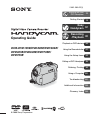 1
1
-
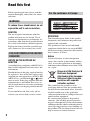 2
2
-
 3
3
-
 4
4
-
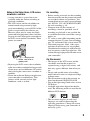 5
5
-
 6
6
-
 7
7
-
 8
8
-
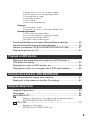 9
9
-
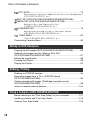 10
10
-
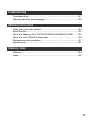 11
11
-
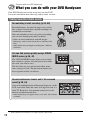 12
12
-
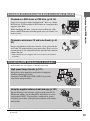 13
13
-
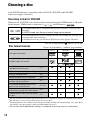 14
14
-
 15
15
-
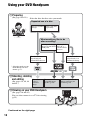 16
16
-
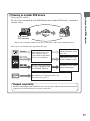 17
17
-
 18
18
-
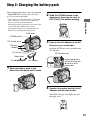 19
19
-
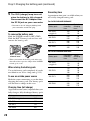 20
20
-
 21
21
-
 22
22
-
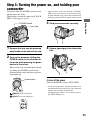 23
23
-
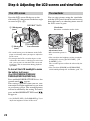 24
24
-
 25
25
-
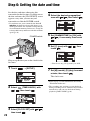 26
26
-
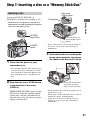 27
27
-
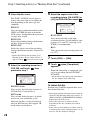 28
28
-
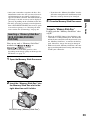 29
29
-
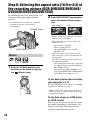 30
30
-
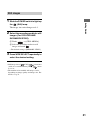 31
31
-
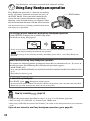 32
32
-
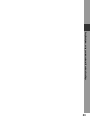 33
33
-
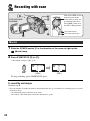 34
34
-
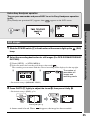 35
35
-
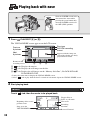 36
36
-
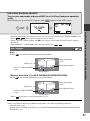 37
37
-
 38
38
-
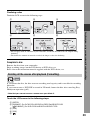 39
39
-
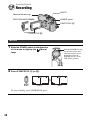 40
40
-
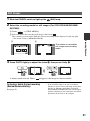 41
41
-
 42
42
-
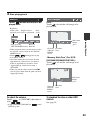 43
43
-
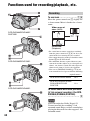 44
44
-
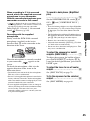 45
45
-
 46
46
-
 47
47
-
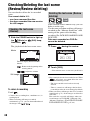 48
48
-
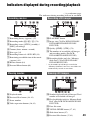 49
49
-
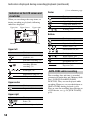 50
50
-
 51
51
-
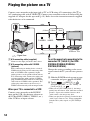 52
52
-
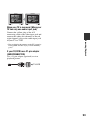 53
53
-
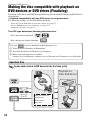 54
54
-
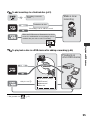 55
55
-
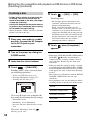 56
56
-
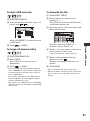 57
57
-
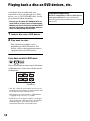 58
58
-
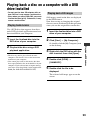 59
59
-
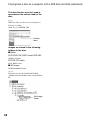 60
60
-
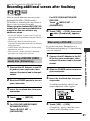 61
61
-
 62
62
-
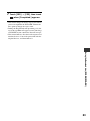 63
63
-
 64
64
-
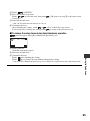 65
65
-
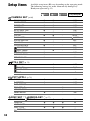 66
66
-
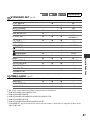 67
67
-
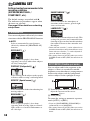 68
68
-
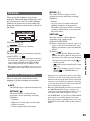 69
69
-
 70
70
-
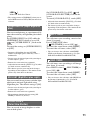 71
71
-
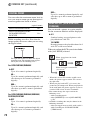 72
72
-
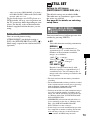 73
73
-
 74
74
-
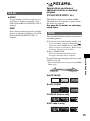 75
75
-
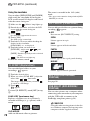 76
76
-
 77
77
-
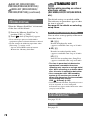 78
78
-
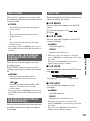 79
79
-
 80
80
-
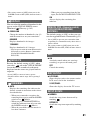 81
81
-
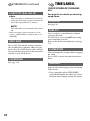 82
82
-
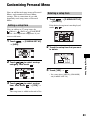 83
83
-
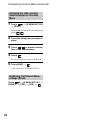 84
84
-
 85
85
-
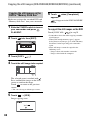 86
86
-
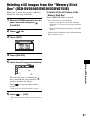 87
87
-
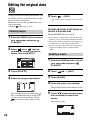 88
88
-
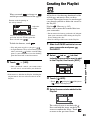 89
89
-
 90
90
-
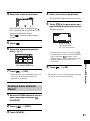 91
91
-
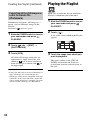 92
92
-
 93
93
-
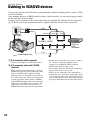 94
94
-
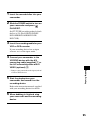 95
95
-
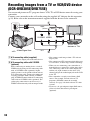 96
96
-
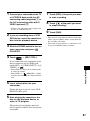 97
97
-
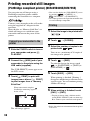 98
98
-
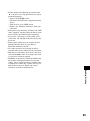 99
99
-
 100
100
-
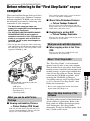 101
101
-
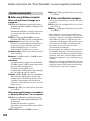 102
102
-
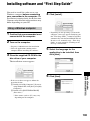 103
103
-
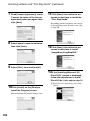 104
104
-
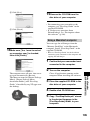 105
105
-
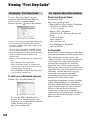 106
106
-
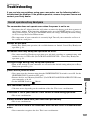 107
107
-
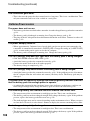 108
108
-
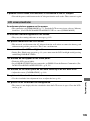 109
109
-
 110
110
-
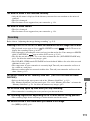 111
111
-
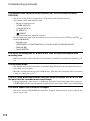 112
112
-
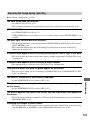 113
113
-
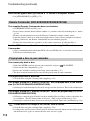 114
114
-
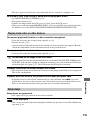 115
115
-
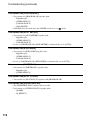 116
116
-
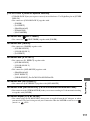 117
117
-
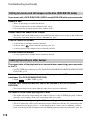 118
118
-
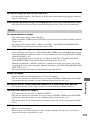 119
119
-
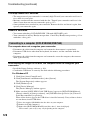 120
120
-
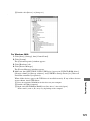 121
121
-
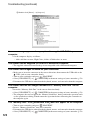 122
122
-
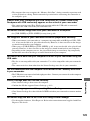 123
123
-
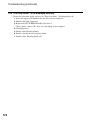 124
124
-
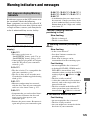 125
125
-
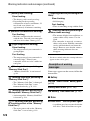 126
126
-
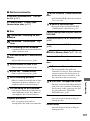 127
127
-
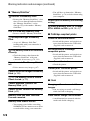 128
128
-
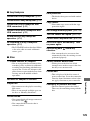 129
129
-
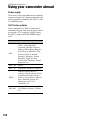 130
130
-
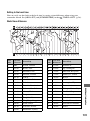 131
131
-
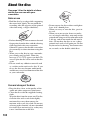 132
132
-
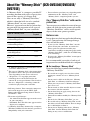 133
133
-
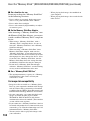 134
134
-
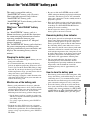 135
135
-
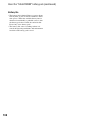 136
136
-
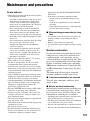 137
137
-
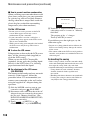 138
138
-
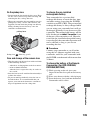 139
139
-
 140
140
-
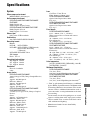 141
141
-
 142
142
-
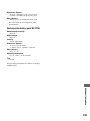 143
143
-
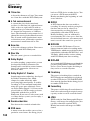 144
144
-
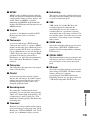 145
145
-
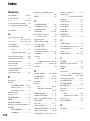 146
146
-
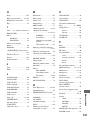 147
147
-
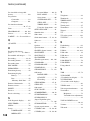 148
148
-
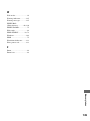 149
149
-
 150
150
-
 151
151
-
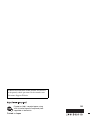 152
152