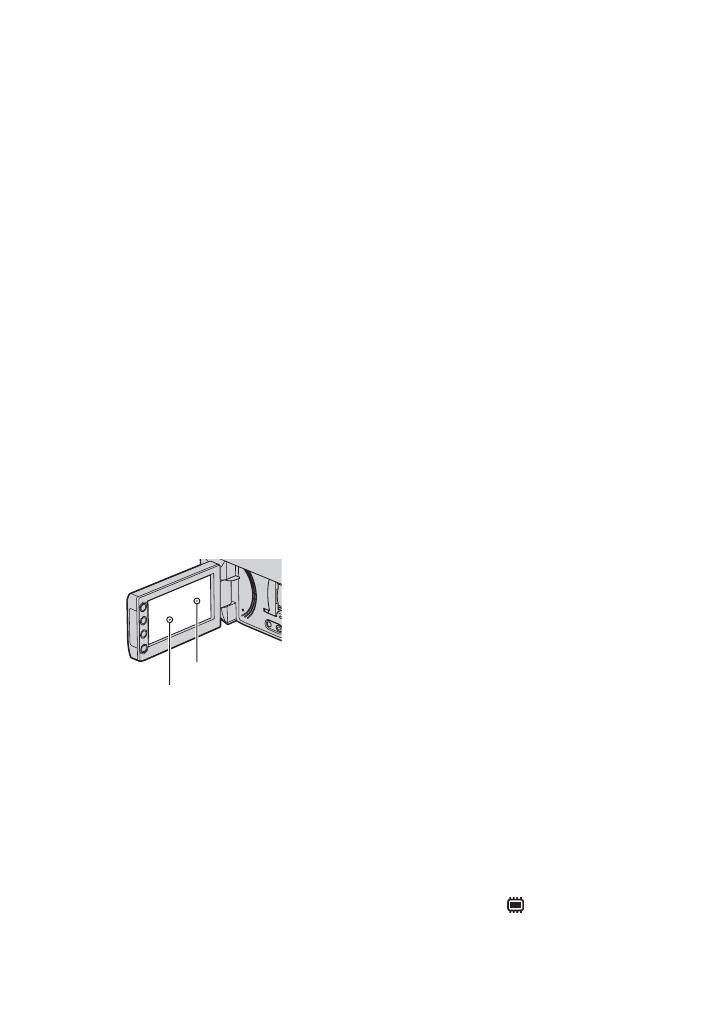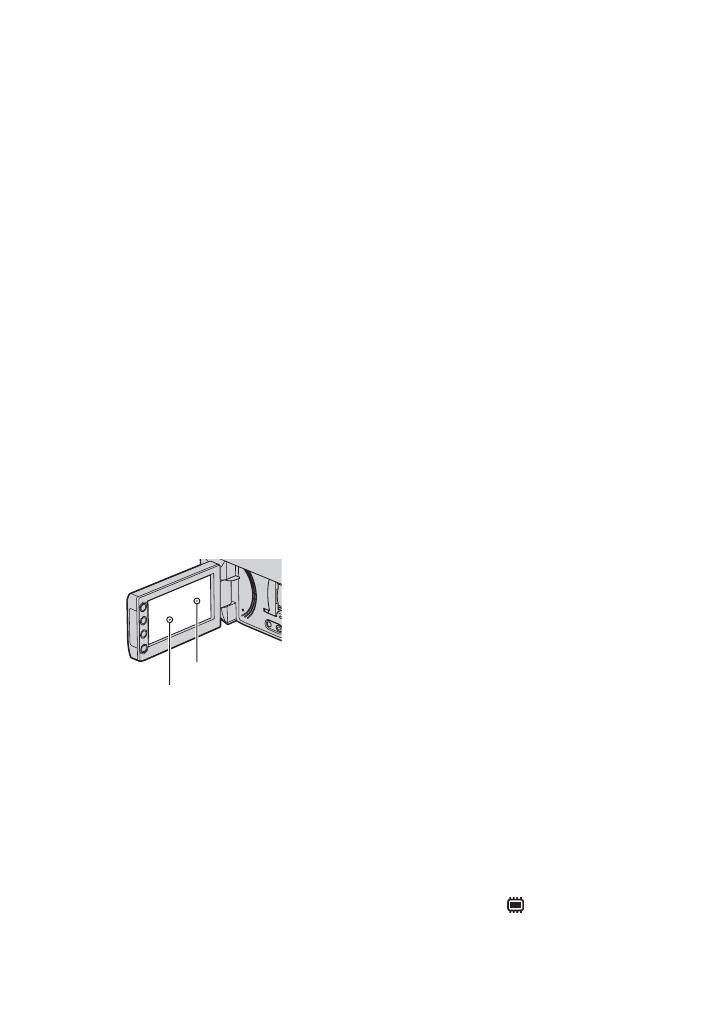
6
Read this before operating your camcorder (Continued)
• When connecting your camcorder to
another device with a cable, be sure to
insert the connector plug in the correct
way. Pushing the plug forcibly into the
terminal will damage the terminal and
may result in a malfunction of your
camcorder.
About menu items, LCD panel,
viewfinder, and lens
• A menu item that is grayed out is not
available under the current recording or
playback conditions.
• The LCD screen and the viewfinder are
manufactured using extremely high-
precision technology, so over 99.99% of
the pixels are effective. However, there
may be some tiny black points and/or
bright points (white, red, blue, or green in
color) that appear constantly on the LCD
screen and the viewfinder. These points
are normal results of the manufacturing
process and do not affect the recording in
any way.
• Exposing the LCD screen, the viewfinder,
or the lens to direct sunlight for long
periods of time may cause malfunctions.
• Do not aim at the sun. Doing so might
cause your camcorder to malfunction.
Take images of the sun only in low light
conditions, such as at dusk.
On recording
• Before starting to record, test the
recording function to make sure the image
and sound are recorded without any
problems.
– DCR-DVD150E/DVD650E
Use a DVD-RW/DVD+RW for trial
recording.
– DCR-DVD450E/DVD850E
Make trial recording on the internal memory.
• Compensation for the contents of
recordings cannot be provided, even if
recording or playback is not possible due
to a malfunction of the camcorder,
recording media, etc.
• TV color systems differ depending on the
countries/regions. To view your
recordings on a TV, you need a PAL
system-based TV.
• Television programs, films, video tapes,
and other materials may be copyrighted.
Unauthorized recording of such materials
may be contrary to the copyright laws.
• If you repeat recording/deleting images
for a long time, fragmentation of data
occurs on the internal memory (DCR-
DVD450E/DVD850E) or “Memory Stick
PRO Duo” media. Images cannot be
saved or recorded. In such a case, save
your images on another type of media first
(p. 52, 62), and then format the media
(p. 71).
About language setting
The on-screen displays in each local
language are used for illustrating the
operating procedures. Change the screen
language before using your camcorder if
necessary (p. 24).
About disposal/transfer (DCR-
DVD450E/DVD850E)
Even if you perform [MEDIA FORMAT]
(p. 71) or delete all the images recorded on
the internal memory, the data may not be
completely deleted from the internal
memory. When you give or sell your
camcorder to somebody, it is recommended
that you perform [ EMPTY] (p. 76) to
prevent the recovery of your data. In
addition to the above, when you dispose of
Black points
White, red, blue or
green points