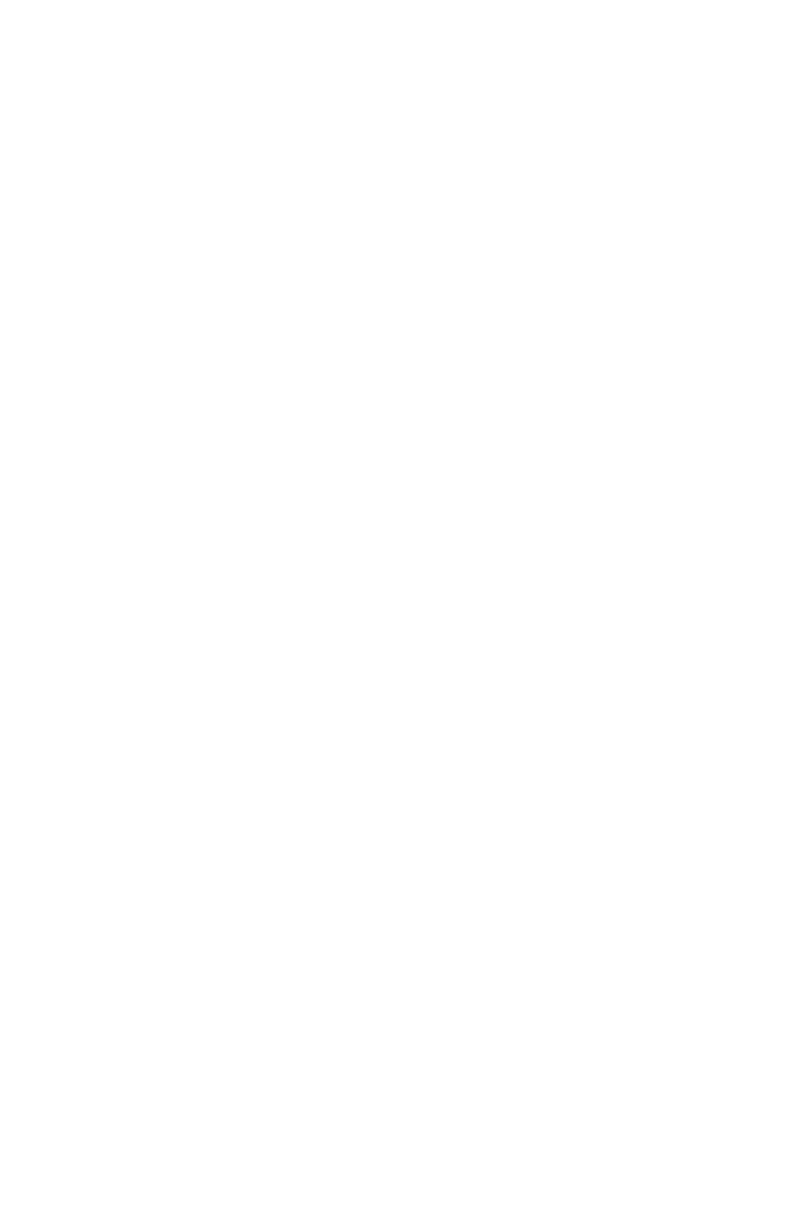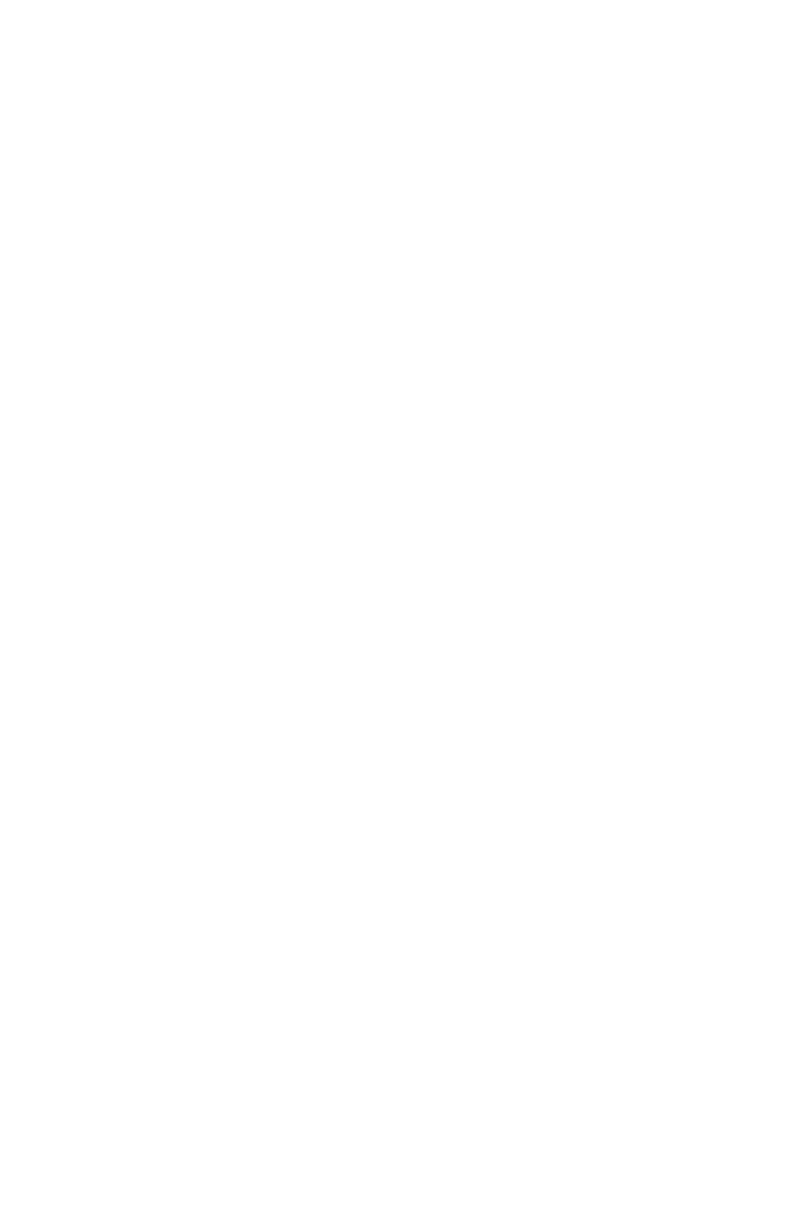
{
INTRODUCTION
}
Based on the circuit and topology of the RPQ, the RPQ500 provides
an ultra-clean, high-gain signal path that has earned AEA preamps their
great reputation. Specifically designed for ribbon microphones, the
RPQ500 excels at drawing out the warmth and lush sound ribbons are
uniquely known for. The RPQ500 boasts 81dB of gain, minimal path for
pure tone, low energy storage, CurveShaper™ EQ section, and a mic/
line switch, useful for bypassing the Mic Gain section when you want
to use the module in line mode for post-EQ processing. The high input
impedance of 10K Ohms yields a better performance from your passive
ribbons including a higher bandwidth, higher output sensitivity, and
better overall transient response. A passive ribbon mic is only good as
the preamp you match it with. Whether you are using an AEA ribbon
or any other passive ribbbon mic, we understand how much you can
enhance the sound of your ribbons with the right preamp. In fact, by
virtue of its sonic qualities and versatility, the RPQ500 is the tool of
choice for all microphones – condensers, moving-coil, and ribbons alike
– whenever a true and pristine signal path is desired.
{
GENERAL GUIDELINES
}
To maintain the best performance from your new AEA RPQ500 preamp,
take note of these three requirements:
1) Before powering unit, make sure the preamp is properly secured and
seated in the slot. Two flathead Phillips screws are supplied with each
preamp.
2) Never place rack or preamp in close proximity to electro-
magnetic fields or hot surfaces. Electromagnetic fields created by power
transformers, motors, or RF transmitters can potentially damage or
interfere with the preamp functionality. Make sure to keep your preamp
and 500 rack away from these sources in addition to hot surfaces.
3) Before turning on the power, all connections to the preamp should be
made and the Mic Gain and Output Level control set at their minimum
setting. Be sure to examine your signal chain before powering up the
preamp to ensure sudden loud noises are not emitted which could
damage your system or hearing.
4