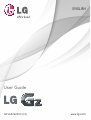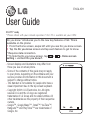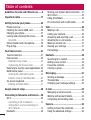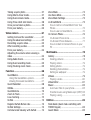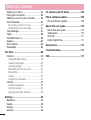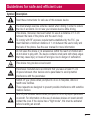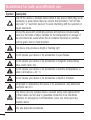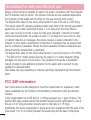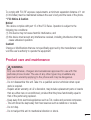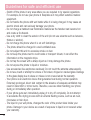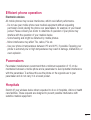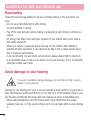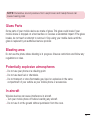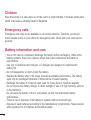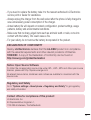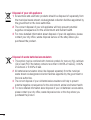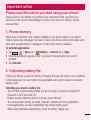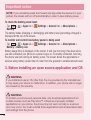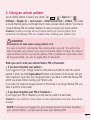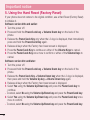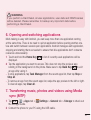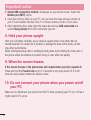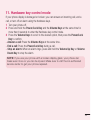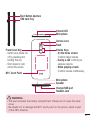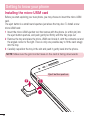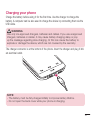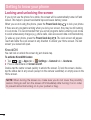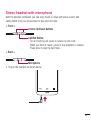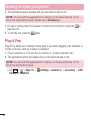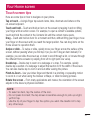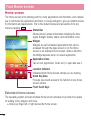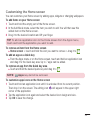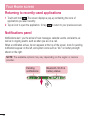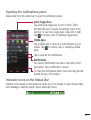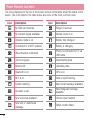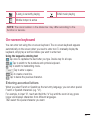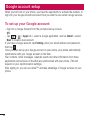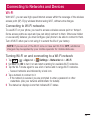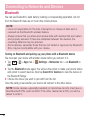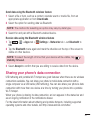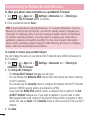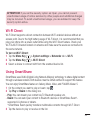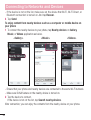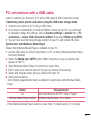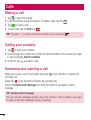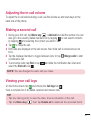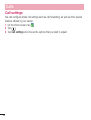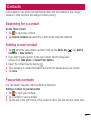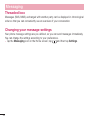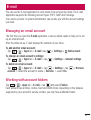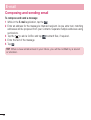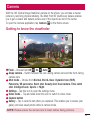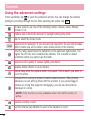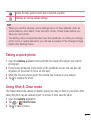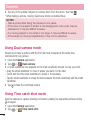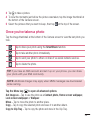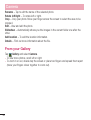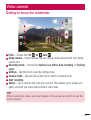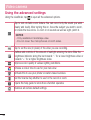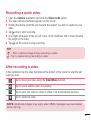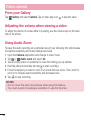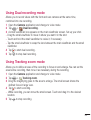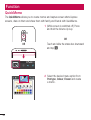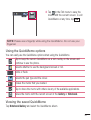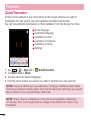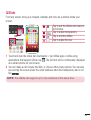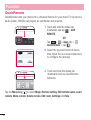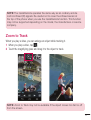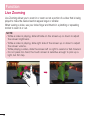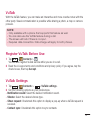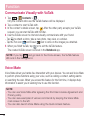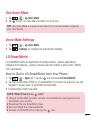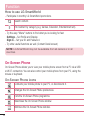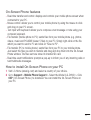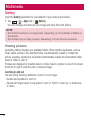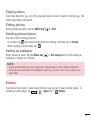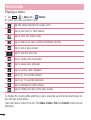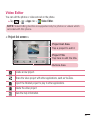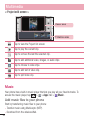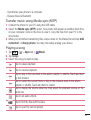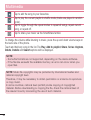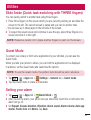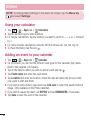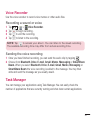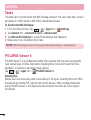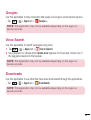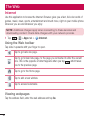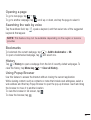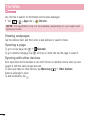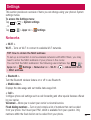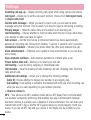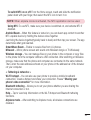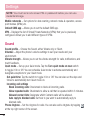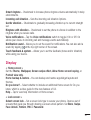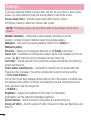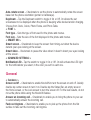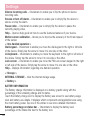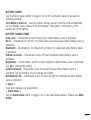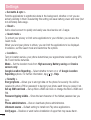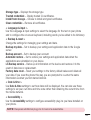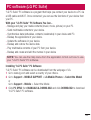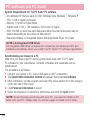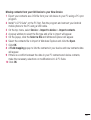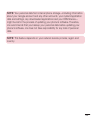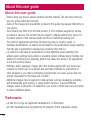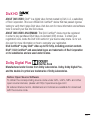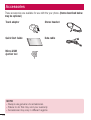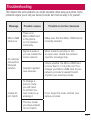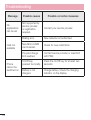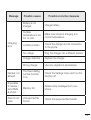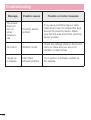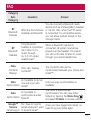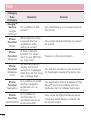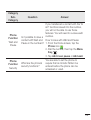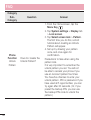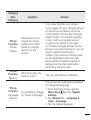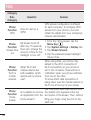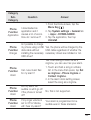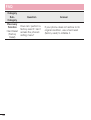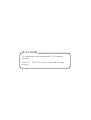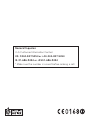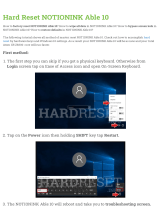User Guide
MFL68262303 (1.0) www.lg.com
ENGLISH


User Guide
• Screen displays and illustrations may differ from
those you see on actual phone.
• Some of the contents of this guide may not apply
to your phone, depending on the software and your
service provider. All information in this document is
subject to change without notice.
• This handset is not suitable for people who have a
visual impairment due to the tap screen keyboard.
• Copyright ©2014 LG Electronics, Inc. All rights
reserved. LG and the LG logo are registered
trademarks of LG Group and its related entities. All
other trademarks are the property of their respective
owners.
• Google™, Google Maps™, Gmail™, YouTube™,
Hangouts™ and Play Store™ are trademarks of
Google, Inc.
ENGLISH
4G LTE* ready
*
Please check with your network operator if 4G LTE is available on your USIM
Do you know* introduces you to the new key features of G2. This is
available on the phone:
1 From the Home screen, swipe left until you see Do you know screen.
2 Tap the Do you know screen and tap each feature to get to know.
* Requires data connection.
** To hide the Do you know screen, tap > > Home screen
setting > uncheck Do you know?.

2
Table of contents
Guidelines for safe and efficient use .......5
Important notice .....................................17
Getting to know your phone ...................24
Phone overview .....................................24
Installing the micro-USIM card ............... 26
Charging your phone .............................27
Locking and unlocking the screen .......... 28
KnockON ............................................. 28
Stereo headset with microphone............29
Plug & Pop .............................................30
Your Home screen ................................... 31
Touch screen tips ..................................31
Home screen .........................................32
Extended home screen ....................... 32
Customizing the Home screen ..............33
Returning to recently-used applications .34
Notifications panel .................................34
Opening the notifications panel ............. 35
Indicator icons on the Status Bar ..........35
On-screen keyboard ..............................37
Entering accented letters ...................... 37
Google account setup ............................. 38
Connecting to Networks and Devices .... 39
Wi-Fi .....................................................39
Connecting to Wi-Fi networks ...............39
Turning Wi-Fi on and connecting to a
Wi-Fi network ......................................39
Bluetooth ...............................................40
Sharing your phone's data connection ...41
Wi-Fi Direct ...........................................43
Using SmartShare .................................. 43
PC connections with a USB cable ........... 45
Calls ........................................................46
Making a call .........................................46
Calling your contacts .............................46
Answering and rejecting a call ...............46
Adjusting the in-call volume ...................47
Making a second call .............................47
Viewing your call logs ............................47
Call settings ........................................... 48
Contacts ..................................................49
Searching for a contact .......................... 49
Adding a new contact ............................49
Favourites contacts ................................49
Creating a group .................................... 50
Messaging ............................................... 51
Sending a message ...............................51
Threaded box .......................................52
Changing your message settings ...........52
E-mail ......................................................53
Managing an email account ................... 53
Working with account folders .................53
Composing and sending email ...............54
Camera .................................................... 55
Getting to know the viewfinder ..............55
Using the advanced settings ..................56

3
Taking a quick photo .............................57
Using Shot & Clear mode .......................57
Using Dual camera mode ....................... 58
Using Time catch shot mode ..................58
Once you've taken a photo.....................59
From your Gallery ..................................60
Video camera ..........................................61
Getting to know the viewfinder ..............61
Using the advanced settings ..................62
Recording a quick video ......................... 63
After recording a video...........................63
From your Gallery ..................................64
Adjusting the volume when viewing a
video .....................................................64
Using Audio Zoom .................................. 64
Using Dual recording mode .................... 65
Using Tracking zoom mode ....................65
Function ..................................................66
QuickMemo ...........................................66
Using the QuickMemo options ..............67
Viewing the saved QuickMemo ............67
QuickTranslator .....................................68
QSlide ....................................................69
QuickRemote .........................................70
Zoom to Track ........................................ 71
Live Zooming .........................................72
VuTalk ...................................................73
Register VuTalk Before Use ....................73
VuTalk Settings ......................................73
Communicate Visually with VuTalk ........74
Voice Mate.............................................74
Use Voice Mate ......................................75
Voice Mate Settings ...............................75
LG SmartWorld ......................................75
How to Get to LG SmartWorld from Your
Phone .................................................75
How to use LG SmartWorld ...................76
On-Screen Phone ..................................76
On-Screen Phone icons ........................76
On-Screen Phone features ...................77
How to install On-Screen Phone on your
PC ......................................................77
Multimedia ..............................................78
Gallery ................................................... 78
Viewing pictures ..................................78
Playing videos .....................................79
Editing photos......................................79
Deleting photos/videos .........................79
Setting as wallpaper ............................79
Videos ...................................................79
Playing a video ....................................80
Video Editor ...........................................81
Music ....................................................82
Add music files to your phone ............... 82
Transfer music using Media sync (MTP) 83
Playing a song .....................................83
Utilities ....................................................85
Slide Aside (Quick task-switching with
THREE fingers) ...................................... 85
Guest Mode .........................................85

4
Setting your alarm .................................85
Using your calculator .............................86
Adding an event to your calendar ........... 86
Voice Recorder ......................................87
Recording a sound or voice ..................87
Sending the voice recording .................87
Task Manager ........................................ 87
Tasks ..................................................... 88
POLARIS Viewer 5 ..................................88
Google+ ................................................89
Voice Search..........................................89
Downloads ............................................89
The Web ..................................................90
Internet .................................................. 90
Using the Web toolbar ..........................90
Viewing webpages ...............................90
Opening a page ...................................91
Searching the web by voice ..................91
Bookmarks ..........................................91
History ................................................91
Using Popup Browser ........................... 91
Chrome .................................................92
Viewing webpages ...............................92
Opening a page ...................................92
Syncing with other devices ...................92
Settings ...................................................93
Networks ...............................................93
Sound .................................................... 96
Display ..................................................97
General .................................................. 99
PC software (LG PC Suite) ....................105
Phone software update ........................108
Phone software update ........................108
About this user guide ...........................110
About this user guide ........................... 110
Trademarks .........................................110
DivX HD ...............................................111
Dolby Digital Plus ................................. 111
Accessories ........................................... 112
Troubleshooting ....................................113
FAQ ........................................................117
Table of contents

5
Symbol Description
Read these instructions for safe use of this wireless device
You must always exercise extreme caution when driving in order to reduce
the risk of accidents. Do not use your wireless device while driving.
This device, moreover, has been tested for use at a distance of 1.5 cm
between the back of the phone and the user's body.
To comply with RF exposure requirements established by the FCC, you
must maintain a minimum distance of 1 cm between the user's body and
the back of the phone. See the user manual for more information.
Do not leave the device or its accessories within the reach of children and
do not allow to play with. The device contains small parts with sharp edges
that may cause injury or break off and give rise to danger of suffocation.
This device may produce a loud sound
Pacemaker manufacturers recommend that you leave at least 15 cm
of space between other devices and a pacemaker to avoid potential
interference with the pacemaker.
Switch off your phone when prompted to do so in hospitals, clinics or
health care facilities.
These requests are designed to prevent possible interference with sensitive
medical devices.
Turn off your wireless device when prompted to do so by airport personnel
or aircraft. For information on the use of wireless devices on board aircraft,
contact the crew. If the device has a "flight mode", this must be activated
before boarding an aircraft.
Guidelines for safe and efficient use

6
Symbol Description
Turn off the device or wireless device when in any area in which they occur
explosions or areas where there are reports that indicate to "turn off two-
way radio" or "electronic devices" to avoid interfering with the operation of
trigger explosions.
Among the areas with potentially explosive atmospheres include fueling
areas are, the holds of ships, facilities for the transportation or storage of
fuel and chemicals, areas where the air contains chemicals or particles
such as grain, dust or metal powders.
This device may produce a bright or flashing light
Do not expose your device or its accessories to open flames.
Do not expose your device or its accessories to magnetic media (floppy
disks, credit cards, etc).
Do not expose your device or its accessories to extreme temperatures, ie
below 0 and above +40 ° C.
Do not expose your device or its accessories to liquid or moisture.
Not groped to disassemble the device or its accessories, only authorized
personnel can do it.
This device, like any wireless device, operates using radio signals which,
by their nature, are not able to guarantee connection in all conditions.
Therefore, for emergency communications, never rely solely upon any
wireless device.
Only use approved accessories
Guidelines for safe and efficient use

7
Please read these simple guidelines. Not following these guidelines may be dangerous
or illegal.
Should a fault occur, a software tool is built into your device that will gather a fault log.
This tool gathers only data specific to the fault, such as signal strength, cell ID position
in sudden call drop and applications loaded.
The log is used only to help determine the cause of the fault.
These logs are encrypted and can only be accessed by an authorized LG Repair centre
should you need to return your device for repair.
Exposure to radio frequency energy
THIS DEVICE MEETS INTERNATIONAL GUIDELINES FOR EXPOSURE TO RADIO WAVES
Your mobile device is a radio transmitter and receiver. It is designed and manufactured
not to exceed the limits for exposure to radio frequency (RF) recommended by
international guidelines (ICNIRP). These limits are part of comprehensive guidelines and
establish permitted levels of RF energy for the general population.
The guidelines were developed by independent scientific organisations through periodic
and thorough evaluation of scientific studies. The guidelines include a substantial safety
margin designed to assure the safety of all persons, regardless of age or health.
The exposure standard for mobile devices employs a unit of measurement known as
the Specific Absorption Rate, or SAR. The SAR limit stated in the international guidelines
is 2.0 W/kg*. Tests for SAR are conducted using standard operating positions with the
device transmitting at its highest certified power level in all tested frequency bands.
Although the SAR is determined at the highest certified power level, the actual SAR
of the device while operating can be well below the maximum value. This is because
the device is designed to operate at multiple power levels so as to use only the power
required to reach the network. In general, the closer you are to a base station, the lower
the power output of the device.

8
Before a phone model is available for sale to the public, compliance with the European
R&TTE directive must be shown. This directive includes as one essential requirement
the protection of the health and the safety for the user and any other person.
The highest SAR value for this device when tested for use at the ear is 0.625 W/kg.
This device meets RF exposure guidelines when used either in the normal use position
against the ear or when positioned at least 1.5 cm away from the body. When a
carry case, belt clip or holder is used for body-worn operation, it should not contain
metal and should position the product at least 1.5 cm away from your body. In order
to transmit data files or messages, this device requires a quality connection to the
network. In some cases, transmission of data files or messages may be delayed until
such a connection is available. Ensure the above separation distance instructions are
followed until the transmission is completed.
The highest SAR value for this device when tested for use at the body is 0.501 W/kg.
* The SAR limit for mobile devices used by the public is 2.0 watts/ kilogram (W/kg)
averaged over ten grams of body tissue. The guidelines incorporate a substantial
margin of safety to give additional protection for the public and to account for any
variations in measurements.
SAR values may vary depending on national reporting requirements and the network
band.
FCC SAR information
Your mobile device is also designed to meet the requirements for exposure to radio
waves established by the Federal Communications Commission (USA) and Industry
Canada.
These requirements set a SAR limit of 1.6 W/kg averaged over 1 gram of tissue. The
highest SAR value reported under this standard during product certification for use at
the ear is 0.97 W/kg and when properly worn on the body is 0.78 W/kg.
Additionally, this device was tested for typical body-worn operations with the back of the
phone kept 1 cm (0.39inches) between the users body and the back of the phone.
Guidelines for safe and efficient use

9
To comply with FCC RF exposure requirements, a minimum separation distance of 1 cm
(0.39 inches) must be maintained between the user’s body and the back of the phone.
* FCC Notice & Caution
Notice!
This device complies with part 15 of the FCC Rules. Operation is subject to the
following two conditions:
(1) This device may not cause harmful interference, and
(2) this device must accept any interference received, including interference that may
cause undesired operation.
Caution!
Change or Modifications that are not specifically approved by the manufacturer could
void the user’s authority to operate the equipment.
Product care and maintenance
WARNING
Only use batteries, chargers and accessories approved for use with this
particular phone model. The use of any other types may invalidate any
approval or warranty applying to the phone and may be dangerous.
• Do not disassemble this unit. Take it to a qualified service technician when repair
work is required.
• Repairs under warranty, at LG's discretion, may include replacement parts or boards
that are either new or reconditioned, provided that they have functionality equal to
that of the parts being replaced.
• Keep away from electrical appliances such as TVs, radios and personal computers.
• The unit should be kept away from heat sources such as radiators or cookers.
• Do not drop.
• Do not subject this unit to mechanical vibration or shock.

10
• Switch off the phone in any area where you are required to by special regulations.
For example, do not use your phone in hospitals as it may affect sensitive medical
equipment.
• Do not handle the phone with wet hands while it is being charged. It may cause an
electric shock and can seriously damage your phone.
• Do not charge a handset near flammable material as the handset can become hot
and create a fire hazard.
• Use a dry cloth to clean the exterior of the unit (do not use solvents such as benzene,
thinner or alcohol).
• Do not charge the phone when it is on soft furnishings.
• The phone should be charged in a well ventilated area.
• Do not subject this unit to excessive smoke or dust.
• Do not keep the phone next to credit cards or transport tickets; it can affect the
information on the magnetic strips.
• Do not tap the screen with a sharp object as it may damage the phone.
• Do not expose the phone to liquid or moisture.
• Use accessories like earphones cautiously. Do not touch the antenna unnecessarily.
• Do not use, touch or attempt to remove or fix broken, chipped or cracked glass. Damage
to the glass display due to abuse or misuse is not covered under the warranty.
• Your phone is an electronic device that generates heat during normal operation.
Extremely prolonged, direct skin contact in the absence of adequate ventilation may
result in discomfort or minor burns. Therefore, use care when handling your phone
during or immediately after operation.
• If your phone gets wet, immediately unplug it to dry off completely. Do not attempt
to accelerate the drying process with an external heating source, such as an oven,
microwave or hair dryer.
• The liquid in your wet phone, changes the color of the product label inside your
phone. Damage to your device as a result of exposure to liquid is not covered under
your warranty.
Guidelines for safe and efficient use

11
Efficient phone operation
Electronics devices
All mobile phones may receive interference, which could affect performance.
• Do not use your mobile phone near medical equipment without requesting
permission. Avoid placing the phone over pacemakers, for example, in your breast
pocket. Please consult your doctor to determine if operation of your phone may
interfere with the operation of your medical device.
• Some hearing aids might be disturbed by mobile phones.
• Minor interference may affect TVs, radios, PCs etc.
• Use your phone in temperatures between 0ºC and 40ºC, if possible. Exposing your
phone to extremely low or high temperatures may result in damage, malfunction, or
even explosion.
Pacemakers
Pacemaker manufacturers recommend that a minimum separation of 15 cm be
maintained between a mobile phone and a pacemaker to avoid potential interference
with the pacemaker. To achieve this use the phone on the opposite ear to your
pacemaker and do not carry it in a breast pocket.
Hospitals
Switch off your wireless device when requested to do so in hospitals, clinics or health
care facilities. These requests are designed to prevent possible interference with
sensitive medical equipment.

12
Guidelines for safe and efficient use
Road safety
Check the laws and regulations on the use of mobile phones in the area when you
drive.
• Do not use a hand-held phone while driving.
• Give full attention to driving.
• Pull off the road and park before making or answering a call if driving conditions so
require.
• RF energy may affect some electronic systems in your vehicle such as car stereos
and safety equipment.
• When your vehicle is equipped with an air bag, do not obstruct with installed or
portable wireless equipment. It can cause the air bag to fail or cause serious injury
due to improper performance.
• If you are listening to music whilst out and about, please ensure that the volume is
at a reasonable level so that you are aware of your surroundings. This is of particular
importance when near roads.
Avoid damage to your hearing
To prevent possible hearing damage, do not listen at high volume
levels for long periods.
Damage to your hearing can occur if you are exposed to loud sound for long periods of
time. We therefore recommend that you do not turn on or off the handset close to your
ear. We also recommend that music and call volumes are set to a reasonable level.
• When using headphones, turn the volume down if you cannot hear the people
speaking near you, or if the person sitting next to you can hear what you are listening
to.

13
NOTE: Excessive sound pressure from earphones and headphones can
cause hearing loss
Glass Parts
Some parts of your mobile device are made of glass. This glass could break if your
mobile device is dropped on a hard surface or receives a substantial impact. If the glass
breaks, do not touch or attempt to remove it. Stop using your mobile device until the
glass is replaced by an authorised service provider.
Blasting area
Do not use the phone where blasting is in progress. Observe restrictions and follow any
regulations or rules.
Potentially explosive atmospheres
• Do not use your phone at a refueling point.
• Do not use near fuel or chemicals.
• Do not transport or store flammable gas, liquid or explosives in the same
compartment of your vehicle as your mobile phone or accessories.
In aircraft
Wireless devices can cause interference in aircraft.
• Turn your mobile phone off before boarding any aircraft.
• Do not use it on the ground without permission from the crew.

14
Children
Keep the phone in a safe place out of the reach of small children. It includes small parts
which may cause a choking hazard if detached.
Emergency calls
Emergency calls may not be available on all mobile networks. Therefore you should
never depend solely on your phone for emergency calls. Check with your local service
provider.
Battery information and care
• You do not need to completely discharge the battery before recharging. Unlike other
battery systems, there is no memory effect that could compromise the battery's
performance.
• Use only LG batteries and chargers. LG chargers are designed to maximise the
battery life.
• Do not disassemble or short-circuit the battery.
• Replace the battery when it no longer provides acceptable performance. The battery
pack may be recharged hundreds of times before it needs replacing.
• Recharge the battery if it has not been used for a long time to maximise usability.
• Do not expose the battery charger to direct sunlight or use it in high humidity, such as
in the bathroom.
• Do not leave the battery in hot or cold places, as this may deteriorate battery
performance.
• There is risk of explosion if the battery is replaced with an incorrect type.
• Dispose of used batteries according to the manufacturer's instructions. Please recycle
when possible. Do not dispose as household waste.

15
• If you need to replace the battery, take it to the nearest authorised LG Electronics
service point or dealer for assistance.
• Always unplug the charger from the wall socket after the phone is fully charged to
save unnecessary power consumption of the charger.
• Actual battery life will depend on network configuration, product settings, usage
patterns, battery and environmental conditions.
• Make sure that no sharp-edged items such as animal’s teeth or nails, come into
contact with the battery. This could cause a fire.
• For your safety, do not remove the battery incorporated in the product.
DECLARATION OF CONFORMITY
Hereby, LG Electronics declares that this LG-D802 product is in compliance
with the essential requirements and other relevant provisions of Directive
1999/5/EC. A copy of the Declaration of Conformity can be found at
http://www.lg.com/global/declaration
Notice: Open Source Software
To obtain the corresponding source code under GPL, LGPL, MPL and other open source
licences, please visit http://opensource.lge.com/
All referred licence terms, disclaimers and notices are available for download with the
source code.
Regulatory and Safety
Go to "System settings > About phone > Regulatory and Safety" to get regulatory
and safety information
Contact office for compliance of this product :
LG Electronics Inc.
EU Representative, Krijgsman 1,
1186 DM Amstelveen, The Netherlands

16
Disposal of waste batteries/accumulators
1 This symbol may be combined with chemical symbols for mercury (Hg), cadmium
(Cd) or lead (Pb) if the battery contains more than 0.0005% of mercury, 0.002%
of cadmium or 0.004% of lead.
2 All batteries/accumulators should be disposed separately from the municipal
waste stream via designated collection facilities appointed by the government or
the local authorities.
3 The correct disposal of your old batteries/accumulators will help to prevent
potential negative consequences for the environment, animal and human health.
4 For more detailed information about disposal of your old batteries/ accumulators,
please contact your city office, waste disposal service or the shop where you
purchased the product.
Disposal of your old appliance
1 All electrical and electronic products should be disposed of separately from
the municipal waste stream via designated collection facilities appointed by
the government or the local authorities.
2 The correct disposal of your old appliance will help prevent potential
negative consequences for the environment and human health.
3 For more detailed information about disposal of your old appliance, please
contact your city office, waste disposal service or the shop where you
purchased the product.

17
Important notice
Please check to see whether any problems you encountered with your phone are
described in this section before taking the phone in for service or calling a service
representative.
1. Phone memory
When there is less than 10% of space available in your phone memory, your phone
cannot receive new messages. You need to check your phone memory and delete some
data, such as applications or messages, to make more memory available.
To uninstall applications:
1 Tap > > Apps tab > Settings > General tab > Apps.
2 Once all applications appear, scroll to and select the application you want to
uninstall.
3 Tap Uninstall.
2. Optimizing battery life
Extend your battery's power by turning off features that you don't have to run constantly
in the background. You can monitor how applications and system resources consume
battery power.
Extending your phone's battery life:
• Turn off radio communications when you are not using. If you are not using Wi-Fi,
Bluetooth or GPS, turn them off.
• Reduce screen brightness and set a shorter screen timeout.
• Turn off automatic syncing for Gmail, Calendar, Contacts and other applications.
• Some applications you have downloaded may reduce battery power.
• While using downloaded applications, check the battery charge level.
Please read this before you start using your phone!

18
Important notice
NOTE: If you accidently press the Power/Lock Key while the device is in your
pocket, the screen will turn off automatically in order to save battery power.
To check the battery power level:
• Tap > > Apps tab > Settings > General tab > About phone >
Battery.
The battery status (charging or discharging) and battery level (percentage charged) is
displayed at the top of the screen.
To monitor and control how battery power is being used:
• Tap > > Apps tab > Settings > General tab > About phone >
Battery > Battery use.
Battery usage time is displayed on the screen. It tells you how long it has been since
you last connected your phone to a power source or, if currently connected, how long
the phone was last running on battery power. The screen shows the applications or
services using battery power, listed in order from the greatest to smallest amount used.
3. Before installing an open source application and OS
WARNING
If you install and use an OS other than the one provided by the manufacturer
it may cause your phone to malfunction. In addition, your phone will no longer
be covered by the warranty.
WARNING
To protect your phone and personal data, only download applications from
trusted sources, such as Play Store™. If there are improperly installed
applications on your phone, the phone may not work normally or a serious
error may occur. You must uninstall those applications and all associated data
and settings from the phone.
Page is loading ...
Page is loading ...
Page is loading ...
Page is loading ...
Page is loading ...
Page is loading ...
Page is loading ...
Page is loading ...
Page is loading ...
Page is loading ...
Page is loading ...
Page is loading ...
Page is loading ...
Page is loading ...
Page is loading ...
Page is loading ...
Page is loading ...
Page is loading ...
Page is loading ...
Page is loading ...
Page is loading ...
Page is loading ...
Page is loading ...
Page is loading ...
Page is loading ...
Page is loading ...
Page is loading ...
Page is loading ...
Page is loading ...
Page is loading ...
Page is loading ...
Page is loading ...
Page is loading ...
Page is loading ...
Page is loading ...
Page is loading ...
Page is loading ...
Page is loading ...
Page is loading ...
Page is loading ...
Page is loading ...
Page is loading ...
Page is loading ...
Page is loading ...
Page is loading ...
Page is loading ...
Page is loading ...
Page is loading ...
Page is loading ...
Page is loading ...
Page is loading ...
Page is loading ...
Page is loading ...
Page is loading ...
Page is loading ...
Page is loading ...
Page is loading ...
Page is loading ...
Page is loading ...
Page is loading ...
Page is loading ...
Page is loading ...
Page is loading ...
Page is loading ...
Page is loading ...
Page is loading ...
Page is loading ...
Page is loading ...
Page is loading ...
Page is loading ...
Page is loading ...
Page is loading ...
Page is loading ...
Page is loading ...
Page is loading ...
Page is loading ...
Page is loading ...
Page is loading ...
Page is loading ...
Page is loading ...
Page is loading ...
Page is loading ...
Page is loading ...
Page is loading ...
Page is loading ...
Page is loading ...
Page is loading ...
Page is loading ...
Page is loading ...
Page is loading ...
Page is loading ...
Page is loading ...
Page is loading ...
Page is loading ...
Page is loading ...
Page is loading ...
Page is loading ...
Page is loading ...
Page is loading ...
Page is loading ...
Page is loading ...
Page is loading ...
Page is loading ...
Page is loading ...
Page is loading ...
Page is loading ...
Page is loading ...
Page is loading ...
-
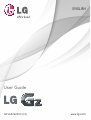 1
1
-
 2
2
-
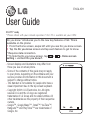 3
3
-
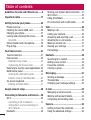 4
4
-
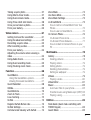 5
5
-
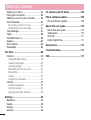 6
6
-
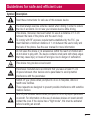 7
7
-
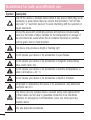 8
8
-
 9
9
-
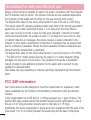 10
10
-
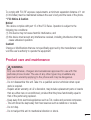 11
11
-
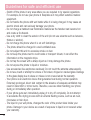 12
12
-
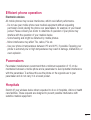 13
13
-
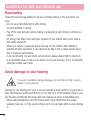 14
14
-
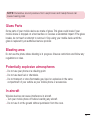 15
15
-
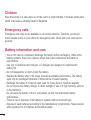 16
16
-
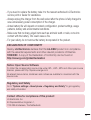 17
17
-
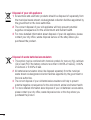 18
18
-
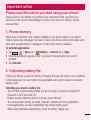 19
19
-
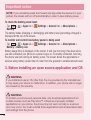 20
20
-
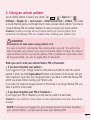 21
21
-
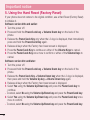 22
22
-
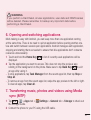 23
23
-
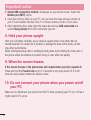 24
24
-
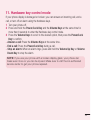 25
25
-
 26
26
-
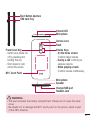 27
27
-
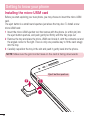 28
28
-
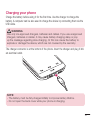 29
29
-
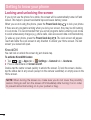 30
30
-
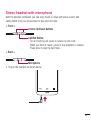 31
31
-
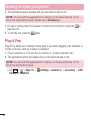 32
32
-
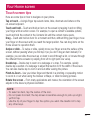 33
33
-
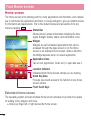 34
34
-
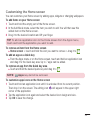 35
35
-
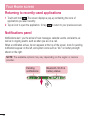 36
36
-
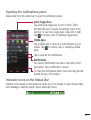 37
37
-
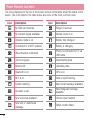 38
38
-
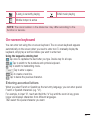 39
39
-
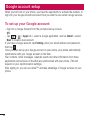 40
40
-
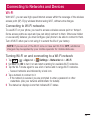 41
41
-
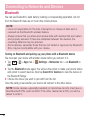 42
42
-
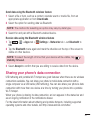 43
43
-
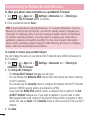 44
44
-
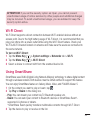 45
45
-
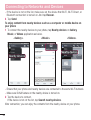 46
46
-
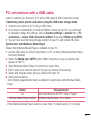 47
47
-
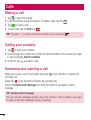 48
48
-
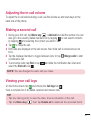 49
49
-
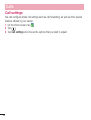 50
50
-
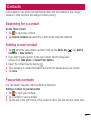 51
51
-
 52
52
-
 53
53
-
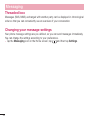 54
54
-
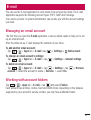 55
55
-
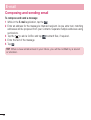 56
56
-
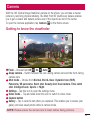 57
57
-
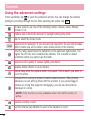 58
58
-
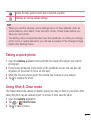 59
59
-
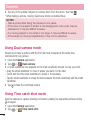 60
60
-
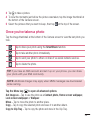 61
61
-
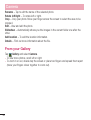 62
62
-
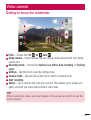 63
63
-
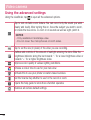 64
64
-
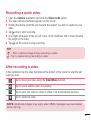 65
65
-
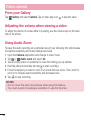 66
66
-
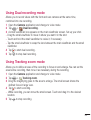 67
67
-
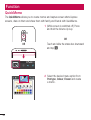 68
68
-
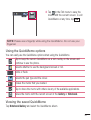 69
69
-
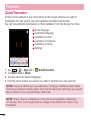 70
70
-
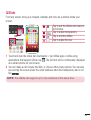 71
71
-
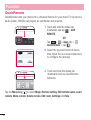 72
72
-
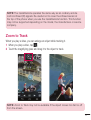 73
73
-
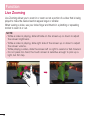 74
74
-
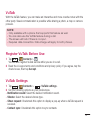 75
75
-
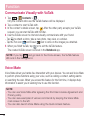 76
76
-
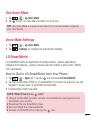 77
77
-
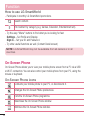 78
78
-
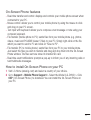 79
79
-
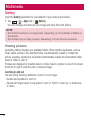 80
80
-
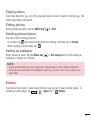 81
81
-
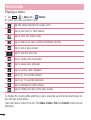 82
82
-
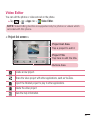 83
83
-
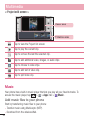 84
84
-
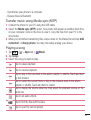 85
85
-
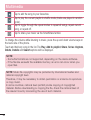 86
86
-
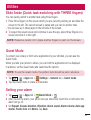 87
87
-
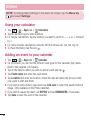 88
88
-
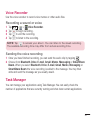 89
89
-
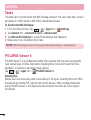 90
90
-
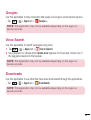 91
91
-
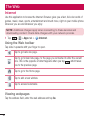 92
92
-
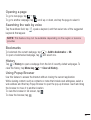 93
93
-
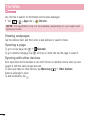 94
94
-
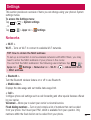 95
95
-
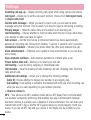 96
96
-
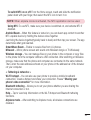 97
97
-
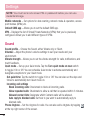 98
98
-
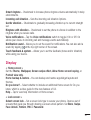 99
99
-
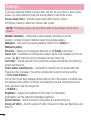 100
100
-
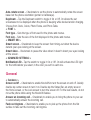 101
101
-
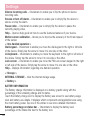 102
102
-
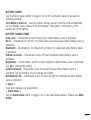 103
103
-
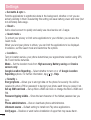 104
104
-
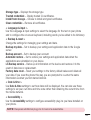 105
105
-
 106
106
-
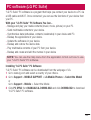 107
107
-
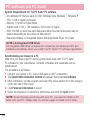 108
108
-
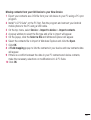 109
109
-
 110
110
-
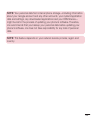 111
111
-
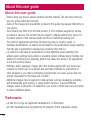 112
112
-
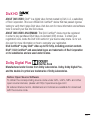 113
113
-
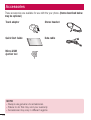 114
114
-
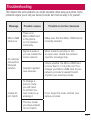 115
115
-
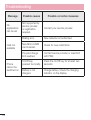 116
116
-
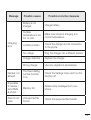 117
117
-
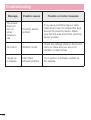 118
118
-
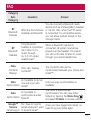 119
119
-
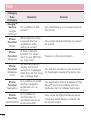 120
120
-
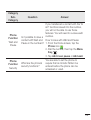 121
121
-
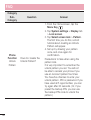 122
122
-
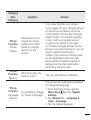 123
123
-
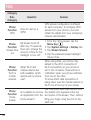 124
124
-
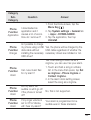 125
125
-
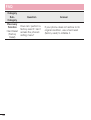 126
126
-
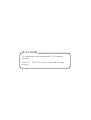 127
127
-
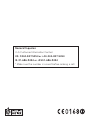 128
128
Ask a question and I''ll find the answer in the document
Finding information in a document is now easier with AI
Related papers
Other documents
-
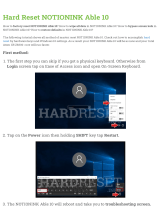 NOTIONINK Able 10 Hard reset manual
NOTIONINK Able 10 Hard reset manual
-
 NEWWEAR Q8 Hard reset manual
NEWWEAR Q8 Hard reset manual
-
Crosscall Trekker S1 Owner's manual
-
PLum Mobile Optimax 2 Operating instructions
-
LG G D855 Vodafone User guide
-
Crosscall Odyssey + User guide
-
LG Electronics LG-D686 User manual
-
LG G G3 Virgin Mobile User guide
-
LG G G3 O2 User guide
-
LG G D855 Hutchinson User guide