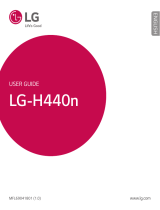3
Getting to know the viewfinder ..............55
Take Pictures .........................................56
Record Videos ........................................56
Camera and Video Settings...................57
Multi-point Auto Focus .........................58
Dual ....................................................58
Gesture shot ........................................59
Super Zooming ....................................60
View Your Pictures ...............................60
Gallery Options ....................................60
Assign Pictures ....................................61
Video Options ......................................62
Live Zoom ...........................................63
Dual Play ...............................................64
Gallery ...................................................64
Working with photos ............................65
To share a video ..................................66
To delete a video ..................................66
QSlide while playing videos ..................66
Function ..................................................67
Capture+ ...............................................67
Using the Capture+ options ..................68
Viewing the saved Capture+ ................68
QSlide ....................................................69
QuickRemote .........................................70
Smart Keyboard .....................................71
Move cursor using space bar ................71
Enter suggested word using gesture
control ................................................71
LG SmartWorld ......................................72
How to Get to LG SmartWorld from Your
Phone .................................................72
Multimedia ..............................................73
Music ....................................................73
Add music files to your phone ...............73
Transfer music using Media device
(MTP) ..................................................73
Playing a song .....................................73
Utilities ....................................................75
Setting your alarm .................................75
Using your calculator .............................75
Adding an event to your calendar ...........75
Voice Recorder ......................................76
Recording a sound or voice ..................76
Sending the voice recording .................76
Tasks .....................................................76
Google+ ................................................77
Voice Search..........................................77
Downloads ............................................77
The Web ..................................................78
Internet ..................................................78
Using the Web toolbar ..........................78
Viewing webpages ...............................78
Opening a page ...................................78
Searching the web by voice ..................79
Bookmarks ..........................................79
History ................................................79
Using Popup Browser ...........................79
Chrome .................................................80