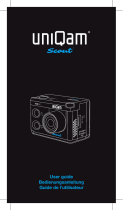Page is loading ...

GitUp Git2 User Manual dashcamscentral.com.au
Powering Camera On and Off
1. To power on:Press the Power/Mode button for two seconds;
2. To power off:Press and hold the Power/Mode button for four seconds.
Selecting Camera Modes
Press the Power/Mode button repeatedly to cycle through the camera modes,there are four
modes for Git2: Video;Photo;Playback;SetUp
Adjusting Camera Settings
1. Press the Power/Mode button to cycle to your desired mode;
2. Press the Setting/WiFi button to enter the setting menu for that mode;
3. Press the Power/Mode button to cycle through the options;
4. Press the Shutter/Select button to select your desired option;
5. Press the Setting/WiFi button to exit the setting menu
The Icons

GitUp Git2 User Manual dashcamscentral.com.au
1440P 16:9
2560*1440
30
1440P 4:3
1920*1440
30
1296P
2304*1296
30
1080P 16:9
1920*1080
60/30
1080P 4:3
1440*1080
60
720P
1080*720
120/60/30
WVGA
800*480
30
VGA
640*480
240

GitUp Git2 User Manual dashcamscentral.com.au
Default Setting: 1080P/60fps
Loop Recording
Available Intervals for Loop Recording are 2,3,5,10 minutes. For example, if you set the looping
interval into 2 minutes, when you record 10 minutes video, the video will be saved into 5 files that
each file lasts 2 minutes. What's more, the last file will be covered by the latest file when SD card
will be full.
Default Setting: off

GitUp Git2 User Manual dashcamscentral.com.au
Record Audio Level
Available options for Record Audio Level are high, medium, low and mute, you can choose the
appropriate level in different conditions.
Default Setting: medium
Date Stamp
Turn the Date Stamp on, then the date mark will be shown on the screen. Otherwise, there's
nothing on it.
Default Setting: on
Time Lapse

GitUp Git2 User Manual dashcamscentral.com.au
Available Intervals for Time Lapse Video range from 200 ms to 10 minutes. The details are
below: 1F/200ms; 1F/1Sec; 1F/5Sec; 1F/10Sec; 1F/30Sec; 1F/1Min; 1F/5Min; 1F/10Min
Default Setting: off
Video Snapshot Timer
This function helps your camera snapshot a photo while recording in every interval. Available
Intervals for snapshot are: 5/10/20/30/60 secends.
Default Setting: off
White Balance
This function can help your camera work well in reduction of the color, available options for White
Balance Setting are: Auto/Cloudy/Daylight/Tungsten/Fluorescent/Blue/Light Blue/Red/Light
Red/Custom
Default Setting: auto

GitUp Git2 User Manual dashcamscentral.com.au
Custom White Balance Set
Menu Button Function
Available options for Menu Button Function are: Exposure Lock/White Balance Lock/EV and WB
Lock/Audio Recording/Gyro Stabilization. For example, once you choose the Gyro Stabilization
as the function for menu button, your camera can realize gyro stabilization while recording with
simply pressing the menu button.
Default Setting: off
EV
Exposure Value compensation affects the brightness of your video. Adjusting this setting can
improve video quality when shooting in environments with contrasting lighting conditions. Setting
Options -2.0/-1.5/-1.0/-0.5/+0/+0.5/+1.0/+1.5/+2.0

GitUp Git2 User Manual dashcamscentral.com.au
Default Setting: +0.0
ISO
ISO adjust the camera's sensitivity in low-light environments, and creates a balance between
brightness and resulting image noise. Image noise refers to the degree of graininess in the
image. Setting Options auto/50/100/200/400/800/1600
Default Setting: auto
Color
Color allows you to adjust the color profile of your video footage. Setting Options Normal/Black &
White/Sepia/Vivid
Default Setting: Normal

GitUp Git2 User Manual dashcamscentral.com.au
Gyro Stabilization
With Gyro ON, a stabilization icon will appear on the right-down screen.When the camera is in
the move, the icon is in orange color, otherwise it would be in white color.
Default Setting: Off
WDR
This feature can help your video looks clearly in the contrast between light and dark.
Default Setting: Off
Slow Motion
This feature can make the video slower than the normal. Setting Options Off/-2X/-4X/-8X
Default Setting: Off

GitUp Git2 User Manual dashcamscentral.com.au
Sharpness
Sharpness controls the sharpness of your video footage Setting Options Strong/Normal/Soft
Default Setting: Normal
Metering
Available options for Metering are: Center/Spot/Average
Default Setting: Center
FOV
FOV controls the angle of your video footage Setting Options Wide Angle/Narrow Angle
Default Setting: Wide Angle

GitUp Git2 User Manual dashcamscentral.com.au
Motion Detection
The camera will start to record when it detects motion if you enable the "motion detection"
feature, and it will stop recording after one minute if the camera doesn't detect motion.
Default Setting: Off
G-Sensor
This is a dashcam feature, its main purpose is to lock the current files while recording as soon as
it detects shake. You can set G-sensor sensitivity as from high to low. High means camera will
start recording at slightest shock, low does quite opposite.
Available options for G-Sensor are: Off/Low Sensitivity/Middle Sensitivity/High Sensitivity
Default Setting: Off
Photo Mode
Image Size
GitUp Git2 captures photos at 16MP/12MP/8MP/5MP/3MP
Default Setting:16MP

GitUp Git2 User Manual dashcamscentral.com.au
Shutter Speed
Setting Options Auto;1/30Sec;2 Sec;5 Sec;10 Sec;15 Sec;20 Sec;30 Sec;1 Min
Default Setting: Auto
Date Stamp
Turn on the Date Stamp on, then the date will show on the photo.
Default Setting: On
Time Lapse
Available Intervals for Time Lapse photo range from 200 ms to 10 minutes. The details are
below: 1F/200ms;1F/1Sec;1F/5Sec;1F/10Sec;1F/30Sec;1F/1Min;1F/5Min;1F/10Min
Default Setting: Off

GitUp Git2 User Manual dashcamscentral.com.au
Self-Timer Mode
EV
Exposure Value compensation affects the brightness of your photo. Adjusting this setting can
improve photo quality when shooting in environments with contrasting lighting conditions. Setting
Options -2.0/-1.5/-1.0/-0.5/+0/+0.5/+1.0/+1.5/+2.0
Default Setting: +0.0
ISO
ISO adjust the camera's sensitivity in low-light environments, and creates a balance between
brightness and resulting image noise. Image noise refers to the degree of graininess in the
image. Setting Options auto/50/100/200/400/800/1600
Default Setting: Auto

GitUp Git2 User Manual dashcamscentral.com.au
Color
Color allows you to adjust the color profile of your photo footage. Setting Options Normal/Black &
White/Sepia/Vivid
Default Setting: Normal
White Balance
This function can help your camera work well in reduction of the color, available options for White
Balance Setting are: Auto/Cloudy/Daylight/Tungsten/Fluorescent/Blue/Light Blue/Red/Light
Red/Custom
Default Setting: Auto
Custom White Balance

GitUp Git2 User Manual dashcamscentral.com.au
Capture Mode
Available options for capture mode are: Single/3 Sequence/10 Sequence
Default Setting: Single
Sharpness
Sharpness controls the sharpness of your photo footage Sharpness Setting Strong/Normal/Soft
Default Setting: Normal
Metering
Available options for Metering are: Center/Spot/Average
Default Setting: Center

GitUp Git2 User Manual dashcamscentral.com.au
Slideshow
System Setting
Quick Capture
With Quick Capture, you can quickly turn your camera on and begin capturing video or photo.
The options for this setting are on and off(default). A.To capture video with Quick Capture: With
the camera powered off, just press the Shutter/Select button for once. Your camera automatically
powers on and begins capturing video.
B.To capture photo with Quick Capture: With the camera powered off, just press the
Shutter/Select button for several seconds. Your camera automatically powers on and begins
capturing photo.
C.To stop Recording Press the Shutter/Select button again to stop recording and power off
camera.
Default Setting: Off

GitUp Git2 User Manual dashcamscentral.com.au
Beep
You can set the volume for the sound indicators to be on or off.
Default Setting: On
OSD Info
The OSD(on-screen display) setting determines whether the recording icons and file information
on video and on the viewing screen appear during playback. The options for this setting are on
and off.
Default Setting: On
Car Mode Auto-Start
/