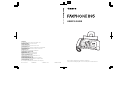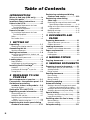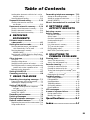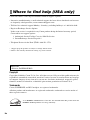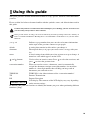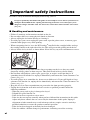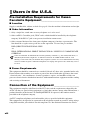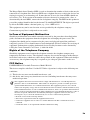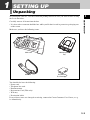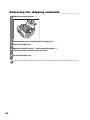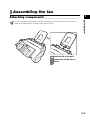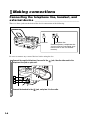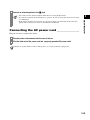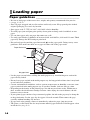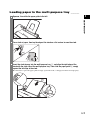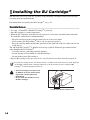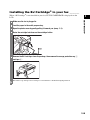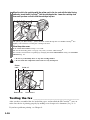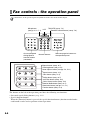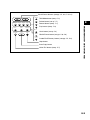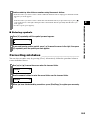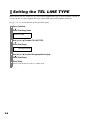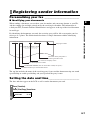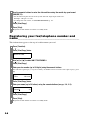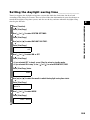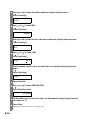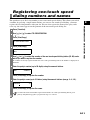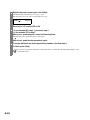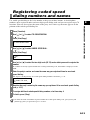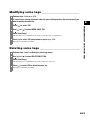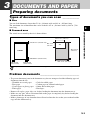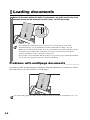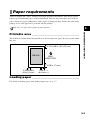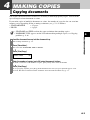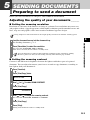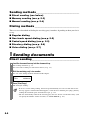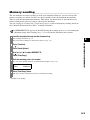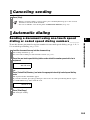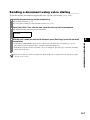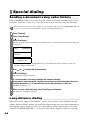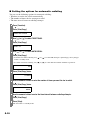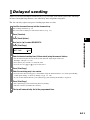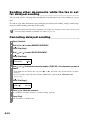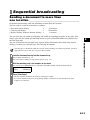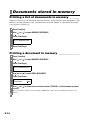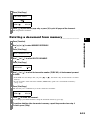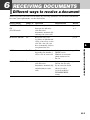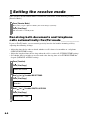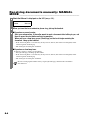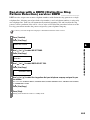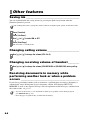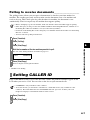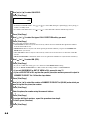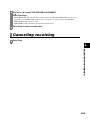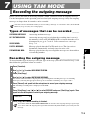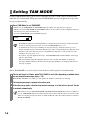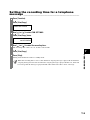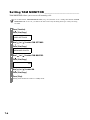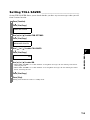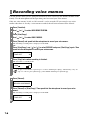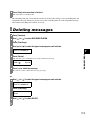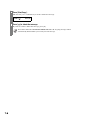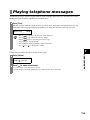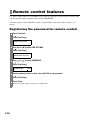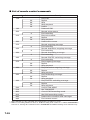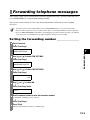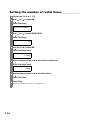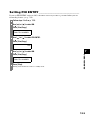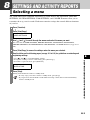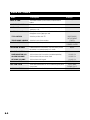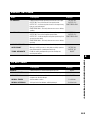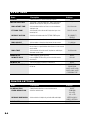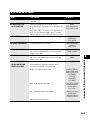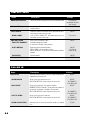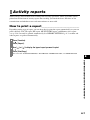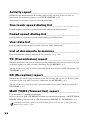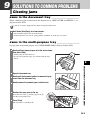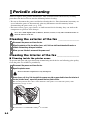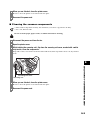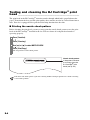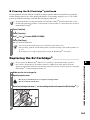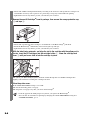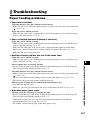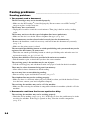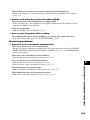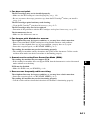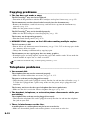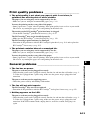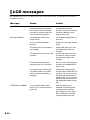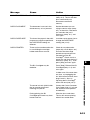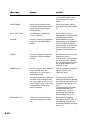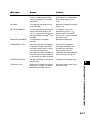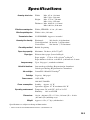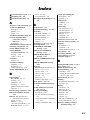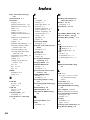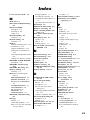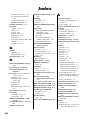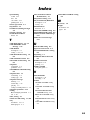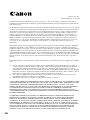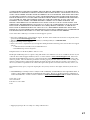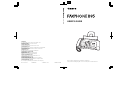Black
Please read this guide before operating this equipment.
After you finish reading this guide, store it in a safe place for future reference.
USER’S GUIDE
User’s Guide
CANON INC.
30-2, Shimomaruko 3-chome, Ohta-ku, Tokyo 146-8501, Japan
CANON U.S.A., INC.
One Canon Plaza, Lake Success, NY 11042, U.S.A.
CANON CANADA INC.
6390 Dixie Road, Mississauga, Ontario L5T 1P7, Canada
CANON EUROPA N.V.
Bovenkerkerweg 59-61 P.O. Box 2262, 1180 EG Amstelveen, The Netherlands
CANON FRANCE S.A.
17, quai du President Paul Doumer 92414 Courbevoie Cedex, France
CANON (U.K.) LTD.
Woodhatch, Reigate, Surrey, RH2 8BF, United Kingdom
CANON DEUTSCHLAND GmbH
Europark Fichtenhain A10, 47807 Krefeld, Germany
CANON ITALIA S.p.A.
Via Milano, 8 20097 San Donato Milanese (MI) Italy
CANON LATIN AMERICA, INC.
703 Waterford Way, Suite 400, Miami, Florida 33126, U.S.A.
CANON AUSTRALIA PTY. LTD
1 Thomas Holt Drive, North Ryde, Sydney, N.S.W. 2113, Australia
CANON SINGAPORE PTE. LTD.
1 Harbour Front Avenue #04-00 Keppel Bay Tower, Singapore 098632
CANON HONGKONG CO., LTD
9/F, The Hong Kong Club Building, 3A Chater Road, Central, Hong Kong
HT7-0004-000-V.2.0 XXXXXXXXXX C CANON INC. 2004 PRINTED IN CHINA

ii
Table of Contents
INTRODUCTION
Where to find help (USA only)............iv
Using this guide ...................................v
Important safety instructions.............vi
Users in the U.S.A. ............................viii
Pre-Installation Requirements for Canon
Facsimile Equipment.....................................viii
Connection of the Equipment ............................viii
Users in Canada ..................................xi
Pre-Installation Requirements for Canon
Facsimile Equipment...................................... xi
Notice................................................................. xi
For Canadian Users ........................................... xii
1 SETTING UP
Unpacking ......................................... 1-1
Removing the shipping materials.....................1-2
Assembling the fax .......................... 1-3
Attaching components .....................................1-3
Making connections......................... 1-4
Connecting the telephone line, handset, and
external device.............................................1-4
Connecting the AC power cord.........................1-5
Loading paper................................... 1-6
Paper guidelines...............................................1-6
Loading paper in the multi-purpose tray ..........1-7
Installing the BJ Cartridge
®
............ 1-8
Guidelines ........................................................1-8
Installing the BJ Cartridge
®
in your fax............1-9
Testing the fax................................................1-10
2 PREPARING TO USE
YOUR FAX
Main components of your fax ......... 2-1
Fax controls - the operation panel.. 2-2
Guidelines for entering
numbers, letters, and symbols.... 2-4
Correcting mistakes .........................................2-5
Setting the TEL LINE TYPE ............. 2-6
Registering sender information ...... 2-7
Personalizing your fax......................................2-7
Setting the date and time .................................2-7
Registering your fax/telephone number and
name............................................................2-8
Setting the daylight saving time .......................2-9
Registering one-touch speed dialing
numbers and names................... 2-11
Registering coded speed dialing
numbers and names ................... 2-13
Registering voice dialing
voice tags .................................... 2-14
Registering voice tags with one-touch/coded
speed dialing numbers and names............ 2-14
Adding voice tags to the one-touch/coded speed
dialing numbers ........................................ 2-14
Modifying voice tags...................................... 2-15
Deleting voice tags......................................... 2-15
3 DOCUMENTS AND
PAPER
Preparing documents....................... 3-1
Types of documents you can scan................... 3-1
Problem documents ........................................ 3-1
Loading documents ......................... 3-2
Problems with multipage documents .............. 3-2
Paper requirements.......................... 3-3
Printable area................................................... 3-3
Loading paper.................................................. 3-3
4 MAKING COPIES
Copying documents ......................... 4-1
5 SENDING DOCUMENTS
Preparing to send a document........ 5-1
Adjusting the quality of your documents ......... 5-1
Sending methods............................................. 5-2
Dialing methods............................................... 5-2
Sending documents ......................... 5-2
Direct sending.................................................. 5-2
Memory sending.............................................. 5-3
Manual sending ............................................... 5-4
Canceling sending............................ 5-5
Automatic dialing ............................. 5-5
Sending a document using one-touch speed
dialing or coded speed dialing numbers...... 5-5
Sending a document using directory dialing.... 5-6
Sending a document using voice dialing.......... 5-7
Special dialing .................................. 5-8
Sending a document using caller history.........5-8
Long-distance dialing ...................................... 5-8
Redialing when the line is busy ...... 5-9
Manual redialing .............................................. 5-9
Automatic redialing.......................................... 5-9
Delayed sending ............................. 5-11

iii
Table of Contents
Sending other documents while the fax is set for
delayed sending.........................................5-12
Canceling delayed sending .............................5-12
Sequential broadcasting................ 5-13
Sending a document to more than
one location ...............................................5-13
Documents stored in memory....... 5-14
Printing a list of documents in memory .........5-14
Printing a document in memory.....................5-14
Deleting a document from memory................5-15
6RECEIVING
DOCUMENTS
Different ways to receive
a document.................................... 6-1
Setting the receive mode................. 6-2
Receiving both documents and telephone
calls automatically: Fax/Tel mode ................6-2
Receiving documents manually:
MANUAL MODE...........................................6-4
Receiving with a DRPD (Distinctive Ring Pattern
Detection) service: DRPD ............................6-5
Other features................................... 6-6
Saving ink ........................................................6-6
Changing calling volume ..................................6-6
Changing receiving volume of handset.............6-6
Receiving documents in memory while performing
another task or when a problem occurs ......6-6
Polling to receive documents ...........................6-7
Setting CALLER ID ........................... 6-7
Canceling receiving ......................... 6-9
7USING TAM MODE
Recording the outgoing message .. 7-1
Types of messages that can be recorded .........7-1
Recording the outgoing message.....................7-1
Setting TAM MODE........................... 7-2
Setting the recording time for a telephone
message ......................................................7-3
Setting TAM MONITOR ....................................7-4
Setting TOLL SAVER ........................................7-5
Recording voice memos.................. 7-6
Deleting messages........................... 7-7
Playing telephone messages .......... 7-9
Remote control features ................ 7-10
Registering the password for remote control.7-10
Using remote control .....................................7-11
Forwarding telephone messages.. 7-13
Setting the forwarding number ...................... 7-13
Setting the number of redial times................. 7-14
Setting PIN ENTRY ........................................ 7-15
When a forwarded call is received 7-16
8 SETTINGS AND
ACTIVITY REPORTS
Selecting a menu .............................. 8-1
Activity reports ................................. 8-7
How to print a report ....................................... 8-7
Activity report .................................................. 8-8
One-touch speed dialing list ............................ 8-8
Coded speed dialing list................................... 8-8
User data list.................................................... 8-8
List of documents in memory.......................... 8-8
TX (Transmission) report................................. 8-8
RX (Reception) report...................................... 8-8
Multi TX/RX (Transaction) report..................... 8-8
9 SOLUTIONS TO
COMMON PROBLEMS
Clearing jams .................................... 9-1
Jams in the document tray .............................. 9-1
Jams in the multi-purpose tray........................ 9-1
Periodic cleaning.............................. 9-2
Cleaning the exterior of the fax ........................ 9-2
Cleaning the interior of the fax......................... 9-2
Testing and cleaning the BJ Cartridge
®
print
head ............................................................ 9-4
Replacing the BJ Cartridge
®
............................ 9-5
Troubleshooting ............................... 9-7
Paper feeding problems................................... 9-7
Faxing problems .............................................. 9-8
Copying problems.......................................... 9-12
Telephone problems ...................................... 9-12
Print quality problems ................................... 9-13
General problems .......................................... 9-13
LCD messages................................ 9-14
In case of a power failure............... 9-18
During a power failure ................................... 9-18
Memory clear report ...................................... 9-18
Specifications .............S-1
Index.............................I-1

iv
Where to find help (USA only)
Canon USA offers a full range of customer technical support* options:
• Interactive troubleshooting, e-mail technical support, the latest driver downloads and answers
to frequently asked questions (www.canontechsupport.com)
• Toll-free live technical support Monday - Saturday (excluding holidays) at 1-800-828-4040
• Repair or Exchange Service Options
In the event service is required for any Canon product during the limited warranty period,
Canon offers two support options:
1. Authorized Service Facility Carry-in / Mail-In Service
2. InstantExchange Service Program**
• Telephone Device for the Deaf (TDD-1-866-251-3752)
* Support program specifics are subject to change without notice.
** Refer to the warranty information starting on p. I-6 for details.
Copyright
Copyright © 2004 by Canon U.S.A., Inc. All rights reserved. No part of this publication may be
reproduced, transmitted, transcribed, stored in a retrieval system, or translated into any language
or computer language in any form or by any means, electronic, mechanical, magnetic, optical,
chemical, manual, or otherwise, without the prior written permission of Canon U.S.A.
Trademarks
Canon, FAXPHONE, and BJ Cartridge
®
are registered trademarks.
All other product and brand names are registered trademarks, trademarks or service marks of
their respective owners.
Model Name
• H12414 (FAXPHONE B95)
As an ENERGY STAR
®
Partner, Canon Inc. has determined that this product meets the
ENERGY STAR
®
guidelines for energy efficiency.

v
Using this guide
This guide provides detailed information on how to set up, operate, maintain, and troubleshoot
your fax.
Please read the list below to become familiar with the symbols, terms, and abbreviations used in
this guide.
Cautions tell you how to avoid actions that could injure you or damage your fax. In order to use
your fax safely, always observe these cautions.
Notes provide advice on using your fax more effectively, describe operating restrictions, and tell you
how to avoid minor difficulties. Reading these is recommended to make the most of your fax and its
functions.
(see p. xx) Indicates a page number that you can refer to for more information
on the topic of the previous sentence or paragraph.
default A setting that remains in effect unless you change it.
document The original sheet(s) of paper you send, receive, or copy with your
fax.
menu A list of settings from which you select an item to set up or change. A
menu has a title which appears on the LCD.
and buttons Used to select an item in a menu. Press to select the next item, and
press to select the previous item.
transaction number When you send or receive a document, your fax automatically
assigns the document a unique transaction number. A transaction
number is a four-digit number that will help you keep track of
documents you send and receive.
TX/RX NO. TX/RX NO. is the abbreviation used for “transaction number”.
TX Denotes Transmission.
RX Denotes Reception.
LCD display. The contents of the LCD display may vary depending
on the current settings.
In addition, this guide uses brackets to identify the buttons you press when performing different
functions: [Stop].
TRANSMITTING OK

vi
Important safety instructions
Read these safety instructions thoroughly before using your fax.
■ Handling and maintenance
• Follow all warnings and instructions marked on the fax.
• Do not subject the fax to strong physical shock or vibration.
• Always unplug the fax before moving or cleaning it.
• To avoid paper jams, never unplug the power cord, open the printer cover, or remove paper
from the multi-purpose tray while printing.
• When transporting the fax, leave the BJ Cartridge
®
installed in the cartridge holder and tape
the cartridge holder to the right side of the fax. This will prevent ink spilling inside the fax.
• Always lift the fax by its base as shown below. Never lift it by any of its attachments or covers.
• Do not push objects of any kind into the slots or openings on the fax as they may touch
dangerous voltage points or short out parts. This could result in fire or electric shock.
• Do not allow small objects (such as pins, paper clips, or staples) to fall into the fax. If
something does fall into the fax, unplug it immediately and contact the Canon Customer Care
Center (see p. iv).
• To avoid spillage in or around the fax, do not eat or drink near it. If you spill liquid or if any
substance falls into the fax, unplug the fax immediately and contact the Canon Customer Care
Center (see p. iv).
• Keep the fax clean. Dust accumulation can prevent the fax from operating properly.
• Unplug the fax from the wall outlet and refer service to qualified personnel under the
following conditions:
– When the power cord or plug is damaged or frayed.
– If liquid has spilled into the fax.
– If the fax has been exposed to rain or water.
– If the fax does not operate normally when you have followed the instructions in this guide.
Adjust only those controls that are covered by the instructions in this guide. Improper
adjustment of other controls may result in damage and may require extensive work by a
qualified technician to restore the product to normal operation.
– If the fax has been dropped or the body has been damaged.
– If the fax exhibits a distinct change in performance, indicating a need for servicing.
Except as specifically described in this guide, do not attempt to service the fax yourself. Never
attempt to disassemble the fax: opening and removing its interior covers will expose you to
dangerous voltages and other risks. For all service, contact the Canon Customer Care Center
(see p. iv).

vii
■ Location
• Place the fax on a flat, stable, vibration-free surface.
• Place the fax in a cool, dry, clean, well ventilated place.
– Make sure the area is free from dust.
– Make sure the location is not affected by extreme temperature changes, and always stays
between 50º and 90.5ºF (10º and 32.5ºC).
– Make sure the area’s relative humidity is always between 20% and 85%.
• Keep the fax away from direct sunlight.
• Do not use the fax near water. Make sure that no wet or humid objects come into contact with
the fax.
• Do not use or store the fax outdoors.
• Do not install the fax near devices that contain magnets or generate magnetic fields, such as
speakers.
• Place the fax near a standard power outlet.
• To ensure reliable operation of the fax and to protect it from overheating, do not block the
exhaust vent and never block or cover any openings on the fax by placing it on a bed, sofa, rug,
or other similar surface. Do not place the fax in a cupboard or built-in installation, or near a
radiator or other heat source unless proper ventilation is provided. Install the fax
approximately 4 in. (10 cm) away from walls and other equipment. For the dimensions of the
fax, see p. S-1.
• Do not stack boxes or furniture around the power outlet. Keep the area free so you can reach
the outlet quickly. If you notice anything unusual (smoke, strange odors, noises) around the
fax, unplug it immediately. Contact the Canon Customer Care Center (see p. iv).
• Do not allow anything to rest on the power cord, and do not place the fax where the cord will
be walked on. Make sure the cord is not knotted or kinked.
■ Power supply
• During electrical storms, disconnect the power cord from the power outlet. (Please note that
any documents stored in the fax’s memory will be deleted when you unplug the fax.)
• Whenever you unplug the fax, wait at least five seconds before you plug it in again.
• If dust accumulates around the plug of the power cord when it is connected to a power outlet,
unplug the fax and wipe the plug with a clean, dry cloth.
This product emits low level magnetic flux.
If you use a cardiac pacemaker and feel abnormalities, please move away from this product and
consult your doctor.

viii
Users in the U.S.A.
Pre-Installation Requirements for Canon
Facsimile Equipment___________________________
■ Location
Supply a suitable table, cabinet, or desk. See page S-1 for the machine’s dimensions and weight.
■ Order Information
1. Only a single line, touch-tone or rotary telephone set is to be used.
2. Order an RJ11-C modular jack (USOC code), which should be installed by the telephone
company. If the RJ11-C jack is not present, installation cannot occur.
3. Order a normal business line from your telephone company’s business representative. The
line should be a regular voice grade line or the equivalent. Use one line per machine.
DDD (DIRECT DISTANCE DIAL) LINE
-or-
IDDD (INTERNATIONAL DIRECT DISTANCE DIAL) LINE IF YOU COMMUNICATE
OVERSEAS
■ Power Requirements
This equipment should be connected to a standard 120 volt AC, three-wire grounded outlet only.
Do not connect this machine to an outlet or power line shared with other appliances that cause
“electrical noise.” Air conditioners, electric typewriters, copiers, and machines of this sort
generate electrical noise which often interferes with communications equipment and the sending
and receiving of documents.
Connection of the Equipment __________________
This equipment complies with Part 68 of the FCC rules and the requirements adopted by the
ACTA. On the rear panel of this equipment is a label that contains, among other information, a
product identifier in the format US:AAAEQ##TXXXX. If requested, this number must be
provided to the telephone company.
An FCC compliant telephone cord and modular jack are provided with this equipment.
This equipment is designed to be connected to the telephone network or premises wiring using a
compatible modular jack which is Part 68 compliant. See Installation instructions for details.
Canon recommends an individual line following industry standards, e.g. the 2500 (Touch Tone) or
500 (Rotary/Pulse Dial) telephones. A dedicated extension off a PBX machine without “Call
Waiting” can be used with your machine. Key telephone systems are not recommended because they
send non-standard signals to individual telephones for ringing and special codes, which may cause a
fax error.

ix
The Ringer Equivalence Number (REN) is used to determine the number of devices that may be
connected to a telephone line. Excessive RENs on a telephone line may result in the devices not
ringing in response to an incoming call. In most but not all areas, the sum of RENs should not
exceed five (5.0). To be certain of the number of devices that may be connected to a line, as
determined by the total RENs, contact the local telephone company. The REN for this product is
part of the product identifier that has the format US:AAAEQ##TXXXX. The digits represented
by ## are the REN without a decimal point (e.g., 03 is a REN of 0.3).
This equipment may not be used on coin service provided by the telephone company.
Connection to party lines is subjected to state tariffs.
In Case of Equipment Malfunction
Should any malfunction occur which cannot be corrected by the procedures described in this
guide, disconnect the equipment from the telephone line and unplug the power cord. The
telephone line should not be reconnected or the power cord plugged in until the problem is
completely resolved. Users should contact Canon Authorized Service Facilities for servicing of
equipment. Information regarding Authorized Service Facility locations can be obtained by
calling the Canon Customer Care Center. (1-800-828-4040)
Rights of the Telephone Company
Should the equipment cause harm to the telephone network, the telephone company may
temporarily disconnect service. The telephone company also retains the right to make changes
in facilities and services which may affect the operation of this equipment. When such changes
are necessary, the telephone company is required to give adequate prior notice to the user.
FCC Notice
FAXPHONE B95: Facsimile Transceiver, Model H12414
This device complies with Part 15 of the FCC Rules. Operation is subject to the following two
conditions:
(1) This device may not cause harmful interference, and
(2) this device must accept any interference received, including interference that may cause
undesired operation.
This equipment has been tested and found to comply with the limits for a class B digital device,
pursuant to Part 15 of the FCC Rules. These limits are designed to provide reasonable protection
against harmful interference in a residential installation. This equipment generates, uses and can
radiate radio frequency energy and, if not installed and used in accordance with the instructions, may
cause harmful interference to radio communications. However, there is no guarantee that interference
will not occur in a particular installation. If this equipment does cause harmful interference to radio or
television reception, which can be determined by turning the equipment off and on, the user is
encouraged to try to correct the interference by one or more of the following measures:
• Reorient or relocate the receiving antenna.
• Increase the separation between the equipment and receiver.
• Connect the equipment into an outlet on a circuit different from that to which the receiver is
connected.
• Consult the dealer or an experienced radio/TV technician for help.

x
This equipment is hearing aid compatible.
Use of shielded cable is required to comply with class B limits in Subpart B of Part 15 of FCC
Rules.
Do not make any changes or modifications to the equipment unless otherwise specified in the
User’s Guide. If such changes or modifications should be made, you could be required to stop
operation of the equipment.
Canon U.S.A. Inc.
One Canon Plaza, Lake Success, NY 11042, U.S.A.
TEL No. 1-516-328-5600
The Telephone Consumer Protection Act of 1991 makes it unlawful for any person to use a
computer or other electronic device to send any message via a telephone fax machine unless
such message clearly contains in a margin at the top or bottom of each transmitted page or on
the first page of the transmission, the date and time it is sent and an identification of the business
or other entity, or other individual sending the message and the telephone number of the sending
machine or such business, other entity, or individual.
In order to program this information into your machine, follow the instructions in this User’s
Guide.

xi
Users in Canada
Pre-Installation Requirements for Canon
Facsimile Equipment___________________________
■ Location
Supply a suitable table, cabinet, or desk. See page S-1 for the machine’s dimensions and weight.
■ Order Information
1. Provide only a single-line to touch-tone or rotary telephone set terminated with a standard 4-
pin modular phone plug. (Touch-tone is recommended if available in your area.)
2. Order a CA11A modular jack (USOC code), which should be installed by the telephone
company. If the CA11A jack is not present, installation cannot occur.
3. Order a normal business line from your telephone company’s business representative. The
line should be a regular voice grade line or the equivalent. Use one line per machine.
DDD (DIRECT DISTANCE DIAL) LINE
-or-
IDDD (INTERNATIONAL DIRECT DISTANCE DIAL) LINE IF YOU COMMUNICATE
OVERSEAS
■ Power Requirements
The power outlet should be a two-prong grounded receptacle (Single or Duplex). It should be
independent from copiers, heaters, air conditioners or any electric equipment that is
thermostatically controlled. The rated value is 120 volts and 15 amperes. The CA11A modular
jack should be relatively close to the power outlet to facilitate installation.
Notice __________________________________________
This equipment meets the applicable Industry Canada Terminal Equipment Technical
Specifications. This is confirmed by the registration number. The abbreviation, IC, before the
registration number signifies that registration was performed based on a Declaration of
Conformity indicating that Industry Canada technical specifications were met. It does not imply
that Industry Canada approved the equipment.
Canon recommends an individual line following industry standards [e.g. the 2500 (Touch Tone) or
500 (Rotary/Pulse Dial) telephones]. A dedicated extension off a PBX machine without “Camp On”
signal is also permissible with your machine. Key telephone systems are not recommended because
they send non-standard signals to individual telephones for ringing and special codes, which may
cause a fax error.

xii
Before installing this equipment, users should ensure that it is permissible to be connected to the
facilities of the local telecommunications company. The equipment must also be installed using
an acceptable method of connection. The customer should be aware that compliance with the
above conditions may not prevent degradation of service in some situations.
Repairs to certified equipment should be coordinated by a representative designated by the
supplier. Any repairs or alterations made by the user to this equipment, or equipment
malfunctions, may give the telecommunications company cause to request the user to disconnect
the equipment.
Users should ensure for their own protection that the electrical ground connections of the power
utility, telephone lines and internal metallic water pipe system, if present, are connected
together. This precaution may be particularly important in rural areas.
The Ringer Equivalence Number is an indication of the maximum number of devices allowed to
be connected to a telephone interface. The termination on an interface may consist of any
combination of devices subject only to the requirement that the sum of the RENs of all the
devices does not exceed five.
CANON CANADA INC.
1-800-652-2666
24 HOURS A DAY, SEVEN DAYS A WEEK
For Canadian Users ____________________________
Canon Canada Inc., offers a full range of customer technical support* options:
• For interactive troubleshooting, e-mail technical support, the latest driver downloads and
answers to frequently asked questions (www.canon.ca
)
• Automated interactive telephone support on most current products 24 hours, 7 days a week (1-
800-652-2666)
• Free live technical support Monday - Friday 9 am - 8 pm EST (excluding holidays) for
products still under warranty (1-800-652-2666)
• The location of the authorized service facility nearest you (1-800-652-2666)
If the problem cannot be corrected by using one of the above technical support options, repair
options are available at the time of your call to the Free live technical support number above or
via the website at www.canon.ca
.
* Support program specifics are subject to change without notice.
Users should not attempt to make such connections themselves, but should contact the
appropriate electric inspection authority, or electrician, as appropriate.
This Class B digital apparatus meets all requirements of the Canadian Interference-Causing
Equipment Regulations.

1
SETTING UP
1-1
1
SETTING UP
Unpacking
As you unpack your fax, save the carton and packing material in case you want to move or ship
the fax in the future.
Carefully remove all items from the box.
• It is best to have someone hold the box while you lift the fax and its protective packaging out
of the carton.
Make sure you have the following items:
You should also have the following:
•Power cord
• Telephone line cord
• Documentation
• Registration Card (USA only)
•Warranty
• Destination labels
If any of these items are damaged or missing, contact the Canon Customer Care Center (see p.
iv) immediately.
Main unit
Handset
BX-3 Black
BJ Cartridge
®
Multi-purpose
tray

1-2
Removing the shipping materials______________
1
Remove the protective piece a .
2
Open the printer cover by gently pulling it towards you.
3
Open the document tray.
4
Remove the shipping tapes b and the protective pieces c.
Close the printer cover until it locks into place.
5
Close the document tray.
The actual shipping materials may differ in shape, quantity, and position from the ones shown above.
1
2
3
3

1-3
SETTING UP
1
Assembling the fax
Attaching components _________________________
For user convenience, the destination labels provided with your fax should be fitted over the one-
touch speed dialing buttons on the left of the operation panel.
1
Insert the tabs on the multi-
purpose tray into the slots on
the fax.

1-4
Making connections
Connecting the telephone line, handset, and
external device ________________________________
There are three jacks on the back of the fax for connection of the following:
Be sure to connect any external devices before using the fax.
1
Connect the supplied telephone line cord to the jack, then the other end to the
telephone line jack on your wall.
2
Connect the handset to the jack, and place it in its cradle.
Handset
Extension phone (a telephone that
you may wish to have placed away
from the fax to use at a different
location).
Telephone line
2
3
1

1-5
SETTING UP
1
Connecting the AC power cord ________________
Plug the fax into a standard AC outlet.
3
Connect an extension phone to the jack.
1
Plug the power cord connector into the rear of the fax.
2
Plug the other end of the power cord into a properly grounded AC power outlet.
There is no power switch on the fax. The power is on as long as the fax is plugged in.
• You cannot use the extension phone while the fax is using the phone line.
• If you have connected an external device to your fax, be sure to select the correct receive mode
(see Chapter 6).
• If the extension phone does not have its own power supply, any redial data in the extension
phone memory may be lost after an extended fax transmission.

1-6
Loading paper
Paper guidelines _______________________________
• Be sure to load paper of the correct size, weight, and quantity recommended for your fax
• (see pp. 3-3, S-1).
• Store all paper wrapped and on a flat surface until ready to use. Keep opened packs in their
original packaging, in a cool, dry location.
• Store paper at 64.5º-75ºF (18º-24ºC), 40%-60% relative humidity.
• To avoid paper jams and poor print quality, do not print on damp, curled, wrinkled, or torn
paper.
• Use cut-sheet paper only, not paper that comes on a roll.
• Use only paper that has a thickness of between 0.003 and 0.005 in. (0.09 and 0.13 mm). Thick
paper may damage the BJ Cartridge
®
print head.
• Do not load paper beyond the paper limit mark ( ) on the paper guide. Doing so may cause
problems. Also, make sure there are no gaps on either side of the paper stack.
• Let the paper run out before refilling the multi-purpose tray. Avoid mixing new stock with
paper already loaded.
• Do not leave paper stacked in the multi-purpose tray for long periods of time since it may bend
or curl and cause problems.
• Certain environmental conditions, such as extreme temperatures or humidity, can cause some
paper to misfeed in the multi-purpose tray. If you have trouble, feed one sheet at a time.
• Depending on the density of the printed pages, the ink may need time to dry. Within two or
three seconds, the ink becomes smudge-resistant. After drying for several minutes, the ink
becomes water-resistant.
• If your printed page contains a large amount of graphics, the ink on the page may be damp due
to the print density. Let the page dry for approx. 30 to 60 seconds. Then remove the page
carefully without touching any surfaces.
• If paper curls after printing, remove it immediately; otherwise paper jams may occur.
• The platen (a roller inside the fax) may become inked if paper misfeeds. If this happens, clean
inside the fax (see p. 9-2).
Paper limit mark
Tab
No gaps here

1-7
SETTING UP
1
Loading paper in the multi-purpose tray ______
1
Squeeze, then slide the paper guide to the left.
2
Fan a stack of paper, then tap the edge of the stack on a flat surface to even the stack.
3
Insert the stack face up into the multi-purpose tray a, and align the right edge of the
stack with the right side of the multi-purpose tray. Then slide the paper guide
b snugly
against the left edge of the stack.
Be careful not to press the paper guide strongly against the stack, or the paper will not be fed properly.
1
2

1-8
Installing the BJ Cartridge
®
The first time you set up your fax, you have to install the BJ Cartridge
®
before you can begin
receiving and copying documents.
For information on replacing the BJ Cartridge
®
, see p. 9-5.
Guidelines ______________________________________
• Use only a Canon BX-3 Black BJ Cartridge
®
in your fax.
• Store BJ cartridges at room temperature.
• When the BJ Cartridge
®
print head is left exposed, it easily dries out and becomes unusable.
To avoid this, follow these recommendations:
– Keep BJ cartridges in the packaging until you are ready to use them.
– Never remove the BJ Cartridge
®
unless you are going to replace it.
– Keep the cartridge holder in the home position (on the right side of the fax) when you are not
using the fax.
The ink in the BJ Cartridge
®
is difficult to clean up if spilled. Follow the precautions below
when handling the BJ Cartridge
®
.
– Carefully remove packaging from BJ cartridges.
– Do not attempt to disassemble or refill BJ cartridges.
– Do not shake or drop BJ cartridges.
• Replace BJ cartridges after one year of use, even if you have not been alerted to replace it.
If you need to unplug the fax, wait until it returns to standby mode (time and receive mode displayed
on the LCD). Otherwise the cartridge holder may not be in its home position; causing the BJ
Cartridge
®
to remain uncapped and dry out.
• Store BJ cartridges out of the reach
of children. If anyone inadvertently
ingests ink, consult a physician
immediately.
• Do not touch the metallic areas on
the BJ Cartridge
®
.
Do not touch these metallic areas.
Page is loading ...
Page is loading ...
Page is loading ...
Page is loading ...
Page is loading ...
Page is loading ...
Page is loading ...
Page is loading ...
Page is loading ...
Page is loading ...
Page is loading ...
Page is loading ...
Page is loading ...
Page is loading ...
Page is loading ...
Page is loading ...
Page is loading ...
Page is loading ...
Page is loading ...
Page is loading ...
Page is loading ...
Page is loading ...
Page is loading ...
Page is loading ...
Page is loading ...
Page is loading ...
Page is loading ...
Page is loading ...
Page is loading ...
Page is loading ...
Page is loading ...
Page is loading ...
Page is loading ...
Page is loading ...
Page is loading ...
Page is loading ...
Page is loading ...
Page is loading ...
Page is loading ...
Page is loading ...
Page is loading ...
Page is loading ...
Page is loading ...
Page is loading ...
Page is loading ...
Page is loading ...
Page is loading ...
Page is loading ...
Page is loading ...
Page is loading ...
Page is loading ...
Page is loading ...
Page is loading ...
Page is loading ...
Page is loading ...
Page is loading ...
Page is loading ...
Page is loading ...
Page is loading ...
Page is loading ...
Page is loading ...
Page is loading ...
Page is loading ...
Page is loading ...
Page is loading ...
Page is loading ...
Page is loading ...
Page is loading ...
Page is loading ...
Page is loading ...
Page is loading ...
Page is loading ...
Page is loading ...
Page is loading ...
Page is loading ...
Page is loading ...
Page is loading ...
Page is loading ...
Page is loading ...
Page is loading ...
Page is loading ...
Page is loading ...
Page is loading ...
Page is loading ...
Page is loading ...
Page is loading ...
Page is loading ...
Page is loading ...
Page is loading ...
Page is loading ...
Page is loading ...
Page is loading ...
Page is loading ...
Page is loading ...
Page is loading ...
Page is loading ...
-
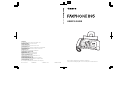 1
1
-
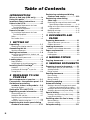 2
2
-
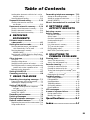 3
3
-
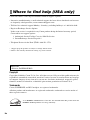 4
4
-
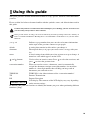 5
5
-
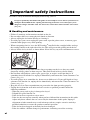 6
6
-
 7
7
-
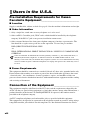 8
8
-
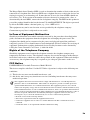 9
9
-
 10
10
-
 11
11
-
 12
12
-
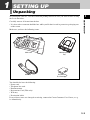 13
13
-
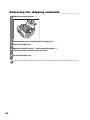 14
14
-
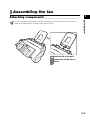 15
15
-
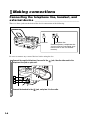 16
16
-
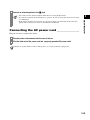 17
17
-
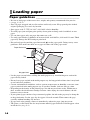 18
18
-
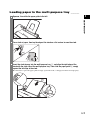 19
19
-
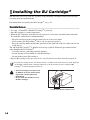 20
20
-
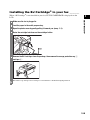 21
21
-
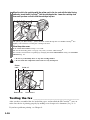 22
22
-
 23
23
-
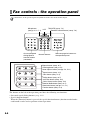 24
24
-
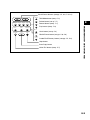 25
25
-
 26
26
-
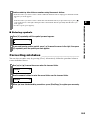 27
27
-
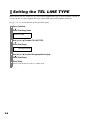 28
28
-
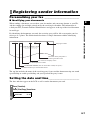 29
29
-
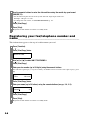 30
30
-
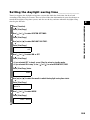 31
31
-
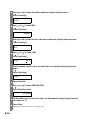 32
32
-
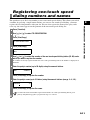 33
33
-
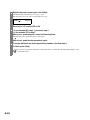 34
34
-
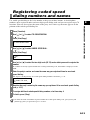 35
35
-
 36
36
-
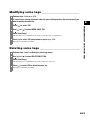 37
37
-
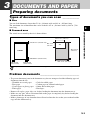 38
38
-
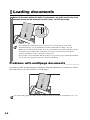 39
39
-
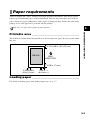 40
40
-
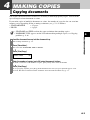 41
41
-
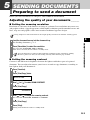 42
42
-
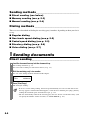 43
43
-
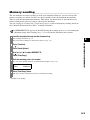 44
44
-
 45
45
-
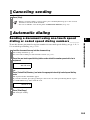 46
46
-
 47
47
-
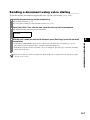 48
48
-
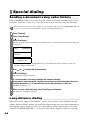 49
49
-
 50
50
-
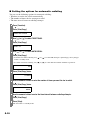 51
51
-
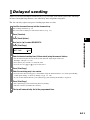 52
52
-
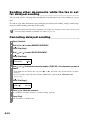 53
53
-
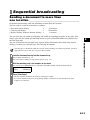 54
54
-
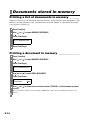 55
55
-
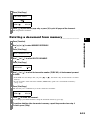 56
56
-
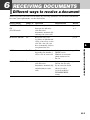 57
57
-
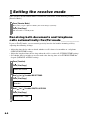 58
58
-
 59
59
-
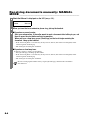 60
60
-
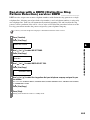 61
61
-
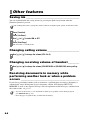 62
62
-
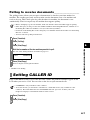 63
63
-
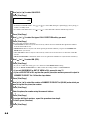 64
64
-
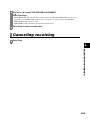 65
65
-
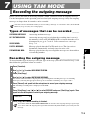 66
66
-
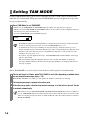 67
67
-
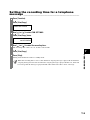 68
68
-
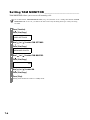 69
69
-
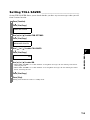 70
70
-
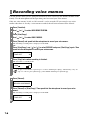 71
71
-
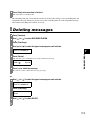 72
72
-
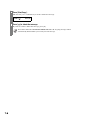 73
73
-
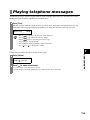 74
74
-
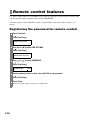 75
75
-
 76
76
-
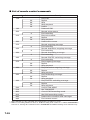 77
77
-
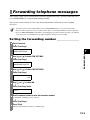 78
78
-
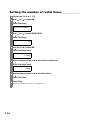 79
79
-
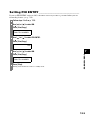 80
80
-
 81
81
-
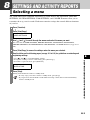 82
82
-
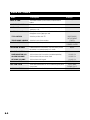 83
83
-
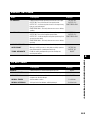 84
84
-
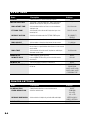 85
85
-
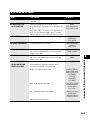 86
86
-
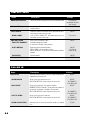 87
87
-
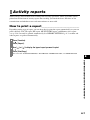 88
88
-
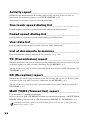 89
89
-
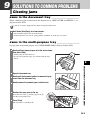 90
90
-
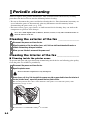 91
91
-
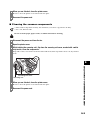 92
92
-
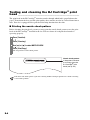 93
93
-
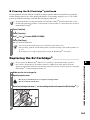 94
94
-
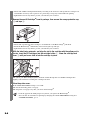 95
95
-
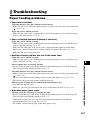 96
96
-
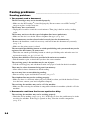 97
97
-
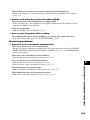 98
98
-
 99
99
-
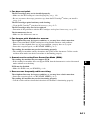 100
100
-
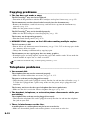 101
101
-
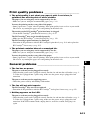 102
102
-
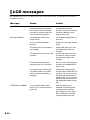 103
103
-
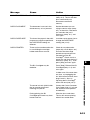 104
104
-
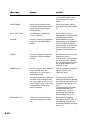 105
105
-
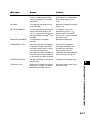 106
106
-
 107
107
-
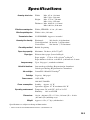 108
108
-
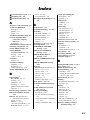 109
109
-
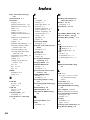 110
110
-
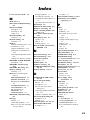 111
111
-
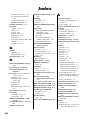 112
112
-
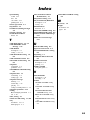 113
113
-
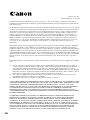 114
114
-
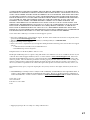 115
115
-
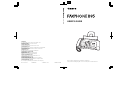 116
116
Ask a question and I''ll find the answer in the document
Finding information in a document is now easier with AI