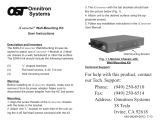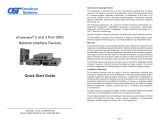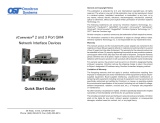Page is loading ...

Product Overview
The iConverter Cable Management Kit organizes the routing of ber and copper cables
providing a secure, clean and orderly installation. The Cable Management Kit is used with
the iConverter 5-Module Chassis.
Cable Management Kit consists of the following items:
• Cable Tray with six cable clips
• Two extended L-shaped mounting brackets with eight 1/4” 4-40 at head machine screws
• Four rack mounting screws 1/2” 10/32 truss head machine screws
• 23” mounting bracket (included with the 8096-2 kit only)
Installation Procedure
1) Install/Remove Cable Clips
2) Install Extended L-Shaped Mounting Brackets
3) Install Cable Management Tray
4) Cable Management Tray Operation
1) INSTALL/REMOVE CABLE CLIPS
To install the Cable Clips on the Cable Tray, push the pin located on the bottom of the Cable
Clip into the hole on the Cable Tray until the pin is fully inserted.
To remove the Cable Clips, pinch the barbs on the pin located on the bottom of the Cable
Clip and pull up on the Cable Clip.
040-08096-001 5/14
Page 1
Omnitron Systems Technology * 38 Tesla * Irvine, CA 92618
949-250-6210 tel * www.omnitron-systems.com
iConverter Cable Management Kit
Installation Guide
Installation Procedure for 23” Rack Mount
The iConverter Cable Management Kit (8096-2) provides equipment installation to 23 inch
equipment racks. 23” mounting brackets are included to extend the Cable Tray and 5-Module
Chassis to accommodate the 23” equipment rack as illustrated in Figure 5.
Figure 5: 23” Mounting Bracket Installation
Install the extended L-shaped mounting brackets to the 5-Module Chassis per Step 2.
As illustrated in the gure above, the 23” mounting bracket is installed on the back side of
the extended L-shaped mounting brackets.
Install the 23” mounting bracket to the equipment rack. Install the Cable Tray and 5-Module
Chassis to the 23” mounting bracket as illustrated in Figure 6. Provide proper support while
mounting the Cable Tray and 5-Module Chassis to the 23” mounting bracket. Secure the
Cable Tray and 5-Module Chassis to the equipment rack using the rack mount screws included
in the Cable Management Kit.
Figure 6: 23” Cable Tray Installation

2) INSTALL EXTENDED L-SHAPED MOUNTING BRACKETS
New Installation
Install the extended L-shaped mounting brackets to the sides of the 5-Module chassis as
illustrated in the Figure 1. Use the screws included in the Cable Management Kit.
Figure 1: Installation of Extended Mounting Brackets
After the brackets are secured to the chassis, rack-mount the chassis and Cable Tray to the
equipment rack per Step 3.
Upgraded Installation
On an existing 5-Module chassis with standard mounting brackets, remove and replace the
standard mounting brackets with the extended L-shaped mounting brackets. Remove the four
(4) screws securing the standard mounting bracket to the chassis as illustrated in Figure 2.
Figure 2: Removal of Standard Mounting Brackets
Install the new extended L-shaped mounting bracket as illustrated in Figure 1. Use the screws
included in the Cable Management Kit. After the brackets are secured to the chassis, rack-
mount the chassis and Cable Tray to the equipment rack per Step 3.
Page 3
3) INSTALL CABLE MANAGEMENT TRAY
The Cable Tray and 5-Module Chassis uses the same equipment rack mounting hole. Provide
proper support while mounting the Cable Tray and 5-Module Chassis to the equipment rack.
Secure the Cable Tray and 5-Module Chassis to the equipment rack using the rack mount
screws included in the Cable Management Kit as illustrated in Figure 3.
Figure 3: Cable Tray Installation
4) CABLE MANAGEMENT TRAY OPERATION
Modules can be inserted and/or removed from the chassis by loosening the thumbscrews
and swinging the Cable Tray downwards as illustrated in Figure 4.
Figure 4: Cable Tray Operation
Fiber optic and copper cables are routed through the cable clips on the Cable Tray. Cables
can be routed through both ends of the Cable Tray to maximize the number of installed cables.
A service loop in all cables must be provided to allow the Cable Tray to swing downwards.
Page 2
/