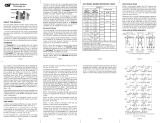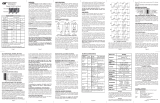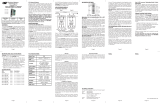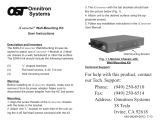Page 10
4.0 POWER SUPPLY REPLACEMENT
CAUTION: To remove power from the chassis, remove the power cord from all
power supplies.
WARNING!!!
NEVER ATTEMPT TO OPEN THE CHASSIS OR SERVICE THE
POWER SUPPLY OR FAN MODULE. OPENING THE CHASSIS
MAY CAUSE SERIOUS INJURY OR DEATH.
THERE ARE NO USER REPLACEABLE OR SERVICEABLE
PARTS IN THIS UNIT.
The power supplies are hot swappable and can be replaced without shutting the
chassis down. However, when removing and replacing a power supply unit, the
following steps must be strictly followed in order to prevent serious injury or death
or serious damage to your equipment. Removal of power supplies or cards will
result in access to hazardous electrical.
4.1 Hot Removal of AC Power Supply
Determine which power supply is faulty by observing the status LEDs on the iConverter
NMM or viewing the status from the network management software.
Power Supply 1 (PS1) refers to the power supply on the right (as viewed from the
front). Power Supply 2 (PS2) refers to the power supply on the left.
LED being ON indicates that the power supply is supplying power. LED being OFF
indicates that the power supply is not present. Blinking LED indicates that a power
supply is installed but does not supply power because it is not properly connected to
a power source or because it is faulty.
Once you determine that your AC plug is connected properly to an AC wall outlet, and
the power supply LED is still not ON, determine which is the failing power supply unit
and proceed to the next step.
Remove the AC power cord of the faulty power supply from the wall outlet.
Remove the AC power cord of the faulty power supply from the power supply unit.
Using a screwdriver, loosen the 2 thumb screws securing the power supply to the
main chassis (refer to Fig. 5).
Remove the failing power supply.
4.2 Hot Attachment of AC Power Supply
Unpack the power supply carefully. Inspect for any damage. If any damage is
observed, do not use the power supply and call 949-250-6510 to report the damage
immediately and request a replacement unit.
Align the guide rails on the chassis with the rails on the bottom of the power supply;
Slide the power supply in, ensuring that the power supply is seated firmly against
the backplane and tighten the thumb screws securely with a screwdriver.
Plug the AC cord to the back of the power supply.
Plug the AC cord to the AC wall outlet.
Watch and listen to the fan in the rear of the power supply to ensure it is powered.