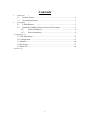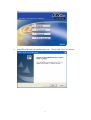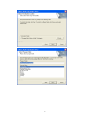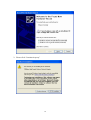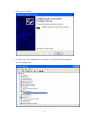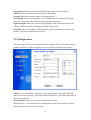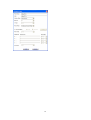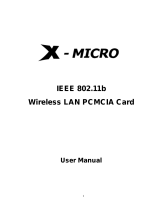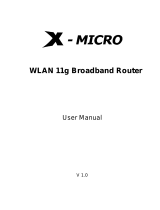X-Micro Tech. XWL-11GCAG User manual
- Category
- Access control readers
- Type
- User manual
This manual is also suitable for

X-Micro WLAN 11g PCI Adapter
User Manual

2
Contents
1. Introduction 5
1.1 Product Feature ..........................................................................................5
1.2 System Requirement ..................................................................................5
2. Getting Start 5
2.1 LED Indicators...........................................................................................5
2.2 Install the 108Mbps Wireless Network PCI Adapter.................................6
2.2.1 Utility Installation ..........................................................................6
2.2.2 Driver Installation ..........................................................................9
3. Configuration 12
3.1 Link Information............................................................................................12
3.2 Configuration .................................................................................................13
3.3 Advance..........................................................................................................14
3.4 Site Survey.....................................................................................................17
3.5 About US........................................................................................................19
4. Glossary 19

3
This product is in compliance with the essential
requirements and other relevant provisions of the
R&TTE directive 1999/5/EC.
Product Name: X-Micro WLAN 11g PCI Card
Mo de l Nam e : XWL-11GCAG
MAX. OUT POWER
COUNTRY CHANNELS
INDOOR OUTDOOR
Spain
2400-2483.5 MHz 1-13 < 100 mW EIRP < 100 mW EIRP
France
2400-2454 MHz 1-8 < 100 mW EIRP < 100 mW EIRP
France
2454-2483.5 MHz 9-13 < 100 mW EIRP < 10 mW EIRP
Italy
2400-2483.5 MHz 1-13 < 100 mW EIRP < 100 mW EIRP
UK
2400-2483.5 MHz 1-13 < 100 mW EIRP < 100 mW EIRP
Netherlands
2400-2483.5 MHz 1-13 < 100 mW EIRP < 100 mW EIRP
Germany
2400-2483.5 MHz 1-13 < 100 mW EIRP < 100 mW EIRP
Austria
2400-2483.5 MHz 1-13 < 100 mW EIRP < 100 mW EIRP
Belgium
2400-2483.5 MHz 1-13 < 100 mW EIRP < 100 mW EIRP
Switzerland
2400-2483.5 MHz 1-13 < 100 mW EIRP < 100 mW EIRP
Luxemburg
2400-2483.5 MHz 1-13 < 100 mW EIRP < 100 mW EIRP
Ireland
2400-2483.5 MHz 1-13 < 100 mW EIRP < 100 mW EIRP
Portugal
2400-2483.5 MHz 1-13 < 100 mW EIRP < 100 mW EIRP
Norway
2400-2483.5 MHz 1-13 < 100 mW EIRP < 100 mW EIRP
Denmark
2400-2483.5 MHz 1-13 < 100 mW EIRP < 100 mW EIRP
Finland
2400-2483.5 MHz 1-13 < 100 mW EIRP < 100 mW EIRP
Iceland
2400-2483.5 MHz 1-13 < 100 mW EIRP < 100 mW EIRP
Greece
2400-2483.5 MHz 1-13 < 100 mW EIRP < 100 mW EIRP
Lichtenstein
2400-2483.5 MHz 1-13 < 100 mW EIRP < 100 mW EIRP
Sweden
2400-2483.5 MHz 1-13 < 100 mW EIRP < 100 mW EIRP

4
FCC INFORMATION
FCC Radiation Exposure Statement
This equipment complies with FCC radiation exposure limits set forth for an
uncontrolled environment.
This equipment should be installed and operated with minimum distance
20cm between the radiator & your body.
This transmitter must not be co-located or operating in conjunction with any
other antenna or transmitter.
The equipment has been tested and found to comply with the limits for a
Class B Digital Device, pursuant to part 15 of the FCC Rules. These limits are
designed to provide reasonable protection against harmful interference in a
residential installation.
This equipment generates, uses and can radiate radio frequency energy
and, if not installed and used in accordance with the instruction, may cause
harmful interference to radio communication. However, there is no grantee that
interference will not occur in a particular installation. If this equipment dose
cause harmful interference to radio or television reception, which can be
determined by turning the equipment off and on, the user is encouraged to try to
correct the interference by one or more of the following measures:
--Reorient or relocate the receiving antenna.
--Increase the separation between the equipment and receiver.
--Connect the equipment into an outlet on a circuit different from that to which
the receiver is connected.
--Consult the dealer or an experienced radio/TV technician for help.
Notice: The Part 15 radio device operates on a non-interference basis with
other devices operating at this frequency. Any changes or modification not
expressly approved by the party responsible could void the user’s authority to
operate the device.
REGULATORY INFORMATION
X-Micro WLAN 11g PCI Card must be installed and used in strict accordance
with the instructions. This device complies with the following radio frequency
and safety standards.
USA - Federal Communications Commission (FCC)
This device complies with Part 15 of FCC Rules. Operation is subject to the
following two conditions:
1. This device may not cause harmful interference.
2. This device must accept any interference that may cause undesired
operation.

5
1. Introduction
1.1 Product Feature
● Compliance with IEEE 802.11g and 802.11b standards
● Highly efficient design mechanism to provide unbeatable performance
● Achieving data rate up to 54Mbps for 802.11g and 11Mps for 802.11b with wide
range coverage; high performance to deliver up to 108Mbps raw data rate for
802.11g
● Strong network security with WEP and WPA support
● Auto-switch between the two standards, IEEE 802.11b and 802.11g
● Driver/Utility support most commonly used operating systems including
Windows 98SE/ME/200/XP.
1.2 System Requirement
● Windows 98, 98SE, Millennium Edition (ME), 2000 and XP operating systems
● PC with Pentium III 600MHz system or above is recommended
● Equipped with at least one PCI slot.
● One CD-ROM drive
2. Getting Start
2.1 LED Indicators
The LED will be ON when the unit is powered up.
The LED will be Blinking indicates a WLAN connection.

6
2.2 Install the 108Mbps Wireless Network PCI Adapter
2.2.1 Utility Installation
1. Before insert PCI Adapter into the PCI slot of your computer, please install the
Utility Program first. Make sure that the 108Mbps wireless Network PCI
Adapter is NOT inserted into the PCI slot.
NOTE: all the snapped images of installation mentioned in this manual are based
on Windows XP. For other windows operating system, all the procedures are
the same but the screens are not the exactly same.
2. Turn on the computer. Insert the CD into the CD-ROM Drive. Please select
“PC Card/ PCI Card” and then click the “Install”.

7
3. InstallShield Wizard will automatically start. Please click “Next” to continue.

8

9
4. Please click “Finish”
5. Please make sure TURN OFF your computer and remove the power cord from
your PC. Open the computer case and then please insert the Wireless PCI
Adapter into the empty PCI slot of your computer system. Once the Wireless
PCI Adapter is installed, place the computer case back. Turn ON your
computer.
2.2.2 Driver Installation
1. Please select the second option and click “Next”.

10
2. Please click “Continue Anyway”

11
3. Please click “Finish”
4. To make sure if the installation is successful, you could check it through the
device management.

12
5. Once the installation is successful, a utility program icon will show on your
desktop. To lunch the utility, just double click the icon.
3. Configuration
3.1 Link Information
The default page is as below after you launch the Utility program.
Status: Shows the BSSID associated, which can be used to identify the wireless
network.
SSID: Shows current SSID, which must be the same for the wireless client and AP in
order for communication to be established.
Frequency: Shows the current frequency used for wireless network.
Wireless Mode: Shows the current wireless mode used for wireless communication.

13
Encryption: Shows the current encryption mode used for wireless network.
TxRate: Shows the current data rate used for transmitting.
Channel: Shows the current channel for communication.
Link Quality: Shows the link quality of the 54Mbps wireless network PCI Adapter
with the Access Point when operating under Infrastructure mode.
Signal Strength: Shows the wireless signal strength of the connection between the
54Mbps wireless network PCI Adapter with the Access Point.
Data Rate: Shows the statistics of data transfer, and the calculation is based on the
number of packets transmitted and received.
3.2 Configuration
This is the page where you can change the basic settings of the Access Point with the
minimum amount of effort to implement a secure wireless network environment.
SSID: Service Set Identifier, which is a unique name shared among all clients and
nodes in a wireless network. The SSID must be identical for each clients and nodes in
the wireless network.
Wireless Mode: There are two types available for selection
●Infrastructure – to establish wireless communication with LAN and other wireless
clients through the use the Access Points.

14
●Ad-Hoc – to establish point-to-point wireless communication directly with other
wireless client devices such as wireless network PCI Adapter.
AdHoc Band: There are two bands available for selection- 11B and 11G
Channel: The value of channel that AP will operate in. You can select the channel
range of 1 to 11 for North America (FCC) domain and 1 to 13 for European (ETSI)
domain and 1 to 14 for Japanese domain.
Tx Rate: Select the data rate for data transmission.
Power Mode: There are 3 modes to choose.
●Continuous Access Mode (default) – the PCI Adapter is constantly operating with
full power and it consumes the most power.
●Maximum Power Save – the PCI Adapter consumes the least power and only
operates when there is wireless network activity.
●Power Save – the PCI Adapter consumes the moderate level of power.
Preamble: Select Long or Short Preamble type. Preamble is a sequence of bits
transmitted at 1Mbps that allows the PHY circuitry to reach steady-state
demodulation and synchronization of bit clock and frame start. Two different
preambles and headers are defined: the mandatory supported Long Preamble and
header, which interoperates with the 1 Mbit/s and 2 Mbit/s DSSS specification (as
described in IEEE Std 802.11), and an optional Short Preamble and header (as
described in IEEE Std 802.11b). At the receiver, the Preamble and header are
processed to aid in demodulation and delivery of the PSDU. The Short Preamble and
header may be used to minimize overhead and, thus, maximize the network data
throughput. However, the Short Preamble is supported only from the IEEE 802.11b
(High- Rate) standard and not from the original IEEE 802.11. That means that stations
using Short-Preamble cannot communicate with stations implementing the original
version of the protocol.
Click “Apply” for the changes to take effect. And then the screen will return to Link
Info. Page.
3.3 Advanced
This is the page where you configure Security settings of your 54Mbps wireless
network PCI Adapter.

15
Encryption: 4 options are available: Disable, Enable, WPA and WPA-PSK.
Select Enable or Disable for WEP data encryption feature. If one of the two
options is selected, it is required to select the Authentication mode from the next
dropping list. If WPA is selected, configuration is enabled. Please click the
configuration. The below window is pop up. Then, please select the certificate that
you like to use and enter the server name and login name
If WPA-PSK is selected, click the configuration button. The popping window is as
the below. Please enter the key.

16
Aut. Mode: There are three modes available to choose.
Open Authentication – the sender and receiver do not share secret Key for
communication. Instead, each party generates its own key-pairs and asks the other
party to accept it. The key is regenerated when the connection is established every
time.
Shared Authentication – the sender and receiver shares the common key for
data communication, and the key is used for extended length of time.
Auto – depend on the communication to establish, and automatically use the
proper authentication mode.
The following will only be activated to allow for configuration when Encryption is
enabled.
Default Key: select one of the 4 keys to use.
Network Key: enter values to these fields, either in HEX or ASCII formats. You
only have to enter the key that you will use
Key Length: select 64 or 128 bits as the length of the keys
Key Format: ASCII or HEX

17
3.4 Site Survey
This page allows you to enable the Site Survey function to scan for the available
wireless network (wireless clients and Access Points) and establish wireless
communications with one.
Available Network – displays the wireless networks (wireless clients and Access
Points) that are in your signal range.
Select any one of them to establish communications by simply mouse double-click
or click on the “Connect” button.
Click “Refresh” button to start scanning for available network again.
Profile – You can create and manage the created profiles for Home, offices or public
areas. By double-clicking on one of the created profile, the setting will adapt to the
configuration such as SSID, channel, and WEP settings saved by that particular
profile.
Remove: To remove the selected the profile
Properties: To view and change its settings of the profile.
Add: To add a profile. Then, the following screen would appear.

18

19
3.5 About US
This page displays some information about the 54Mpbs PCI Adapter utility, which
includes the version numbers for Driver, Firmware and Utility. When there is new
version of software available for upgrade, you will be able to identify by version
numbers.
4. Glossary
Access Point: An internetworking device that seamlessly connects wired and
wireless networks.
Ad-Hoc: An independent wireless LAN network formed by a group of computers,
each with a network adapter.
AP Client: One of the additional AP operating modes offered by 54Mbps Access
Point, which allows the Access Point to act as an Ethernet-to-Wireless Bridge, thus a
LAN or a single computer station can join a wireless ESS network through it.
ASCII: American Standard Code for Information Interchange, ASCII, is one of the
two formats that you can use for entering the values for WEP key. It represents
English letters as numbers from 0 to 127.

20
Authentication Type: Indication of an authentication algorithm which can be
supported by the Access Point:
1. Open System: Open System authentication is the simplest of the available
authentication algorithms. Essentially it is a null authentication algorithm. Any station
that requests authentication with this algorithm may become authenticated if 802.11
Authentication Type at the recipient station is set to Open System authentication.
2. Shared Key: Shared Key authentication supports authentication of stations as either
a member of those who knows a shared secret key or a member of those who does
not.
Backbone: The core infrastructure of a network, which transports information from
one central location to another where the information is unloaded into a local system.
Bandwidth: The transmission capacity of a device, which is calculated by how
much data the device can transmit in a fixed amount of time expressed in bits per
second (bps).
Beacon: A beacon is a packet broadcast by the Access Point to keep the network
synchronized. Included in a beacon are information such as wireless LAN service area,
the AP address, the Broadcast destination addresses, time stamp, Delivery Traffic
Indicator Maps, and the Traffic Indicator Message (TIM).
Bit: A binary digit, which is either -0 or -1 for value, is the smallest unit for data.
Bridge: An internetworking function that incorporates the lowest 2 layers of the OSI
network protocol model.
Browser: An application program that enables one to read the content and
interact in the World Wide Web or Intranet.
BSS: BSS stands for “Basic Service Set”. It is an Access Point and all the LAN PCs
that associated with it.
Channel: The bandwidth which wireless Radio operates is divided into several
segments, which we call them “Channels”. AP and the client stations that it associated
work in one of the channels.
CSMA/CA: In local area networking, this is the CSMA technique that combines
slotted time -division multiplexing with carrier sense multiple access/collision
detection (CSMA/CD) to avoid having collisions occur a second time. This works
best if the time allocated is short compared to packet length and if the number of
situations is small.
CSMA/CD: Carrier Sense Multiple Access/Collision Detection, which is a LAN
access method used in Ethernet. When a device wants to gain access to the network, it
checks to see if the network is quiet (senses the carrier). If it is not, it waits a random
amount of time before retrying. If the network is quiet and two devices access the line
at exactly the same time, their signals collide. When the collision is detected, they
Page is loading ...
Page is loading ...
Page is loading ...
-
 1
1
-
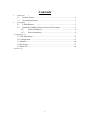 2
2
-
 3
3
-
 4
4
-
 5
5
-
 6
6
-
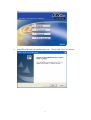 7
7
-
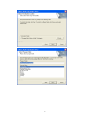 8
8
-
 9
9
-
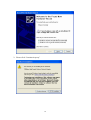 10
10
-
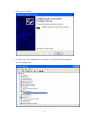 11
11
-
 12
12
-
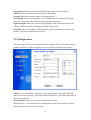 13
13
-
 14
14
-
 15
15
-
 16
16
-
 17
17
-
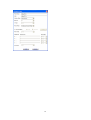 18
18
-
 19
19
-
 20
20
-
 21
21
-
 22
22
-
 23
23
X-Micro Tech. XWL-11GCAG User manual
- Category
- Access control readers
- Type
- User manual
- This manual is also suitable for
Ask a question and I''ll find the answer in the document
Finding information in a document is now easier with AI
Related papers
Other documents
-
AOpen AOI-811 User manual
-
X-Micro XWL-11GUAR User manual
-
X-Micro XWL-11GPIG User manual
-
X-Micro XWL-11GUZX User manual
-
X-Micro XWL-11GUZX User manual
-
 Atlantis Land 1066 A02-WP-54G GE01 User manual
Atlantis Land 1066 A02-WP-54G GE01 User manual
-
 Atlantis Land A02-WP-54G User manual
Atlantis Land A02-WP-54G User manual
-
X-Micro XWL-11GPAG User manual
-
Encore ENLWI-SG User guide
-
X-Micro XWL-11GPIG Quick start guide