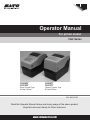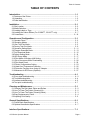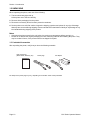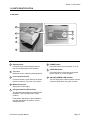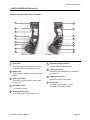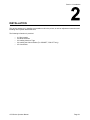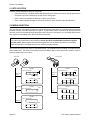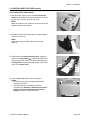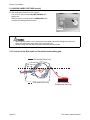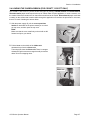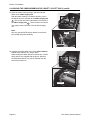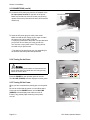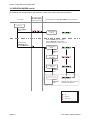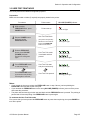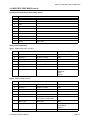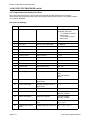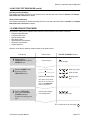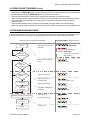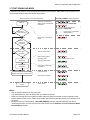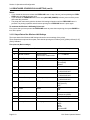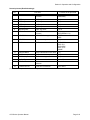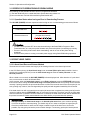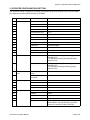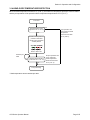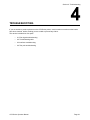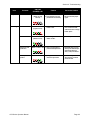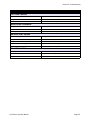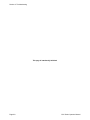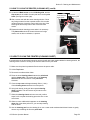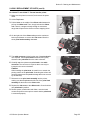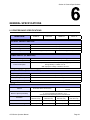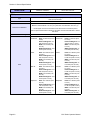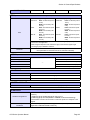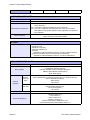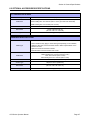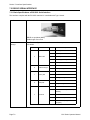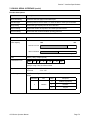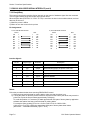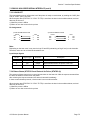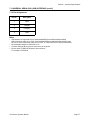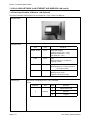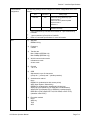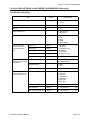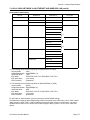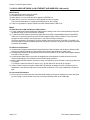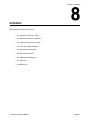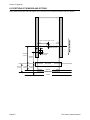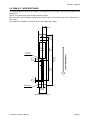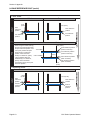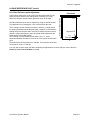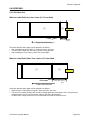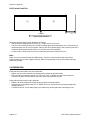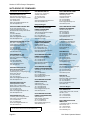Operator Manual
For printer model:
CG2 Series
www.satoamerica.com
PN: 9001211B
Read this Operator Manual before and during usage of the above product.
Keep this document handy for future reference.
CG208DT
CG212DT
Direct Thermal Type
203 dpi/ 305 dpi
CG208TT
CG212TT
Thermal Transfer Type
203 dpi/ 305 dpi

Copyrights
The contents of this document are proprietary information of SATO Corporation and/or its subsidiaries in
Japan, the U.S and other countries. No part of this document may be reproduced, copied, translated or
incorporated in any other material in any form or by any means, whether manual, graphic, electronic,
mechanical or otherwise, without the prior written consent of SATO Corporation.
FCC Statement
The printer complies with the requirements in Part 15 of FCC Rules for a Class B Computing Device.
Operating the printer in a residential area may cause unacceptable interference to radio and TV reception. If
the interference is unaccepatble, you can reposition the equipment, which may improve reception.
Limitation of Liability
SATO Corporation and/or its subsidiaries in Japan, the U.S. and other countries, makes no representations or
warranties of any kind regarding this material, including, but not limited to, implied warranties of
merchantability and fitness for a particular purpose. SATO Corporation shall not be held responsible for errors
contained herein or any omissions from the materials or for any damages, whether direct, indirect, incidental
or consequential, in connection with the furnishing, distribution, performance, or use of this material.
SATO Corporation reserves the right to change or improve this product and document without notice.
Trademarks
SATO is a registered trademark of SATO Corporation and/or its subsidiaries in Japan, the U.S and other
countries.
SATO America, Inc.
10350 Nations Ford Road
Charlotte, NC 28273
Main Phone: (704) 644.1650
Technical Support: (704) 644.1660
Technical Support Fax: (704) 644.1661
E-Mail: satosales@satoamerica.com
www.satoamerica.com
© Copyright 2010 SATO America, Inc.
All rights reserved.

Safety Precautions
CG2 Series Operator Manual Page i
Safety Precautions
Please read the following information carefully before installing and using the printer.
Pictographic Symbols
This instruction manual and the printer labels use a variety of pictographic symbols to facilitate safe and
correct use of the printer and to prevent injury to others and property damage. The symbols and meanings for
them are given below. Be sure to understand these symbols well before reading the main text.
Warning
Ignoring the instructions marked
by this symbol and erroneously
operating the printer could result
in death or serious injury.
Caution
Ignoring the instructions marked
by this symbol and erroneously
operating the printer could result
in injury or property damage.
Warning
Do not set on an unstable area
• Do not set on an unstable area,
such as a wobbly table or
slanted area or an area subject
to strong vibration. If the printer
falls off or topples over, it could
injure someone.
Do not place containers full of water
or other liquid on the printer
• Do not place flower vases,
cups, or other containers hold-
ing liquids, such as water or
chemicals, or small metal
objects near the printer. If they
are spilled and get inside the
printer, immediately turn off the
power switch, unplug the power
cord from the outlet, and contact
the dealer, or Support Center.
Using the printer in this condi-
tion could cause a fire or electric
shock.
Do not put objects inside the printer
• Do not insert or drop in metal or
burnable objects inside the
printer’s openings (cable out-
lets, etc.). If foreign objects do
get inside the printer, immedi-
ately turn off the power switch,
unplug the power cord from the
outlet, and contact the dealer, or
Support Center. Using the
printer in this condition could
cause a fire or electric shock.
Do not use other than the specified
voltage
•
Do not use other than the specified
voltage. Doing so could result in fire
or electric shock.
Always ground the connections
• Always connect the printer’s
ground wire to a ground. Not
grounding the ground wire could
result in electric shock.
Handling of the power cord
• Do not damage, break, or mod-
ify the power cord. Also, do not
place heavy objects on the
power cord, heat it, or pull it
because doing so could dam-
age the power cord and cause a
fire or electric shock.
• If the power cord becomes
damaged (core is exposed,
wires broken, etc.), contact the
dealer, or Support Center. Using
the power cord in this condition
could cause a fire or electric
shock.
• Do not modify, excessively
bend, twist, or pull the power
cord. Using the power cord in
such a condition could cause a
fire or electric shock.
When the printer has been dropped or
broken
• If the printer is dropped or bro-
ken, immediately turn off the
power switch, unplug the power
cord from the outlet, and contact
the dealer, or Support Center.
Using the printer in this condi-
tion could cause a fire or electric
shock.
Do not use the printer when some-
thing is abnormal about it
• Continuing to use the printer in
the event something is abnor-
mal about it, such as smoke or
unusual smells coming from it,
could result in fire or electric
shock. Immediately turn off the
power switch, unplug the power
cord from the outlet, and contact
the dealer, or Support Center for
repairs. It is dangerous for the
customer to try to repair it, so
absolutely do not attempt
repairs on your own.
Do not disassemble the printer
• Do not disassemble or modify
the printer. Doing so could result
in fire or electric shock. Ask the
store, dealer, or Support Center
to conduct internal inspections,
adjustments, and repairs.
Regarding the cutter
• Do not touch the cutter with
your hands or do not put some-
thing into the cutter. Doing so
could result in an injury.
Using the head cleaning fluid
•
Use of flame or heat around the
head cleaning fluid is prohibited.
Absolutely do not heat it or subject
it to flames.
• Keep the fluid out of reach of chil-
dren to prevent them from acciden-
tally drinking it. If the fluid is drunk,
immediately consult with a physi-
cian.
Example Pictographs
The pictograph means “Caution is required.” A specific
warning symbol is contained inside this pictograph (The sym-
bol at left is for electric shock).
The pictograph means “Should not be done.” What is spe-
cifically prohibited is contained in or near the pictograph (The
symbol at left means “Disassembly prohibited”).
The pictograph means “Must be done.” What is specifically
to be done is contained in the pictograph (The symbol at left
means “Unplug the power cord from the outlet”).

Safety Precautions
Page ii CG2 Series Operator Manual
Caution
Do not place in areas with high
humidity
• Do not place the printer in areas
with high humidity or where con-
densation forms. If condensa-
tion forms, immediately turn off
the power switch and do not use
the printer until it dries. Using
the printer while condensation is
on it could result in electric
shock.
Carrying the Printer
• When moving the printer,
always unplug the power cord
from the outlet and check to
make sure all external wires are
disconnected before moving it.
Moving the printer with the wires
still connected could damage
the cords or connecting wires
and result in a fire or electrical
shock.
• Do not carry the printer with
paper loaded in it. The paper
could fall out and cause an
injury.
• When setting the printer on the
floor or a stand, make sure not
to get your fingers or hands
pinched under the printer feet.
Power supply
• Do not operate the power
switch or plug in/unplug the
power cord with wet hands.
Doing so could result in electric
shock.
Power cord
• Keep the power cord away from
hot devices. Getting the power
cord close to hot devices could
cause the cord’s covering to
melt and cause a fire or electri-
cal shock.
• When unplugging the power
cord from the outlet, be sure to
hold it by the plug. Pulling it by
the cord could expose or break
the core wires and cause a fire
or electric shock.
• The power cord set that comes
with the printer is especially
made for this printer. Do not use
it with any other electrical
devices.
Top cover
• Be careful not to get your fin-
gers pinched when opening or
closing the top cover. Also be
careful the top cover does not
slip off and drop.
Print head
• The print head is hot after print-
ing. Be careful not to get burned
when replacing paper or clean-
ing immediately after printing.
• Touching the edge of the print
head with bare hands could
result in injury. Be careful not to
become injured when replacing
paper or cleaning.
Loading paper
• When loading roll paper, be
careful not to get your fingers
pinched between the paper roll
and the supply unit.
When not using the printer for a long
time
• When not using the printer for a
long time, unplug the power
cord from the outlet to maintain
safety.
During maintenance and cleaning
• When maintaining and cleaning
the printer, unplug the power
cord from the outlet to maintain
safety

Safety Precautions
CG2 Series Operator Manual Page iii
Precautions for Installation and Handling
Printer operation can be affected by the printer environment.
Refer to the following instructions for installation and handling of CG2 Series printer.
Select a Safe Location
Power Supply
Place the printer on a surface that is flat and level.
If the surface is not flat and level, this may result in poor
print quality. This may also cause malfunction and
shorten the life span of the printer.
Do not place the printer on a location that
produces vibration.
Do not carry the printer when the roll label is set.
Giving serious vibration or shock to the printer may
cause malfunction and shorten the life span of the
printer.
Do not place the printer near crane or pressing
machine.
Machinery, such as cranes and pressing machines
requires large amount of power. Being near this
machinery may cause electrical noise or voltage
reduction. Avoid such locations to reduce the risk of
malfunction or damage to the printer.
Keep the printer out of high temperature and hu-
midity.
Avoid locations subject to extreme or rapid changes
in temperature or humidity. Exposure to these
conditions may cause electrical problems within the
printer.
Do not place the printer in a location subject to
water or oil.
Do not place the printer in a location where it will be
splashed with water or oil. Water or oil entering
inside the printer may cause a fire, electric shock, or
malfunction.
Avoid dust.
Dust build up may result in poor print quality. This
may cause not only malfunction but also shorten the
life span of the printer.
Keep out of direct sunlight.
This printer has a built-in optical sensor. Exposure to
direct sunlight will make the sensor less responsive
and may cause the label to be sensed incorrectly.
Close the top cover when printing.
This printer requires an AC power supply.
Be sure to connect the printer to an AC power supply
via the supplied AC adapter. Failure to do so may result
in malfunction.
Connect the power cord to a grounded power
outlet.
Make sure that the printer is plugged into a grounded
power outlet.
Provide a stable source of electricity to the
printer.
Do not share the power outlets with other appliances
such as a heater and refrigerator requiring a
measurable amount of power. Also, avoid using the
power outlet near where such appliances are
plugged into. This may cause voltage reduction and
malfunction.

Safety Precautions
Page iv CG2 Series Operator Manual

Table of Contents
CG2 Series Operator Manual Page v
TABLE OF CONTENTS
Introduction ............................................................................................................... 1 - 1
1.1 Features of the Printer.................................................................................................. 1 - 1
1.2 Unpacking .................................................................................................................... 1 - 2
1.3 Parts Identification........................................................................................................ 1 - 3
Installation ................................................................................................................. 2 - 1
2.1 Site Location ................................................................................................................ 2 - 2
2.2 Media Selection............................................................................................................ 2 - 2
2.3 Loading Labels or Tags................................................................................................ 2 - 3
2.4 Loading the Carbon Ribbon (For CG208TT, CG212TT only) ...................................... 2 - 7
2.5 Connections ............................................................................................................... 2 - 10
Operation and Configuration ................................................................................... 3 - 1
3.1 Operator Panel............................................................................................................. 3 - 2
3.2 Operating Modes.......................................................................................................... 3 - 3
3.3 User Test Print Mode ................................................................................................... 3 - 5
3.4 Factory Test Print Mode............................................................................................... 3 - 9
3.5 Operation Setting Mode ............................................................................................. 3 - 11
3.6 Program Download Mode........................................................................................... 3 - 13
3.7 Font Download Mode ................................................................................................. 3 - 15
3.8 Default Setting Mode.................................................................................................. 3 - 16
3.9 HEX Dump Mode ....................................................................................................... 3 - 17
3.10 Print Mode of Wireless LAN Setting......................................................................... 3 - 17
3.11 Error Occurrence While Downloading...................................................................... 3 - 20
3.12 Print Head Check ..................................................................................................... 3 - 20
3.13 Printer Configurations Setting .................................................................................. 3 - 23
3.14 Head Over-Temperature Protection ......................................................................... 3 - 25
3.15 Protection Function when Using AC Adapter........................................................... 3 - 26
3.16 Measures for RFID error (Optional).......................................................................... 3 - 27
Troubleshooting........................................................................................................ 4 - 1
4.1 Error signal troubleshooting ......................................................................................... 4 - 2
4.2 Troubleshooting table................................................................................................... 4 - 4
4.3 Interface troubleshooting.............................................................................................. 4 - 6
4.4 Test print troubleshooting............................................................................................. 4 - 7
Cleaning and Maintenance....................................................................................... 5 - 1
5.1 Cleaning The Print Head, Platen and Rollers............................................................... 5 - 2
5.2 How To Clean The Printer (Cleaning Kit) ..................................................................... 5 - 2
5.3 How To Clean The Printer (Cleaning Sheet)................................................................ 5 - 3
5.4 Easy Replacement of Parts.......................................................................................... 5 - 4
5.5 Adjusting Print Quality.................................................................................................. 5 - 6
General Specifications ............................................................................................. 6 - 1
6.1 Printer Basic Specifications.......................................................................................... 6 - 1
6.2 Optional Accessories Specifications ............................................................................ 6 - 7
Interface Specifications............................................................................................ 7 - 1

Table of Contents
Page vi CG2 Series Operator Manual
7.1 Interface types.............................................................................................................. 7 - 1
7.2 RS232C Serial Interface............................................................................................... 7 - 2
7.3 Universal Serial Bus (USB) Interface ........................................................................... 7 - 6
7.4 Local Area Network (LAN) Ethernet and Wireless LAN ............................................... 7 - 8
Appendix.................................................................................................................... 8 - 1
8.1 Optional Accessories - Cutter....................................................................................... 8 - 2
8.2 Optional Accessories - Dispenser ................................................................................ 8 - 4
8.3 Positions of sensors and options.................................................................................. 8 - 6
8.4 15mm (0.6”) Wide Wristband ....................................................................................... 8 - 7
8.5 Operation Mode Selection............................................................................................ 8 - 8
8.6 Base Reference Point .................................................................................................. 8 - 9
8.7 Offset position Adjustment ......................................................................................... 8 - 12
8.8 Paper End .................................................................................................................. 8 - 13
8.9 Ribbon End ................................................................................................................ 8 - 14
SATO Group of Companies ..................................................................................... 9 - 1
SATO Group of Companies ............................................................................................... 9 - 2

Section 1: Introduction
CG2 Series Operator Manual Page 1-1
INTRODUCTION
Thank you for your investment in this SATO printer product.
This Operators Manual contains the basic information about the installation, setup, configuration, operation
and maintenance of the printer.
A total of eight topics are covered herein, and they are organized as follows:
Section 1: Introduction
Section 2: Installation
Section 3: Operation and Configuration
Section 4: Troubleshooting
Section 5: Cleaning and Maintenance
Section 6: General Specifications
Section 7: Interface Specifications
Section 8: Appendix
It is recommended that you read carefully and become familiar with each section before installing and
maintaining the printer. Refer to the Table Of Contents at the front of this manual to search for the relevant
information needed. All page numbers in this manual consist of a section number followed by the page
number within the stated section.
This section assists you in unpacking the printer from the shipping container. You will also be guided through
a familiarization tour of the main parts and controls.
The following information is provided herein:
• Features of the printer
• Unpacking
• Parts Identification
1.1 FEATURES OF THE PRINTER
The CG2 Series is 2 inch Compact Desktop printer (Thermal Transfer or Direct Thermal). With a 32-bit RISC
CPU, 4 ips print speed, and 4MB Flash Memory, the CG2 Series is an economical printer with numerous
features making it suitable for a wide range of applications. The key features of the CG2 Series are:
• High Print Resolution with crisp printing quality (203dpi or 305dpi)
• Flexible Interface
• Cutter and Dispenser Printer Options
• HF RFID Option
• Easy Media Loading
• Standalone Capability using Keypad
• Tool-less changing of print head and platen roller for easier maintenance
• Codepage Support and Emulations
• Anti-Microbial casing is ideally suited for clinical environments or food processing industry
• Safety Top Cover Latch
• Distinctive Chassis color

Section 1: Introduction
Page 1-2 CG2 Series Operator Manual
1.2 UNPACKING
When unpacking the printer, take note of the following:
1. The box should stay right-side up.
Lift the printer out of the box carefully.
2. Remove all the packaging from the printer.
3. Remove the accessory items from their protective containers.
4. Set the printer on a solid, flat surface. Inspect the shipping container and printer for any sign of damage
that may have occurred during shipping. Please note that SATO shall hold no liability of any damage of any
kind sustained during shipping of the product.
Notes
• If the printer has been stored in the cold, allow it to reach room temperature before turning it on.
• Please do not discard the original packaging box and cushioning material after installing the printer. They
may be needed in future, if the printer needs to be shipped for repairs.
1.2.1 Included Accessories
After unpacking the printer, verify that you have the following materials:
User Documents
(Quick Guide, Warranty, etc)
The shape of the power plug may vary, depending on the location where it was purchased.
Power plug*
AC adapter

Section 1: Introduction
CG2 Series Operator Manual Page 1-3
1.3 PARTS IDENTIFICATION
1
2
3
4
5
6
7
8
Front view
Operator panel
It consists of two contact buttons and one
two-color (red and green) LED indicator.
Top cover
Open this cover to load the media and ribbon.
Cover open/close latch
Pull these latches on both sides of the printer
forward to open the Top cover of the printer.
Media ejection slot
Opening for media output.
VR3 potentiometer (Offset/ Pitch)
This potentiometer adjusts the option (Cutter,
Dispenser, Tear-off) stop position (offset
position).
Pitch position adjustment is also available in
the Pitch adjustment VR mode of Factory
Adjustment mode.
POWER button
Press this button to turn the power on or off.
FEED/LINE button
Press this button to select the printer status
(online/ offline) or to feed the paper.
ON LINE (POWER) LED indicator
The LED lights green when the printer is online
and blinks green when the printer is offline.
1
2
3
4
5
6
7
8

Section 1: Introduction
Page 1-4 CG2 Series Operator Manual
1.3 PARTS IDENTIFICATION (cont’d)
9
10
Type1:
USB and RS232C on-board
Type2:
USB and LAN on-board
11
12
13
15
14
11
12
13
15
16
Back view
Top cover
Media inlet
An opening for Fan-folded media or media
from unwinder to feed in to the printer.
VR1 potentiometer (Gap)
This potentiometer is used to adjust the
sensing level for the gap sensor.
USB interface terminal
To connect printer to the host computer using
the USB interface.
Or, to connect the optional wireless LAN
interface unit to the printer (This applies only to
the Type 1 board).
VR2 potentiometer (I-Mark)
This potentiometer is used to adjust the
sensing level of the I-Mark sensor.
RS-232C interface terminal
To connect printer to the host computer using
RS-232C interface.
Or, to connect the optional Keypad to the
printer.
DC input power terminal
Supplies power to the printer by inserting the
power cable via the AC adapter.
LAN interface terminal
To connect printer to the host computer using
LAN interface.
9
10
11
12
13
14
15
16

Section 1: Introduction
CG2 Series Operator Manual Page 1-5
1.2 PARTS IDENTIFICATION (cont’d)
CG208DT/ CG212DT CG208TT/ CG212TT
17
22
18
19
20
21
23
24
25
17
22
19
20
21
23
24
25
Internal view when Top cover is opened
Print head
This component is used to print on the paper.
Perform maintenance at regular intervals.
Ribbon unit
Used to load the ribbon and wind up the used
ribbon.
Upper Gap sensor
Detects the gap of the label or center-hole in
the tag stock.
Roll media holder
To hold the roll media.
Media guide slide lever
Set to meet the size of the media used.
Supplied yellow microdriver
Used to adjust the potentiometers.
Lower Gap sensor
Detects the gap of the label or center-hole in
the tag stock.
I-Mark (Paper) sensor
Detects the I-Mark on the media.
Platen roller
This roller feeds the paper. Perform
maintenance at regular intervals.
17
18
19
20
21
22
23
24
25

Section 1: Introduction
Page 1-6 CG2 Series Operator Manual
This page is intentionally left blank

Section 2: Installation
CG2 Series Operator Manual Page 2-1
INSTALLATION
This section assists you in installing consumable media in the printer, as well as adjustment instructions and
installing other optional attachment units.
The following information is provided:
• 2.1 Site Location
• 2.2 Media Selection
• 2.3 Loading Labels or Tags
• 2.4 Loading the Carbon Ribbon (For CG208TT, CG212TT only)
• 2.5 Connections

Section 2: Installation
Page 2-2 CG2 Series Operator Manual
2.1 SITE LOCATION
Consider the following when setting up the printer:
• Place the printer on a solid flat surface with adequate space. Make sure there is enough space above
the printer to provide clearance for the top cover to swing open.
• Place it away from hazardous materials or dusty environments.
• Place it within operational distance of the host computer, within interface cable specifications.
2.2 MEDIA SELECTION
The size and type of the labels or tags to be printed should have been taken into consideration before printer
purchase. Ideally, the media width will be equal to, or just narrower than, the print head. Using media that
does not cover the print head will allow the platen roller to tread on it and wear it out. The media edge will also
wear a groove in the platen roller, which can affect print quality.
This printer can print on roll media or fan-folded media. The methods used for loading roll media and fan-
folded media differ. The printer uses sensors to detect I-Marks, gap or center hole on the media in order to
precisely position the print content.
Note:
For optimal print performance and durability, please use SATO-certified label and ribbon supplies
on this printer. Using supplies not tested and approved for use by SATO can result in unnecessary
wear and damage to vital parts of the printer, and may void the warranty.
Fan-fold media
Center-hole
tag
Front side
Hole
l-Mark tag
Front side
Front side
Fold perforation
I-Mark
Reverse side
Label gap/
I-Mark
1.5 mm
Roll media
3 mm
Gap (spacing)
Paper feed direction
Paper feed direction
Paper feed direction
I-Mark
Reverse side
Front side
I-Mark
Reverse side
1.5 mm
3 mm
Gap (spacing)
Paper feed direction
Front side
Paper feed direction
Reverse side
Fold perforation
Tag
Label gap/
I-Mark

Section 2: Installation
CG2 Series Operator Manual Page 2-3
2.3 LOADING LABELS OR TAGS
2.3.1 Loading Roll media
1.
With the power supply off, pull the cover open/close
latches on both sides of the printer toward you to
unlock the top cover, and then open the top cover .
Note:
Make sure that the cover rests firmly so that it will not fall
forward and injure your hands.
2. While holding the media guide slide lever, adjust the
width of the media holder to match the media size.
3. Load the media onto the media holder.
4. After pulling out the media, pass the media through the
media guides and place the leading edge of the media
on top of the platen roller.
Note:
Make sure the printed side of the media is facing
upwards.
1
1
2
1
2
1
Media guide
slide lever
1
Media guides
Printed side should face
upwards

Section 2: Installation
Page 2-4 CG2 Series Operator Manual
2.3 LOADING LABELS OR TAGS (cont’d)
5.
Close the top cover until it clicks into position.
Notes:
• Be careful not to get your fingers pinched while
closing the top cover.
• If the optional dispenser has been purchased, see
Section 8.2 Optional Accessories - Dispenser on
how to route the media.
6. After loading the media, turn on the power.
The printer is online and the ON LINE (POWER)
indicator lights green.
When the printer is ready, press the FEED/LINE button
to output the leading part of the media.
Caution
• When replacing media, bear in mind that the print head and its surrounding area remain hot.
Keep your fingers away from these areas to prevent injury.
• Avoid touching even the edge of the print head with your bare hands.
ON LINE
(POWER)

Section 2: Installation
CG2 Series Operator Manual Page 2-5
2.3 LOADING LABELS OR TAGS (cont’d)
2.3.2 Loading Fan-folded media
1.
With the power supply off, pull the cover open/close
latches on both sides of the printer toward you to unlock
the top cover, and then open the top cover.
Note:
Make sure that the cover rests firmly so that it will not fall
forward and injure your hands.
2. Pass the fan-folded media through the opened window
at the rear of the unit.
Note:
Make sure the printed side of the media is facing
upwards.
3. While holding the media guide slide lever, adjust the
width of the media holder to match the media size.
After pulling out the media, pass the media through the
media guides and place the leading edge of the media
on top of the platen roller.
4. Close the top cover until it clicks into position.
Notes:
• Be careful not to get your fingers pinched while
closing the top cover.
• If the optional cutter or dispenser has been
purchased, see Section 8.1 Optional Accessories -
Cutter and Section 8.2 Optional Accessories -
Dispenser on how to route the media.
1
1
2
1
Media
holder
slide
lever
Media
guides
1

Section 2: Installation
Page 2-6 CG2 Series Operator Manual
2.3 LOADING LABELS OR TAGS (cont’d)
5.
After loading the media, turn on the power.
The printer is online and the ON LINE (POWER) LED
lights green.
When the printer is ready, press the FEED/LINE button
to output the leading part of the media.
2.3.3 Overview of the Roll media and Fan-folded media loading path
Caution
• When replacing media, bear in mind that the print head and its surrounding area remain hot.
Keep your fingers away from these areas to prevent injury.
• Avoid touching even the edge of the print head with your bare hands.
ON LINE
(POWER)
Roll media (Face-in)
Roll media (Face-out)
Fan-fold media
(Printed side face up)
Page is loading ...
Page is loading ...
Page is loading ...
Page is loading ...
Page is loading ...
Page is loading ...
Page is loading ...
Page is loading ...
Page is loading ...
Page is loading ...
Page is loading ...
Page is loading ...
Page is loading ...
Page is loading ...
Page is loading ...
Page is loading ...
Page is loading ...
Page is loading ...
Page is loading ...
Page is loading ...
Page is loading ...
Page is loading ...
Page is loading ...
Page is loading ...
Page is loading ...
Page is loading ...
Page is loading ...
Page is loading ...
Page is loading ...
Page is loading ...
Page is loading ...
Page is loading ...
Page is loading ...
Page is loading ...
Page is loading ...
Page is loading ...
Page is loading ...
Page is loading ...
Page is loading ...
Page is loading ...
Page is loading ...
Page is loading ...
Page is loading ...
Page is loading ...
Page is loading ...
Page is loading ...
Page is loading ...
Page is loading ...
Page is loading ...
Page is loading ...
Page is loading ...
Page is loading ...
Page is loading ...
Page is loading ...
Page is loading ...
Page is loading ...
Page is loading ...
Page is loading ...
Page is loading ...
Page is loading ...
Page is loading ...
Page is loading ...
Page is loading ...
Page is loading ...
Page is loading ...
Page is loading ...
Page is loading ...
Page is loading ...
Page is loading ...
Page is loading ...
Page is loading ...
Page is loading ...
Page is loading ...
Page is loading ...
Page is loading ...
Page is loading ...
Page is loading ...
Page is loading ...
Page is loading ...
Page is loading ...
Page is loading ...
Page is loading ...
Page is loading ...
Page is loading ...
Page is loading ...
Page is loading ...
Page is loading ...
Page is loading ...
Page is loading ...
Page is loading ...
-
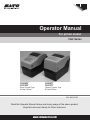 1
1
-
 2
2
-
 3
3
-
 4
4
-
 5
5
-
 6
6
-
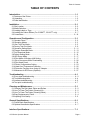 7
7
-
 8
8
-
 9
9
-
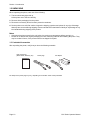 10
10
-
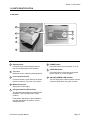 11
11
-
 12
12
-
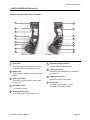 13
13
-
 14
14
-
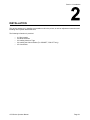 15
15
-
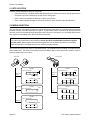 16
16
-
 17
17
-
 18
18
-
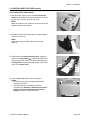 19
19
-
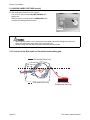 20
20
-
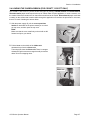 21
21
-
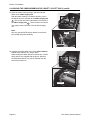 22
22
-
 23
23
-
 24
24
-
 25
25
-
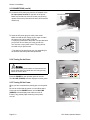 26
26
-
 27
27
-
 28
28
-
 29
29
-
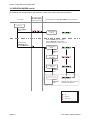 30
30
-
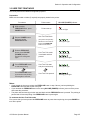 31
31
-
 32
32
-
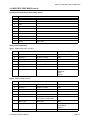 33
33
-
 34
34
-
 35
35
-
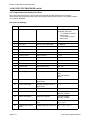 36
36
-
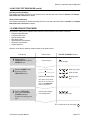 37
37
-
 38
38
-
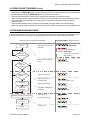 39
39
-
 40
40
-
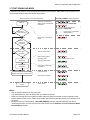 41
41
-
 42
42
-
 43
43
-
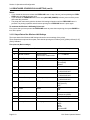 44
44
-
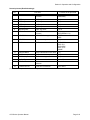 45
45
-
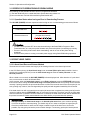 46
46
-
 47
47
-
 48
48
-
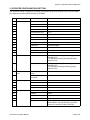 49
49
-
 50
50
-
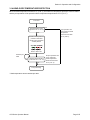 51
51
-
 52
52
-
 53
53
-
 54
54
-
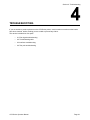 55
55
-
 56
56
-
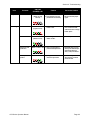 57
57
-
 58
58
-
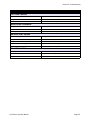 59
59
-
 60
60
-
 61
61
-
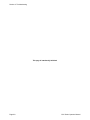 62
62
-
 63
63
-
 64
64
-
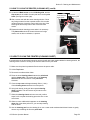 65
65
-
 66
66
-
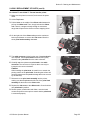 67
67
-
 68
68
-
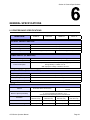 69
69
-
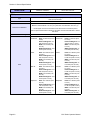 70
70
-
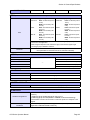 71
71
-
 72
72
-
 73
73
-
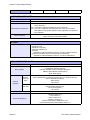 74
74
-
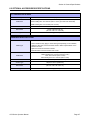 75
75
-
 76
76
-
 77
77
-
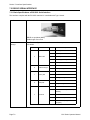 78
78
-
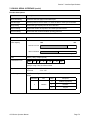 79
79
-
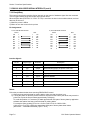 80
80
-
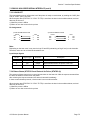 81
81
-
 82
82
-
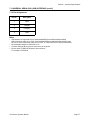 83
83
-
 84
84
-
 85
85
-
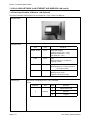 86
86
-
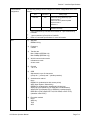 87
87
-
 88
88
-
 89
89
-
 90
90
-
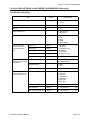 91
91
-
 92
92
-
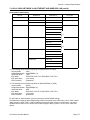 93
93
-
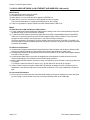 94
94
-
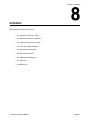 95
95
-
 96
96
-
 97
97
-
 98
98
-
 99
99
-
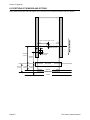 100
100
-
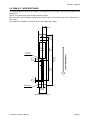 101
101
-
 102
102
-
 103
103
-
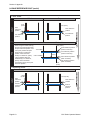 104
104
-
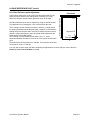 105
105
-
 106
106
-
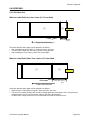 107
107
-
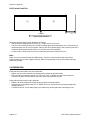 108
108
-
 109
109
-
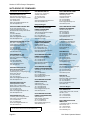 110
110
Ask a question and I''ll find the answer in the document
Finding information in a document is now easier with AI
Related papers
Other documents
-
Wincor Nixdorf TH200E Operating instructions
-
Gainscha GS-2406T User manual
-
OKI OKIPOS T410TT-Parallel User guide
-
EC Line EC-FT-420 User manual
-
Star Micronics TSP043 Series User manual
-
Citizen CL-S300 Owner's manual
-
Citizen CL-S300 User manual
-
Spirit SP-EU1121 User manual
-
 Deli E886A Label Printer User manual
Deli E886A Label Printer User manual
-
 Deli E886BW Wireless Thermal Label Printer User manual
Deli E886BW Wireless Thermal Label Printer User manual