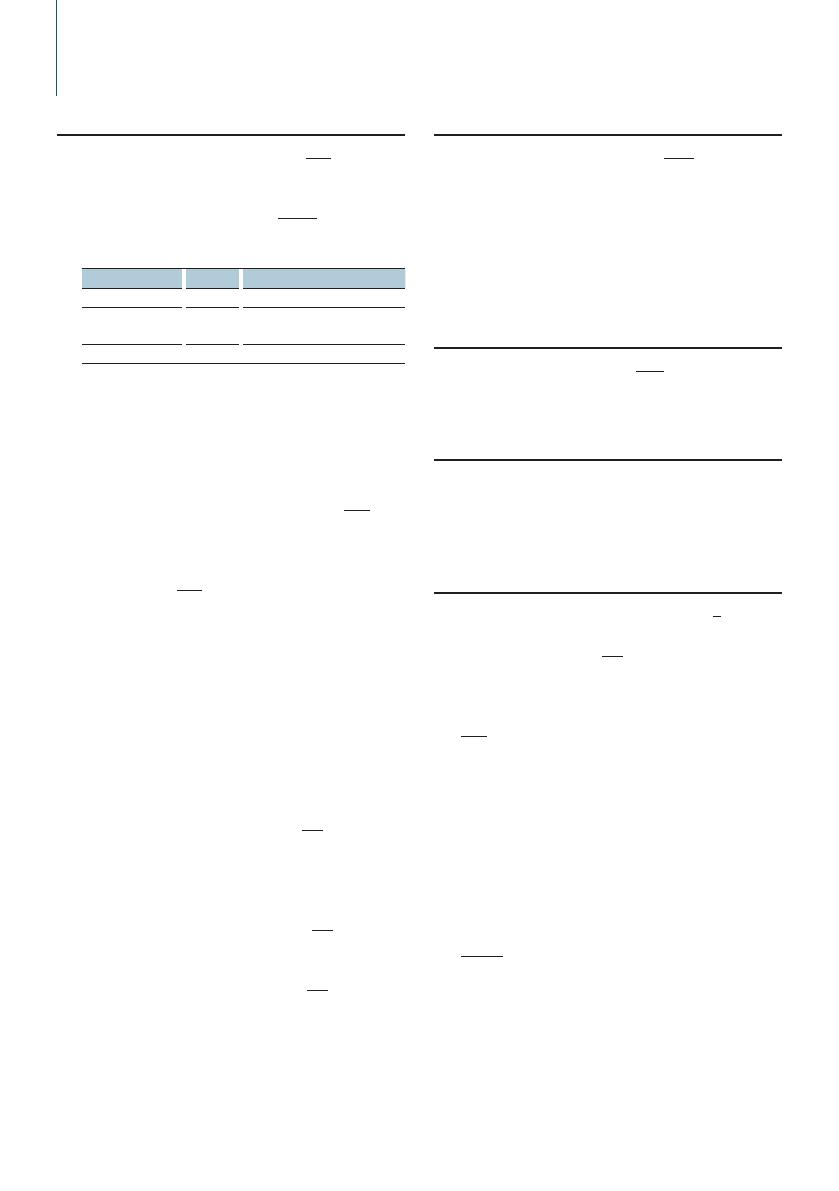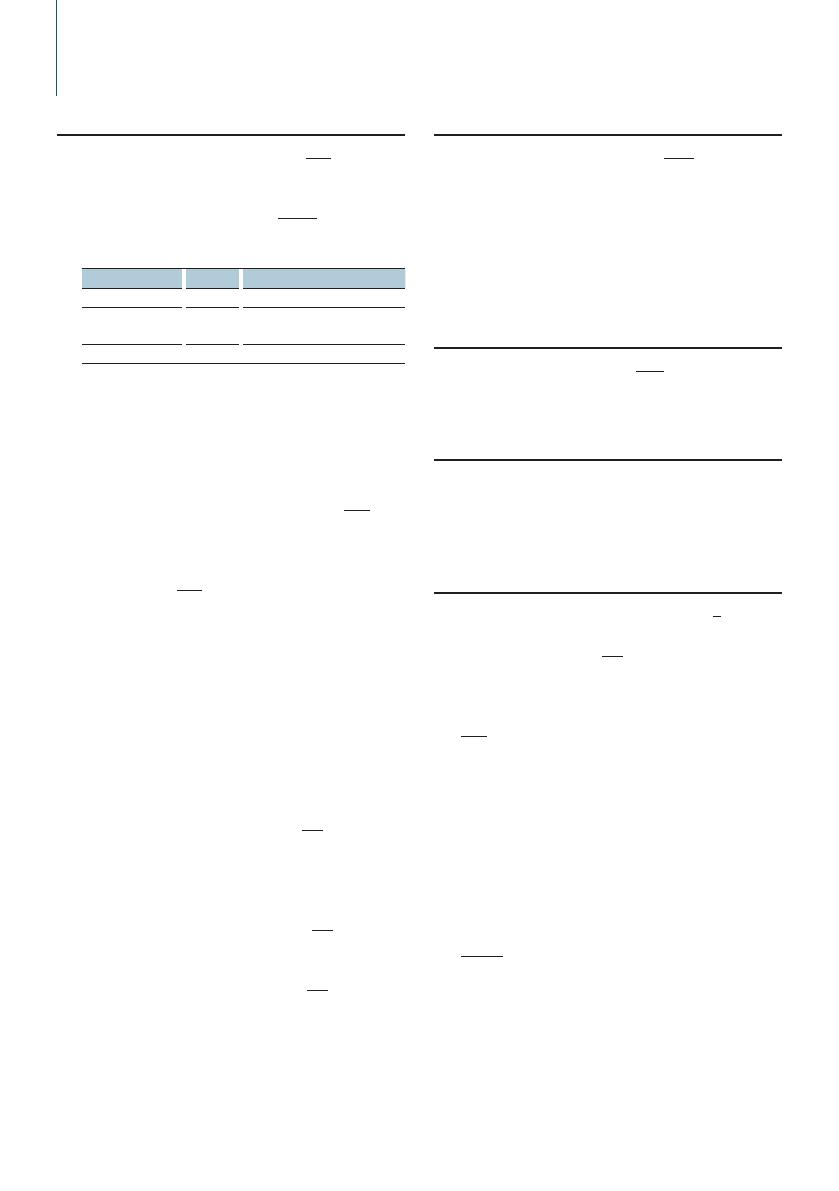
18
|
KDC-BT50U/ KDC-5047U/ KMR-440U
Function setting
Tuner Settings
24 Local Seek: “Local Seek” ➤ “ON”, “OFF”
Only stations whose reception is good are
searched in auto seek tuning.
25 Seek Mode: “Seek Mode” ➤ “Auto1”, ”Auto2”,
”Manual”
Selects the tuning mode of the radio.
Tuning mode Display Operation
Auto seek “Auto1” Automatic search for a station.
Preset station seek “Auto2” Search in order of the stations in
the Preset memory.
Manual “Manual” Normal manual tuning control.
26 Auto Memory: “Auto Memory”
Memorizes six stations with good reception
automatically.
Turn the Control knob to select “YES” and then
press the [ENTER] button to start the auto
memory operation.
27 Monaural reception: “MONO” ➤ “ON”, ”OFF”
You can reduce the noise when stereo broadcasts
are received as monaural.
28 News Bulletin with Timeout Setting: “News
Interrupt” ➤ “OFF”, “00MIN” – “90MIN”
Automatically receives news bulletin when it
starts. Set the time during which interrupt is to be
disabled after start of another news bulletin.
Changing “00MIN” to “90MIN” turns this function
ON.
If news bulletin starts when this function is
ON, “NEWS” is displayed and news is received.
If “20MIN” is has been set, reception of another
news bulletin will not start for 20 minutes.
The news bulletin volume is the same level that
was set for Traffic Information.
29 Alternatove Frequency: “AF” ➤ “ON”, “OFF”
When the reception is poor, automatically
alternate to another frequency broadcasting the
same program in the same RDS network with
better reception.
30 RDS Regional: “RDS Regional” ➤ “ON”, “OFF”
Sets whether to switch to the station only in the
specific region using the “AF SET” control.
31 Auto TP Seek: “Auto TP Seek” ➤ “ON”, “OFF”
When traffic information station reception is poor,
automatically searches for a station that can be
received better.
iPod Settings
32 Skip Search: “Skip Search” ➤ “0.5%”, “1%”, “5%”,
“10%”
Sets the ratio of skip performed with <Skip
Search> (page 10).
33 My Playlist Delete: “My Playlist Delete”
Deletes the songs registered in My Playlist.
Turn the Control knob to select “YES” and then
press the [ENTER] button to delete My Playlist.
AUX Settings
34 Name Set: “Name Set” ➤ “AUX”, “DVD”,
“PORTABLE”, “GAME”, “VIDEO”, “TV”
Sets the display when switched to AUX source.
Audio Settings
35 Audio Control: “Audio Control”
Sets the sound quality and speaker system. Refer
to <Audio Control> (page 7).
Function of the KDC-BT50U.
Initial Settings
36 Source Select Mode: “SRC Select” ➤ “1”, ”2”
Sets the source selection method.
37 Beep: “Key Beep” ➤ “ON”, “OFF”
Setting the operation check sound (beep sound)
ON/OFF.
38 Russian language setting: “Russian” ➤ “ON”,
“OFF”
When this is set to ON, the following character
strings are displayed in Russian:
Folder name/ File name/ Song title/ Artist name/
Album name/ KCA-BT200 (optional accessory)
39 Function setting display language: “Function
Language” ➤ “English”, “French”, “Spanish”,
“German”, “Italian”, “Russian”
Changes the display language of items in
Function setting.
40 Power OFF timer : “Power OFF Wait” ➤ “OFF”,
“20MIN”, “40MIN”, “60MIN”
Setting the timer to turn this unit’s power OFF
automatically when Standby mode continues.
Using this setting can save the vehicle’s battery
power.
OFF: Power OFF Timer function is OFF.
20MIN: Turns the power OFF after 20 minutes.
(Factory setting)
40MIN: Turns the power OFF after 40 minutes.