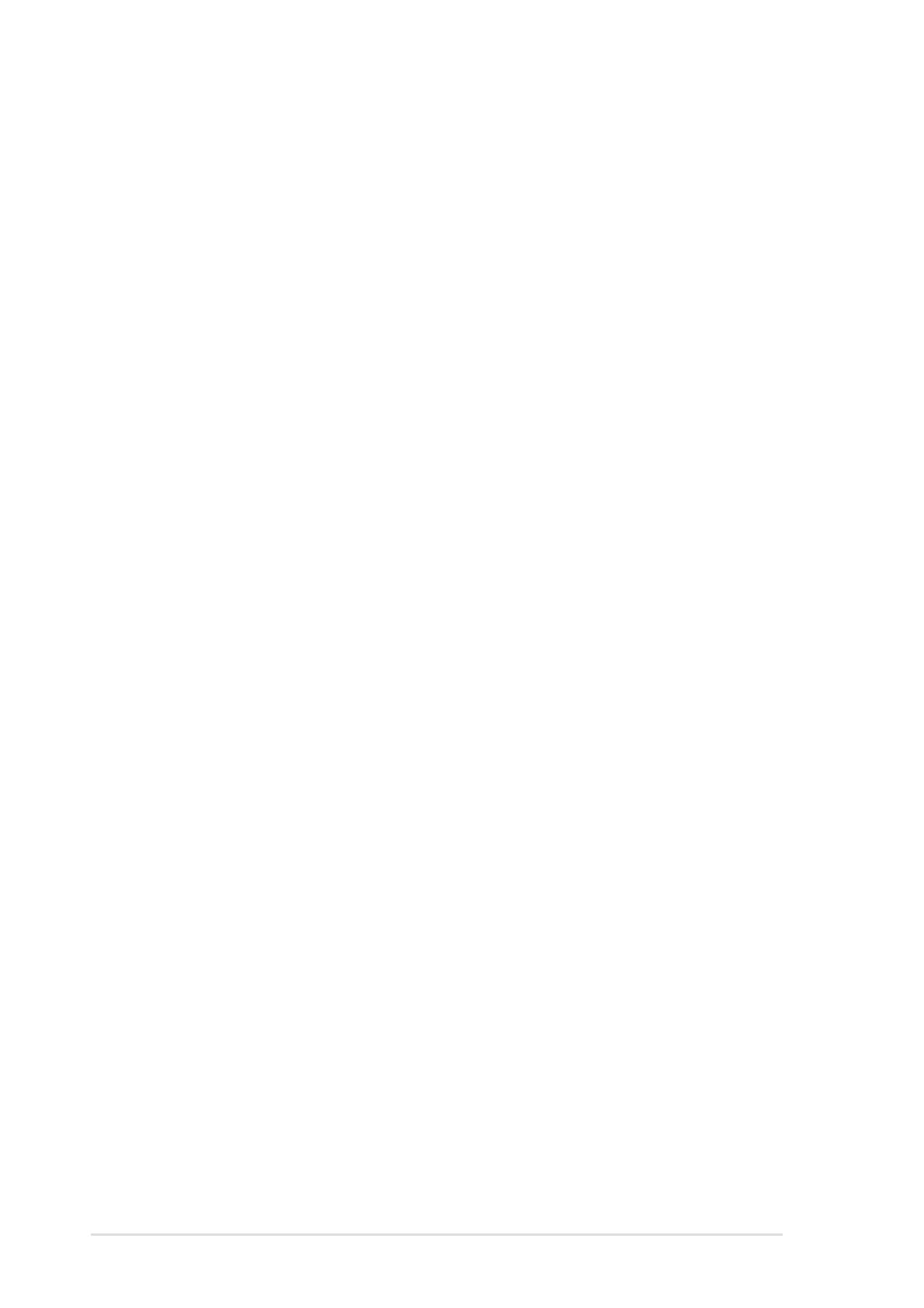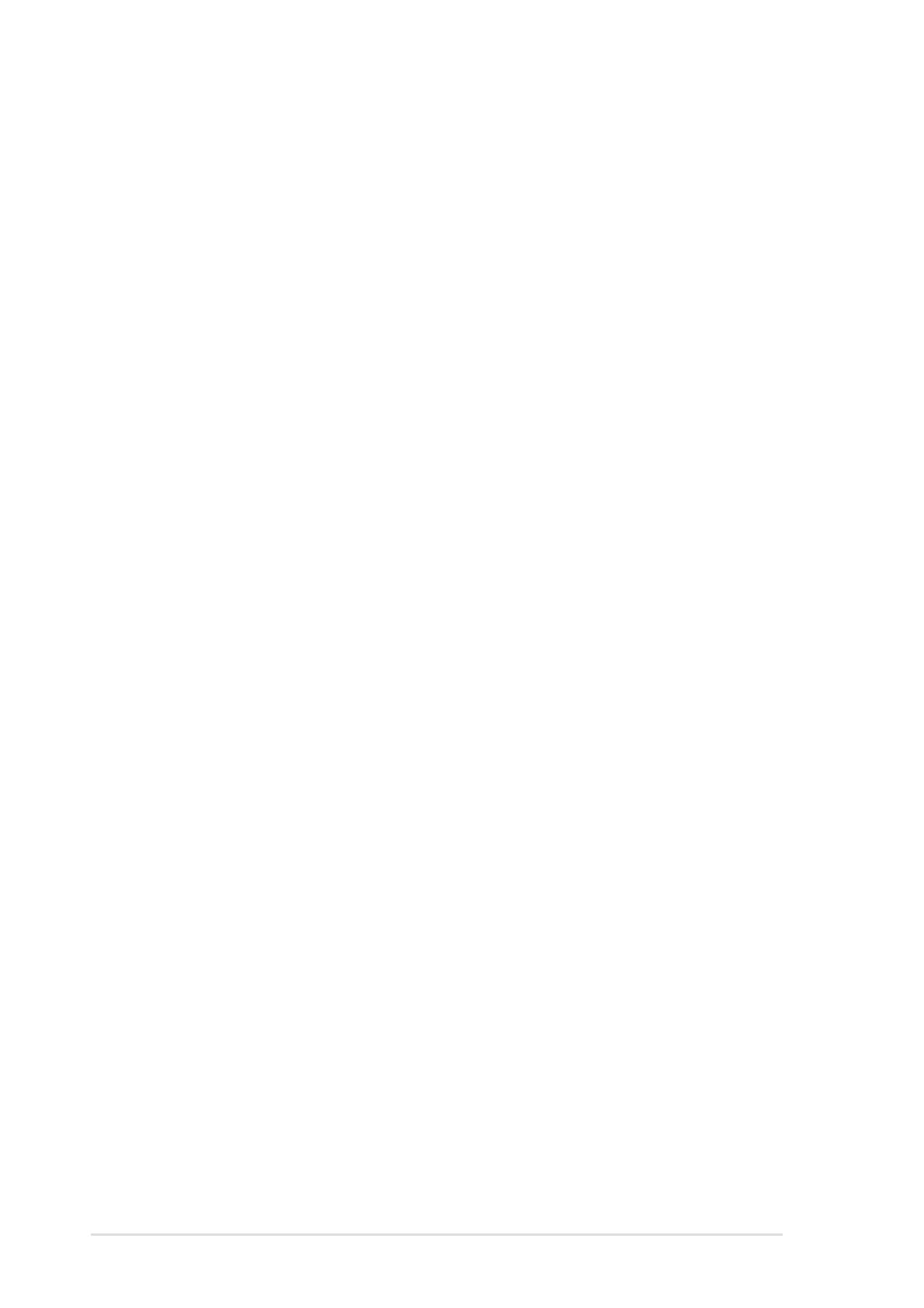
iv
2.7.3 Power supply module............................................2-16
2.7.4 Optical drive .........................................................2-17
2.7.5 Motherboard .........................................................2-19
2.8 SATA backplane cabling .....................................................2-22
Chapter 3: Installation optionsChapter 3: Installation options
Chapter 3: Installation optionsChapter 3: Installation options
Chapter 3: Installation options
..................................................
..................................................
.........................
3-13-1
3-13-1
3-1
3.1 Rackmount rail kit items....................................................... 3-2
3.2 Rack rails assembly .............................................................. 3-2
3.3 Attaching the rails to the rack ............................................. 3-3
3.4 Rackmounting the server ..................................................... 3-4
Chapter 4: Motherboard informationChapter 4: Motherboard information
Chapter 4: Motherboard informationChapter 4: Motherboard information
Chapter 4: Motherboard information
..................................
..................................
.................
4-14-1
4-14-1
4-1
4.1 Motherboard layout .............................................................. 4-2
4.2 Jumpers................................................................................ 4-4
4.3 Connectors ........................................................................... 4-8
Chapter 5: BIOS SETUPChapter 5: BIOS SETUP
Chapter 5: BIOS SETUPChapter 5: BIOS SETUP
Chapter 5: BIOS SETUP
........................................................................
........................................................................
....................................
5-15-1
5-15-1
5-1
5.1 Managing and updating your BIOS........................................ 5-2
5.1.1 Creating a bootable floppy disk.............................. 5-2
5.1.2 AFUDOS utility ........................................................ 5-3
5.1.3 ASUS CrashFree BIOS 2 utility ................................ 5-6
5.1.4 ASUS Update utility ................................................ 5-8
5.2 BIOS setup program ...........................................................5-11
5.2.1 BIOS menu screen.................................................5-12
5.2.2 Menu bar...............................................................5-12
5.2.3 Navigation keys ....................................................5-12
5.2.4 Menu items ...........................................................5-13
5.2.5 Sub-menu items ...................................................5-13
5.2.6 Configuration fields ..............................................5-13
5.2.7 Pop-up window .....................................................5-13
5.2.8 Scroll bar ..............................................................5-13
5.2.9 General help..........................................................5-13
5.3 Main menu ..........................................................................5-14
5.3.1 System Time [xx:xx:xxxx].....................................5-14
5.3.2 System Date [Day xx/xx/xxxx] ............................5-14
5.3.3 Legacy Diskette A [1.44M, 3.5 in.]......................5-14