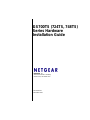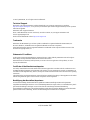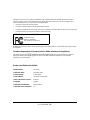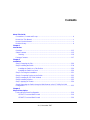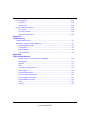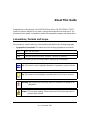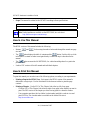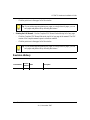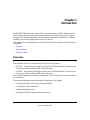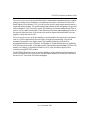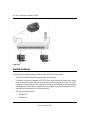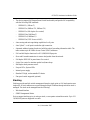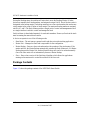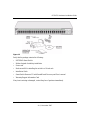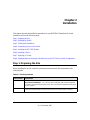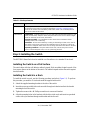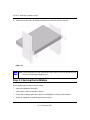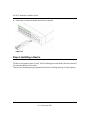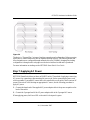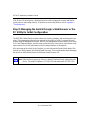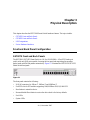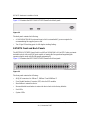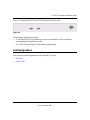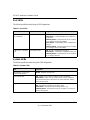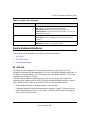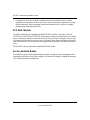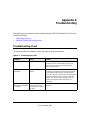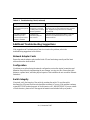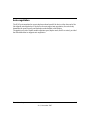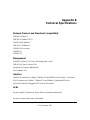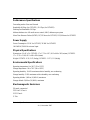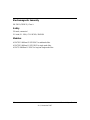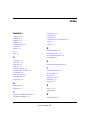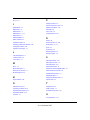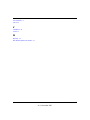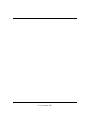202-10332-01
November 2007
NETGEAR, Inc.
4500 Great America Parkway
Santa Clara, CA 95054 USA
GS700TS (724TS, 748TS)
Series Hardware
Installation Guide

ii
v1.0, November 2007
© 2007 by NETGEAR, Inc. All rights reserved. FullManual.
Technical Support
Please refer to the support information card that shipped with your product. By registering your product at
http://www.netgear.com/register, we can provide you with faster expert technical support and timely notices of product
and software upgrades.
NETGEAR, INC. Support Information
Phone: 1-888-NETGEAR, for US & Canada only. For other countries, see your Support information card.
E-mail: support@netgear.com
North American NETGEAR website: http://www.netgear.com
Trademarks
NETGEAR, the NETGEAR logo, and Auto Uplink are trademarks or registered trademarks of NETGEAR, Inc.
Microsoft, Windows, and Windows NT are registered trademarks of Microsoft Corporation.
Other brand and product names are registered trademarks or trademarks of their respective holders. Portions of this
document are copyright Intoto, Inc.
Statement of Conditions
In the interest of improving internal design, operational function, and/or reliability, NETGEAR reserves the right to
make changes to the products described in this document without notice.
NETGEAR does not assume any liability that may occur due to the use or application of the product(s) or circuit
layout(s) described herein.
Certificate of the Manufacturer/Importer
It is hereby certified that the GS700TS Smart Switch has been suppressed in accordance with the conditions set out in
the BMPT-AmtsblVfg 243/1991 and Vfg 46/1992. The operation of some equipment (for example, test transmitters) in
accordance with the regulations may, however, be subject to certain restrictions. Please refer to the notes in the operating
instructions.
The Federal Office for Telecommunications Approvals has been notified of the placing of this equipment on the market
and has been granted the right to test the series for compliance with the regulations.
Bestätigung des Herstellers/Importeurs
Es wird hiermit bestätigt, daß das Smart Switch gemäß der im BMPT-AmtsblVfg 243/1991 und Vfg 46/1992
aufgeführten Bestimmungen entstört ist. Das vorschriftsmäßige Betreiben einiger Geräte (z.B. Testsender) kann jedoch
gewissen Beschränkungen unterliegen. Lesen Sie dazu bitte die Anmerkungen in der Betriebsanleitung.
Das Bundesamt für Zulassungen in der Telekommunikation wurde davon unterrichtet, daß dieses Gerät auf den Markt
gebracht wurde und es ist berechtigt, die Serie auf die Erfüllung der Vorschriften hin zu überprüfen.

v1.0, November 2007
iii
Voluntary Control Council for Interference (VCCI) Statement
This equipment is in the Class B category (information equipment to be used in a residential area or an adjacent area
thereto) and conforms to the standards set by the Voluntary Control Council for Interference by Data Processing
Equipment and Electronic Office Machines aimed at preventing radio interference in such residential areas. When used
near a radio or TV receiver, it may become the cause of radio interference. Read instructions for correct handling.
Regulatory Compliance Information
This section includes user requirements for operating this product in accordance with National laws for usage of radio
spectrum and operation of radio devices. Failure of the end-user to comply with the applicable requirements may result
in unlawful operation and adverse action against the end-user by the applicable National regulatory authority.
NOTE: This product's firmware limits operation to only the channels allowed in a particular Region or Country.
Therefore, all options described in this user's guide may not be available in your version of the product.
Europe – EU Declaration of Conformity
Marking by the above symbol indicates compliance with the Essential Requirements of the R&TTE Directive of the
following EU Council Directives: 89/336/EEC and LVD 73/23/EEC. Compliance is verified by testing to the following
standards: EN55022 Class A, EN55024 and EN60950-1.
FCC Requirements for Operation in the United States
FCC Information to User
This product does not contain any user serviceable components and is to be used with approved antennas only. Any
product changes or modifications will invalidate all applicable regulatory certifications and approvals
FCC Guidelines for Human Exposure
This equipment complies with FCC radiation exposure limits set forth for an uncontrolled environment. This equipment
should be installed and operated with minimum distance of 20 cm between the radiator and your body.
This transmitter must not be co-located or operating in conjunction with any other antenna or transmitter.
FCC Declaration Of Conformity
We NETGEAR, Inc., 4500 Great America Parkway, Santa Clara, CA 95054, declare under our sole responsibility that
the model
GS700TS Smart Switch with Gigabit Ports complies with Part 15 of FCC Rules. Operation is subject
to the following two conditions:
• This device may not cause harmful interference, and
• This device must accept any interference received, including interference that may cause undesired operation.
FCC Radio Frequency Interference Warnings & Instructions
This equipment has been tested and found to comply with the limits for a Class A digital device, pursuant to Part 15 of
the FCC Rules. These limits are designed to provide reasonable protection against harmful interference in a residential
installation. This equipment uses and can radiate radio frequency energy and, if not installed and used in accordance
with the instructions, may cause harmful interference to radio communications. However, there is no guarantee that

v1.0, November 2007
iv
interference will not occur in a particular installation. If this equipment does cause harmful interference to radio or
television reception, which can be determined by turning the equipment off and on, the user is encouraged to try to
correct the interference by one or more of the following methods:
• Reorient or relocate the receiving antenna
• Increase the separation between the equipment and the receiver
• Connect the equipment into an electrical outlet on a circuit different from that which the radio receiver is connected
• Consult the dealer or an experienced radio/TV technician for help.
Modifications made to the product, unless expressly approved by NETGEAR, Inc., could void the user's right to operate
the equipment.
D
Canadian Department of Communications Radio Interference Regulations
This digital apparatus (GS700TS Smart Switch with Gigabit Ports) does not exceed the Class B limits for
radio-noise emissions from digital apparatus as set out in the Radio Interference Regulations of the Canadian
Department of Communications.
Product and Publication Details
Model Number: GS700TS
Publication Date: November 2007
Product Family: Smart Switch
Product Name: GS700TS Smart Switch
Home or Business Product: Business
Language: English
Publication Part Number: 202-10332-01
Publication Version Number: 1.0
FOR HOME OR OFFICE USE
Tested to Comply
with FCC Standards
GS700TS Smart Switch with Gigabit Ports

v
v1.0, November 2007
Contents
About This Guide
Conventions, Formats and Scope .................................................................................... ix
How to Use This Manual ...................................................................................................x
How to Print this Manual ....................................................................................................x
Revision History ................................................................................................................ xi
Chapter 1
Introduction
Overview .......................................................................................................................1-13
Switch Features ............................................................................................................1-15
Stacking ..................................................................................................................1-16
Package Contents ........................................................................................................1-17
Chapter 2
Installation
Step 1: Preparing the Site .............................................................................................2-29
Step 2: Installing the Switch ..........................................................................................2-30
Installing the Switch on a Flat Surface ...................................................................2-30
Installing the Switch in a Rack ...............................................................................2-30
Step 3: Checking the Installation ..................................................................................2-31
Step 4: Connecting Devices to the Switch ....................................................................2-32
Step 5: Installing an SFP GBIC Module ........................................................................2-32
Step 6: Installing a Device ............................................................................................2-33
Step 7: Applying AC Power ..........................................................................................2-34
Step 8: Managing the Switch through a Web Browser or the PC Utility for Initial
Configuration ................................................................................................................2-35
Chapter 3
Physical Description
Front and Back Panel Configuration .............................................................................3-19
GS724TS Front and Back Panels ..........................................................................3-19
GS748TS Front and Back Panels ..........................................................................3-20

vi Contents
v1.0, November 2007
LED Designations .........................................................................................................3-21
Port LEDs ...............................................................................................................3-22
System LEDs .........................................................................................................3-22
Device Hardware Interfaces .........................................................................................3-23
RJ-45 Ports ............................................................................................................3-23
SFP GBIC Module ..................................................................................................3-24
Factory Defaults Button ..........................................................................................3-24
Appendix A
Troubleshooting
Troubleshooting Chart ................................................................................................... A-1
Additional Troubleshooting Suggestions ....................................................................... A-2
Network Adapter Cards ........................................................................................... A-2
Configuration ........................................................................................................... A-2
Switch Integrity ........................................................................................................ A-2
Auto-negotiation ...................................................................................................... A-3
Appendix B
Technical Specifications
Network Protocol and Standards Compatibility ....................................................... B-1
Management ........................................................................................................... B-1
Interface .................................................................................................................. B-1
LEDs ....................................................................................................................... B-1
Performance Specifications ..................................................................................... B-2
Power Supply .......................................................................................................... B-2
Physical Specifications ............................................................................................ B-2
Environmental Specifications .................................................................................. B-2
Electromagnetic Emissions ..................................................................................... B-2
Electromagnetic Immunity ....................................................................................... B-3
Safety ...................................................................................................................... B-3
Modules ................................................................................................................... B-3

ix
v1.0, November 2007
About This Guide
Congratulations on the purchase of the NETGEAR Smart Switch. The NETGEAR
®
GS700TS
Installation Manual describes how to install, configure and troubleshoot the smart switch. The
information in this manual is intended for readers with intermediate computer and Internet skills.
Conventions, Formats and Scope
The conventions, formats, and scope of this manual are described in the following paragraphs:
• Typographical Conventions. This manual uses the following typographical conventions:
• Formats. This manual uses the following formats to highlight special messages:
Italics Books, CDs, URL names
Bold User input
Fixed Screen text, file and server names, extensions, commands, IP addresses
Note: This format is used to highlight information of importance or special interest.
Tip: This format is used to highlight a procedure that will save time or resources.
Warning: Ignoring this type of note may result in a malfunction or damage to the
equipment.
Danger: This is a safety warning. Failure to take heed of this notice may result in
personal injury or death.

GS700TS Hardware Installation Guide
x About This Guide
v1.0, November 2007
• Scope. This manual is written for the GS700TS according to these specifications:
How to Use This Manual
The HTML version of this manual includes the following:
• Buttons, and , for browsing forwards or backwards through the manual one page
at a time.
• The button displays the table of contents and the button. Double-click on a link
in the table of contents or index to navigate directly to where the topic is described in the
manual.
• The button accesses the full NETGEAR, Inc. online knowledge base for a particular
product model.
• Links to PDF versions of the full manual and individual chapters.
How to Print this Manual
To print this manual you can select one of the following options, according to your requirements.
• Printing a Page in the HTML View - Each page in the HTML version of the manual is
dedicated to a major topic. Use the Print button on the browser toolbar to print the page
contents.
• Printing a Chapter - Use the PDF of This Chapter link at the top left of any page.
– Click the PDF of This Chapter link at the top right of any page in the chapter you want to
print. The PDF version of the chapter you were viewing opens in a browser window.
– Your computer must have the free Adobe Acrobat reader installed in order to view and
print PDF files. The Acrobat reader is available on the Adobe Web site at
http://www.adobe.com.
Product Version GS700TS Smart Switch
Manual Publication Date November 2007
Note: Product updates are available on the NETGEAR, Inc. web site at
http://kbserver.netgear.com/main.asp.

GS700TS Hardware Installation Guide
About This Guide xi
v1.0, November 2007
– Click the print icon in the upper left of the window.
• Printing the Full Manual - Use the Complete PDF Manual link at the top left of any page.
– Click the Complete PDF Manual link at the top left of any page in the manual. The PDF
version of the complete manual opens in a browser window.
– Click the print icon in the upper left of the window.
Revision History
Tip: If your printer supports printing two pages on a single sheet of paper, you can
save paper and printer ink by selecting this feature.
Tip: If your printer supports printing two pages on a single sheet of paper, you can
save paper and printer ink by selecting this feature.
Part Number
Version
Number
Date Description
202-10332-01 1.0 November 2007 Product update

1-13
v1.0, November 2007
Chapter 1
Introduction
The NETGEAR Smart Switch is a state-of-the-art, high-performance, IEEE-compliant network
solution designed for users who require a large number of ports and want the power of Gigabit
connectivity to eliminate bottlenecks, boost performance, and increase productivity. To simplify
installation, the switch is shipped ready for use out of the box.
This chapter serves as an introduction to the GS700TS Smart Switch and provides the following
information:
• Overview
• Switch Features
• Package Contents
Overview
This Installation Guide is for the following NETGEAR Smart Switches:
• GS724TS – This product offers support for 24 ports of 10/100/1000 BaseT of which four are
Combo ports with four additional SFP combo fiber ports.
• GS748TS – This product offers support for 48 ports of 10/100/1000 BaseT of which four are
Combo ports with four additional SFP combo fiber ports.
You can stack together up to six units for a maximunm of 192 10/100 ports or you can use a device
as a stand-alone.
You can make high-speed connections using the Gigabit ports. For example:
• Connecting switches to each other with high-speed links
• Connecting to a network backbone
• Linking to high-speed servers
• Providing 10/100/1000 copper and fiber connectivity

GS700TS Hardware Installation Guide
Introduction 1-14
v1.0, November 2007
The GS700TS Smart Switch also provides the benefit of administrative management with a complete
package of features for the observation, configuration, and control of the network. With a Web-
based Graphical User Interface (GUI), you can view the switch’s many features and use them in a
simple and intuitive manner. The switch’s management features include configuration for port and
switch information, VLAN for traffic control, port trunking for increased bandwidth, and Class of
Service (CoS) for traffic prioritization. These features provide better understanding and control of
the network. Initial discovery of the switch on the network requires the SmartWizard Discovery
program, a utility that runs on a PC.
The
GS700TS Smart Switch can be free-standing, or rack mounted in a wiring closet or equipment
room. It is IEEE-compliant and offers low latency for high-speed networking. All ports can
automatically negotiate to the highest speed. This capability makes the switch ideal for
environments that have a mix of Ethernet, Fast Ethernet, or Gigabit Ethernet devices. In addition,
all RJ-45 ports operate in half- or full-duplex mode. The maximum segment length is 328 feet (100
meters) over Category 5 Unshielded Twisted-Pair (UTP) cable, but much longer for fiber
connections using SFP GBIC modules.
The NETGEAR Smart Switch can be used as a desktop to build a small network that enables you
to have 1000 Mbps access to a file server. With full-duplex enabled, the switch port connected to
the server or PC can provide 2000 Mbps throughput.

GS700TS Hardware Installation Guide
1-15 Introduction
v1.0, November 2007
Switch Features
The following list identifies the key features of the NETGEAR Smart Switch.
• 24/48 RJ-45 10/100/1000M auto-sensing Giga switching ports.
• Four Small Form-factor Pluggable (SFP) GBIC slots, which function as combo ports. Combo
ports are single ports with two physical connections, SFP fiber and RJ-45 copper. The RJ-45
copper ports corresponding to the Combo ports are the four 10/100/1000M auto-sensing Giga
switching ports on each device. If both devices are plugged in, the fiber connection is active,
with fiber port taking priority if both are connected.
• SFP types are supported are:
– 1000Base-SX
– 1000Base-LX
Figure 1-1

GS700TS Hardware Installation Guide
Introduction 1-16
v1.0, November 2007
• The devices support full Netgear Smart Switch functionality and provide full compatibility
with the following IEEE standards:
– IEEE 802.3i, (10Base-T)
– IEEE 802.3u (100Base-TX, 100Base-FX)
– IEEE 802.3x (Full-duplex flow control)
– IEEE 802.3ab (1000Base-T)
– IEEE 802.3z (1000Base-X)
– IEEE 802.3af (DTE Power via MDI)
• Auto-sensing and auto-negotiating capabilities for all ports.
• Auto Uplink™ on all ports to make the right connection.
• Automatic address-learning function to build the packet-forwarding information table. The
table contains up to 4K Media Access Control (MAC) addresses.
• Full- and half-duplex functions for all 10/100/1000 Mbps ports.
• Store-and-Forward transmission to remove bad packets from the network.
• Full-duplex IEEE 802.3x pause frame flow control.
• Active flow control to minimize packet loss/frame drops.
• Half-duplex back-pressure control.
• Per port LEDs, System LEDs.
• Internal power supply.
• Standard 1U high, rack mountable19”chassis.
• Fan speed control supported (optional).
Stacking
Stacking provides multiple switch management through a single point as if all stack masters are a
single unit. All stack masters are accessed through a single IP address through which the stack is
managed. The stack can be managed from the following:
• Web-based Interface
• SNMP Management Station
Devices support stacking up to six units per stack, or can operate as stand-alone units. Up to 192
10/100/1000 ports are supported in a stack

GS700TS Hardware Installation Guide
1-17 Introduction
v1.0, November 2007
During the Stacking setup, the switches will auto-select one as the Stacking Master. All other
devices are named as slave stack members, and assigned a unique Unit ID. One of the slave units is
designated as the backup master. The backup master acts as a slave stack member, but can become
a stack master in the event of failure of stack master. The master and backup master are assigned
unit IDs of 1 and 2. The Stack Master provides a Single point of control and management as well
as a single interface in which to control and manage the stack.
Switch software is downloaded separately for each stack members. However, all units in the stack
must be running the same software version.
A device can operate in one of the following modes:
• Stand-alone – The unit runs as a general switch and does not run the stacking application.
• Master Unit – Manages the Stack and is responsible for the configuration.
• Master-Backup – Runs as a slave unit and monitors the operation of the stack master. If the
master unit fails, the Master-Backup automatically assumes the Stack-Master role. If a Master-
Backup becomes the Master Unit, another Master-Backup will need to be selected manually.
One of the Slave units will not automatically become a Master-Backup.
• Slave – Runs a slave version of the Switching Algorithm, which allows the applications
running on the master unit to control the resources of the slave unit.
Package Contents
Figure 1-2 shows the package contents of the NETGEAR Smart Switch

GS700TS Hardware Installation Guide
Introduction 1-18
v1.0, November 2007
Verify that the package contains the following:
• NETGEAR Smart Switch
• Rubber footpads for tabletop installation
• Power cord
• Rack-mount Kit for installing the switch in a 19-inch rack
• Installation Guide
• Smart Switch Resource CD with SmartWizard Discovery and User’s manual
• Warranty/Support Information Card
If any item is missing or damaged, contact the place of purchase immediately.
Figure 1-2

2-29
v1.0, November 2007
Chapter 2
Installation
This chapter describes the installation procedures for your NETGEAR Smart Switch. Switch
installation involves the following steps:
Step 1: Preparing the Site
Step 2: Installing the Switch
Step 3: Checking the Installation
Step 4: Connecting Devices to the Switch
Step 5: Installing an SFP GBIC Module
Step 6: Installing a Device
Step 7: Applying AC Power
Step 8: Managing the Switch through a Web Browser or the PC Utility for Initial Configuration
Step 1: Preparing the Site
Before installing the switch, ensure the operating environment meets the requirements in the
following table.
Table 2-1. Site Requirements
Characteristics Requirements
Mounting • Desktop installations - Provide a flat table or shelf surface.
• Rack-mount installations - Use a 19-inch (48.3-centimeter) EIA standard equipment
rack that is grounded and physically secure. The rack-mount kit supplied with the switch
is also required.
Access Locate the switch in a position that allows access to the front panel RJ-45 ports, the ability
to view the front panel LEDs, and easy safe access access to the power connector.

GS700TS Hardware Installation Guide
Installation 2-30
v1.0, November 2007
Step 2: Installing the Switch
The NETGEAR Smart Switch can be installed on a flat surface or in a standard 19-inch rack.
Installing the Switch on a Flat Surface
The switch ships with four self-adhesive rubber footpads. Stick one rubber footpad on each of the
four concave spaces on the bottom of the switch. The rubber footpads cushion the switch against
shock/vibrations.
Installing the Switch in a Rack
To install the switch in a rack, use the following procedure (and refer to Figure 2-1). To perform
this procedure, you need the 19-inch rack-mount kit supplied with switch.
1. Attach the supplied mounting brackets to the side of the switch.
2. Insert the screws provided in the rack-mount kit through each bracket and into the bracket
mounting holes in the switch.
3. Tighten the screws with a #1 Phillips screwdriver to secure each bracket.
4. Align the mounting holes in the brackets with the holes in the rack, and insert two pan-head
screws with nylon washers through each bracket and into the rack.
Power source Provide a power source within 6 feet (1.8 meters) of the installation location. Power
specifications for the switch are shown in Appendix A Appendix A “Troubleshooting”.
Ensure the AC outlet is not controlled by a wall switch, which can accidentally turn off
power to the outlet and the switch.
Environmental • Temperature - Install the switch in a dry area, with ambient temperature between 0 and
40ºC (32 and 104ºF). Keep the switch away from heat sources such as direct sunlight,
warm air exhausts, hot-air vents, and heaters.
• Operating humidity - The installation location should have a maximum relative
humidity of 90%, non-condensing.
• Ventilation - Do not restrict airflow by covering or obstructing air inlets on the sides of
the switch. Keep at least 2 inches (5.08 centimeters) free on all sides for cooling. Be
sure there is adequate airflow in the room or wiring closet where the switch is installed.
• Operating conditions - Keep the switch at least 6 ft. (1.83 m) away from nearest
source of electromagnetic noise, such as a photocopy machine.
Table 2-1. Site Requirements
Characteristics Requirements

GS700TS Hardware Installation Guide
2-31 Installation
v1.0, November 2007
5. Tighten the screws with a #2 Phillips screwdriver to secure the switch in the rack.
Step 3: Checking the Installation
Before applying power perform the following:
• Inspect the equipment thoroughly.
• Verify that all cables are installed correctly.
• Check cable routing to make sure cables are not damaged or creating a safety hazard.
• Ensure all equipment is mounted properly and securely.
Figure 2-1
Note: Always install devices from the bottom of the to the top. This will prevent the rack
from over balancing and toppling over.

GS700TS Hardware Installation Guide
Installation 2-32
v1.0, November 2007
Step 4: Connecting Devices to the Switch
The following procedure describes how to connect PCs to the switch’s RJ-45 ports. The
NETGEAR Smart Switch contains Auto Uplink™ technology, which allows you to attach devices
using either straight-through or crossover cables.
Connect each PC to an RJ-45 network port on the Switch front panel (Figure 2-2). Use Category 5
(Cat5) Unshielded Twisted-Pair (UTP) cable terminated with an RJ-45 connector for these
connections.
Step 5: Installing an SFP GBIC Module
The following procedure describes how to install an SFP Gigabit Ethernet module in the switch’s
Gigabit module bay. Standard SFP GBIC modules are sold separately from the Smart Switch. If
you do not plan to install an SFP GBIC module at this time, skip this procedure.
To install an SFP GBIC module:
1. Insert the SFP module into the SFP module bay.
Figure 2-2
Note: Ethernet specifications limit the cable length between the switch and the attached
device to 100 m (328 ft.).

GS700TS Hardware Installation Guide
2-33 Installation
v1.0, November 2007
2. Press firmly to ensure the module seats into the connector
Step 6: Installing a Device
The device can operate as part of a stack. The HX stacking ports on the back of the device are used
for connecting the devices in a stack.
There are two stacking topologies supported by the device, the Ring topology or Chain topology.
Figure 2-3
Page is loading ...
Page is loading ...
Page is loading ...
Page is loading ...
Page is loading ...
Page is loading ...
Page is loading ...
Page is loading ...
Page is loading ...
Page is loading ...
Page is loading ...
Page is loading ...
Page is loading ...
Page is loading ...
Page is loading ...
Page is loading ...
Page is loading ...
Page is loading ...
-
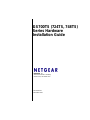 1
1
-
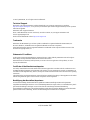 2
2
-
 3
3
-
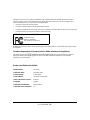 4
4
-
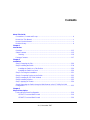 5
5
-
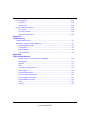 6
6
-
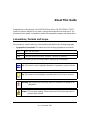 7
7
-
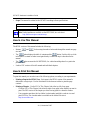 8
8
-
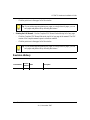 9
9
-
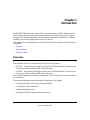 10
10
-
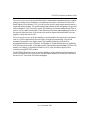 11
11
-
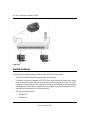 12
12
-
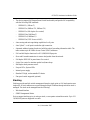 13
13
-
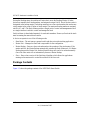 14
14
-
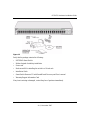 15
15
-
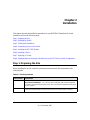 16
16
-
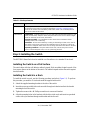 17
17
-
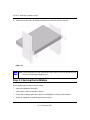 18
18
-
 19
19
-
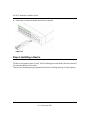 20
20
-
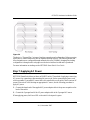 21
21
-
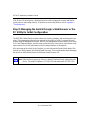 22
22
-
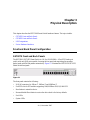 23
23
-
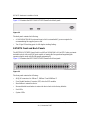 24
24
-
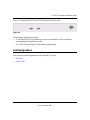 25
25
-
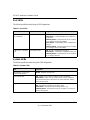 26
26
-
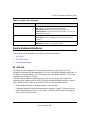 27
27
-
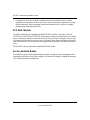 28
28
-
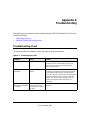 29
29
-
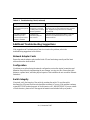 30
30
-
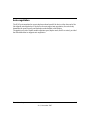 31
31
-
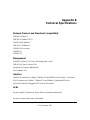 32
32
-
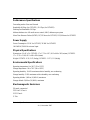 33
33
-
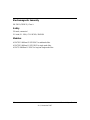 34
34
-
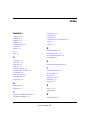 35
35
-
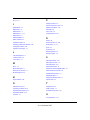 36
36
-
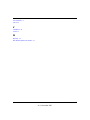 37
37
-
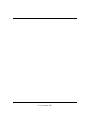 38
38
Ask a question and I''ll find the answer in the document
Finding information in a document is now easier with AI
Related papers
-
Netgear GSS108E-100EUS Owner's manual
-
Netgear GS748TP-100NAS User manual
-
Netgear 752TPS User manual
-
Netgear GS724TP User manual
-
Netgear FS700TS User manual
-
Netgear GS108Tv1 Owner's manual
-
Netgear GS748TAU - Switch User manual
-
Netgear FS 517TS User manual
-
Netgear GS748TR-100NAS User manual
-
Netgear GS700TS User manual
Other documents
-
Trendnet TE100-SFXM Owner's manual
-
Sitecom LN-142B Datasheet
-
Sitecom LN-143B Datasheet
-
Sitecom LN-140B Datasheet
-
Support NetGear Installation guide
-
Panasonic PN28080K-TH Installation guide
-
Vicon NETSWITCH-24POE-2 Installation guide
-
Zanussi TD164-260131215090 User manual
-
D-Link DES-1218 User manual
-
Savant SS728P-24X4F Deployment Guide