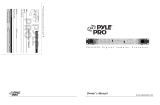Page is loading ...

Professional Disc Jockey Products
DM1200/DM1235/DM1285 STEREO MIXER
OWNER’S MANUAL
INDUSTRIES
11 Helmsman Avenue, North Kingstown, RI 02852 http://www.numark.com

DM1200/DM1235/DM1285
CAUTION
RISK OF ELECTRIC SHOCK
DO NOT OPEN
CAUTION: TO REDUCE THE RISK OF ELECTRIC SHOCK DO NOT
REMOVE ANY COVER. NO USER- SERVICEABLE PARTS INSIDE.
REFER SERVICING TO QUALIFIED SERVICE PERSONNEL ONLY.
The lightning flash with arrowhead symbol within the
equilateral triangle is intended to alert the user to the presence
of un-insulated “dangerous voltage” within the product’s
enclosure that may be of sufficient magnitude to constitute
a risk of electric shock to persons.
The exclamation point within the equilateral triangle is intended
to alert the user to the presence of important operating and
maintenance (servicing) instructions in the literature
accompanying this appliance.
CAUTION
FOR USA & CANADIAN MODELS ONLY
TO PREVENT ELECTRIC SHOCK DO NOT USE THIS (POLARIZED)
PLUG WITH AN EXTENSION CORD, RECEPTACLE OR OTHER
OUTLET UNLESS THE BLADES CAN BE FULLY INSERTED TO
PREVENT BLADE EXPOSURE.
SAFETY INSTRUCTIONS
1. Read Instructions - All the safety and operating
instructions should be read before this product is
connected and used.
2. Retain Instructions - The safety and operating
instructions should be kept for future reference.
3. Heed Warnings - All warnings on this product and in
these operating instructions should be followed.
4. Follow Instructions - All operating and other instructions
should be followed.
5. Water and Moisture - This product should be kept
away from direct contact with liquids.
6. Heat - Avoid placing this product too close to
any high heat sources such as radiators.
7. Power Sources - This product should be
connected to a power supply only of the type
described in these operating instructions, or as
marked on the unit.
8. Power Cord Protection - Power supply cords
should be routed so that they are not likely to be
walked upon or pinched by items placed on or
against them. When removing the cord from a
power outlet be sure to remove it by holding the
plug attachment and not by pulling on the cord.
9. Object and Liquid Entry - Take care that
objects do not fall into and that liquids are not
spilled into the inside of the mixer.
10. Damage Requiring Service - This product
should be serviced only by qualified personnel.
If you have any questions about service please
contact at the number(s) shown on
the back cover of this manual.
11. Grounding or Polarization - Precautions should
be taken so that the grounding or polarization
means built into the mixer is not defeated.
12. Internal/External Voltage Selectors - Internal or
external voltage selector switches, if any, should
only be reset and re-equipped with a proper plug
for alternative voltage by a qualified service
technician. Do not attempt to alter this yourself.
NOTE: This apparatus does not exceed the
Class A/Class B (whichever is applicable) limits
for radio noise emissions from digital apparatus as
set out in the radio interference regulations of the
Canadian Department of Communications.
WARNING: To Reduce the risk of fire or electric
shock, do not expose this appliance to rain or
moisture. Electrical equipment should NEVER be
kept or stored in damp environments.
Please record the serial number of your unit as shown on the back of the chassis as well as the name of the
dealer from whom you purchased the unit. Retain this information for your records. Please return the warranty
card enclosed to register your mixer with us.
MODEL: __________________________ PURCHASED FROM:_________________________
SERIAL NUMBER:__________________ DATE OF PURCHASE:________________________
Numark - The Leader in DJ Technology
©1998 Industries 2 http://www.numark.com

DM1200/DM1235/DM1285
NUMARK DM1200/DM1235/DM1285 STEREO MIXER
INDEX
Safety Information Page 2
Product Registration
Introduction Page 4
Features
System Precautions Page 5
Front Panel Diagrams Page 6
Guided Tour of Features Page 7
Operating Instructions
DM1235 Beatkeeper Operation Page 10
DM1285 Sampler Operation Page 14
Rear Panel Diagram and Features Page 16
Connection Diagram Page 17
Specifications Page 18
Block Diagram Page 19
Warranty and Service Rear Cover
Numark - The Leader in DJ Technology
©1998 Industries 3 http://www.numark.com

DM1200/DM1235/DM1285
CONGRATULATIONS!
You have purchased a quality stereo mixer designed and manufactured by .
This equipment features all new circuitry and the latest in manufacturing and design
technology to give you greater quality and better reliability than ever before.
This mixer brings to you the finest quality of DJ equipment available today.
Thank you for buying Numark DJ products!
DM1200 FEATURES...
• User replaceable assignable ALPs™ crossfader
• Balanced XLR Outputs
• Dual 6-band graphic equalizer
with In/Out switch
• Master and Zone level controls
• Neutrik™ “Combo” connector allows 1/4” or
XLR plug to be used for DJ Mic
• 5-8 switchable line inputs
• Three phono inputs
• Dedicated DJ Mic and Second Mic Channel
with 2 Band EQ and Talk-over dual control
• Split cue headphone monitoring with
cross-fader
• Stereo/Mono switch on the Master and Zone
• Tape Out for direct recording
• Powerful stereo headphone output
• Push button cueing
• High-end performance audio signal
• 12V BNC light connector
DM1235 with
the
BEATKEEPER
FEATURES...
• Automatic BPM tracking of up to 8 input
sources (4 simultaneously)
• Accurate digital BPM displays
• Visual live tracking of your mix progress, using
Tempo Difference and Beat Offset Bar Graphs
• All visual displays update on every beat
• Sync Lock Button for accurate BPM tracking
• Beat Assist for locking to the correct beat
• Simple user interface
Once you've synced your Beatkeeper you've opened
a whole new dimension in mixing. The Beatkeeper has two
bar graphs - one showing the tempo difference, and the
other showing the beat offset. Now you can see when your
mix is on track. If the beats start to drift, you'll be able to
easily adjust the music before your audience can hear it.
DM1285 with SAMPLER
FEATURES...
• True 16-bit CD quality audio and powerful
recording, editing and playback options
• Re-triggering for stuttering “rap”-style effects
• Effect Level Fader
• Large Start-Stop button
• Digital processor modes: -
-Edit (allows Intro and/or Outro trimming of the
sample after it is recorded)
-Single (sample plays once)
-Repeat (loops sample until disengaged)
-Stutter (for "stutters" and "stabs" in single or
repeat mode)
-Speed Control (plays sample faster or slower
than originally recorded resulting in frequency
shift)
-Monitor (for monitoring sample with or without
program or cue audio output)
-Write (safely record a sample)
Numark - The Leader in DJ Technology
©1998 Industries 4 http://www.numark.com

DM1200/DM1235/DM1285
IMPORTANT INFORMATION...
Please read this entire manual before
connecting the DM1200 to your system.
For optimum performance:
• Always make sure that AC power is OFF while
making any connections.
• Do not use excessively long cables (i.e. over
50ft/14m) Be sure plugs and jacks are tightly
mated. Loose connections can cause hum, noise
or intermittents that could easily damage your
speakers.
• Never use spray cleaners or oils on
the slide controls. Residues cause
excessive dirt build-up and this will
void your warranty. In normal use
slide controls can last for many
years. If they malfunction (usually
because of a dirty or dusty
environment) consult a professional
technician.
• Never attempt to make any adjustments or repairs
other than those described in this manual. Take
the DM1200 to your dealer or to an authorized
Numark Service Center.
A NOTE ON CABLES:
Make the input and output connections with
readily available low-capacitance stereo cables.
Quality cables make a big difference in audio
fidelity and punch. See your Numark dealer or an
electronics or audio specialist store if you are not
sure which cables to purchase.
SYSTEM PRECAUTIONS
• Use appropriate cables throughout your system:
Quality shielded audio cables and terminated
shielded video cables, low-capacitance
preferred. Speaker cables must be 14-gauge
minimum; 12- or 10-gauge is better.
• Reliability will be enhanced through the use of
banana connectors on the speaker wires.
Observe correct speaker wire polarity. If in
doubt, consult your Numark dealer or a qualified
technician.
• Take care to connect only one cable at a time.
Pay attention to the color-coded, labeled Input
and Output jacks.
• ALWAYS remember: “TURN AMPS ON LAST
AND OFF FIRST”. Begin with master faders or
volume controls on minimum and the amplifier
gain/input control(s) down. Wait 8 to 10 seconds
before turning up the volume. This prevents
transients which may cause severe speaker
damage.
• Use restraint when operating controls. Try to
move them slowly. Rapid adjustments could
damage speakers due to amplifier clipping.
• Avoid amplifier “clipping” at all costs: this
occurs when the Red LEDs (usually on the front
panel of most professional power amplifiers)
start flashing. “Clipping” is when the power
amplifier is distorting and working beyond its
limits. Amplifier distortion is THE major cause of
speaker failure.
• To prevent fire or shock hazard, do not expose
the unit to rain or moisture. Never place cans
of beer, soda, glasses of water or anything
wet on top of the mixer!
Numark - The Leader in DJ Technology
©1998 Industries 5 http://www.numark.com

DM1200/DM1235/DM1285
DM1200 FRONT PANEL DIAGRAM...
1
2
3
4
5
6
7
8
9
10
11
12
13
14
15
16
17
17
19
20
1
2
3
4
5
6
7
8
9
10
11
12
13
14
15
16
17
17
19
20
BEATKEEPER
or
SAMPLER
DM1235/DM1285 FRONT PANEL DIAGRAM...
Numark - The Leader in DJ Technology
©1998 Industries 6 http://www.numark.com

DM1200/DM1235/DM1285
GUIDED TOUR OF FEATURES AND OPERATING INSTRUCTIONS...
INSTALLATION AND OPERATION
Study the Connections Diagram on page
14. First, connect all stereo input sources. Next
connect your microphone(s) and monitor
headphones. Make sure all faders are at "zero" and
the unit is off. Finally, connect the stereo outputs
to the power amplifier(s) and/or audio sources.
Plug your mixer into AC power. Now you are ready
to switch it on.
We have divided this manual into various
functional blocks:
Input, Crossfader, DJ Mic, Master/Zone Output,
Equalizer, and the onboard options of Beatkeeper
or Sampler. It is important to learn how each of
these work.
CHANNEL INPUTS/CONTROLS SECTION
1. Channels 1, 2, 3 & 4 Input Toggle
Switches select which source will be live to that
channel based on what you have connected to the
rear panel input section.
2. The Input Faders are low-noise, low-impedance,
high-quality, smooth Alps™ faders. These control
individual source levels in the mix.
3. Channel Cue Assign. The Cue pushbuttons
are used to route channel audio to the Monitor
Section. The channel faders do not control the
Cue send volume.
4. Effect Send (Channels 1-4). Depress these
buttons when you want the signal from any input
channel to be routed to the Send Out Jacks. On
the DM1285 this button sends signal to the
onboard sampler.
The channel faders do not affect the signal levels
which are routed to the send output.
CROSSFADER SECTION
5. The Crossfader Assign knob to the left of the
crossfader lets you choose which input channel will be
heard when the crossfader is in the far left position.
The Crossfader Assign knob to the right of the
crossfader lets you choose which input channel will be
heard when the crossfader is in the far right position.
6. The Replaceable Crossfader achieves clean
segues between the two selected input channels.
Off1 2 3 4
Off1 2 3 4
"Hard left" selects the channel set up of the Assign
Left knob. In this example, it is Channel 1. "Hard right"
selects the channel set up on the Assign Right knob.
In this example, it is Channel 4. With the crossfader
centered, both assigned channels are live. Use the
crossfader for fast and seamless segues from one
selected channel to the other. To turn off the crossfader
simply turn both knobs all the way to the left.
NOTE: The crossfader is user replaceable in case of
failure. Simply unscrew the two large screws which hold
it in place, lift it out and disconnect its cable. Re-attach
the new crossfader and screw the mounting plate back
onto the unit - you’re back in business!
Numark - The Leader in DJ Technology
©1998 Industries 7 http://www.numark.com

DM1200/DM1235/DM1285
DJ MIC SECTION
Your mixer has an extremely flexible DJ Mic channel.
The Talkover function reduces the level of the music
while leaving the DJ Mic at normal volume.
7. Neutrik™ “Combo” connector allows connection of
either a 1/4” jack or an XLR jack. This is ideal for
connecting an XLR gooseneck directly into the mixer.
8. Treble and Bass Controls fine-tune the tone of your
voice on both mics through the sound system. The
controls are detented for setting tone "flat". For best
results, use a dynamic cardioid microphone.
9. The DJ Mic 1 Fader controls the DJ Mic volume for
the Neutrik™ “Combo” connector.
10.The Mic 2 Fader controls the Mic volume for the
1/4” connector on the rear of the mixer.
11.Mic Off/On/Talkover Switch. Off/On turns Mic 1
off and on. Mic 2 is controlled only through the Mic 2
Fader. Talkover turns down the input level of your
music sources from Channels 1-4. Talkover is very
useful for making announcements without adjusting any
levels.
Try using this feature for audience participation
when you want the music to temporarily cease
and the audience to be heard - “YEAH!”
MASTER/BOOTH OUTPUT SECTION
12. The Stereo Master Fader controls the overall
output level.
13. Stereo/Mono toggle adjusts the Master output
for the operation selected.
14. The Zone Level controls speaker volume for a
remote zone or booth monitors. If you do not use
booth monitors the output can feed a tape deck,
another amplifier, another mixer or a satellite speaker
system.
NOTE: The Zone control on the DM1235 and
DM1285 is located to the right of the crossfader
section.
NOTE: This can also be used to supply line level
audio to a lighting controller or to lights that are
sound activated.
CONTRACTOR NOTE: Booth Level provides
zone control in installations where there are two
separate rooms. For example,a bar and dance floor.
Remote zone volume should be controlled from the
mixer.
15. Stereo Auto Peak Hold Level Indicator. This
fast, accurate stereo meter tracks the output level.
The Red LEDs for +3dB, +5dB and +8dB hold
program peaks for a second or two. With peak
metering, it's OK to be "in the Red" as long as +5dB
or +8dB aren't constantly lit. Set the crossover,
equalizer and power amp inputs to avoid distortion at
each step in the audio chain. Proper attention to the
peak meter results in the punchiest possible sound
without audible distortion.
Numark - The Leader in DJ Technology
©1998 Industries 8 http://www.numark.com

DM1200/DM1235/DM1285
EQUALIZER SECTION
16. 6-Band Stereo Graphic Equalizer (EQ). EQ
compensates for differences in source material sound
quality. In ultra-compact mobile systems this EQ can
be used to tailor the sound to the acoustical
requirements of the room. Center frequencies are
42Hz, 152Hz, 480Hz, 1.5kHz, 4.8kHz and 15.4kHz.
Faders have a center detent for an accurate "flat”
response.
Below is a typical "house" EQ curve. Notice how the
knobs above "0" balance out the knobs below. Start
with this setting if you've never used a graphic EQ
before:
0
Below is an example of a poor EQ curve because it
cuts the output volume down by 6-10dB. You have to
compensate by running the Master output higher:
0
Below is the worst sort of curve to use because you
are using EQ to add volume. With exaggerated boost
you can easily run your power amplifiers into
“clipping” (see page 6) and damage your speakers:
0
GENERAL EQ HINTS
• Boost the 42Hz band for deep bass tones and
solid kick drum sound. Use sparingly because this
dramatically increases demand on power amplifiers
and could drive them into “clipping” (see page 5).
• Cut slightly at 152Hz and more at 460Hz for extra
clarity. Note: Cutting is preferable to boosting.
• Boost 15kHz for a little "sizzle".
• As a general rule, less equalization is better!
17. Equalizer On/Off. This controls whether your
final output will be routed through the EQ or not.
MONITOR SECTION
18. The Monitor section includes the Program Mix
control, the Headphone Volume control and
the Headphone Jack. Connect headphones
with a standard 1/4" stereo plug. The Cue audio is
sent to the headphone amp using the Cue
Assign Pushbutton and the Pgm Mix control.
The Program Mix controls the amount of program
audio in the headphones so that beats can be
matched exactly and segues are smooth when a
song is cued.
19. 12V BNC Connector allows a 12 volt gooseneck
lamp to be connected directly to the mixer. This
light is readily available from your Numark dealer.
20. Power Switch and Power-On LED.
Numark - The Leader in DJ Technology
©1998 Industries 9 http://www.numark.com

DM1200/DM1235/DM1285
DM1235 with
the
BEATKEEPER
A
B
C
D
G
E
H
I
F
A. CHANNEL SELECT-
Tap this button to select desiRed pre-fader input channel.
The respective input channel LED will light up 1,2,3,or 4.
B. SYNC LOCK BUTTON-
When an input is not yet set and scanning for the tempo,
tapping the Sync Lock button once will lock in the music as
long as there is a BPM number displayed for the input. When
an input is locked in, tapping the Sync Lock button tells the
Beatkeeper to start scanning for a new tempo again.
C. SYNC LOCK LED
OFF- The respective input is not locked or set to track the
music.
ON- The respective input is synced and ready to track the
music.
D. BEAT ASSIST BUTTON-
Tapping the Beat Assist button once automatically realigns
the downbeat to exactly when you tapped the button.
Tapping the beat assist button two or more times also sets
the tempo and sync locks the music.
E. BPM DISPLAY-
(--)- No audio signal is being processed for this input, or the
Beatkeeper has not completed tracking the BPM for this
input.
(NUMBER)- The respective input is currently playing music
with this number of Beats Per Minute (as determined by the
Beatkeeper).
F. DOWN BEAT LED (Red)
OFF- The Beatkeeper has not yet matched the beat of the
respective audio input.
BLINKING- The Beatkeeper has matched this LED to the
beat of the respective audio input.
ON- The Beatkeeper is waiting for the music to start on the
respective input.
G. PEAK SOUND LED (Green)
OFF-The Beatkeeper is not detecting sound from the
respective audio input.
BLINKING- The Beatkeeper is detecting 'rhythm setting'
sounds from the respective audio input.
H. TEMPO DIFFERENCE GRAPH
OFF- One or Both of the audio inputs are not yet sync-
locked in.
RED LED ON- The audio inputs tempos are not aligned.
YELLOW LED ON- The audio inputs tempos are close to
aligned.
GREEN LED ON- The audio inputs tempos are perfectly
aligned.
I. BEAT OFFSET GRAPH
OFF- One or both of the audio inputs are not yet sync-
locked or are not sending an audio signal.
RED LED ON- The audio inputs beats are not aligned.
YELLOW LED ON- The audio inputs beats are close to
aligned.
GREEN LED ON- The audio inputs beats are perfectly
aligned.
Beat mixing is a skill that must be practiced in order to be proficient at it.
3 and 4-way mixing can be a very difficult skill to master.
Visual mixing with the Beatkeeper gives you the tools to help you do this,
but nothing replaces practice.
Numark - The Leader in DJ Technology
©1998 Industries 10 http://www.numark.com

DM1200/DM1235/DM1285
Channel Selection
When your mixer is first turned on, the channels
selected will be 1 & 2 respectively. If you wish to track
the beat of another channel, tap on the channel select
button until the desired input is reached.
NOTE: The Beatkeeper will track the source that is
selected with the channel toggle switch.
Syncing Your Beatkeeper
When learning how to use the Beatkeeper, choose
some dance music with a hard, steady beat.
Start the music for left channel of your
Beatkeeper. When the Beatkeeper has located the
beat, the BPM display will illuminate with the music's
Beats Per Minute.
You'll notice a flashing Green LED every time the
Beatkeeper detects a rhythm defining instrument. The
Beatkeeper will soon flash a Red LED on every beat, the
same way you would tap your foot to the beat of the
music. The Beatkeeper will display a BPM which will
update every five seconds while scanning. As long as
the beat is well-defined, the BPM number will equal the
beats per minute of the song being played. Once you
see the Red beat LED flashing with the beat of
the music, press the respective Sync Lock
button, and the Sync Lock LED will illuminate.
Activating the Sync Lock tells the Beatkeeper to stop
scanning the music for a different BPM and to start
tracking the beat changes of the current BPM as you
adjust the pitch of the music. This function is manual to
ensure that the Beatkeeper is right on the beat. Once
the Sync Lock LED is on, the Beatkeeper
tracks the beats of the music and updates the
BPM display on every beat.
To unlock, simply tap the Sync Lock button once and
the Beatkeeper is back in BPM scanning mode.
After syncing an audio input, try speeding up and
slowing down the music. You'll notice that the Red beat
LED will continue to flash on the downbeat, and the BPM
number will adjust itself to match the tempo of the music.
This indicates that the Beatkeeper is successfully
tracking the beat and will continue to do so throughout
your mix. If you stop the music, you will notice the Beat
LED will go solid and the BPM number will remain in
memory. Once the music is restarted, the Beatkeeper
will remember the last tracked rhythm pattern and pick up
on the beat right away.
PLAY the music, OBSERVE the beat match, and
PRESS the Sync Lock Button. That's it. If you can
do that twice, you can mix with the Beatkeeper.
Beat Assist
The Beatkeeper is foolproof. The Beatkeeper can
track any music up to 199 beats per minute. The unit,
however, is set to automatically track tempos between
80-150BPM. Of course, not all music is within this
range, you may need to track the high tempos of
Meringue or Salsa, or the low tempos of R&B slow jams
or Reggae. Let's face it, not all music has hard, steady
beats either, and sometimes you just need the music
set up yesterday . For these occasions, we have the
Beat Assist Button.
If the Beatkeeper is having trouble
matching the beat to the flashing Red Beat
LED, or if you need to sync up immediately,
tap the Beat Assist button 2-8 times as you
hear the beat, the same way you would tap
your feet to the music. Pressing the Beat Assist
Button more than once aligns the Beatkeeper to your
taps. Notice that the Sync Lock LED automatically
illuminates, signifying that the Beatkeeper is now locked
in with the beat. Simply put, if the Beatkeeper isn't on
track, or you're in a real hurry, you need to press a
button twice instead of once.
If the Beatkeeper is synced to the correct
BPM, but is aligned to the music's offbeat, tap
the Beat Assist button with the beat of the
music just once, and you will have brought the
Beatkeeper back in sync.
Two Channel Mixing
After you feel comfortable syncing up the
Beatkeeper, you're ready to mix. Mixing with the
Beatkeeper has three parts: syncing to the
music (which you've done), aligning the tempos,
and aligning the beats. Once these three things
are done, you will have a perfect mix. No more guessing,
tapping, or embarrassing fades.
Choose another music selection, and start it on your
right channel. Sync up the first song as described in
the last section. With the first selection synced (Sync
Lock LED illuminated), sync up the right channel
the same way you set up the left.
As the second Sync Lock LED illuminates, a
new dimension of DJing begins:
VISUAL MIXING.
The bar graphs on the top of the
Beatkeeper have now been activated and are
updating automatically.
NOTE: In order to perform a mix which is tracked by
the Beatkeeper, both channels MUST be synced. This
is indicated by the Yellow Sync Lock LED being lit for
both inputs.
Numark - The Leader in DJ Technology
©1998 Industries 11 http://www.numark.com

DM1200/DM1235/DM1285
In order to create the perfect mix, your goal
is to keep both bar graphs as close to
centered (Greenor Yellow) as possible.
First, align the top graph, the Tempo Difference Graph.
This graph indicates how close the two BPMs are to each
other. If they are exactly the same tempo, the GreenLED
in the middle will light up. If one song is faster than the
other, the bar graph will shift towards the faster song. If
the Tempo Difference graph is not centered,
adjust the speed of one of the inputs using
the pitch control. For example, if the Tempo
Difference graph has a Red LED illuminated closer to the
right channel of the Beatkeeper, the right channel is
faster than the left channel, either slow down the right
channel, or speed up the left channel.
If the opposite is true, the Tempo Difference Graph has
a Red LED illuminated on the left channel, indicating the
song on the left channel is faster than the right channel,
either slow down the left channel, or speed up the right
channel.The second step involves the bottom graph,
the Beat Offset Graph. This graph indicates how close
the individual beats are. Both BPMs may be the same but
the beats may not be in sync. This is often described as
the “ping-pong” effect. If the beats are matched, the
GreenLED in the middle lights up. If the beats of one
input are earlier than beats of the other input, the Beat
Offset Graph will shift toward the song with the earlier
beats.
To align the Beat Offset Graph when using
CD Players, adjust the appropriate pitch bend.
If you are using turntables, hold or apply
pressure to the record/turntable and then
release to “shift” the beat.
If the Beat Offset graph is shifted toward the right
channel, either use the minus (“-”) pitch bend for the
right channel CD player (with vinyl, apply pressure to slow
the turntable) or use the plus (“+”) pitch bend for the left
channel CD player (with vinyl push the turntable ahead).
Intuitively, if either bar graph is shifted towards a
channel, this indicates that the song on that channel is
“ahead” of the other one. Either the tempo is faster (top
graph), or the beats come sooner (bottom graph).
When both bar graphs are in the Green, you
are ready to perform your mix!
Don’t forget you can always resync to the beat, if it ever
shifts off, by tapping the Beat Assist button.
If the beats start to drift, you'll be able to easily adjust
the music before your audience can hear it. No other
beat counter or automatic mixer can give you the power
to make a more accurate mix!
NOTE: The Beat Offset bar graph either indicates
beat-to-beat offset, or beat-to-halfbeat offset, whichever
is closer. This allows the DJ the option of mixing on the
beat or on the half beat.
Channel Mixing
One exciting feature of your Beatkeeper built into
your mixer is the option to visually beat mix more than 2
sources at the same time. Once you have synced a
channel of the Beatkeeper, the unit will continue to track
it even if you should decide to change channels. Up to
all four channels can be in sync simultaneously. By
selecting different channels, you can cross-compare the
mix of any 2 channels instantly.
In order to perform a 3-way mix, you first will
need to set up a 2-way mix as described in the
previous section.
NOTE: Multiple source or “layer” mixes should be
performed with a minimum of vocals otherwise the music
will clash when mixed for a long period of time.
The next step will be to decide which input channel
you would like to use as a reference for beat mixing.
While your 2-way mix is ongoing, change the
channel, on the side you have not chosen as a
reference to the next song you plan to mix into. Now
sync and mix this song like you did for the 2-
way mix. After you have synced up the new song you
should continue to check your original mix by switching
between channels. When you have properly aligned
the new song, you are ready to perform a 3-way mix.
To perform a 4-way mix, just do the same thing again.
Prepping For A Mix
You may also choose to prep the Beatkeeper for an
actual mix. To prep the Beatkeeper, first match the two
song's tempos by adjusting the pitch so that the Tempo
Difference LED graph displays Yellow or GreenLEDs.
Next, hit the Cue button of your CD player, or lift your
record needle. The Red “beat” LED will remain solid
alerting you to which input is ready to start. When the
music starts again, the Beatkeeper begins right on the
beat and indicates how well the two songs are synced
within seconds.
Syncing To Off Beats
Now if you really want to be fancy, you can actually use
the Beatkeeper to sync to the off- beats. You can have
two songs going “Boom - Cha - Boom - Cha”. Normally,
you would sync the “Booms” of both songs (beat-to-
beat mixing). But you can also sync the “Boom” of one
song to the “Cha” of the other (beat-to-half beat mixing).
The Beatkeeper’s Beat Offset graph will display
whichever offset is smaller. This allows the DJ the
flexibility to mix with the beat or the off-beat.
Numark - The Leader in DJ Technology
©1998 Industries 12 http://www.numark.com

DM1200/DM1235/DM1285
BEATKEEPER TROUBLESHOOTING
T1 The BPM goes way off when using the search
button on my high tech CD mixer.
Some high tech CD mixers have a cueing feature which allows you to cue
precisely to an exact spot in the music so you can slam mix. The only
problem is that this mode repeats the first beat of the music at a rate which
is unrelated to the actual BPM of the music. As a result, the BPM goes off
track. The best way to avoid this is to restart the music after a search.
Make sure the Beatkeeper is resynced to the music and then press the
Cue button on the CD player. The Beatkeeper will remember the BPM and
track the music once it starts.
T2 The Beatkeeper doesn't resync to the downbeat
of the music when the music restarts.
Either the downbeat isn't strong enough to be detected, or the music was
started well before a strong downbeat. You can easily resync to the
downbeat by tapping the Beat Assist button once with the beat.
Alternatively you can cue the music to a strong downbeat so that the
Beatkeeper starts on this downbeat.
T3 Either the BPM display is blank, or it is
noticeably off.
This is common at the beginnings of songs where the beat is not well
defined. To sync simply tap the Beat Assist button two or more
consecutive times on the downbeat. The Sync Lock LED turns on
automatically, indicating that the Beatkeeper is now tracking the beat of the
music.
T4 The BPM display is correct, but the beat LED isn't
flashing on the downbeats of the music.
If this happens tap the Sync Lock button (turning the Sync Lock LED on)
and tap the Beat Assist button once to make the Beatkeeper track the
downbeat. You can also use this to force the Beatkeeper to track an offbeat
for more advanced mixing.
Alternatively you may sync manually by tapping the Beat Assist button 2 or
more times on the beat.
T5 The Beats per minute number seems to jump all
over the place.
The Beatkeeper is analyzing different sections of the music to find the
BPM. If there is a temporary suspension of a distinct beat or if the rhythm
is too complex, this number may not follow the actual BPM.
a) You can wait for a passage of music with a steady beat for a more
accurate BPM indication.
b) Hit the Sync Lock button once the Red beat LED starts following the
beat
or c) Tap the Beat Assist button at least twice along with the music beat.
Either method (b or c) will cause the Sync Lock LED to turn and lock on,
indicating that the Beatkeeper is now tracking the music.
T6 It takes too long for the Beatkeeper to find the
beat on its own.
To speed up the BPM detection process, tap the Beat Assist button at least
twice. At this point, the Beatkeeper will turn on the Sync Lock LED,
immediately providing a BPM estimate, while resynchronizing to the beat
you tapped.
T7 I hit the Sync Lock button, but the flashing Red
beat LED doesn't seem to follow the beat.
This means you hit the Sync Lock button before the Red beat LED actually
started tracking the tempo. You can easily fix this by tapping the Beat
Assist buttons as many times as necessary to resync to the beat of the
music.
T8 The beat tracking suddenly gets off track.
This may happen if the music has several beats missing, or the
rhythm suddenly becomes extremely complex or variable. You can
either resync the beat using the Beat Assist button or wait a few
seconds for the Beatkeeper to automatically recover.
T9 The Beatkeeper seems to track the music for a
short time right after using the Beat Assist
and then drifts off.
This could be one of two things:
a) The Beatkeeper is averaging the time between each of your Beat
Assist button taps. If the first tap is way off, the tempo will be way off.
b) The Beatkeeper was synced during a section of the music without
a well defined beat.
In either case, the problem can be overcome by waiting a few
seconds before preceding to tap the Beat Assist button two or more
times with the beat of the music.
T10 Either the BPM number or Red beat LED
doesn't track the music fast enough while
using the pitch bend on my CD player (or
speed control on my record player).
You may have exceeded the tracking capability of the Beatkeeper.
The Beatkeeper can normally handle speed changes of +/- 5% per
beat if the music's rhythm is steady. If the rhythm is complex (or
some of the beats are missing) the Beatkeeper will require more
gradual changes to track properly.
* If you are using a record player or a wide range pitch bend on a CD
player, note that the Beatkeeper only tracks +/- 11.5% from the tempo
at which it was synced. You may need to resync the Beatkeeper if you
exceed this range while attempting to align tempos.
* You can also manually resync the beat using the Beat Assist button.
T11 Neither the Tempo Difference graph or the
Beat Offset graph seem to work.
The bar graphs are only operational when both Sync Lock LEDs are
illuminated. This ensures that you don't inadvertently try to mix two
songs without their tempos being synced.
To make the bar graphs operational, either:
a) Wait for the Red beat LED’s to follow the music and tap the
respective Sync Lock button or
b) Tap the Beat Assist button twice with the beat of the music.
Either method will cause the Sync Lock LED to illuminate.
T12 The Beat Offset graph is not illuminated, but
the Tempo Difference graph is.
This indicates that one or both of the inputs are not playing. The Beat
Offset graph turns off when there are no beats available for tracking
on either or both inputs. The graph automatically restarts once both
inputs become active again.
T13 The Beat Offset graph has the GreenLED
illuminated when the Red beat LEDs are a half
beat off from each other.
This indicates that the songs are synced at their half beats. With rap
music and some house, mixing is often done on the half beats rather
than the down beats themselves. The Beatkeeper intentionally syncs
this way to give the DJ the option of beat-to-beat mixing or beat-to-
halfbeat mixing.
Numark - The Leader in DJ Technology
©1998 Industries 13 http://www.numark.com

DM1200/DM1235/DM1285
5
6
7
8
4
3
2
1
DM1285 with DIGITAL SAMPLER
The DM1285 Sampler uses dynamic RAM with a
16-bit microprocessor controller. The same digital
signal processing components used in professional
audio equipment deliver CD-quality samples.
1. The Mode Pushbuttons switch from effect to effect.
The accompanying LEDs illuminate to show you which
specific mode you are in at any time.
Modes are:
• Repeat sets the unit to play back a sample and
automatically repeat (loop) when it gets to the end of
the sample.
• Single sets the unit to play back a sample once.
• Edit sets the unit to sample edit. This activates the
Intro and Outro editing controls as described in #2.
Edit can be used at the same time as Single and
Repeat so that editing of the sample can be done
while your program output is playing on the dance floor.
• Write sets the unit to sampler record ready. After
selecting a bank, hit the Start/Stop button (#6) to
begin recording (it is safer to actually choose your bank
before going to write mode so that you don't
accidentally wipe out an existing sample). The LED will
stay lit while you are in Write mode. After you are done
writing your sample, you should select a play mode
(either Single or Loop) and listen to your sample - note
that you must do this manually by hitting the correct
Mode Pushbutton.
TO RECORD A SAMPLE
a - Press the Write button once to go into stand by
mode. The Red LED will go on.
b - Select the bank (or multiple banks) into which you
want to record. Any bank can be selected. Each bank
contains 3 seconds of recording time. If you want to
record a longer sample, select multiple banks (they
must be adjoining). To playback a multi-bank sample
you must reselect the same banks later. Note: To
overwrite an existing sample, select that bank instead
of an empty bank. Changing bank selection at this
point in time is possible and will not destroy any
previously recorded samples.
e - Hit the Start-Stop button to begin recording. Its
Red LED will light.
f - Hit Start-Stop a second time to stop the sampling, or
allow the memory banks to fill up, at which time
sampling will stop automatically. Once your writing is
complete, the sampler will automatically switch to
Single playback mode and light the Single LED. The
sampler is now ready for playback.
2. Intro and Outro editing controls are used when
Edit mode is selected to fine-tune the beginning
(Intro) or ending (Outro) of your samples. These
"trim" the unwanted sound while in Single or
Repeat playback modes. Turn the controls inward to
trim more - return them to their full outside position to
return to your full sample. Once trimmed, turn Edit off
to lock-in your settings. Now every time you select the
sample it will be the perfect length. Note: Trimmed
samples are not erased - they can be heard again by
going back into Edit and undoing the trim. This
powerful new feature allows you to start a sample early
or end it late and still trim it to the perfect length
without having to re-record. Since these controls can
be active while the sample is "live", you can even fine-
tune samples on the fly. A way of efficiently trimming
samples is by engaging the Stutter button and
repeatedly hitting the Start-Stop button as you
adjust the Intro knob.
Numark - The Leader in DJ Technology
©1998 Industries 14 http://www.numark.com

DM1200/DM1235/DM1285
3. The Speed Control plays samples faster or slower
resulting in a pitch shift of the sample. In the center
position, the sample is played at recorded speed.
Moving the knob to the left will slow down playback by
up to 50%; moving the knob to the right will speed up
the playback by up to 200%. Positions near the center
provide fine changes in playback speed. Positions
further from the center detent provide more drastic
changes in playback speed.
4. Effect Level Mix fader. This precisely sets the
audible level of the sample in the mix.
5. Memory Bank Select Pushbuttons A-D.
Four banks are available for storing samples. To record
a bank go to Write and then hit the bank button. You
can record into any combination of banks by pressing
multiple bank buttons.
After sampling, you can either select the next bank and
record it (remember Write is still on, just select the
bank and hit Start/Stop), or you can manually select a
playback mode.
You can play any combination of the Memory Banks
from left to right (that is, Memory Bank B will always play
before Memory Bank D - but you can play ABCD; BC;
BD: ACD; only C; only D; etc.).
6. The large Start-Stop button controls sample
recording and sample playback. The small Red Effects
Indicator LED glows when the sampler is "on". Here are
the functions:
• Tap the button when in sampler Write mode to begin
sampling (the LED will light). Tapping it again ends the
sample and the LED goes out (unless the sampler has
run out of memory and shuts off automatically). Once
the Effects Indicator LED goes out, the Write LED
goes out and the Single LED turns on.
• In single or repeat play without Trigger, tap the button
to play the sample and tap it again to stop the playback.
Every time you play the sample, the music starts from
the beginning of the sample.
• In Single or Repeat play with Trigger you are ready
to "stab" samples. With the Trigger Out, the sample
plays all the way through before you can play it again.
With it In, you can stab or stutter a sample. When you
shout "Rock it - rock the house!" and sample it, it can
be played back as -
R-R-R-R-R-R-R-Rock --
Rock-Rock-Rock it - Rock it Rock it -
Rock - - Rock it - rock the house!
by simply "drumming" with your fingers.
7. The Stutter Pushbutton lets you choose
between two playback styles, Trigger and Non-
Trigger, when in Single or Repeat modes.
• When the Stutter is Out and the sampler is set to
Single or Repeat mode, each time you tap the
Start-Stop button the sample starts to play. The
next tap stops sample playback. The next time play
starts, the sample re-starts at the beginning.
• When the Stutter is In and the sampler is set to Single
or Repeat mode, each time you tap the Start-Stop
button the sample re-triggers.
ABOUT STUTTERING
Expensive studio rack-mount samplers and sampling
keyboards can re-trigger or stutter. This means
"beginning at the start of the sample each time a key is
pressed or a drum pad is struck".
Re-triggering creates the stuttering "rap" effect. The
DM1285 includes a manual stuttering feature. How
fast can you tap? Try using two fingers for increased
speed.
8. Monitor Pushbutton. To hear the sample or effect
in the headphones, press this button. Program Mix
still works, and you will be able to hear any other input
channels with the Cue buttons activated.
Numark - The Leader in DJ Technology
©1998 Industries 15 http://www.numark.com

DM1200/DM1235/DM1285
1
4
5
3
2
6
7
8
9
9 9
7 7
7
7
8
8
10
11
DM1200/DM1235/DM1285 REAR PANEL DIAGRAM ...
REAR PANEL: INPUTS AND OUTPUTS
1. Power Connector. Plug in power cord here and check the voltage level to match your country’s standard.
2. GND is the grounding lug for turntables 1, 2 and 3 (phono inputs on Channels 1, 2 and 3). Always use this
connection (your turntable cable should have a grounding wire).
3. The Stereo Main Outputs are low-impedance RCA connectors controlled by the Master fader.
4. The Stereo Zone Outputs are low-impedance unbalanced RCA jacks controlled by the Zone Level control.
5. The Tape Outputs are low-impedance unbalanced RCA jacks which output the program mix and allow you to
connect any recording device.
6. The Send can be attached to an external effects processor such as a sampler.
7. Channels 1-5 Line Inputs are unbalanced RCA jacks. The Line Input is selected with the toggle switch on the
front panel. You can connect stereo audio from HiFi VCRs, cassette and reel-to-reel tape decks, DAT machines, CD
players, laser discs, tuners, even synthesizers or other mixing consoles.
NOTE: Plug mono audio sources into both Left and Right inputs using a “Y” cable connector.
8. Line/Phono Input switch. Use this to allow line level equipment to be plugged into your phono inputs giving
you a total of 8 line input options.
9. Phono Inputs on Channels 1, 2 and 3 use unbalanced RCA jacks. Your input signal is fed directly to the
DM1200's high-quality RIAA phono pre-amplifiers so use this position only for moving magnet cartridges. Line level
sources will overload the sensitive phono pre-amps and will sound very bad, so always be sure to toggle the
line/phono switch over to line before connection of line sources.
10. The Balanced Main Outputs are low-impedance XLR type connectors controlled by the Master fader.
11. Mic 2 is the mic input for Channel 4.
Numark - The Leader in DJ Technology
©1998 Industries 16 http://www.numark.com

DM1200/DM1235/DM1285
CONNECTION DIAGRAM...
CD Player
Turntable 2
Sound System
w/ Amplifier
Tape Deck
Sound System
w/ Amplifier
AC
Outlet
Zone
Main Balanced
Keyboard
Turntable 1
Tape Deck
Microphone 2
Turntable 3
Digital Sampler
Sound System
w/ Amplifier
Main
Unbalanced
Numark - The Leader in DJ Technology
©1998 Industries 17 http://www.numark.com

DM1200/DM1235/DM1285
SPECIFICATIONS...
INPUTS:
Line:10kΩ input impedance
80 mV rms sensitivity (for 1.22 V output)
Mic: 10kΩ input impedance balanced/unbalanced
2.5 mV rms sensitivity (for 1.22 V output)
500 mV rms max input
Phono: 47kΩ input impedance
1.5 mV rms sensitivity @ 1 KHz (for 1.22 V output)
OUTPUTS:
Line: 9V rms max (+20 dBm)
470Ω balanced. 3.5Vrms
100Ω balanced 1.12Vrms
Headphone Amp: .5 watt into 47Ω
Distortion less than .01%
EQUALIZER:
6-Band Stereo Graphic EQ
Band centers 42 Hz, 152 Hz, 480Hz, 1.52KHz, 4.8KHz,
15.36KHz +/- 15 dB
SIGNAL TO NOISE RATIOS (vs. maximum
output):
Line: Better than 85 dB
Mic: Better than 72 dB
Phono: Better than 83 dB
FREQUENCY RESPONSE:
Mic: 20 Hz- 15k Hz +_ .5 dB
Line: 20 Hz- 20k Hz +_ .5 dB
Phono: +_ 1 dB except for controlled attenuation
of -3 dB
@ 20 Hz to Reduce rumble and feedback
TALKOVER ATTENUATION:
variable from no cut to -16 dB
POWER CONSUMPTION:
20 Watt typical, 28 watt with full headphone output
DIMENSIONS: 482mmx232mmx111mm
19” x9 1/8” x4 3/8”
WEIGHT: DM1200 4.3kgs 9.6lbs
DM1235/DM1285 5.1kgs 11.2lbs
DM1235 with BEATKEEPER
Sync Lock Mode
BPM update rate Every beat
BPM accuracy +/- 1 BPM
BPM tracking range 50-199BPM
Bar graph update rate Every beat
Tempo difference graph resolution
+/-1 BPM per LED, Green is +/-2 BPM
Beat offset graph resolution
+/-7.5msec per LED, Green is +/-15msec
Beat Assist Button
Minimum time between consecutive taps
0.3 seconds
Maximum time between consecutive taps
1.2 seconds
Consecutive taps averaging for BPM
Last 2 to 8 taps
DM1285 with SAMPLER:
FREQUENCY RESPONSE AND SAMPLING RATE:
Variable sampling rate 44.1 kHz with 16-bit sampling
yields 20Hz-22 kHz.
MAXIMUM MEMORY TIME:
12 seconds
Numark - The Leader in DJ Technology
©1998 Industries 18 http://www.numark.com

DM1200/DM1235/DM1285
BLOCK DIAGRAM...
Numark - The Leader in DJ Technology
©1998 Industries 19 http://www.numark.com

Professional Disc Jockey Products
Warranty and Service Information
Numark Industries, LLC and Numark International, Inc. (hereafter “Numark”)
warrants each new product manufactured and/or supplied by it to be free from
defects in material or workmanship under conditions of normal use and service for
360 days, beginning on the date of purchase from an authorized Numark Dealer,
but not to exceed 2 years from date of shipment by Numark.
The Numark obligation under this warranty is limited to repairing or replacing, at
its option, the product or part(s) therein; which upon examination by Numark shall
appear to be defective or not up to factory specifications; providing the Numark
product is returned (transportation prepaid) to Numark.
Numark shall not be liable for any damages, consequential or otherwise,
resulting from the use and operation of this product and makes no other warranty(s)
either express or implied on this product, including any warranty of merchantability.
This warranty does not extend to any of our products which have been
subjected to misuse, neglect, accident, incorrect wiring not our own, improper
installation, or use in violation of instructions furnished by us, nor extended to units
which have been repaired or altered outside of our factory, nor to cases where the
serial number thereof has been removed, defaced, or changed, nor to accessories
used therewith not of our own manufacture. Numark reserves the right to make
changes or improvements in its products, during subsequent production, without
incurring the obligation to install such changes or improvements on previously
manufactured equipment.
To place this warranty into effect, the enclosed WARRANTY REGISTRATION
CARD must be returned to Numark Industries, LLC within thirty (30) days after
date of purchase.
This warranty gives you specific legal rights, and you may also have other
rights which vary from state to state.
Some states do not allow the exclusion or limitation of incidental or
consequential damages so the above limitation or exclusion may not apply to you.
EQUIPMENT TRANSPORT
A Return Authorization number should be obtained from Numark through the
addresses or phone numbers below.
It is the customer’s obligation, when returning faulty equipment, to properly
pack the Numark equipment in its original packaging. Failure to do so may
inadequately protect the equipment in transit and, therefore, jeopardize the
customer’s warranty. The defective Numark equipment should be sent, FREIGHT
PREPAID with Return Authorization number to:
INDUSTRIES
11 Helmsman Avenue
North Kingstown, RI 02852. U.S.A.
Attention: Service Department
Telephone: +1 (401) 295-9000
Fax: +1 (401) 295-5200
E-mail: [email protected]
/