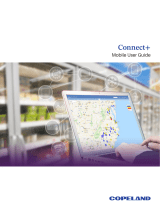vii
Introduction
Flight Plan ......................................................... 30
Map Orientation ................................................ 30
Invert ................................................................ 31
Nav Data ........................................................... 31
Label ................................................................. 31
IFR Option Page 2 ............................................. 31
Low Airways...................................................... 31
High Airways..................................................... 31
Airport Chart..................................................... 32
Load Chart ........................................................ 32
VFR Chart (VFR) Function ....................................33
Flight Plan ......................................................... 33
Map Orientation ................................................ 33
Invert ................................................................ 33
Nav Data ........................................................... 34
Label ................................................................. 34
Split Screen (SPLIT) Function ...............................35
TAS / TCAD Traffic (TRAF) Function ..................... 36
Traffic Depiction ................................................ 36
Alert Hot Key .................................................... 36
Traffic Alert Pop-Up .......................................... 36
Symbology ........................................................ 37
Vert Smart Key (TAS) ......................................... 37
Traffic Status Indicators ..................................... 37
Off Scale ...................................................... 37
Standby (TAS) ............................................. 37
Test (Skywatch) ........................................... 38
Not Displayed ............................................. 38
TAS Fail ...................................................... 38
TAS Data Fail .............................................. 38
TAS Time-Out ............................................. 38
No Bearing Advisories ....................................... 38
TAS Menu Options ............................................ 38
Traffic Alert Mode (Pop-Up/Prompt) ........... 38
Standby Mode ............................................. 38
Self-Test ...................................................... 39
TCAD 9900B Menu Options ............................. 39
Altitude Option (Relative/Pressure) ............. 39
Filter ........................................................... 39
Volume ........................................................ 39
Approach Mode ........................................... 39
Mute Duration ............................................. 39
Shield .......................................................... 39
Shield Heights ............................................. 40
Shield Ranges .............................................. 40
TCAD 9900BX Menu Options ........................... 40
Altitude Option (Relative/Pressure) ............. 40
Filter ........................................................... 40
Volume ........................................................ 40
Approach Mode ........................................... 40
Ground/Flight Mode ................................... 40
ADS-B Traffic (TRAF) Function .............................41
Traffic Description ............................................. 43
TIS-B Traffic ................................................ 43
TIS-B Limitations ........................................ 45
Degraded Target .......................................... 46
Surface Targets ........................................... 46
Target Color ................................................ 46
Traffic Altitude Values .................................. 46
Ident ........................................................... 46
Confirm Code ............................................. 47
Operation .................................................... 47
Traffic Option Page 1 ......................................... 47
Transmit Status ................................................. 48
ADS-B Broadcast Mode Control ......................... 48
Broadcast FID .............................................. 48
Broadcast VFR ............................................. 48
Enter Code (ADS-B Air Traffic Source) .............. 49
Set 1200 ............................................................ 49
Services ............................................................. 49
Traffic Menu Option Page 2 ............................... 49
Time .................................................................. 49
Traffic Altitude Filter ......................................... 50
Altitude Option (Relative/Pressure) ................. 50
Flight Plan ......................................................... 50
Traffic Map Orientation .................................... 50
Traffic Menu Option Page 3 ............................... 50
Display Mode .................................................... 51
Graphic Display .......................................... 51
Text Display ................................................ 51
Flight ID Editing ............................................... 51
Label ................................................................. 51
TIS-A Traffic (TRAF) Function .............................. 52
Traffic Depiction ................................................ 52
TIS-A Menu Options ......................................... 53
Alert Hot Key (TA Prompt) ......................... 53
Traffic Alert Pop-Up (TA Popup) ................. 53
Table of Contents