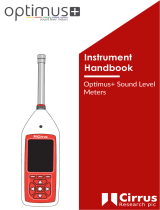13
7. Establishing a
Bluetooth
connection
If you wish to establish a
Bluetooth
connection between your mobile and the HFCK for the first
time, you have to activate the Bluetooth function of your mobile phone and search for
Bluetooth
devices. In this case, search for a device labelled „BURY EasyTouch“.If several devices were identi-
fied, please select the HFCK and enter the PIN number „1234“. The
Bluetooth
connection (pai-
ring) will then be established between your mobile phone and the HFCK. It is possible that you will
also have to click on ‚connect‘ or ‚allow data transfer‘ on your mobile phone if you want to be able
to make a connection.
If it is not possible to establish a connection, please check and update the software release (firm-
ware) of your mobile phone or of the HFCK. You will find an overview dealing with this subject on
the Internet at www.bury.com.
In addition it is possible that you must delete all devices connected to your mobile phone first in
order to enable a correct identification of the HFCK and the establishment of a connection.
Note:
If the rechargeable battery of the mobile phone is low, it is sometimes not possible X
to establish a
Bluetooth
connection.
In the internet you can find an overview with a large number of mobile telephones X
which have been tested with this hands-free car kit. Please note, however, the use
of firmware which deviates from the list and is installed on a listed mobile telephone
can lead to the fact that certain displays and functions are no longer possible or only
possible to a limited extent.