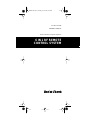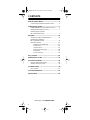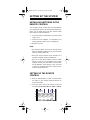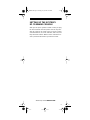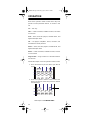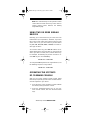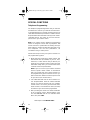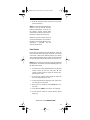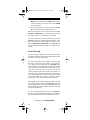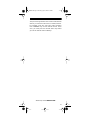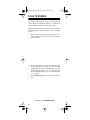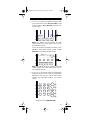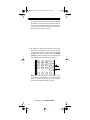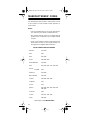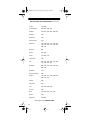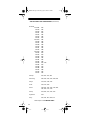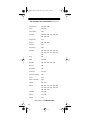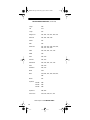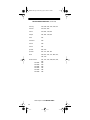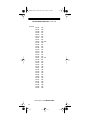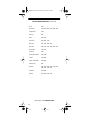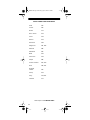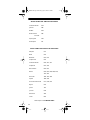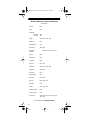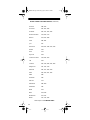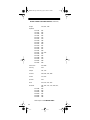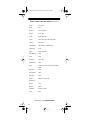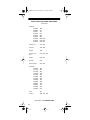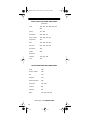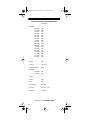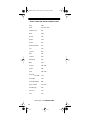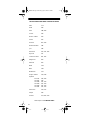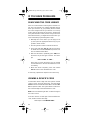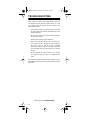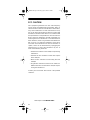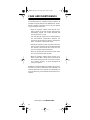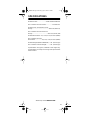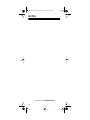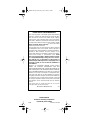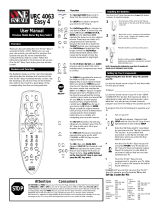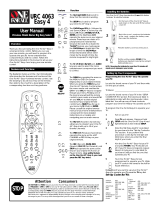Radio Shack 6 IN 1 RF REMOTE CONTROL SYSTEM User manual
- Category
- Remote controls
- Type
- User manual
This manual is also suitable for

Cat. No. 15-1919
OWNER’S MANUAL
Please read before using this equipment.
6 IN 1 RF REMOTE
CONTROL SYSTEM
15-1919.fm Page 1 Monday, July 19, 1999 12:34 PM

Need help? Call
1-800-950-7044!
2
INTRODUCTION
Your Radio Shack 6 in 1 RF Remote Control system
has a remote control and RF command console that
make up a complete home control system, allowing you
to send commands to most IR (infrared) controlled de-
vices from any room in your home, up to 100 feet away.
You can use it to control your TV, VCR, cable box, and
even lights and appliances with Plug ’n Power modules
(not supplied).
The 6 in 1 RF Remote Control is preprogrammed. All
you have to do is tell it which TV, VCR, or other compo-
nent’s remote controls you want to replace (by entering
3-digit codes), and it is automatically ready to operate
most of the same functions as the original remotes.
This manual includes a list of 3-digit manufacturer’s
codes for TVs, VCRs, cable converters, compact disc
players, satellites, and other popular remote controlled
devices.
The 6 in 1 RF Remote Control’s features include:
IR (Infrared) and RF (Radio-Frequency) Commands
—
let you use the 6 in 1 RF Remote Control system’s
remote control with the system’s RF command console
to control your IR remote-controlled devices from up to
100 feet away, even through walls.
Reassignable Device Keys
— so you can control
more than one of the same type of device.
Fast Search
— when you control more than one of the
same type of device, lets you quickly search all pro-
grammed manufacturer’s codes for that type of device
until you find the code for the specific device you want
to use.
Channel Scan
— lets you scan through available
channels on your TV, VCR, or cable box, stopping at
each one for about 3 seconds.
©
1995 Tandy Corporation.
All Rights Reserved.
Plug ’n Power and Radio Shack are registered trademarks
used by Tandy Corporation.
15-1919.fm Page 2 Monday, July 19, 1999 12:34 PM

Need help? Call
1-800-950-7044!
3
Favorite Channel Scan — lets you set up your sys-
tem’s remote control to scan through a list of up to 10
channels you select.
Programmable Sequence Command — lets you
press a single key and send a set of commands.
Plug ’n Power Controls — let you control Plug ‘n Pow-
er modules.
Powerful Infrared Beam — uses UHF radio frequen-
cies to go through walls, so you can operate your re-
mote-controlled devices from a greater distance than
many original remote controls (up to 100 feet!).
Convenient Keypad Design — places the control
keys in the perfect position for easy operation.
Handy Reference Label — provides a convenient
place for you to write down the manufacturer’s codes
for your remote-controlled devices.
Toll Free Support and Telephone Programming —
lets you get expert help for your 6 in 1 RF Remote Con-
trol System by calling 1-800-950-7044. You can even
have the manufacturer’s codes for your remote-con-
trolled devices programmed into your remote control by
phone!
Note: You need four AAA batteries (not supplied) to
power your 6 in 1 RF Remote Control System.
15-1919.fm Page 3 Monday, July 19, 1999 12:34 PM

Need help? Call
1-800-950-7044!
4
CONTENTS
How the System Works .......................................... 5
A Look at the System’s Remote Control ............ 5
Setting Up the System ........................................... 7
Installing Batteries in the Remote Control .......... 7
Setting Up the Remote Control .......................... 7
Setting Up the System’s
RF Command Console ...................................... 9
Operation .............................................................. 10
Using Two or More Similar Devices ................. 11
Operating the System’s
RF Command Console ..................................... 11
Special Functions ............................................. 12
Telephone Programming .......................... 12
Fast Search ............................................. 13
Channel Scan .......................................... 14
Favorite Channel Scan ............................ 14
Sequences ............................................... 15
Punch-Through ........................................ 16
Plug ’n Power ........................................................ 18
Manufacturers’ Codes .......................................... 21
If You Have Problems ........................................... 49
Searching the Code Library ............................. 49
Viewing a Device’s Code ................................. 49
Troubleshooting ................................................... 50
FCC Caution .................................................... 51
Care and Maintenance ......................................... 52
Specifications ....................................................... 53
15-1919.fm Page 4 Monday, July 19, 1999 12:34 PM

Need help? Call
1-800-950-7044!
5
HOW THE SYSTEM WORKS
When you press a key on the system’s remote control,
it sends a powerful RF signal to the RF command con-
sole, which then sends a corresponding IR signal to IR
remote controlled-devices in the same room as the
command console.
A LOOK AT THE SYSTEM’S
REMOTE CONTROL
Your system’s remote control was designed to include
the functions used most often to operate TV, VCR, ca-
ble converter, CD player, satellite receiver, and audio
equipment. Most of the keys operate the same as those
on your original remote control.
For example, a key on your original remote control la-
beled PWR ON/OFF is equivalent to
PWR
on the sys-
tem’s remote control.
15-1919.fm Page 5 Monday, July 19, 1999 12:34 PM

Need help? Call
1-800-950-7044!
6
The system’s remote control also has these special
keys.
Notes:
• The remote control’s red light turns on when you
press a key, and blinks when you enter a function
or manufacturer’s code.
• When you use the remote control’s
RECORD
key,
you must press it twice. This safety feature helps
prevent you from accidentally recording over
audio or video tapes.
• When you use the system’s remote control to
replace extremely complex remote controls, the
system’s remote control can duplicate the most
commonly used commands of the original remote
controls, but might not be able to duplicate some
of your original remote control’s seldom-used
functions.
Key Function
SET UP
Sets up the system’s remote control
to replace your original remote con-
trols.
CD, VCR,
CBL, TV,
AUX1, AUX 2,
and Plu
g
’n
Power
During set up, tells the system’s re-
mote control which remote controls
you want to replace. During normal
operation, tells the system’s remote
control which device you want to
control.
A/B
Operates like a TV/VCR key on a
VCR, or an input toggle switch on a
cable box.
SCAN
Lets you easily browse through
channels on your TV, VCR, and ca-
ble box.
AUDIO SEQ,
VIDEO SEQ
Send a sequence of commands at
the press of a button.
SURROUND,
SHIFT
Control your Surround Sound sys-
tem and other similar devices.
15-1919.fm Page 6 Monday, July 19, 1999 12:34 PM

Need help? Call
1-800-950-7044!
7
SETTING UP THE SYSTEM
INSTALLING BATTERIES IN THE
REMOTE CONTROL
Your system’s remote control uses four AAA batteries
(not supplied) for power. We recommend alkaline bat-
teries, such as Radio Shack Cat. No. 23-555. Follow
these steps to install the batteries.
1. Press the battery compartment cover tab and lift
off the cover.
2. Install four fresh batteries, as indicated by the
polarity symbols marked in the compartment.
3. Replace the cover.
Notes:
• Do not place objects on top of the remote control
after you install the batteries. This can press down
keys and reduce battery life.
• When the remote control’s range decreases or it
operates erratically, replace the batteries.
• Be sure to have fresh batteries ready to install
before you remove the old batteries. The remote
control’s memory only lasts about a minute with-
out the batteries. If the memory is lost, you must
re-enter the 3-digit manufacturer’s codes for your
remote-controlled devices.
SETTING UP THE REMOTE
CONTROL
1. Refer to “Manufacturers’ Codes” and write down
the codes for your remote-controlled devices on
the provided label.
2. Press the device key for the remote control you
are replacing (
CD
,
VCR
,
CBL
,
TV
,
AUX1
, or
AUX 2
).
AUX 1
VCR
AUX 2
CBL
A/B
Plug'n
Power
1 2
All
Lts On
SETUP
CD
3
CH
On
PWR
TV
15-1919.fm Page 7 Monday, July 19, 1999 12:34 PM

Need help? Call
1-800-950-7044!
8
3. Press down and hold
SET UP
until the red indica-
tor blinks twice, then release it and enter the 3-
digit manufacturer’s code
.
For example, to replace a Panasonic TV’s remote
control (manufacturer’s code 051), press:
TV SET UP 0 5 1
When the indicator blinks twice again, you have
correctly entered the code.
4. Point the system’s remote control at your device
and press
PWR
. The device should turn on (or off,
if it was on).
5. Repeat Steps 2–4 for additional devices.
If the remote does not operate your device, try other
codes listed in “Manufacturers’ Codes” for your brand
of TV, VCR, cable converter, or other devices.
If your device still does not respond, follow the steps
outlined in “If You Have Problems.”
Note:
The punch-through feature is automatically
turned on for the TV’s volume and mute controls. This
means that when you select cable (
CBL
) and press one
of the volume buttons or the mute button, the remote
actually sends the codes to the television and not the
cable converter. If you want to use your cable convert-
er’s volume and mute controls, disable the punch-
through feature for these buttons. See “Punch-
Through.”
AUX 1
VCR
AUX 2
CBL
A/B
Plug'n
Power
All
Lts On
SETUP
CD
PWR
TV
3
15-1919.fm Page 8 Monday, July 19, 1999 12:34 PM

Need help? Call
1-800-950-7044!
9
SETTING UP THE SYSTEM’S
RF COMMAND CONSOLE
After you set up the system’s remote control, just plug
the RF command console’s power cord into any stan-
dard AC outlet in the same room as your IR remote
controlled devices (TV, VCR, cable box, and so on) and
fully extend its antenna. Make sure the command con-
sole is pointed at the devices you want to control..
15-1919.fm Page 9 Monday, July 19, 1999 12:34 PM

Need help? Call
1-800-950-7044!
10
OPERATION
Each of the system’s remote control device keys are
preset to control particular devices, as shown in this
list.
TV
— TVs only
CBL
— Cable converters, satellite receivers, and video
accessories
VCR
— VCRs, laser disc players, cassette decks, and
digital audio tape decks
CD
— CD players, amplifiers, tuners, receivers, and
miscellaneous audio products
AUX 1
— VCRs, laser disc players, cassette decks, and
digital audio tape decks
AUX 2
— Cable converters, satellite receivers, and vid-
eo accessories
Plug ’n Power
— Plug ’n Power or X-10 home automa-
tion devices
Follow these steps to use the system’s remote control.
1. Press the device key for the device you want to
control.
2. Point the system’s remote control toward the
device you want to control and press the desired
command keys.
AUX 1
VCR
AUX 2
CBL
A/B
Plug'n
Power
1 2
All
Lts On
SETUP
CD
3
CH
On
PWR
TV
AUX 1
VCR
AUX 2
CBL
A/B
Plug'n
Power
All
Lts On
SETUP
CD
PWR
TV
3
15-1919.fm Page 10 Monday, July 19, 1999 12:34 PM

Need help? Call
1-800-950-7044!
11
Note: The command keys on the system’s remote
control work the same as the keys on the device’s
original remote control; however, the labeling
might differ slightly.
USING TWO OR MORE SIMILAR
DEVICES
Normally, you us each device key to control one of its
listed devices (see “Operation”). However, if you have
two or more of the same type of device (two TVs, two
VCRs, and so on), you can convert any unused device
key (
TV
,
CBL
,
VCR
,
CD
,
AUX1
, or
AUX 2
) to control an-
other type of device.
To convert a device key, press
SET UP
until the red in-
dicator blinks twice, then press
9 9 2
, (the key for the
device you want to control), then (unused device key).
For example, the following key strokes convert an un-
used
CBL
key to a second
VCR
key.
SET UP 9 9 2 VCR CBL
To change the
CBL
key back to its original function, use
the following sequence of key strokes:
SET UP 9 9 2 CBL CBL
OPERATING THE SYSTEM’S
RF COMMAND CONSOLE
After you set up the system’s remote control, follow
these steps to operate your IR remote-controlled devic-
es from anywhere in your house.
1. Point the front of the command console towards
the device(s) that you want to control.
2. Press the appropriate device key on your sys-
tem’s remote control, then the desired function
keys.
15-1919.fm Page 11 Monday, July 19, 1999 12:34 PM

Need help? Call
1-800-950-7044!
12
SPECIAL FUNCTIONS
Telephone Programming
The telephone programming feature lets you have the
manufacturers’ codes for your remote-controlled devic-
es programmed into your remote control by phone! Just
call 1-800-950-7044 and provide the Customer Service
Representative with information about your IR remote-
controlled devices. The codes are sent over the tele-
phone lines to your remote control.
Note:
Your remote control’s telephone programming
feature is designed to work with any telephone that
meets current FCC specifications for hearing aid capa-
bility. However, it might not work with some older cord-
less telephones. For the best performance, we
recommend using a corded phone.
Follow these steps to have your system’s remote con-
trol programmed by phone.
1. Write down the brand name, model number, and
manufacture date (if available) of your TV, VCR,
cable box, or other devices that you want to pro-
gram into your system’s remote control. Have this
information ready when you call the Radio Shack
Customer Service Representative.
Note:
If you are unsure of your remote controlled
device’s specific model number or manufacture
date, you can still have your system’s remote con-
trol programmed by phone and then use the sys-
tem’s Fast Search feature to find the specific code
for your device (see “Fast Search”).
2. Call 1-800-950-7044 and tell the Customer Ser-
vice Representative what IR remote-controlled
devices you want to program into your system’s
remote control. Be sure to give the brand name,
model number, and manufacture date (if known)
of all devices you want to have programmed.
3. After providing the brand and model information
to the Customer Service Representative, press
and hold
SET UP
until the red indicator blinks
twice, then press
PWR
.
15-1919.fm Page 12 Monday, July 19, 1999 12:34 PM

Need help? Call
1-800-950-7044!
13
4. Hold the system’s remote control up to your tele-
phone’s earpiece.
Note: You must hold the telephone’s
earpiece over the remote control’s
battery compartment. If you do not,
the system’s remote control might
not be able to properly receive the in-
formation coming over the phone.
While the system’s remote control is
receiving information, the red indica-
tor blinks occasionally. When all pro-
gramming is complete, the red
indicator blinks twice.
Fast Search
If you have programmed the manufacturers’ codes for
more than one of the same type of device, the remote
control has a fast search feature that lets you quickly
search all programmed device codes one at a time until
you find the right code for the device you want to use.
Note: After you have your remote control programmed
by telephone, the remote control immediately goes into
the fast search mode.
1. To search the codes programmed for TV, point the
remote control at your TV and press
TV
. The
remote control sends the signal for the first pro-
grammed TV code.
2. Press
1
. Your remote control sends the signal for
the next programmed TV code.
3. Continue pressing the digit keys (
1
,
2
,
3
,
4
, and so
on) until your TV responds.
4. When your TV responds, press
SETUP
to lock in
the code.
5. Press
TV
, then
PWR
to be sure the TV responds.
6. To fast search codes for another device, repeat
Steps 1-5.
15-1919.fm Page 13 Monday, July 19, 1999 12:34 PM

Need help? Call
1-800-950-7044!
14
7. To exit the fast search mode, press
SET UP
.
Note:
You can search up to 11 codes for a particular
device (TV, VCR, cable, and so on).
Channel Scan
The channel scan feature lets you scan through all
channels on your TV, VCR, or cable box, stopping at
each channel for about 3 seconds.
To scan through available channels, first press the de-
vice key (
TV
,
VCR
, or
CBL
). Then aim the system’s re-
mote control at the device and press
SCAN
. The 6 in 1
system automatically scans through available chan-
nels. To stop scanning, press any key on the remote
control.
Note:
If you are not using the command module, the re-
mote control must be pointed at the device the entire
time you use channel scan.
Favorite Channel Scan
The Favorite Channel Scan feature lets you set up your
system’s remote control to scan through a list of up to
10 channels you select.
Follow these steps to set up a list of your favorite chan-
nels.
1. Press the desired device key (
TV
,
VCR
, or
CBL
).
2. Press and hold down
SET UP
until the red indica-
tor blinks twice.
3. Release
SET UP
and press
9 9 6
.
4. Enter the number of the first channel, then press
and release
SET UP
.
For example:
0 9 SET UP
(for Channel 9)
1 2 SET UP
(for Channel 12)
1 4 SET UP
(for Channel 14)
15-1919.fm Page 14 Monday, July 19, 1999 12:34 PM

Need help? Call
1-800-950-7044!
15
Notes:
• You must enter a zero before a single-digit
channel number (01, 02, 03, and so on).
• If you normally press
ENTER
after entering a
channel number to change to a new channel,
you must press
ENTER
instead of
SET UP
.
5. Repeat Step 4 to continue entering channels you
want to include in your favorite channel scan list.
After you have entered the last channel number,
hold down
SET UP
(the last time) until the red indi-
cator light blinks twice.
6. To scan through your favorite channels, press
SCAN
and keep the system’s remote control
aimed at your TV. The remote control scans
through the selected channels, stopping on each
one for 3 seconds. To stop scanning, press any
key on the remote control.
Note: You can only set up the favorite channel scan
feature for one device at a time. To clear the favorite
channel list, press and hold down
SET UP
until the red
indicator light blinks twice. Then press
9 9 6 SET UP
SET UP
, and hold down
SET UP
the last time until the
red indicator light blinks twice.
Sequences
You can use
AUDIO SEQ
or
VIDEO SEQ
on your 6 in 1
RF Remote Control System’s remote control to send a
set of commands at the press of a button. Any se-
quence of commands you regularly perform can be re-
duced to a single keypress.
For example, you might want to turn on your TV and ca-
ble box, then set the cable box to Channel 3.
Follow these steps to set up that sequence.
1. Press and release
TV
, then press and hold down
SET UP
until the red indicator light blinks twice.
2. Press
9 9 5 VIDEO SEQ
.
3. Enter the desired sequence. For example:
TV PWR CBL PWR 0 3.
15-1919.fm Page 15 Monday, July 19, 1999 12:34 PM

Need help? Call
1-800-950-7044!
16
Note: If you normally press
ENTER
after entering
a channel number, you must also include
ENTER
in your sequence.
4. To store the sequence, press and hold down
SET
UP
until the red indicator light blinks twice.
Whenever you press the selected sequence key (
AU-
DIO SEQ
or
VIDEO SEQ
), your system’s remote control
sends the sequence of commands you entered.
To erase a sequence, press the device key, then hold
SET UP
until the red indicator light blinks twice. Then
press
9 9 5
and the key to which the sequence is as-
signed (
AUDIO SEQ
or
VIDEO SEQ
). Press
SET UP
until
the red indicator blinks twice again. The sequence is
erased.
Punch-Through
The punch-through feature lets you alternately control
two different devices without pressing the device keys
for each one. Here’s how it works.
The 6 in 1 RF Remote Control System’s remote control
keys are not all used by every device. For example, a
TV is often the only device that uses
VOLUME
. When
you press
TV
, then press
VCR
, the functions of any keys
not used by the VCR retain their TV functions. If your
cable box or VCR has a volume control, you can turn
off the punch-through feature to allow your cable con-
verter or VCR to control the volume. If you want to con-
trol volume through your cable converter, you must be
in the cable mode. If you want to control the volume
through your VCR, you must be in the VCR mode.
For example, to turn off punch-through, with the remote
in the cable mode, press and hold
SET UP
until the red
indicator blinks twice. Then press
9 9 3 CBL
. When the
indictor blinks twice a second time, volume is controlled
through your cable box.
To turn on punch-through for the TV, press
SET UP 9
9 3 TV
. When the indicator blinks twice a second time,
the punch-through feature has been turned back on.
15-1919.fm Page 16 Monday, July 19, 1999 12:34 PM

Need help? Call
1-800-950-7044!
17
The punch-through feature does not work if the last two
devices you select have the same (or similar) features.
For example, most TVs and some cable converters
have CHANNEL keys on their remote controls. In this
case, you must press the desired device key before
you use the remote control’s
CH
keys.
15-1919.fm Page 17 Monday, July 19, 1999 12:34 PM

Need help? Call
1-800-950-7044!
18
PLUG ’N POWER
The Plug ’n Power feature lets you use the system to
control lamps and appliances with Plug ’n Power mod-
ules, available at your local Radio Shack store.
Follow these steps to control Plug ’n Power modules
with the system’s remote control and RF command
console.
1. Set the house code dial on top of your RF com-
mand console to the same letter as your Plug ’n
Power modules.
2. Set the bank switch on the RF command console
for the group of modules you want to control (
1-4
or
5-8
). With the switch in the
1-4
position, you can
control module numbers 1, 2, 3, and 4. With the
switch in the
5-8
position, you can control modules
5, 6, 7, and 8 .
3. Press
Plug ’n Power
on the system’s remote con-
trol.
15-1919.fm Page 18 Monday, July 19, 1999 12:34 PM

Need help? Call
1-800-950-7044!
19
4. To turn on all light and appliance modules with
your remote control, press
All Lts On
(
PWR
) on the
remote control, or
ALL
LIGHTS ON
on the RF com-
mand console.
Note:
This affects all light modules and wall
switch modules set to the same house code as
the command console.
To turn off all light and appliance modules, press
All Off
on the system’s remote control, or
ALL
UNITS OFF
on the RF command console.
Note:
This affects all lamp, appliance, and wall
switch modules set to the same house code as
the command console.
5. To turn on or off specific lamps and appliances
using the remote control, press the appropriate
digit key (
1
,
2
,
3
,
4
,
5
,
6
,
7
, or
8
) for the selected
module. Then press
On
or
Off
on your remote
control.
.
VCR CBL
Pl g
'
n
All
Lts On
SETUP
CD
PWR
TV
3
SURROUND PAUSE
AUDIO SEQ RECORD
DISPLAY
PROG TV/VCR
SHIFT
LAST
ENTER
ALL
OFF
VIDEO SEQ
MUTE
VOL
Dim
0
7
1
4
2
5
8
CH
6
3
9
CH
LAST
ENTER
Off
On
SCAN
Brt
VOL
Dim
VOL
0
15-1919.fm Page 19 Monday, July 19, 1999 12:34 PM

Need help? Call
1-800-950-7044!
20
To control specific lamps and appliances directly
from the RF command console, press the top but-
ton of the corresponding module number (
1
,
2
,
3
,
4
or
5
,
6
,
7
,
8
) to turn on the module. Press the bot-
tom button to turn off the module.
6. To brighten or dim lights connected to lamp and
wall switch modules, turn on the specific module
(as described in Step 5). Then press and hold
Brt
or
Dim
on the system’s remote control (or
BRIGHT
or
DIM
on the RF command console). Release the
key when the desired brightness is reached.
Note:
You must turn lights on individually to use
the dimmer. It does not work if you turned all the
lights on at the same time from the system’s
remote control or RF command console.
7
4
5
8
CH
6
9
DISPLAY
PROG TV/VCR
LAST
ENTER
ALL
OFF
MUTE
Off
SCAN
Brt
VOL
Dim
VOL
0
15-1919.fm Page 20 Monday, July 19, 1999 12:34 PM
Page is loading ...
Page is loading ...
Page is loading ...
Page is loading ...
Page is loading ...
Page is loading ...
Page is loading ...
Page is loading ...
Page is loading ...
Page is loading ...
Page is loading ...
Page is loading ...
Page is loading ...
Page is loading ...
Page is loading ...
Page is loading ...
Page is loading ...
Page is loading ...
Page is loading ...
Page is loading ...
Page is loading ...
Page is loading ...
Page is loading ...
Page is loading ...
Page is loading ...
Page is loading ...
Page is loading ...
Page is loading ...
Page is loading ...
Page is loading ...
Page is loading ...
Page is loading ...
Page is loading ...
Page is loading ...
Page is loading ...
Page is loading ...
-
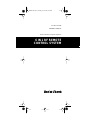 1
1
-
 2
2
-
 3
3
-
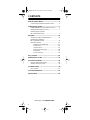 4
4
-
 5
5
-
 6
6
-
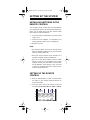 7
7
-
 8
8
-
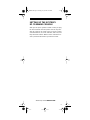 9
9
-
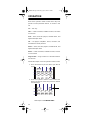 10
10
-
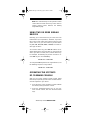 11
11
-
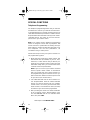 12
12
-
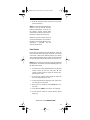 13
13
-
 14
14
-
 15
15
-
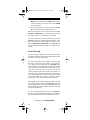 16
16
-
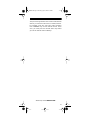 17
17
-
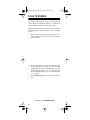 18
18
-
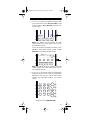 19
19
-
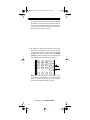 20
20
-
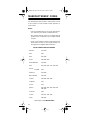 21
21
-
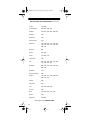 22
22
-
 23
23
-
 24
24
-
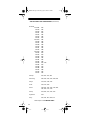 25
25
-
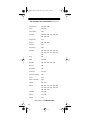 26
26
-
 27
27
-
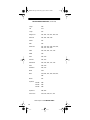 28
28
-
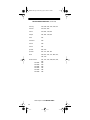 29
29
-
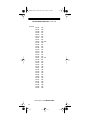 30
30
-
 31
31
-
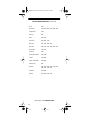 32
32
-
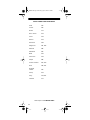 33
33
-
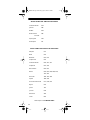 34
34
-
 35
35
-
 36
36
-
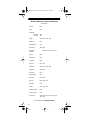 37
37
-
 38
38
-
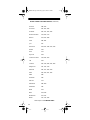 39
39
-
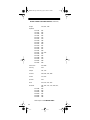 40
40
-
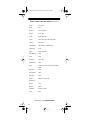 41
41
-
 42
42
-
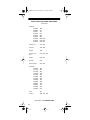 43
43
-
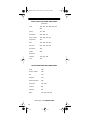 44
44
-
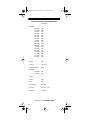 45
45
-
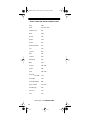 46
46
-
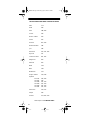 47
47
-
 48
48
-
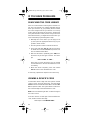 49
49
-
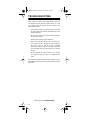 50
50
-
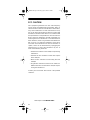 51
51
-
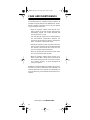 52
52
-
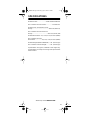 53
53
-
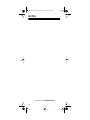 54
54
-
 55
55
-
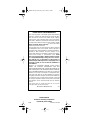 56
56
Radio Shack 6 IN 1 RF REMOTE CONTROL SYSTEM User manual
- Category
- Remote controls
- Type
- User manual
- This manual is also suitable for
Ask a question and I''ll find the answer in the document
Finding information in a document is now easier with AI
Related papers
-
Radio Shack 15-1925 User manual
-
Radio Shack 15-1931 Owner's manual
-
Radio Shack 4 User manual
-
Radio Shack 7-in-1 Remote Control with Lighted Keypad User manual
-
Radio Shack 61-2677C User manual
-
Radio Shack Kameleon 4-in-One User manual
-
Radio Shack 3-in-One Pocket Remote User manual
-
Radio Shack Easy Remote User manual
-
Radio Shack TOUCHSCREEN REMOTE User manual
-
Radio Shack 15-2146 - Voice Prompt Universal Remote Owner's manual
Other documents
-
COX Navigator Installation guide
-
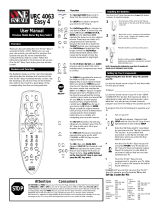 One For All URC-4063 EASY 4 User manual
One For All URC-4063 EASY 4 User manual
-
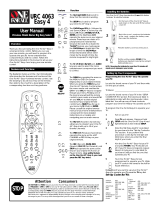 One For All Easy 4 User manual
One For All Easy 4 User manual
-
Universal Remote Control Mercury-II User manual
-
 General Instrument XRC 200 User manual
General Instrument XRC 200 User manual
-
Sony RM-V12 User manual
-
 Treblab HD-Max – Big Loud Bluetooth Speaker – 50W User guide
Treblab HD-Max – Big Loud Bluetooth Speaker – 50W User guide
-
Universal Remote Control Unifier URC-100 User manual
-
Universal Remote Control Unifier URC-100 User manual
-
X10 Wireless Technology UR24A User manual