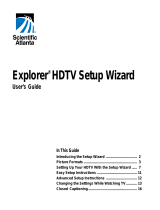Page is loading ...

User Guide
DCT6200
High Definition
Cable Receiver

CAUTION
RISK OF ELECTRIC SHOCK
REFER SERVICING TO QUA LIFIED SERVICE PERSONNEL.
TO REDUCE THE RISK OF ELECTRIC SHOCK,
DO NOT REMOVE COVER (OR BACK).
NO USER-SERVICEABLE PARTS INSIDE.
CAUTION:
Graphical symbols and supplemental warning marking locations on bottom of terminal.
WARNING
TO PREVENT FIRE OR SHOCK HAZARD, DO NOT EXPOSE THIS APPLIANCE TO RAIN OR MOISTURE.
CAUTION
TO PREVENT ELECTRICAL SHOCK, DO NOT USE THIS (POLARIZED) PLUG WITH AN EXTENSION CORD, RECEPTACLE, OR OTHER
OUTLET UNLESS THE BLADES CAN BE FULLY INSERTED TO PREVENT BLADE EXPOSURE.
The lightning flash with arrowhead symbol, within an equilateral triangle, is intended to alert the user to the presence of uninsulated
“dangerous voltage” within the product’s enclosure that may be of sufficient magnitude to constitute a risk of electric shock to persons.
The exclamation point, within an equilateral triangle, is intended to alert the user to the presence of important operating and maintenance
(servicing) instructions in the literature accompanying the appliance.
REPAIRS
If you find the unit in need of repair, call Motorola Support at 1-866-668-2271 or 1-866-MOT-BCS1.
NOTE TO CATV SYSTEM INSTALLER
This reminder is provided to call the CATV system installer’s attention to Article 820-40 of the NEC that provides guidelines for proper grounding
and, in particular, specifies that the cable ground shall be connected to the grounding system of the building, as close as possible to the point of
cable entry as practical.
EXAMPLE OF ANTENNA GROUNDING
^åíÉåå~=äÉ~Ç=
áå=ïáêÉ
dêç ìåÇ
Åä~ãé
^åíÉåå~
ÇáëÅÜ~êÖÉ=ìåáí=
Ekb`=pÉÅíáçå=UNMJOMF
dêçìåÇáåÖ=ÅçåÇìÅíçêë
Ekb`= pÉÅíáçå= UNMJONF
dêç ìåÇáåÖ
Åä~ãéë
mçïÉê=ëÉêîáÅÉ=ÖêçìåÇáåÖ
ÉäÉÅíêçÇÉ=ëóëíÉã
Ekb`=^êíáÅäÉ=ORMI=m~êí=eF
bäÉÅíêáÅ=ëÉêîáÅÉ
ÉèìáéãÉåí
kb`Zk^qflk^i=bib`qof`^i=`lab

IMPORTANT SAFETY INSTRUCTIONS
1 Read instructions
All the safety and operating instructions should be read before the appliance is operated.
2 Retain instructions
The safety and operating instructions should be retained for future reference.
3 Heed warnings
All warnings on the appliance and in the operating instructions should be adhered to.
4 Follow instructions
All operating and use instructions should be followed.
5 Cleaning
Unplug this product from the wall outlet before cleaning. Do not use liquid cleaners or aerosol cleaners. Use a damp cloth for cleaning.
6 Attachments
Do not use attachments not recommended as they may cause hazard.
7 Water and moisture
Do not use this equipment near water; for example, near a bathtub, wash bowl, kitchen sink, or laundry-tub, in a wet basement, or near a
swimming pool, and the like.
8 Accessories
Do not place this product on an unstable cart, stand, tripod, bracket, or table. The product may fall causing serious injury and serious
damage to the appliance. Use only with a cart, stand, tripod, bracket, or table recommended by the manufacturer, or sold with the
equipment. Any mounting of the appliance should follow the manufacturer’s instructions, and should use a mounting accessory
recommended by the manufacturer.
9 Ventilation
Slots and openings in the cabinet are provided for ventilation and to ensure reliable operation of the equipment and to protect it from
overheating. The openings should never be blocked by placing the product on a bed, sofa, rug, or similar surface. Equipment should never
be placed near or over a radiator or heat register, or in a built-in installation such as a bookcase or rack unless proper ventilation is provided.
10 Power sources
This product should be operated only from the type of power sources indicated on the marking label. If you are not sure of the type of power
supplied to your home, consult your local power company. For equipment intended to operate from battery power, or other sources, refer to
the operating instructions.
11 Ground or polarization
This equipment may be equipped with a polarized alternating-current line plug (a plug having one blade wider than the other). This plug will
fit into the power outlet only one way. This is a safety feature. If you are unable to insert the plug fully into the outlet, try reversing the plug. If
the plug should still fail to fit, contact your electrician to replace your obsolete outlet. Do not defeat the safety purpose of the polarized plug.
12 Alternate warnings
This equipment may be equipped with a 3-wire grounding-type plug, a plug having a third (grounding) pin. This pin will only fit into a
grounding-type power outlet. This is a safety feature. If you are unable to insert the plug into the outlet, contact your electrician to replace
your obsolete outlet. Do not defeat the safety purpose of the grounding-type plug.
13 Power cord protection
Power supply cords should be routed so that they are not likely to be walked on or pinched by items placed upon or against them, paying
particular attention to cords at plugs, convenience receptacles, and the point where they exit from the appliance
14 Outdoor Antenna Grounding
If an outside antenna or cable system is connected to the equipment, be sure the antenna or cable system is grounded as to provide some
protection against voltage surges and built-up static charges.
15 Lightning
For added protection for this equipment during a lightning storm, or when it is left unattended and unused for long periods of time, unplug it
from the wall outlet and disconnect the antenna or cable system. This will prevent damage to the video product due to lightning and power
line surges.
16 Power lines
An outside antenna system should not be located in the vicinity of overhead power lines or where it can fall into such power lines or circuits.
When installing an outside antenna system, extreme care should be taken to keep from touching such power lines or circuits, as contact with
them may be fatal.
17 Overloading
Do not overload wall outlets and extension cords as this can result in a risk of fire or electrical shock.
18 Object and liquid entry
Never push objects of any kind into this equipment through openings, as they may touch dangerous voltage points or short-out parts that
could result in a fire or electrical shock. Never spill liquid of any kind on
the product.
19 Servicing
Do not attempt to service this equipment yourself, as opening or removing covers may expose you to dangerous voltage or other hazards,
refer all servicing to qualified service personnel.

IMPORTANT SAFETY INSTRUCTIONS
20 Damage requiring service
Unplug this equipment from the wall outlet and refer servicing to qualified service personnel under the following conditions:
~= When the power supply cord or plug is damaged.
Ä= If the equipment has been exposed to rain or water.
Å= If liquid has been spilled, or objects have fallen into the equipment.
Ç= If the equipment does not operate normally by following the operating instructions. Adjust only those controls that are covered by the
operating instructions, as an improper adjustment of other controls may result in damage and will often require extensive work by a
qualified technician to restore the equipment to its normal operation.
É= If the equipment has been dropped or cabinet has been damaged.
Ñ= When the equipment exhibits a distinct change in performance, indicating a need for service.
21 Replacement parts
When replacement parts are required, be sure the service technician has used replacement parts specified by the manufacturer or have the
same characteristics as the original part. Unauthorized substitutions may result in fire, electric shock, or other hazards.
22 Safety check
Upon completion of any service or repairs to this video product, ask the service technician to perform safety checks to determine that the
product is in proper operational condition.
23 Heat
This product should be situated away from heat sources such as radiators, heat registers, stoves, or other products (including amplifiers)
that produce heat.
Regulatory Information
Federal Communications Commission Radio and Television Interface Statement for a Class ‘B’ Device
This equipment has been tested and found to comply with the limits for a Class B digital device, pursuant to part 15 of the FCC Rules. These limits
are designed to provide reasonable protection against harmful interference in the residential installation. This equipment generates, uses and can
radiate radio frequency energy and, if not installed and used in accordance with the instructions, may cause harmful interference to radio
communications. However, there is no guarantee that interference will not occur in a particular installation.
If the equipment does cause harmful interference to radio or television reception, which can be determined by turning the equipment off and on,
the user is encouraged to try to correct the interference by one of the following measures:
• Increase the separation between the equipment and the affected receiver
• Connect the equipment on a circuit different from the one the receiver is on
• Ensure that the cover plate for the security card is secured and tight
Changes or modification not expressly approved by the party responsible for compliance could void the user’s authority to operate the equipment.
Declaration of Conformity
According to 47 CFR, Parts 2 and 15 for Class B Personal Computers and Peripherals; and/or CPU Boards and Power Supplies used with Class
B Personal Computers, Motorola, Inc., 6450 Sequence Drive, San Diego, CA 92121, 1-800-225-9446, declares under sole responsibility that the
product identifies with 47 CFR Part 2 and 15 of the FCC Rules as a Class B digital device. Each product marketed is identical to the representative
unit tested and found to be compliant with the standards. Records maintained continue to reflect the equipment being produced can be expected
to be within the variation accepted, due to quantity production and testing on a statistical basis as required by 47 CFR 2.909. Operation is subject
to the following condition: This device must accept any interference received, including interference that may cause undesired operation. The
above named party is responsible for ensuring that the equipment complies with the standards of 47 CFR, Paragraphs 15.101 to 15.109. The
Class B digital apparatus meets all requirements of the Canadian Interface Causing Equipment Regulations.
Canadian Compliance
This Class B digital apparatus meets all requirements of the Canadian Interference-Causing Equipment Regulations. Cet appareil numérique de la
classe B respects toutes les exigences du Règlement sur le matériel brouilleur du Canada.

Software License
IMPORTANT: PLEASE READ THIS SOFTWARE LICENSE (“LICENSE”) CAREFULLY BEFORE YOU USE ANY SOFTWARE, FIRMWARE AND
RELATED DOCUMENTATION (“SOFTWARE”) PROVIDED WITH MOTOROLA’S DIGITAL CABLE RECEIVER OR HOME THEATER SYSTEM
(EACH SHALL BE REFERRED TO IN THIS LICENSE AS A “RECEIVER”). BY USING THE RECEIVER AND/OR USING ANY OF THE
SOFTWARE, YOU INDICATE YOUR ACCEPTANCE OF EACH OF THE TERMS OF THIS LICENSE. UPON ACCEPTANCE, THIS LICENSE
WILL BE A LEGALLY BINDING AGREEMENT BETWEEN YOU AND MOTOROLA. THE TERMS OF THIS LICENSE APPLY TO YOU AND TO
ANY SUBSEQUENT USER OF THIS SOFTWARE.
IF YOU DO NOT AGREE TO ALL OF THE TERMS OF THIS LICENSE (I) DO NOT USE THE SOFTWARE AND (II) RETURN THE RECEIVER
AND THE SOFTWARE (COLLECTIVELY, “PRODUCT”), INCLUDING ALL COMPONENTS, DOCUMENTATION AND ANY OTHER MATERIALS
PROVIDED WITH THE PRODUCT, TO YOUR POINT OF PURCHASE OR SERVICE PROVIDER, AS THE CASE MAY BE, FOR A FULL
REFUND.
The Software includes associated media, any printed materials, and any “on-line” or electronic documentation. Software provided by third parties
may be subject to separate end-user license agreements from the manufacturers of such Software. The Software is never sold. Motorola licenses
the Software to the original customer and to any subsequent licensee for personal use only on the terms of this License. Motorola and its third
party licensors retain the ownership of the Software.
SOFTWARE LICENSE
You may:
USE the Software only in connection with the operation of the Product.
TRANSFER the Software (including all component parts and printed materials) permanently to another person, but only if the person agrees to
accept all of the terms of this License. If you transfer the Software, you must at the same time transfer the Product and all copies of the Software
(if applicable) to the same person or destroy any copies not transferred.
TERMINATE this License by destroying the original and all copies of the Software (if applicable) in whatever form.
You may not:
(1) Loan, distribute, rent, lease, give, sublicense or otherwise transfer the Software, in whole or in part, to any other person, except as permitted
under the TRANSFER paragraph above. (2) Copy or translate the User Guide included with the Software, other than for personal use. (3) Copy,
alter, translate, decompile, disassemble or reverse engineer the Software, including but not limited to, modifying the Software to make it operate
on non-compatible hardware. (4) Remove, alter or cause not to be displayed, any copyright notices or startup message contained in the Software
programs or documentation. (5) Export the Software or the Product components in violation of any United States export laws.
The Product is not designed or intended for use in on-line control of aircraft, air traffic, aircraft navigation or aircraft communications; or in design,
construction, operation or maintenance of any nuclear facility. MOTOROLA AND ITS THIRD PARTY LICENSORS DISCLAIM ANY EXPRESS OR
IMPLIED WARRANTY OF FITNESS FOR SUCH USES. YOU REPRESENT AND WARRANT THAT YOU SHALL NOT USE THE PRODUCT
FOR SUCH PURPOSES.
Title to this Software, including the ownership of all copyrights, mask work rights, patents, trademarks and all other intellectual property rights
subsisting in the foregoing, and all adaptations to and modifications of the foregoing shall at all times remain with Motorola and its third party
licensors. Motorola retains all rights not expressly licensed under this License. The Software, including any images, graphics, photographs,
animation, video, audio, music and text incorporated therein is owned by Motorola or its third party licensors and is protected by United States
copyright laws and international treaty provisions. Except as otherwise expressly provided in this License, the copying, reproduction, distribution or
preparation of derivative works of the Software, any portion of the Product or the documentation is strictly prohibited by such laws and treaty
provisions. Nothing in this License constitutes a waiver of Motorola’s rights under United States copyright law.
This License and your rights regarding any matter it addresses are governed by the laws of the Commonwealth of Pennsylvania, without reference
to conflict of laws principles. THIS LICENSE SHALL TERMINATE AUTOMATICALLY if you fail to comply with the terms of this License.
Motorola is not responsible for any third party software that is provided as a bundled application, or otherwise, with the Software or that is
downloaded to, or otherwise installed on, the Product.
U.S. GOVERNMENT RESTRICTED RIGHTS
The Product and documentation is provided with RESTRICTED RIGHTS. The use, duplication or disclosure by the Government is subject to
restrictions as set forth in subdivision (c)(1)(ii) of The Rights in Technical Data and Computer Software clause at 52.227-7013. The
contractor/manufacturer is Motorola, Inc., Broadband Communications Sector, 101 Tournament Drive, Horsham, PA 19044.

Contact Us
For technical support of your Receiver, call Motorola Support at 1-866-668-2271 or 1-866-MOT-BCS1.
For questions about your cable TV service, call your local cable service provider.
For Motorola consumer cable products, education, and support:
http://www.motorola.com/broadband
Copyright © 2003 Motorola, Inc.
All rights reserved. No part of this publication may be reproduced in any form or by any means or used to make any derivative work (such as
translation, transformation or adaptation) without written permission from Motorola, Inc.
Motorola reserves the right to revise this publication and to make changes in content from time to time without obligation on the part of Motorola to
provide notification of such revision or change. Motorola provides this guide without warranty of any kind, either implied or expressed, including
but not limited to, the implied warranties of merchantability and fitness for a particular purpose. Motorola may make improvements or changes in
the product(s) described in this manual at any time.
___________________________________________________________________________________
MOTOROLA and the Stylized M Logo are registered in the US Patent & Trademark Office. Dolby Digital, Pro Logic and the double-D symbol are
registered trademarks of Dolby Laboratories. Dolby Digital is manufactured under license from Dolby Laboratories. All other product or service
names are the property of their respective owners.
© Motorola, Inc. 2003

a`qSOMM=rëÉê=dìáÇÉ
1
TABLE OF CONTENTS
Overview ...................................................................................................................................................... 3
DCT6200 Components........................................................................................................................... 3
Remote Control....................................................................................................................................... 6
Getting Started ............................................................................................................................................ 7
Connecting your DCT6200 ......................................................................................................................... 8
Video Options ......................................................................................................................................... 8
Connecting Your DCT6200 to an HDTV .................................................................................................... 9
Video Connections ................................................................................................................................. 9
Audio Connections ............................................................................................................................... 11
Audio Connections for an A/V Receiver ............................................................................................... 12
Connecting your DCT6200 to an HDTV and D-VHS ............................................................................... 13
Connecting your DCT6200 to a Standard Definition Stereo TV ........................................................... 14
Connecting your DCT6200 to a Standard Definition Stereo TV and Stereo VCR............................... 15
Connecting your DCT6200 to a Standard Definition Stereo TV and Mono VCR................................. 17
Connecting your DCT6200 to an A/V Receiver, Standard Definition TV, and Stereo VCR............... 18
Connecting your DCT6200 to a Standard Definition Stereo TV, Mono/Stereo VCR,
and DVD ..................................................................................................................................................... 21
Setting Up Your New DCT6200 for Digital Cable Services ................................................................... 22
Activating Your DCT6200 ..................................................................................................................... 22
Calling Your Cable Operator for Authorization ..................................................................................... 23
Optimizing Your HDTV Picture ............................................................................................................. 24
Recording Your Connections .................................................................................................................. 26
Operation ................................................................................................................................................... 27
Turning Power On and Off.................................................................................................................... 27
Changing Channels .............................................................................................................................. 27
Adjusting the Volume............................................................................................................................ 27
Interactive Program Guide.................................................................................................................... 27
On-Screen Graphics ............................................................................................................................. 27
Important Information About the 4:3 Override Feature......................................................................... 28
Closed Captions ................................................................................................................................... 28
Resetting the User Settings.................................................................................................................. 28

2
Data Devices .............................................................................................................................................. 29
User Options.............................................................................................................................................. 30
Troubleshooting........................................................................................................................................ 32

a`qSOMM=rëÉê=dìáÇÉ
3
OVERVIEW
Congratulations on purchasing the Motorola DCT6200 High Definition Cable Receiver for analog, digital
cable, and high definition (HD) programming. The DCT6200 offers the following standard features*:
• Interactive digital cable receiver - enables both analog and digital cable programming
• Integrated high definition decoder with YPbPr component video output
• Digital Visual Interface (DVI) connector
• IEEE 1394 digital audio/video output
• PCM, AC-3, Dolby Digital
®
and Dolby Pro Logic
®
audio capability
• 54-860 MHz tuner
• DOCSIS 1.0 / 1.1 capable integrated cable modem
• Full feature access from front panel
• One front and two rear USB 1.1 ports
• LED display with IR receiver for remote control or keyboard
• Remote control with batteries
* Cable, high definition and interactive services such as video-on-demand and interactive program guides
are services that may require a subscription from your local cable provider. Services may vary by
provider. Features such as a smart card interface, DOCSIS and USB are features added for future use by
your cable provider and may not be activated at time of purchase.
DCT6200 Components
The following items are included with your DCT6200:
• Remote control with batteries
• Coaxial cable
• Audio (Left/Right) cables
• Component (YPbPr) video cables
• DCT6200 User Guide
• DCT6200 Quick Setup Guide
• Warranty Card
• Software License

4
TO
TV/VCR
CABLE
IN
FRONT PANEL
A
UDIO IN (R/L)*
A
UDIO IN (L/R)*
POWER switch
INFO switch
MENU switch
A
UDIO OUT (R/L)
Connects to audio input of a stereo receiver or TV
Connects to a CD player or stereo tuner
Connects to a CD player or stereo tuner
Turns the DCT6200 on or off
Displays current channel and program information
Displays the menu area
VIDEO IN*
Connects to baseband video output of a
VCR, camcorder, or other video device
USB*
USB*
DVIETHERNET*
TO TV/VCR
Connects to
support devices
Connects to support devices
Connects DCT6200
to a high-definition TV
Supports PC
networking
Connects to TV or VCR
CABLE IN
Connects to cable signal
from your service provider
IR
Enables DCT6200 to control a VCR
while recording a selected program.
(Not supported by all program guides).
INFO
MENU
POW ER
C
U
R
S
O
R
MU TE
MSGS.
ON
USB VIDEO IN L AUDIO IN R
CURSOR
Moves cursor around pro
g
ram
guide and menu screens
POWER
indicator
Li
g
hts to indicate
DCT6200 is on
Message Indicator
Li
g
hts when a messa
g
e is waitin
g
AUDIO OUT
AUDIO IN
TV
Pass Card
RL
ETHERNET
USB
IR
DVI-D OUT

a`qSOMM=rëÉê=dìáÇÉ
5
Provides Dolby Digital 5.1 audio or PCM audio®
SPDIF
SMART
CARD*
CHANNEL
A/B Indicator
SELECT switch
A/B switch
GUIDE switch
Lights, if optional switch is activated
Selects menu options
Manually enables RF bypass function (optional)
Displays the program guide
Supports electronic commerce using a
Smart Card.
Scrolls down or
up through the
channels
VIDEO IN*
VIDEO OUT
Connects to baseband video output from
a VCR, camcorder, or other video device
Delivers video to an external
device, such as a TV or VCR
Y Pb Pr
A
C Switched Outlet
Delivers component video
to an HDTV
S-Video
Connect to S-Video input of TV or VCR
OPTICAL SPDIF
Provides Dolby® Digital 5.1 audio or PCM audio
IEEE 1394
Connects to audio and video devices
Connect AC power cord from
another device, such as a TV or VCR
A/B
GUIDE
SELECT
C
H
A
N
N
E
L
SMART C ARD
P
REMOTE
A/B
Display
Displays channel number
and time of day
BACK PANEL
REMOTE
indicator
Lights to indicate
remote control
is in use
VIDEO
IN OU T
S-VIDEO
OPTICAL
SPDIF
SPDIF
YPb
Pr
L
The inputs and outputs shown are for future use. Contact your cable provider for availability.
*
IEEE 1394

6
Remote Control
The DRC 450 remote control provides basic control of the DCT6200, TV, VCR, DVD, and audio devices.
For programming instructions and remote codes, refer to the DRC 450 User Guide included with your
remote control.
Key Description
1
AUDIO, VCR/DVD, CABLE, OR TV
Selects a device to control.
2
HELP
Displays the help screen (if supported by program guide).
3
POWER
Turns the currently selected device on or off.
4
PAGE ▲ PAGE ▼
Pages through menu screens and program guide.
5
EXIT
Exits a menu or program guide.
6
CURSOR
Moves the cursor around the program guide and menu screens.
7
OK/SELECT
Selects menu options, VOD, Pay-Per-View events or programs
from the program guide.
8
GUIDE
Displays the program guide.
9
VOLUME + VOLUME -
Increases or decreases the volume of the currently selected
device.
10
A / B / C
Functionality is determined by your service provider.
11
NUMBER KEYS
Use to directly select a channel.
12
TV/VCR BYPASS or A/B
Use to manually enable the RF bypass function. Requires a
cable-ready TV to operate. (Not available on all units.)
13
STOP, PAUSE, PLAY, REW, RECORD, F.FWD
Controls cable Video On Demand (VOD), VCR, or DVD player.
14
MUTE
Toggles the sound on and off.
15
LOCK/PPV
Use to limit viewing of selected programs.
16
INFO
Displays the current channel and program information. (Not
supported by all applications.)
17
MENU
Displays the main menu.
18
LAST
Recalls the last channel or returns to the previous menu screen.
19
CHANNEL + CHANNEL -
Changes the channels up or down.
20
FAVORITE
Displays preset favorite cable channels.
AUDIO
HELP
LOCK
PA G E
EXIT
INFO
MENU
PA G E
VCR/DVD CABLE
POW ER
TV
OK
LAST
LIST
CHANNEL
CANCEL
VOL U ME
THEME
A
1
4
7
TV/VCR
REW
STOP
DAY
B
2
5
8
0
C
3
6
9
ENTER
F.FWD
PAUSE
RECORD
PLAY
DAY
FAVORITE
11
10
9
8
7
6
5
4
3
2
1
14
15
16
17
18
20
19
21
12
13
21
ENTER/MUSIC
Displays digital music channel menus.

a`qSOMM=rëÉê=dìáÇÉ
7
GETTING STARTED
Before you connect your DCT6200, be sure to review the following:
• Disconnect power from the DCT6200 before connecting or changing cable connections.
• For basic cable connections, use 75-ohm coaxial cables equipped with F-type connectors.
• A coaxial cable is provided to connect the DCT6200 to your cable wall outlet. A component video
cable and left/right audio cables are also provided to connect the DCT6200 to your TV.
• If you are connecting a coaxial cable from the
TO TV/VCR connector on the DCT6200 to the coaxial
CABLE/ANTENNA IN connector on the TV, you must tune your TV to channel 3 or 4 to view the
DCT6200 output. Connecting the DCT6200 in this manner will remove its high definition video
output capability.
CAUTION!
Do not place anything on top of the DCT6200, especially other home entertainment components. Be sure to
provide adequate ventilation to prevent overheating.

8
CONNECTING YOUR DCT6200
This section describes how to connect the DCT6200 to your home entertainment system. Instructions and
diagrams are included for the following connections to the DCT6200:
• High Definition Television (HDTV)
• A/V Receiver
• HDTV and D-VHS Digital VCR
•
Stereo TV
•
Stereo TV and Stereo VCR
• Stereo TV and Mono VCR
• A/V Receiver, TV, and Stereo VCR
• Stereo TV, Stereo or Mono VCR, and DVD
Video Options
Before connecting your TV to the DCT6200, you must determine which type of video connection to use.
The DCT6200 offers five different video options. The options, listed in order from highest to lowest video
quality, are:
• DVI
• IEEE 1394
• Component video (YPbPr)
• S-Video
• Video (also referred to as composite video)
To determine whether your TV features DVI, IEEE 1394, component video, S-Video, or composite video,
check the manual supplied with your TV to determine the best connection available.
High definition video can only be viewed with DVI, IEEE 1394, or component video connections.
DVI, IEEE 1394, and component video allow you to view both high definition (HD) and standard TV
programming. Composite video and RF coaxial connections allow you to view only standard definition TV
programming.
If your TV has a DVI input, connect to the DVI-D connections on your DCT6200 instead of the IEEE 1394
or component video connections (Y, Pb, and Pr connectors).
If your TV doesn’t have a DVI input but does have an IEEE 1394 connector, connect to the IEEE 1394
connection on your DCT6200 instead of the component video connections (Y, Pb, and Pr connectors).
The IEEE 1394 is a video and audio connection, so no audio connections are required if you are using
the IEEE 1394 connection.
If component video connections are not available on your TV, use the S-Video connections.

a`qSOMM=rëÉê=dìáÇÉ
9
CONNECTING YOUR DCT6200 TO AN HDTV
Video Connections
DVI, IEEE 1394, and component video provide the highest level of picture quality. If your TV has a DVI
input, connect to the DVI-D connections on your DCT6200 instead of the component video connections
(Y, Pb and Pr connectors).
For instructions on connecting for IEEE 1394, see “Connecting your DCT6200 to an HDTV and D-VHS”
on page 13.
For the connections described on the following page you will need these cables:
RF (75 ohm)
(supplied)
DVI
or
Component video
(supplied)

10
To connect your video connection(s) for HDTV:
1 Connect an RF coaxial cable to the cable wall outlet and the CABLE IN connector on the DCT6200.
2 Connect an DVI cable to the DVI-D OUT connector on the DCT6200 and the DVI-HDTV connector on
your TV:
DVI-HDTV
HDTV
DVI Cable
Or
Connect the component video cables to the Y, Pb, and Pr connectors on your DCT6200 and HDTV:
COMPONENT
VIDEO INPUT
Y
Pb
Pr
HDTV
AUDIO IN
A
UDIO OUT
VIDEO
R
IN
L
OUT
SPDIF
YPbPr
Component Video Cable
3 Proceed to the instructions for “Audio Connections”.

a`qSOMM=rëÉê=dìáÇÉ
11
CONNECTING YOUR DCT6200 TO AN HDTV
Audio Connections
If you have a home theater system with an A/V receiver, see the instructions “Audio Connections for an
A/V Receiver” on page 12.
For the connections described below you will need the following cables:
A
udio
(supplied)
To connect your audio connections for HDTV:
• Connect the stereo audio cable to the
AUDIO OUT R and L connectors on the DCT6200 and the AUDIO
INPUT RIGHT
and LEFT connectors on the HDTV:
AUDIO IN
VIDEO
R
IN
L
OUT
SPDIF
YPb
Pr
AUDIO
INPUT
LR
HDTV
A
UDIO OUT
Stereo Audio Cable
After you have finished connecting your DCT6200, see “Setting Up Your New DCT6200 for Digital Cable
Services” on page 22.

12
Audio Connections for an A/V Receiver
There are three options available for audio connections to your A/V receiver:
• Optical (
OPTICAL SPDIF)
• Coaxial (
SPDIF)
• Stereo audio (
AUDIO R and L)
If your equipment supports it, the optical (
OPTICAL SPDIF) or coaxial (SPDIF) audio outputs may be used in
place of the stereo audio outputs (
AUDIO R and L). In most cases these outputs offer a higher level of
audio quality, including support for 5.1 surround sound.
To connect your audio connections for an A/V receiver, choose one of the following:
• Optical SPDIF: Connect the optical SPDIF cable to the
OPTICAL SPDIF connector on the DCT6200
and the
OPTICAL connector on the A/V receiver.
• SPDIF: Connect the digital audio cable to the
SPDIF connector on the DCT6200 and the DIGITAL
INPUT COAX
connector on the A/V receiver.
• Stereo audio: Connect the stereo audio cable to the
AUDIO OUT R and L connectors on the DCT6200
and the
AUDIO RIGHT and AUDIO LEFT connectors on the A/V receiver.
CABLE/TV DIGITAL INPUT
COAX
OPTICAL
AUDIO
LR
A/V Receiver
AUDIO IN
A
UDIO OUT OPTICAL
SPDIF
VIDEO
R
IN
L
OUT
SPDIF
YPbPr
S-VIDEO
Choose one
Optical SPDIF cable
Digital Audio Cable
Stereo Audio Cable
After you have finished connecting your DCT6200, see “Setting Up Your New DCT6200 for Digital Cable
Services” on page 22.

a`qSOMM=rëÉê=dìáÇÉ
13
CONNECTING YOUR DCT6200 TO AN HDTV AND D-VHS
To record high definition programming, you must have a D-VHS digital VCR and connect to the
IEEE 1394 connector on your DCT6200.
For the connections described below you will need the following cables:
RF (75 ohm)
(supplied)
IEEE 1394
(2)
To connect your DCT6200 to an HDTV and D-VHS digital VCR:
1 Connect an RF coaxial cable to the cable wall outlet and the CABLE IN connector on the DCT6200.
2 Connect an IEEE 1394 cable to the IEEE 1394 connectors on your DCT6200 and D-VHS digital VCR.
IEEE-1394
IEEE 1394
D-VHS
3 Connect an IEEE 1394 cable to the IEEE 1394 connectors on your D-VHS digital VCR and HDTV.
The IEEE 1394 is a video and audio connection so no audio connections are required if you are using the
IEEE 1394 connection.
On-screen graphics will not be displayed when you are using the IEEE 1394 connection on the rear panel
of the DCT6200.
After you have finished connecting your DCT6200, see “Setting Up Your New DCT6200 for Digital Cable
Services” on page 22.

14
CONNECTING YOUR DCT6200 TO A STANDARD DEFINITION STEREO TV
For the connections described below you will need the following cables:
RF (75 ohm)
(2: one supplied;
one extra)
or
RF (75 ohm)
(supplied)
A
udio
(supplied)
V
ideo
S-Video
1 Connect an RF coaxial cable to the cable wall outlet and the CABLE IN connector on the DCT6200.
2 Connect a second RF coaxial cable to the TO TV/VCR connector on the DCT6200 and the
CABLE/ANTENNA IN connector on the TV.
Or
Connect the stereo audio cable to the
AUDIO OUT R and L connectors on the DCT6200 and the
INPUT AUDIO RIGHT and LEFT connectors on the stereo TV. Connect a video cable to the VIDEO OUT
connector on the DCT6200 and the INPUT VIDEO on the TV or an S-video cable to the S-VIDEO
connectors on the DCT6200 and the TV.
Stereo TV
Either / or
S-VIDEO
CABLE/
ANTENNA IN
VIDEO
AUDIO LEFT
AUDIO RIGHT
INPUT
AUDIO IN
A
UDIO OUT
VIDEO
R
IN
L
OUT
SPDIF
YPbPr
V
ideo Cable
S-Video Cable
Stereo Audio Cable
This video connection method doesn’t support High Definition video. For more information, see
“Connecting your DCT6200 to an HDTV” on page 9.
After you have finished connecting your DCT6200, see “Setting Up Your New DCT6200 for Digital Cable
Services” on page 22.
/