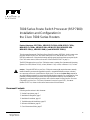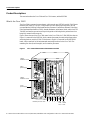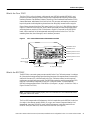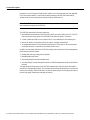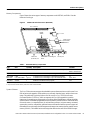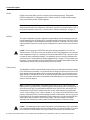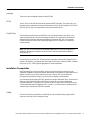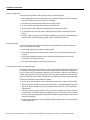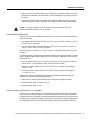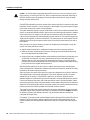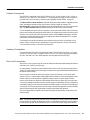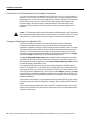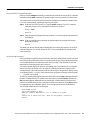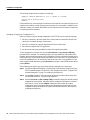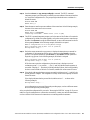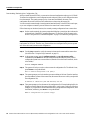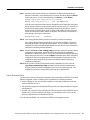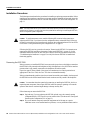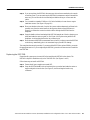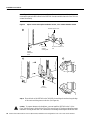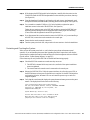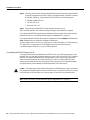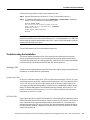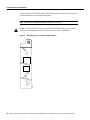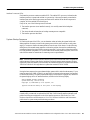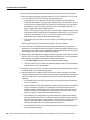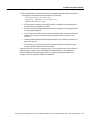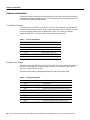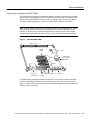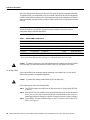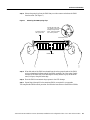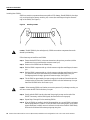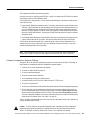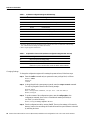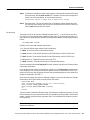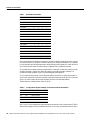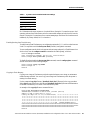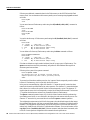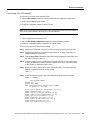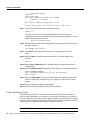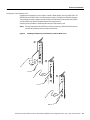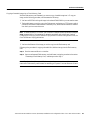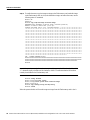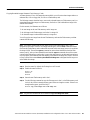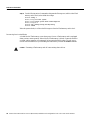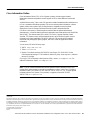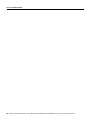1
Doc. No.
Copyright © 1996
Cisco Systems, Inc.
All rights reserved.
7000 Series Route Switch Processor (RSP7000)
Installation and Configuration in
the Cisco 7000 Series Routers
78-2561-01
Product Numbers: RSP7000=, MEM-RSP-FLC8M=, MEM-RSP-FLC16M=,
MEM-RSP-FLC20M=, MEM-RSP-8M=, MEM-RSP-16M, MEM-RSP-24M,
MEM-RSP-32M(=), MEM-RSP-64M(=), and MEM-RSP-128M(=)
This document discusses the 7000 Series Route Switch Processor (RSP7000), which is a new main
processor module for the Cisco 7000 series routers: the Cisco 7000 and the Cisco 7010. The
RSP7000 combines all of the switched routing and high-speed switching functions required by the
Cisco 7000 series routers. (Refer to the section “What Is the RSP7000?” on page 3.)
The RSP7000 requires that your Cisco 7000 series router is running Cisco Internetwork Operating
System (Cisco IOS) Release 10.3(9), or later, Release 11.0(6), or later, or Release 11.1(1) or later.
Caution Using the RSP7000 in your Cisco 7000 series router might require that some currently
installed interface processors be upgraded to specific, compatible hardware versions; otherwise,
error messages and erratic system behavior might result. You can use the show diag command to
see which interface processors in your system need this hardware upgrade. For a complete list of the
potentially affected interface processors, their required hardware versions, and information on
upgrading your affected interface processors, refer to the document Verifying Interface Processor
Compatibility with the Cisco 7500 Series Investment Protection Program (IPP), Document
Number 78-2077-xx, where xx refers to the latest version of this document.
Document Contents
Following are the sections in this document:
• Product Descriptions, page 2
• Installation Prerequisites, page 7
• Installation Procedures, page 18
• Troubleshooting the Installation, page 23
• Reference Information, page 28
• Cisco Information Online, page 47

2 7000 Series Route Switch Processor (RSP7000) Installation and Configuration in the Cisco 7000 Series Routers
Product Descriptions
Product Descriptions
This section describes the Cisco 7000 and Cisco 7010 routers, and the RSP7000.
What Is the Cisco 7000?
The Cisco 7000 is a seven-slot router chassis, which uses the new RSP7000 (and the 7000 Chassis
Interface [RSP7000CI]). The Cisco 7000 provides up to five interface processor slots, and can
accommodate the following CxBus-based interface processors: Fast Ethernet, Ethernet, Token Ring,
Fiber Distributed Data Interface (FDDI), channel attachment, multichannel, serial, and so forth. The
7000 RSP and interface processors are keyed with guides on the backplane to prevent them from
being fully inserted in the wrong slot.
Figure 1 shows the rear of the Cisco 7000 router. In the Cisco 7000, slot 5 (7000 RSP slot shown in
Figure 1) is reserved for the RSP7000, which contains the system processor and performs packet
switching functions, and slot 6 (7000 CI slot shown in Figure 1) is reserved for the RSP7000CI
board, which contains all of the environmental monitoring functions for the Cisco 7000. The
remaining five slots (slots 0 through 4) are for interface processors.
Figure 1 Cisco 7000 with RSP7000 and RSP7000CI Installed
H5288
Interface processor slots 0
1
2
3 4 RSP
7000
slot 5
RSP
7000CI
slot 6
Upper
power supply
Lower
power supply
I
O
DC FAIL
AC POWER
I
O
DC FAIL
AC POWER
Captive
installation screw
Captive
installation screw
EJECT
SLOT 0
SLOT 1
NORMAL
CPU HALT
RESET
AUX.
CONSOLE
ROUTE SWITCH PROCESSOR
ENABLE
ENABLE

7000 Series Route Switch Processor (RSP7000) Installation and Configuration in the Cisco 7000 Series Routers 3
Product Descriptions
What Is the Cisco 7010?
The Cisco 7010 is a five-slot chassis, which uses the new RSP7000 (and the RSP7000CI), and
provides up to three interface processor slots that can accommodate the following CxBus-based
interface processors: Fast Ethernet, Ethernet, Token Ring, Fiber Distributed Data Interface (FDDI),
channel attachment, multichannel, serial, and so forth. The processor and interface processors are
keyed with guides on the backplane to prevent them from being fully inserted in the wrong slot.
Figure 2 shows the rear of the Cisco 7010 router. In the Cisco 7010, slot 3 (7000 RSP slot shown in
Figure 2) is reserved for the RSP7000, which contains the system processor and performs packet
switching functions, and slot 4 (7000 CI slot shown in Figure 2) is reserved for the RSP7000CI
board, which contains all of the environmental monitoring functions for the Cisco 7010. The
remaining three slots (slots 0 through 2) are for interface processors.
Figure 2 Cisco 7010 with RSP7000 and RSP7000CI Installed
What Is the RSP7000?
The RSP7000 is a new main system processor module for the Cisco 7000 series routers. It combines
all of the switched routing and high-speed switching functions of the separate Route Processor (RP)
and Switch Processor (SP), which are used in the Cisco 7000 series routers, but with improved
performance on a single processor module. The RSP7000 contains the central processing unit (CPU)
and most of the memory components for the Cisco 7000 series routers. You must install the
RSP7000 in the appropriate chassis’ 7000 RSP slot. (See Figure 1, on page 2, for the Cisco 7000, or
Figure 2 for the Cisco 7010.)
Note For the RSP7000 to operate properly, the Cisco 7000 and Cisco 7010 chassis must also be
configured with the RSP7000CI.
The Cisco IOS images reside in Flash memory, which is located either on the RSP7000, in the form
of a single in-line memory module (SIMM), or on up to two Personal Computer Memory Card
International Association (PCMCIA) cards (called Flash memory cards) that insert in the two
PCMCIA slots (slot 0 and slot 1) on the front of the RSP7000. (See Figure 9.)
H5874
RSP7000CI slot 4
RSP7000 slot 3
Interface processor slot 1
DC OK LED
Power switch
Chassis ground
screw
Power receptacle
Interface processor slot 2
Interface processor slot 0
AC-input power supply
EJECT
SLOT 0
SLOT 1
NORMAL
CPU HALT
RESET
AUX.
CONSOLE
ROUTE SWITCH PROCESSOR
ENABLE
ENABLE

4 7000 Series Route Switch Processor (RSP7000) Installation and Configuration in the Cisco 7000 Series Routers
Product Descriptions
Storing the Cisco IOS images in Flash memory enables you to download and boot from upgraded
Cisco IOS images remotely or from software images resident in the RSP7000 Flash memory,
without having to remove and replace read-only memory (ROM) devices.
Note The RSP7000 uses a software-controlled configuration register. There are no
user-configurable jumpers on the RSP7000.
The RSP7000 contains the following components:
• Mips R4600 Reduced Instruction Set Computing (RISC) processor, used for the CPU (The CPU
runs at an external clock speed of 50 MHz and an internal clock speed of 100 MHz.)
• A bank of hardware (Media Access Control [MAC]–layer) addresses for the interface ports
• Most of the memory components used by the system, including onboard Flash
• Air-temperature sensors for environmental monitoring (All of the logic for the environmental
monitoring functions is contained on the chassis interface card.)
In addition to the system software, the RSP7000 contains and executes the following management
functions that control the system:
• Sending and receiving routing protocol updates
• Managing tables and caches
• Monitoring interface and environmental status
• Providing Simple Network Management Protocol (SNMP) management and the console/Telnet
interface
The high-speed switching section of the RSP7000 communicates with and controls the interface
processors on the high-speed CxBus. This switching section decides the destination of a packet and
switches it accordingly. The RSP7000 uses a 16-million-instructions-per-second (mips) processor to
provide high-speed, autonomous switching and routing.

7000 Series Route Switch Processor (RSP7000) Installation and Configuration in the Cisco 7000 Series Routers 5
Product Descriptions
Memory Components
Figure 3 shows the various types of memory components on the RSP7000, and Table 1 lists the
functions of each type.
Figure 3 7000 Route Switch Processor (RSP7000)
Table 1 RSP7000 Memory Components
System Software
The Cisco 7000 series routers support downloadable system software and microcode for most Cisco
IOS and microcode upgrades, which enables you to remotely download, store, and boot from a new
image. The publication Upgrading Software and Microcode in Cisco 7XXX Series Routers
(Document Number 78-1144-xx), which accompanies all Cisco IOS upgrade kits, provides
instructions for upgrading over the network or from floppy disks. Flash memory contains the default
system software. An erasable programmable read-only memory (EPROM) device contains the latest
microcode version, in compressed form, for each interface processor. At system startup, an internal
system utility scans for compatibility problems between the installed interface processor types and
the bundled microcode images, then decompresses the images into running dynamic random-access
memory (DRAM). The bundled microcode images then function the same as the EPROM images.
1. A system configuration file is contained in NVRAM, which allows the software to control several system variables.
2. Only Intel Series 2 Flash memory cards can be used with the RSP7000.
Type Size Quantity Description Location
DRAM 16 to 128 MB 2 to 4 8, 16, or 32-MB SIMMs (based on maximum DRAM required) Bank 0: U4 and U12
Bank 1: U18 and U25
NVRAM 128 KB 1 Nonvolatile EPROM for the system configuration file
1
U17
Flash SIMM
Flash Card
8MB
8, 16, and 20 MB
2
1
Up to 2
Contains the Cisco IOS images on the RSP7000 (standard)
Contains the Cisco IOS images on up to two PCMCIA cards
U1
Slot 0, slot 1
Boot ROM 256 KB 1 EPROM for the ROM monitor program U24
H5364
CPU
Flash SIMM
holder
Console port
Auxiliary port
NVRAM
Flash card
(PCMCIA) slot
DRAM
SIMMs
ROM monitor
(boot ROM)
U1
U4
U12
U18
U25
U24
U17
Bus connector
Bank 0
Bank 1

6 7000 Series Route Switch Processor (RSP7000) Installation and Configuration in the Cisco 7000 Series Routers
Product Descriptions
DRAM
DRAM stores routing tables, protocols, and network accounting applications. The standard
RSP7000 configuration is 16 megabytes (MB) of DRAM, with up to 128 MB available through
single in-line memory module (SIMM) upgrades.
Note When upgrading DRAM, you must use SIMMs from an approved vendor. To ensure that you
obtain the most current vendor information, obtain the list from Cisco Information Online (CIO) or
the Technical Assistance Center (TAC). (See the section “Software Prerequisites” on page 11.)
NVRAM
The system configuration, software configuration register settings, and environmental monitoring
logs are contained in the 128-kilobyte (KB), nonvolatile random-access memory (NVRAM), which
is backed up with built-in lithium batteries that retain the contents for a minimum of five years. When
replacing an RSP7000, be sure to back up your configuration to a remote server so you can retrieve
it later.
Caution Before you replace an RSP7000, back up the running configuration to a Trivial File
Transfer Protocol (TFTP) file server so you can retrieve it later. If the configuration is not saved, the
entire configuration will be lost—inside the NVRAM on the removed RSP7000—and you will have
to reenter the entire configuration manually. For instructions on how to save the configuration file,
refer to the section “Saving and Retrieving the Configuration File” on page 12. This procedure is not
necessary if you are temporarily removing an RSP7000 you will reinstall; lithium batteries retain the
configuration in memory until you replace the RSP7000 in the system.
Flash Memory
The imbedded or PCMCIA card-based Flash memory allows you to remotely load and store multiple
Cisco IOS and microcode images. You can download a new image over the network or from a local
server and then add the new image to Flash or replace the existing files. You can then boot routers
either manually or automatically from any of the stored images. Flash memory also functions as a
TFTP server to allow other servers to boot remotely from stored images or to copy the stored image
into their own Flash memory.
Note If you have a Flash memory card installed in the PCMCIA slot of your RP, and you are
replacing an RP with an RSP7000, you must reformat the Flash memory card if you want to use it
with your new RSP7000. You must install the RSP7000 in the 7000 RSP slot, have an RSP7000
Chassis Interface (RSP7000CI) installed in the 7000 CI slot, and be running Cisco IOS Release
10.3(9), or later, Release 11.0(6), or later, or Release 11.1(1) or later, for the new RSP7000 to work
properly. Using the RSP7000, you cannot read data on the RP’s Flash memory card, nor can you use
it as bootable media. You must reformat the RP’s Flash card before you can use it with the RSP7000.
Flash memory cards formatted on the RP-based systems (7000 series routers) are formatted
differently from Flash memory cards formatted on RSP-based systems (7500 series routers).
Caution The formatting procedure erases all information on the Flash memory card. To prevent the
loss of important data that might be stored on a Flash memory card, proceed carefully. If you want
to save the data on a Flash memory card, copy the data to a server before you format the card.

7000 Series Route Switch Processor (RSP7000) Installation and Configuration in the Cisco 7000 Series Routers 7
Installation Prerequisites
Jumpers
There are no user-configurable jumpers on the RSP7000.
LEDs
The two LEDs on the RSP7000 indicate the system and RSP7000 status. The normal LED is on
when the system is operational. During normal operation, the CPU halt LED should be off. The CPU
halt LED goes on only if the system detects a processor hardware failure.
Serial Ports
Two asynchronous serial ports on the RSP7000, the console and auxiliary ports, allow you to
connect external devices to monitor and manage the system. The console port is an Electronic
Industries Association/Telecommunications Industry Association (EIA/TIA)-232 receptacle
(female) that provides a data circuit-terminating equipment (DCE) interface for connecting a
console terminal.
Note EIA/TIA-232 was known as recommended standard RS-232 before its acceptance as a
standard by the Electronic Industries Association (EIA) and Telecommunications Industry
Association (TIA).
The auxiliary port is an EIA/TIA-232 plug (male) that provides a data terminal equipment (DTE)
interface; the auxiliary port supports flow control and is often used to connect a modem, a channel
service unit (CSU), or other optional equipment for Telnet management.
Installation Prerequisites
Before beginning any of these procedures, review the following sections to ensure that your
equipment configuration meets the minimum requirements for the upgrade or replacement you will
perform, and that you have all the parts and tools you will need. Also, review safety and
ESD-prevention guidelines to help you to avoid injury or damage to the equipment.
If you are replacing the existing RSP7000, upload your current configuration file to a remote server
before you remove the RSP7000 to avoid having to reenter all your current configuration
information manually. To upload the file, you need access to a remote server. Refer to the section
“Saving and Retrieving the Configuration File” on page 12, for instructions for uploading the file
and retrieving it after the new RSP7000 is installed.
Safety
This section lists safety guidelines you should follow when working with any equipment that
connects to electrical power or telephone wiring.

8 7000 Series Route Switch Processor (RSP7000) Installation and Configuration in the Cisco 7000 Series Routers
Installation Prerequisites
Electrical Equipment
Follow these basic guidelines when working with any electrical equipment:
• Before beginning any procedures requiring access to the chassis interior, locate the emergency
power-off switch for the room in which you are working.
• Disconnect all power and external cables before moving a chassis.
• Do not work alone when potentially hazardous conditions exist.
• Never assume that power has been disconnected from a circuit; always check.
• Do not perform any action that creates a potential hazard to people or makes the equipment
unsafe.
• Carefully examine your work area for possible hazards such as moist floors, ungrounded power
extension cables, and missing safety grounds; correct all hazardous conditions.
Telephone Wiring
Use the following guidelines when working with any equipment that is connected to telephone
wiring or to other network cabling:
• Never install telephone wiring during a lightning storm.
• Never install telephone jacks in wet locations unless the jack is specifically designed for wet
locations.
• Never touch uninsulated telephone wires or terminals unless the telephone line has been
disconnected at the network interface.
• Use caution when installing or modifying telephone lines.
Preventing Electrostatic Discharge Damage
ESD damage, which can occur when electronic cards or components are improperly handled, results
in complete or intermittent failures. Each processor module contains a printed circuit card that is
fixed in a metal carrier. Electromagnetic interference (EMI) shielding, connectors, and a handle are
integral components of the carrier. Although the metal carrier helps to protect the board from ESD,
use an ESD-preventive wrist or ankle strap whenever you handle any electronic system component.
Following are guidelines for preventing ESD damage:
• Always use an ESD-preventive wrist or ankle strap and ensure that it makes good skin contact.
• When you work at the interface processor end of the chassis, connect the equipment end of the
strap to the captive installation screw on an installed interface processor, or to any unfinished
chassis surface.
• When you install a processor module, use the ejector levers to properly seat the bus connectors
in the backplane, then tighten both captive installation screws. These screws prevent accidental
removal, provide proper grounding for the system, and help to ensure that the bus connectors are
seated in the backplane.
• Handle processor modules by the carrier handles and carrier edges only; never touch the board
or any connector pins.

7000 Series Route Switch Processor (RSP7000) Installation and Configuration in the Cisco 7000 Series Routers 9
Installation Prerequisites
• When you remove a processor module, place it card side up on an antistatic surface or in a static
shielding bag. Immediately place the module in a static shielding bag if you need to return it to
the factory.
• Avoid contact between electronic equipment and clothing. Antistatic straps only protect the
equipment from ESD voltages on the body; ESD voltages on clothing can still cause damage.
Caution For safety, periodically check the resistance value of the antistatic strap. The
measurement should be between 1 and 10 megohms.
Compatibility Requirements
There are no restrictions on installing an RSP7000 in a Cisco 7000 series router, provided that you
ensure the following:
• You install the RSP7000 in the 7000 RSP slot—slot 5 in the Cisco 7000, see Figure 1, or slot 3
in the Cisco 7010, see Figure 2
• You have an RSP7000CI already installed in the 7000 CI slot—slot 6 in the Cisco 7000, see
Figure 1, or slot 4 in the Cisco 7010, see Figure 2
(Refer to the section “What Is the Cisco 7000?” on page 2, or the section “What Is the Cisco 7010?”
on page 3.)
For SIMM upgrades, you must obtain the replacement SIMMs from an approved vendor. To ensure
that you obtain the latest available product and vendor information, obtain the list from one of the
following sources:
• Cisco Information Online (CIO). If you have a CIO account, you can access the list remotely.
(See the section “Cisco Information Online” at the end of this document.)
• Technical Assistance Center at 800 553-2447, 408 526-7209, or send an e-mail message to
• Customer Response Center at 800 553-6387, 408 526-7208, or send an e-mail message to
Although the PCMCIA card and SIMM specifications are defined in the manufacturers’ part
numbers, they must meet the following requirements:
• Flash PCMCIA card and DRAM SIMMs must be obtained from an approved vendor
• Minimum DRAM speed is 60 nanosecond (ns)
• Maximum SIMM height is 1 inch
Online Insertion and Removal—An Overview
OIR allows you to remove and replace CxBus interface processors while the system is operating;
you do not need to notify the software or shut down the system power. This section describes the
mechanical functions of the system components and stresses the importance of following the correct
procedures to avoid unnecessary restarts or card failures. This section is for background information
only. Subsequent sections provide specific procedures for removing and installing an RSP7000.

10 7000 Series Route Switch Processor (RSP7000) Installation and Configuration in the Cisco 7000 Series Routers
Installation Prerequisites
Caution All CxBus interface processors support OIR; however, you must shut down the system
before removing or installing the RSP7000, which is a required system component. Removing an
RSP7000 while the system is operating will cause the system to shut down or crash, and might
damage or destroy memory files.
Each RSP7000 and interface processor contains a bus connector with which it connects to the system
backplane. The bus connector is a set of tiered pins, in three lengths. The pins send specific signals
to the system as they make contact with the backplane.
The system assesses the signals it receives and the order in which it receives them to determine what
event is occurring and what task it needs to perform, such as reinitializing new interfaces or shutting
down removed ones. For example, when you insert an interface processor, the longest pins make
contact with the backplane first, and the shortest pins make contact last. The system recognizes the
signals and the sequence in which it receives them. The system expects to receive signals from the
individual pins in this logical sequence, and the ejector levers help to ensure that the pins mate in
this sequence.
When you remove or insert an interface processor, the backplane pins send signals to notify the
system, which then performs as follows:
1 Rapidly scans the backplane for configuration changes and does not reset any interfaces.
2 Initializes all newly inserted interface processors, noting any removed interfaces and placing
them in the administratively shutdown state.
3 Brings all previously configured interfaces on the interface processor back to the state they were
in when they were removed. Any newly inserted interfaces are put in the administratively
shutdown state, as if they were present (but unconfigured) at boot time. If a similar interface
processor type has been reinserted into a slot, then its ports are configured and brought online up
to the port count of the original interface processor.
OIR functionality enables you to add, remove, or replace interface processors with the system
online, which provides a method that is seamless to end users on the network, maintains all routing
information, and ensures session preservation.
When you insert a new interface processor, the system runs a diagnostic test on the new interfaces
and compares them to the existing configuration. If this initial diagnostic test fails, the system
remains off line for another 15 seconds while it performs a second set of diagnostic tests to
determine whether or not the interface processor is faulty and if normal system operation is possible.
If the second diagnostic test passes, which indicates that the system is operating normally and the
new interface processor is faulty, the system resumes normal operation but leaves the new interfaces
disabled. If the second diagnostic test fails, the system crashes, which usually indicates that the new
interface processor has created a problem on the bus and should be removed.
The system brings online only interfaces that match the current configuration and were previously
configured as up; all other interfaces require that you configure them with the configure command.
On interface processors with multiple interfaces, only the interfaces that have already been
configured are brought online.
For example, if you replace a dual-interface Ethernet Interface Processor (EIP) with an EIP with four
interfaces, only the previously configured interfaces are brought online automatically; the new
interfaces remain in the administratively shutdown state until you configure them and bring them
online.

7000 Series Route Switch Processor (RSP7000) Installation and Configuration in the Cisco 7000 Series Routers 11
Installation Prerequisites
Software Prerequisites
The RSP7000 is compatible with Cisco IOS Release 10.3(9), or later, Release 11.0(6), or later, or
Release 11.1(1) or later. Cisco IOS Release 11.1(1) might require more than 16 MB of DRAM for
your RSP7000; refer to the section “Replacing and Upgrading DRAM SIMMs” on page 29.
The show version and show hardware commands display the current hardware configuration of the
router, including the system software version that is currently loaded and running. The
show microcode command lists the bundled microcode (target hardware) version for each processor
type. The show controller cbus command shows the microcode version you are running.
You can determine the current version of software or microcode stored in ROM either by removing
the processor module and checking the ROM labels or by configuring the system to boot the system
software or microcode from ROM, reloading the system, and using show commands to check the
version that is loaded and running. Refer to the appropriate software documentation for complete
configuration instructions and examples.
If the displays indicate that the required system software and microcode is not available in your
system, contact a customer service representative for upgrade information. (Refer to the section
“Cisco Information Online” at the end of this document.)
Hardware Prerequisites
You must install the RSP7000 in the appropriate chassis’ 7000 RSP slot. (See Figure 1, on page 2,
for the Cisco 7000, or Figure 2, on page 3, for the Cisco 7010.) For the RSP7000 to operate properly,
the Cisco 7000 and Cisco 7010 chassis must also be configured with the RSP7000CI.
Microcode Prerequisites
Microcode is a set of processor-specific software instructions that enables and manages the features
and functions of a specific processor type.
At system startup or reload, the system loads the microcode for each processor type present in the
system. The latest available microcode image for each processor type is bundled and distributed with
the system software image.
New microcode is released to enable new features, improve performance, or fix bugs in earlier
versions. The Cisco routers feature downloadable software and microcode for most upgrades. These
features enable you to download new (upgraded) images remotely, store the images in router
memory, and load the new images at system startup without having to physically access the router.
You can store multiple versions for a specific processor type in Flash memory, and use configuration
commands to specify which version the system should load at startup. All interfaces of the same type
(for example, all CIPs) use the same microcode image. Although most upgrades can be downloaded,
some exceptions require ROM replacement to ensure proper startup and operation.
Microcode images that are bundled with the system image load automatically along with the new
software image.
Note The software and interface processor microcode images are carefully optimized and bundled
to work together. Overriding the bundle can result in incompatibility between the various interface
processors in the system. We recommend that you use only the microcode image that is bundled

12 7000 Series Route Switch Processor (RSP7000) Installation and Configuration in the Cisco 7000 Series Routers
Installation Prerequisites
Flash Memory Card Replacement and Formatting Prerequisites
If you have a Flash memory card installed in the PCMCIA slot of your RP, you must reformat it if
you want to use it with your new RSP7000. Using the RSP7000, you cannot read data on the RP’s
Flash memory card, nor can you use it as bootable media. You must reformat the RP’s Flash card on
the RSP7000 before you can use it with the RSP7000. Flash memory cards formatted on the
RP-based systems (7000 series routers) are formatted differently from Flash memory cards
formatted on RSP-based systems (7500 series routers or 7000 series routers equipped with an
RSP7000).
Caution The formatting procedure erases all information on the Flash memory card. To prevent the
loss of important data that might be stored on a Flash memory card, proceed carefully. If you want
to save the data on a Flash memory card, copy the data to a server before you format the card.
Saving and Retrieving the Configuration File
This section describes the procedures for saving and retrieving the system configuration.
Configuration information resides in two places when the router is operating: the default
(permanent) configuration in NVRAM, and the running (temporary) memory in RAM. The default
configuration always remains available; NVRAM retains the information even when the power is
shut down. The current information is lost when if the system power is shut down. The current
configuration contains all nondefault configuration information that you added with the configure
command, the setup command facility, or by editing the configuration file.
The copy running-config startup-config command adds the current configuration to the default
configuration in NVRAM, so that it will also be saved when power is shut down. Whenever you
make changes to the system configuration, issue the copy running-config startup-config command
to ensure that the new configuration is saved.
If you replace the RSP7000, you will also replace the entire configuration (NVRAM resides in
socket U17 on the RSP7000). If you upload (copy) the configuration file to a remote server before
removing the RSP7000, you can retrieve it later and write it into NVRAM on the new RSP7000. If
you do not upload the configuration file, you will have to use the configure command or the setup
command facility to reenter the configuration information after you install the new RSP7000. For
complete descriptions of these commands and instructions for using them, refer to the appropriate
software documentation.
This procedure is not necessary if you are temporarily removing an RSP7000 that you will reinstall;
the lithium batteries will retain the configuration in memory until you replace the RSP7000 in the
system.
This procedure requires privileged-level access to the EXEC command interpreter, which usually
requires a password. Refer to the description that follows and contact your system administrator if
necessary, to obtain access.

7000 Series Route Switch Processor (RSP7000) Installation and Configuration in the Cisco 7000 Series Routers 13
Installation Prerequisites
Using the EXEC Command Interpreter
Before you use the configure command, you must enter the privileged level of the EXEC command
interpreter with the enable command. The system prompts you for a password if one has been set.
The system prompt for the privileged level ends with a pound sign (#) instead of an angle bracket
(>). At the console terminal, enter the privileged level as follows:
Step 1 At the user-level EXEC prompt (>), enter the enable command. The EXEC command
interpreter prompts you for a privileged-level password, as follows:
Router> enable
Password:
Step 2 Enter the password (the password is case sensitive). For security purposes, the password is
not displayed.
Step 3 When you enter the correct password, the system displays the privileged-level system
prompt (#), as follows:
Router#
The pound sign (#) at the system prompt indicates that you are at the privileged level of the EXEC
command interpreter; you can now execute the EXEC-level commands that are described in the
following sections.
Using the Ping Command
Before you attempt to upload or retrieve a file from a remote host, ensure that the connection is good
between the router and the remote server. The packet internet groper (ping) program sends a series
of echo request packets to the remote device and waits for a reply. If the connection is good, the
remote device echoes them back to the local device.
The console terminal displays the results of each message sent: an exclamation point (!) indicates
that the local device received an echo, and a period (.) indicates that the server timed out while
awaiting the reply. If the connection between the two devices is good, the system will display a series
of exclamation points (! ! !) or [ok]. If the connection fails, the system will display a series of periods
( . . . ) or [timed out] or [failed].
To verify the connection between the router and a remote host, issue the ping command followed by
the name or Internet Protocol (IP) address of the remote server, then press Return. Although the
ping command supports configurable options, the defaults, including interface processor as the
protocol, are enabled when you enter a host name or address on the same line as the ping command.
For a description of the configurable options, refer to the appropriate software documentation.
The following example shows a successful ping:
Router# ping 1.1.1.1
Type escape sequence to abort.
Sending 5, 100-byte ICMP Echos to 1.1.1.1, timeout is 2 seconds:
!!!!!
Success rate is 100 percent (5/5), round-trip min/avg/max = 12/12/12 ms
Router#

14 7000 Series Route Switch Processor (RSP7000) Installation and Configuration in the Cisco 7000 Series Routers
Installation Prerequisites
The following example shows the results of a failed ping:
Sending 5, 100-byte ICMP Echos to 1.1.1.1, timeout is 2 seconds:
.....
Success rate is 0 percent (0/5)
Router#
If the connection fails, check the physical connection to the remote file server and verify that you are
using the correct address or name, then ping the server again. If you are unable to establish a good
connection, contact your network administrator or refer to the end of this document for instructions
on contacting technical assistance.
Uploading (Copying) the Configuration File
Before you upload (copy) the running configuration to the TFTP file server, ensure the following:
• You have a connection to the router either with a console terminal connected to the RSP7000
console port, or remotely through a Telnet session.
• The router is connected to a network supporting a file server (remote host).
• The remote host supports the TFTP application.
• You have the interface processor address or name of the remote host available.
To store information on a remote host, enter the write network (or copy startup-config tftp)
privileged EXEC command. The command prompts you for the destination host’s address and a
filename, and then displays the instructions for confirmation. When you confirm the instructions, the
router sends a copy of the currently running configuration to the remote host. The system default is
to store the configuration in a file called by the name of the router with -confg appended. You can
either accept the default filename by pressing Return at the prompt, or enter a different name before
pressing Return.
Follow these steps to upload (copy) the currently running configuration to a remote host:
Step 1 The system prompt should display a pound sign (#) to indicate the privileged level of the
EXEC command interpreter. If it does not, follow the steps in the section “Using the EXEC
Command Interpreter” on page 13 to enable the privileged level.
Step 2 Use the ping command to check the connection between the router and the remote host.
(See the previous section, “Using the Ping Command.”)
Step 3 Issue the write term (or show running-config) command to display the currently running
configuration on the terminal, and ensure that the configuration information is complete
and correct. If it is not, use the configure command to add or modify the existing
configuration. (Refer to the appropriate software documentation for descriptions of the
configuration options available for the system and individual interfaces, and for specific
configuration instructions.)

7000 Series Route Switch Processor (RSP7000) Installation and Configuration in the Cisco 7000 Series Routers 15
Installation Prerequisites
Step 4 Issue the write net (or copy startup-config tftp) command. The EXEC command
interpreter prompts you for the name or interface processor address of the remote host that
is to receive the configuration file. (The prompt might include the name or address of a
default file server.)
Router# write net
Remote host []?
Step 5 Enter the name or interface processor address of the remote host. In the following example,
the name of the remote server is servername:
Router# write net
Remote host []? servername
Translating "servername"...domain server (1.1.1.1) [OK]
Step 6 The EXEC command interpreter prompts you for the name of the file that will contain the
configuration. By default, the system appends -confg to the router’s name to create the new
filename. Press Return to accept the default filename, or enter a different name for the file
before pressing Return. In the following example, the default is accepted:
Name of configuration file to write [Router-confg]?
Write file Router-confg on host 1.1.1.1? [confirm]
Writing Router-confg .....
Step 7 Before the router executes the copy process, it displays the instructions you entered for
confirmation. If the instructions are not correct, enter n (no) then Return to abort the
process. To accept the instructions, press Return or y then Return, and the system will
begin the copy process. In the following example, the default is accepted:
Write file Router-confg on host 1.1.1.1? [confirm]
Writing Router-confg: !!!! [ok]
While the router copies the configuration to the remote host, it displays a series of
exclamation points (! ! !) or periods (. . .). The !!!! and [ok] indicate that the operation is
successful. A display of . . . [timed out] or [failed] indicates a failure, which would probably
be due to a network fault or the lack of a writable, readable file on the remote file server.
Step 8 If the display indicates that the process was successful (with the series of ! ! ! and [ok]), the
upload process is complete. The configuration is safely stored in the temporary file on the
remote file server.
If the display indicates that the process failed (with the series of . . . as shown in the
following example):
Writing Router-confg .....
your configuration was not saved. Repeat the preceding steps, or select a different remote
file server and repeat the preceding steps.
After you upload the configuration file, proceed to “Removing the RSP7000” on page 18. If you are
unable to copy the configuration to a remote host successfully, contact your network administrator
or refer to the end of this document for instructions on contacting technical assistance.

16 7000 Series Route Switch Processor (RSP7000) Installation and Configuration in the Cisco 7000 Series Routers
Installation Prerequisites
Downloading (Retrieving) the Configuration File
After you install the new RSP7000, you can retrieve the saved configuration and copy it to NVRAM.
To retrieve the configuration, enter configuration mode and specify that you will configure the router
from the network. The system prompts you for a host name and address, the name of the
configuration file stored on the host, and confirmation to reboot using the remote file.
You can access the router through a console terminal attached directly to the RSP7000 console port,
or you can configure an interface port and Telnet to the router from a remote terminal.
Follow these steps to download (retrieve) the currently running configuration from a remote host:
Step 1 On the console terminal, the system prompt should display a pound sign (#) to indicate the
privileged level of the EXEC command interpreter. If it does not, follow the steps in the
section “Using the EXEC Command Interpreter” on page 13 to enable the privileged level.
Note Until you retrieve the previous configuration, the router will be running from the default
configuration in NVRAM. Therefore, any passwords that were configured on the previous system
will not be valid until you retrieve the configuration.
Step 2 Use the ping command to verify the connection between the router and the remote host.
(See the section “Using the Ping Command” on page 13.)
Step 3 At the system prompt, issue the configure network (or copy tftp startup-config)
command and press Return to enter the configuration mode and specify that you will
configure the system from a network device (instead of from the console terminal, which
is the default).
Router# configure network
Step 4 The system will ask you to select a host or network configuration file. The default is host;
press Return to accept the default.
Host or network configuration file [host]?
Step 5 The system prompts you for the interface processor address of the host. Enter the interface
processor address or name of the remote host (the remote file server to which you uploaded
the configuration file).
IP address of remote host [255.255.255.255]? 1.1.1.1
Step 6 The system prompts you for the name of the configuration file. When uploading the file, the
default is to use the name of the router with the suffix -confg (router-confg in the following
example). If you specified a different filename when you uploaded the configuration, enter
the filename; otherwise, press Return to accept the default.
Name of configuration file [router-confg]?

7000 Series Route Switch Processor (RSP7000) Installation and Configuration in the Cisco 7000 Series Routers 17
Installation Prerequisites
Step 7 Before the system reboots with the new configuration, it displays the instructions you
entered for confirmation. If the instructions are not correct, enter n (no) then press Return
to cancel the process. To accept the instructions, press Return, or y then Return.
Configure using router-confg from 1.1.1.1? [confirm]
Booting router-confg from 1.1.1.1: ! ! [OK - 874/16000 bytes]
While the router retrieves and boots from the configuration on the remote host, the console
display indicates whether or not the operation was successful. A series of !!!! and [OK] (as
shown in the preceding example) indicates that the operation was successful. A series of...
and [timed out] or [failed] indicate a failure (which would probably be due to a network
fault or an incorrect server name, address, or filename). The following is an example of a
failed attempt to boot from a remote server:
Booting Router-confg ..... [timed out]
Step 8 If the display indicates that the process was successful, proceed to the next step.
If the display indicates that the process failed, verify the name or address of the remote
server and the filename, and repeat the preceding steps. If you are unable to retrieve the
configuration, contact your network administrator or refer to the end of this document for
instructions on obtaining technical assistance.
Step 9 Issue the write term (or show running-config) command to display the currently running
configuration on the terminal. Review the display and ensure that the configuration
information is complete and correct. If it is not, verify the filename and repeat the preceding
steps to retrieve the correct file, or use the configure command to add or modify the existing
configuration. (Refer to the appropriate software documentation for descriptions of the
configuration options available for the system and individual interfaces and specific
configuration instructions.).
Step 10 When you have verified that the currently running configuration is correct, issue the
copy running-config startup-config command to save the retrieved configuration in
NVRAM. Otherwise, the new configuration will be lost if you restart the system. This
completes the procedure for downloading (retrieving) the configuration file.
List of Tools and Parts
You need some or all of the following tools and parts to remove and replace an RSP7000. If you need
additional equipment, contact a customer service representative for ordering information.
• Number 2 Phillips or 3/16-inch, flat-blade screwdriver for the captive installation screws that
secure the RSP7000 in its slot.
• ESD-prevention equipment or the disposable ESD-preventive wrist strap included with all spares
and upgrade kits.
• Antistatic mat, foam pad, or bag for the removed RSP7000 (place the removed RSP7000 into an
antistatic bag if you plan to return it to the factory, or on an antistatic mat or foam if you are
replacing components and will reinstall the RSP7000)
If you are replacing SIMMs, you will need 60-ns SIMMs from an approved vendor

18 7000 Series Route Switch Processor (RSP7000) Installation and Configuration in the Cisco 7000 Series Routers
Installation Procedures
Installation Procedures
The following sections describe the procedures for installing or replacing processor modules. Before
installing any new interfaces, ensure that your system meets the minimum software and microcode
requirements described in the sections “Software Prerequisites” and “Microcode Prerequisites” on
page 11.
Note The OIR feature allows you to remove and install interface processors without turning off
system power. However, you must shut down the system before removing or installing the RSP7000,
which is a required system component.
Caution To avoid unnecessary errors, read the following OIR overview before removing or
replacing an RSP7000. If you want to save the configuration data in onboard NVRAM, then copy
the data to a server before you format the card; otherwise, the configuration data will be lost. Refer
to the section “Saving and Retrieving the Configuration File” on page 12.
Following the OIR overview, proceed to the section “Removing the RSP7000” for instructions on
removing the RSP7000, and then to the section “Replacing the RSP7000,” on page 19, for the
installation instructions. After the new RSP7000 is secure, follow the procedures in the section
“Troubleshooting the Installation” on page 23 to verify that the new RSP7000 is installed and
functioning properly.
Removing the RSP7000
When you remove or install the RSP7000, be sure to use the ejector levers, which help to ensure that
the RSP7000 is fully inserted in the backplane or fully dislodged from it. Any RSP7000 or interface
processor that is only partially connected to the backplane can halt the system.
Figure 4 on page 20 shows a detail of the ejector lever mechanism in a vertical position that is
appropriate for the Cisco 7000; the Cisco 7010 slots are oriented horizontally.
When you simultaneously push the ejector levers inward (toward the carrier handle), the levers push
the RSP7000 into the slot and ensure that the board connectors are fully seated in the backplane.
Caution You must shut down the system before removing or installing the RSP7000, which is a
required system component. Removing an RSP7000 while the system is operating will cause the
system to shut down or crash and might damage or destroy memory files.
Follow these steps to remove the RSP7000:
Step 1 Optional step: If you are replacing the RSP7000, upload (copy) the currently running
configuration file to a TFTP server so you can retrieve it later. (See the section “Saving and
Retrieving the Configuration File” on page 12.)
Step 2 Slip on an antistatic strap and connect the equipment end of the strap to a captive
installation screw on an installed interface processor, or to any unfinished chassis surface.

7000 Series Route Switch Processor (RSP7000) Installation and Configuration in the Cisco 7000 Series Routers 19
Installation Procedures
Step 3 If you are replacing the RSP7000, disconnect any devices that are attached to the console
or auxiliary ports. If you are removing the RSP7000 for maintenance and will reinstall the
same one, you can leave the devices attached provided that doing so will not strain the
cables.
Step 4 Use a screwdriver (number 2 Phillips or 3/16-inch flat-blade) to loosen the two captive
installation screws. (See Figure 4 on page 20.)
Step 5 Place your thumbs on the ends of each of the ejectors and simultaneously pull them both
outward, away from the carrier handle (in the opposite direction from that shown in
Figure 4c) to release the carrier from the slot and to dislodge the RSP7000 from the
backplane.
Step 6 Grasp the handle with one hand and pull the RSP7000 straight out of the slot, keeping your
other hand under the carrier to guide it. (See Figure 4.) Keep the carrier parallel to the
backplane. Avoid touching the board or any connector pins.
Step 7 Place the removed RSP7000 on an antistatic mat or foam. If you plan to return the RSP7000
to the factory, immediately place it in an antistatic bag to prevent ESD damage.
This completes the removal procedure. If you removed the RSP7000 to replace SIMMs, proceed to
the appropriate section. If you are replacing the RSP7000, proceed to the next section to install the
new RSP7000.
Replacing the RSP7000
Ensure that all system power is turned off before installing the RSP7000 in the chassis. The
RSP7000 is keyed for installation only in the 7000 RSP slot. (See Figures 1 and 2.)
Follow these steps to install an RSP7000:
Step 1 Ensure that all power supplies are turned OFF.
Step 2 Grasp the RSP7000 handle with one hand and place your other hand under the carrier to
support and guide it into the slot. (See Figure 4.) Avoid touching the board or any
connectors.

20 7000 Series Route Switch Processor (RSP7000) Installation and Configuration in the Cisco 7000 Series Routers
Installation Procedures
Note Figure 4 shows a typical processor module installation, and is not intended to indicate or
recommend a particular slot location for the RSP7000. Processor module slots in the Cisco 7010 are
oriented horizontally
Figure 4 Ejector Levers and Captive Installation Screws, Cisco 7000 Orientation Shown
Step 3
Place the back of the RSP7000 in the 7000 RSP slot and align the notches along the edge
of the carrier with the grooves in the slot. (See Figure 4a.)
Caution To prevent damage to the backplane, you must install the RSP7000 in slot 5 of the
Cisco 7000 (see Figure 1) or slot 3 of the Cisco 7010 (see on Figure 2) The slots are keyed for correct
installation. Forcing the RSP7000 into a different slot can damage the backplane and the RSP7000.
H1482a
Processor module
slot
a
b
c
STOP!
on contact
Bottom ejector lever
Captive
installation
screw
Processor
module
carrier guide
Page is loading ...
Page is loading ...
Page is loading ...
Page is loading ...
Page is loading ...
Page is loading ...
Page is loading ...
Page is loading ...
Page is loading ...
Page is loading ...
Page is loading ...
Page is loading ...
Page is loading ...
Page is loading ...
Page is loading ...
Page is loading ...
Page is loading ...
Page is loading ...
Page is loading ...
Page is loading ...
Page is loading ...
Page is loading ...
Page is loading ...
Page is loading ...
Page is loading ...
Page is loading ...
Page is loading ...
Page is loading ...
-
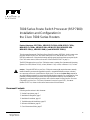 1
1
-
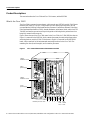 2
2
-
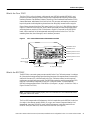 3
3
-
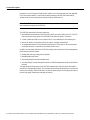 4
4
-
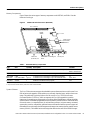 5
5
-
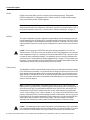 6
6
-
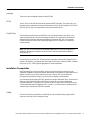 7
7
-
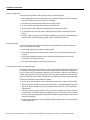 8
8
-
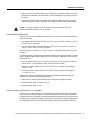 9
9
-
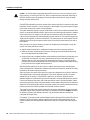 10
10
-
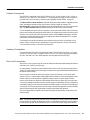 11
11
-
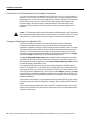 12
12
-
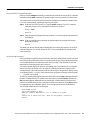 13
13
-
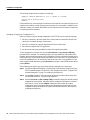 14
14
-
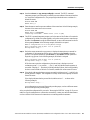 15
15
-
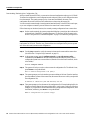 16
16
-
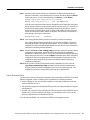 17
17
-
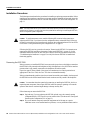 18
18
-
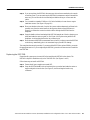 19
19
-
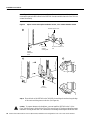 20
20
-
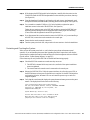 21
21
-
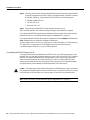 22
22
-
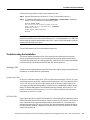 23
23
-
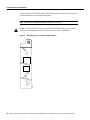 24
24
-
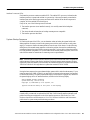 25
25
-
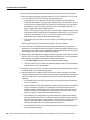 26
26
-
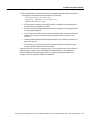 27
27
-
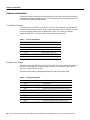 28
28
-
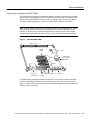 29
29
-
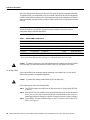 30
30
-
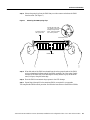 31
31
-
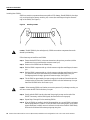 32
32
-
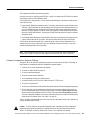 33
33
-
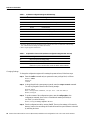 34
34
-
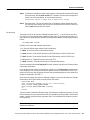 35
35
-
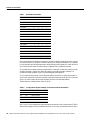 36
36
-
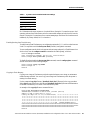 37
37
-
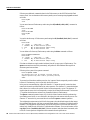 38
38
-
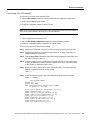 39
39
-
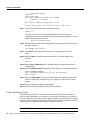 40
40
-
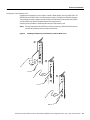 41
41
-
 42
42
-
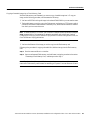 43
43
-
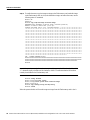 44
44
-
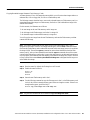 45
45
-
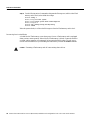 46
46
-
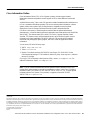 47
47
-
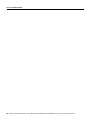 48
48
Ask a question and I''ll find the answer in the document
Finding information in a document is now easier with AI
Related papers
Other documents
-
Bay Networks 5380 Quick Installation
-
Cisco Systems (VIP6-80) User manual
-
Cisco Systems VIP-FE-TX/4E User manual
-
Pulsar AWO385 Operating instructions
-
Cisco Systems PA-2H User manual
-
Cisco Systems CISCO805 User manual
-
Cisco Systems PA-4T User manual
-
Cisco Systems IC-23 User manual
-
IBM BC-201 User manual
-
IBM BC-203 User manual