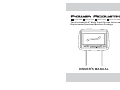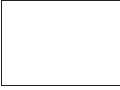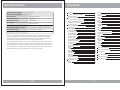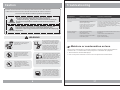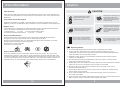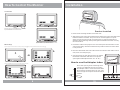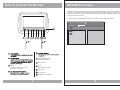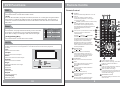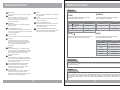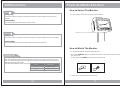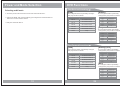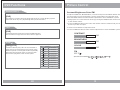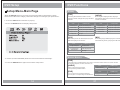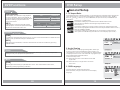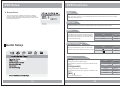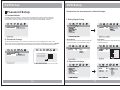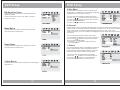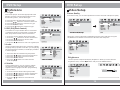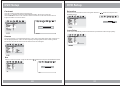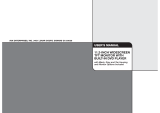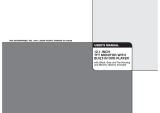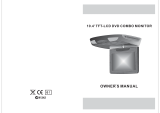Soundstream HRD-9GRDK Owner's manual
- Category
- CD players
- Type
- Owner's manual

Two Preloaded 8.8" Wide Touch Screen Universal
Replacement Headrest Monitors Package
OWNER S MANUAL
HDVD-9BK
AV2
SD
USB
HDVD-9BG HDVD-9GR HDVD-9GRDK


Contents
3
Caution
HowTo Control The Monitor
Power and ModeSelection
How to SwivelTheMonitor
Picture Control
Contrast/Brightness/Color/FM
4
9
11
13
6
13
11
11
How to WatchThe Monitor
12
Selecting anAV mode
Remote Control
Specifications
38
DC 12V
9W
8.8 TFT-LCD
16:9 Wide
1440x234
DVD-AV1-AV2
Active Matrix TFT
Power Requirements
Power Consumption
Screen Size
Screen Format
Resolution Pixel
A/V Input
Dimensions(
With shroud)
LCD Panel Type
Compatible video standard
NTSC/PALauto select
Note : This equipmenthas been tested and foundto comply with the limits for
a ClassAdigital device, pursuant to part15 of the FCC Rules.Theselimits
are designed toprovide reasonable protection against harmfulinterference
when the equipmentis operated in a commercialenvironment.
This equipment generates,uses, and can radiate radiofrequency energy and,
if not installedand used in accordance withthe instruction manual, may cause
harmful interference toradio communications. Operation of thisequipment in
a residential areais likely to cause harmfulinterference in which case the user
will be requiredto correct the interference athis own expense.
11.6(L)X8.7(W)X4.7(H)inches
1EA
A/V Output
DVD Setup
Setup Menu
General Setup
TVAspect Ratio
Angle Viewing
OSD Language
Screen Saver
Audio Setup
Dolby Digital Setup
Equalizer Settings
VideoSetup
Quality
Preferences Setup
TVType
PBC
Audio
Subtitle
Disc Menu
Parental
Default
Password Setup
Password Mode
Password Change
14
15
17
22
23
24
19
22
22
22
22
23
23
24
24
DVD Functions
Eject
Vol+/Vol-
Mute
Play or Pause
Audio
Stop
Arrows
Setup
Menu
Display
Number Buttons
Subtitle
Title
Slow
Fast Reverse Searching
Fast Forward Searching
Previous
Next
RepeatA-B
Repeat
NTSC/PAL
Angle
PBC
Zoom
GOTO
Connection Diagram
Installation
Disc Information
Troubleshooting
Specifications
25
25
25
25
26
27
28
28
29
30
31
32
25
25
26
26
26
27
28
29
30
30
31
31
32
32
35
36
37
38
14
15
15
16
16
17
19
15
34
SD/USB Functions
33

Caution
Please read and observe all warnings and instructions in this manual
and those marked on the unit. Retain this booklet for future reference.
There are two kinds of alarm symbols as follows:
WARNING
WARNING
CAUTION
The lightning bolt with arrowhead inside in an equilateral
triangle is intended to alert the user to the presence of
dangerous voltage within the product s enclosure that may be
of sufficient magnitude to constitute a risk of electric shock to
people.
The exclamation point inside an equilateral triangle is intended
to alert the user to the presence of important operating and
maintenance (servicing) instructions in the literature accompanying
the product.
Installation ofallTV monitors
must beoutof the driver s
field ofvision.
Do nottryand service these
products yourself, a
qualified servicecenteror
factory servicecenterfor all
repairs.
locale
Be carefulnotto drop or
apply underpressureto the
front panelofyour video
monitor. Ifthe screen cracks
due tomisuse,your warranty
will bevoid!
Do notmountthe product where
it willobstructthe deployment of
the airbagorin an area where it
would affectthe driver s ability
to controlthevehicle.Also be
careful toavoidmounting the
product whereitcan become
hazardous duringsuddenstops
or intheevent of an accident.
Use extracautionwith any liquids
in yourcar. If you oryourchild
spills anyliquidon these products,
pull yourvehicleto the roadside
and turnthekey off todisconnect
or wipetheproducts with a towel. Donot
operate theequipmentuntil all liquids have
either evaporatedoryou have had the monitor
inspected ataservice center by a qualified
technician. Severeharmor danger can result.
Use onlyadamp cloth to clean
the screenanduse only purified
water onthecloth. wring out all
excess waterpriorto wiping the
screen. Donotuse any cleaners
or chemicalstoclean the screen.
In mostcasesa dry cloth will do!
P
O
W
E
R
A
V
M
E
N
U
,
4
,
Troubleshooting
Symptom
Items to Check
Actions to beTaken
Remote control does
not work properly.
Is the powerturned on?
Is the audiowhich is connectedwith
the audio cableset to receive
the DVD signaloutput?
Is audio cableconnected securely?
Is the monitorwhich is connected
with the audiocable turned on?
Is the audiooutput set
in the correctposition?
Is the remotecontrol facing
the remote sensor?
Is the distancetoo far?
Is there anyobstacle in themiddle?
Is the batteryweak?
Check the carbattery capacity.
Select the correctinput mode forthe audio receiver.
Connect the audiocable into thejacks securely.
Turnonthe monitor connectedwith the audiocable.
Set theAudio Output tothe correct position,
and then turnon the DVDplayer again bypressing
the POWER button.
Point the remotecontrol toward theremote sensor of
the product.
Use the remotecontrol within 15feet.
Remove the obstacle.
Replace with newbattery.
Buttons do notwork.
No sound
When a discis brought from a coldenvironment to a warm one, there may be moisture
on the thedisc, or condensation on thepickup lens. It will affect disc playback.
1. Remove thedisc from the DVD player.
2.Turn on the power andleave it on for an hour to vaporize the condensation.
37
Moisture or condensation on lens

Quality installations arebest
performed by qualifiedand
certified installers.
Don t touchthe unit if there is
a flash oflightning.You may
receive an electricshock.
Do not coveror stop up heater
ducts or vents.It may cause a
fire or receivean electric shock.
Watching the monitor for an
extended period oftime
without the enginerunning
may deplete thevehicle s
battery charge.
This product isdesigned for
operation with a12 VoltDC,
negative ground vehicle.It
is not suitablefor operation
under other conditionsor
voltages.
CAUTION
Operating Notes
Do not bringmagnetic devices
such as creditcard or magnetic
card near themagnets.
1.The operating temperature of this product is limited to 14 ~+140 F.
2. If your vehicle is extremely hot or cold you must allow time for your air
conditioner or heater to cool or heat the vehicle until operating temperatures
have returned to normal operating ranges.
3. Optimal picture quality is achieved when viewed from directly front of the
monitor (+/-30degrees).
4. Do not open the housing and attempt to make any repairs yourself. Refer
servicing to qualified personnel.
5. DVD Players use an invisible laser beam which can cause hazardous radiation
exposure. Be sure to operate the unit correctly as instructed.
6. Do not cut the car power supply offwhile a disc is playing. It can cause
damage to the DVD Player.
7. If the buttons get stuck, please try to press the up of buttons, it will get back.
It won't impact using normal.
8. If you cann't find the files name in list when playing, please reset units or
turn off/onover again.
9. If the unit cann't be change mode when playing some special files which the unit
didn't support, please reset units or turn off/onover again.
5
Caution
Disc Information
DVD features
DVD discs provide high-resolution images with high-quality sound.This DVD player
can play not only DVD discs of various versions, but also S-VCD, VCD, audio CD and
Mp3 discs.
Discs that cannot be played
DVD-RW, DVD-REM, CD-ROM, CD-EXTRAdiscscannot be played on this unit. In
addition, a CD or a CD-RWwhich was recorded on special software cannot be played.
Region code
Your DVD player is designed and manufactured to region management information
that is recorded on a DVD disc. Please check the region code.
1: NorthAmerica 2: Japan 3: Korea and SoutheastAsia
4:Australia,Mid & SouthAmerica 5: Russia 6:China
How to handle the disc
Don t touch the shiny side of the disc (the side with the embedded information).
Don t stick a label or a glue-based note on either side of the disc.
Don t use discs that have glue or a damaged label with exposed adhesive residue.
It might result in damage to your DVD player.
Don t put discs in the sunshine.
Park your car in the shade.
How to handle the discs
Only use round discs. Discs with other shapes like a star, a heart, etc. may cause
damage to the player. If a disc is dirty, wipe softly with a wet cloth and then with a dry
one. Before playback, wipe the disc outward from the center with a clean cloth. Do not
use any type of solvent such as thinner, benzene, commercially available cleaners or
antistatic spray.To avoid damaging your DVD player, don t use a scratched disc.
36

How To Control The Monitor
6
AV2
SD
USB
1. Power On/Off
<Unit>
To power on the unit, press POWER button on the monitor;
or press POWER button on the remote control.
AV2
SD
USB
To power the off unit, press MPWR or PWR on the monitor;
or press POWER button on the remote control.
2. Mode Change
MENU
MODE
MPWR
AV2
SD
USB
AV2
SD
USB
PLAY
MENU
STOP
PREV
NEXT
PWR
VOL
-
MODE
VOL
+
(1) Press any place on the monitor screen with your finger softly ,and you will see the MODE button on the monitor .
(2) Press the MODE button to change an Input Mode.(AV1-AV2-DVD)
AV2
SD
USB
PLAY
MENU
STOP
PREV
NEXT
PWR
VOL
-
MODE
VOL
+
AV2
SD
USB
MODE
MENU
MPWR
1
2
Installation
35
Product installed
AV2
1. Remove the existing headrest from the seat.
2.Adjustthe posts of the new headrest to fit the holes in the seat where the
headrest will be installed.The post can be moved together or apart
grasp one post in each hand, move the posts in opposing directions
(like they were walking) while pushing them toward each other or away
from each other.
3. Insert the cable in the proper hole. Insert the posts into the holes in the
seat and carefully work the headrest into position. Make sure the cable
is not pinched.
4. Run the cable down the seat and out to the location of the video source
unit (such as a DVD player).
5.
See the picture on the right and you can adjust
the distance between the tubes to required
space(pole width adjustments 4 ~ 8.2 .
)
How to use the Adapter tubes
Since the spacing of the mounting holes
can vary on differentveicles we supply
two adapter tubes. Use these tubes when
the headrest mounting holes in your seat
are too large for the posts of the headrest
monitor.
AV2
SD
USB
SD
USB
AV2
SD
USB
MENU
MODE
MPWR

How To Control The Monitor
7
3. Picture Control Menu
AV2
SD
USB
MODE
MENU
MENU
CONTRAST
BRIGHTNESS
COLOR
FM
RESET
50
(1) When theMENUbutton on themonitorscreen is
pressed, the picturesettingmenu will beshown.
(2) Use toachievethe desired settingsfor
CONTRAST,BRIGHTNESS, COLOR,
FM and RESET.
CONTRAST : Contrast betweenlightand shade
BRIGHTNESS : Dim Bright
COLOR : Control ofcolor
SHARPNESS :Sharpness of view
FM : 87.7 89.1MHz
RESET : Brings itsfactorydefaults
(3) Press the button continuously tohighlight
the desired picturesettingmenu to control,and
adjust the valueswiththe left /right arrowbuttons
while menu OSDisstill displayed onthescreen for
changing the values.
(4) When usingaRemote Controller,press MENU button
on the RemoteControllerto bring outthemenu, and
adjust the values.
MENU
If there is no more touch control for 5 seconds
while any buttons or the Picture Control Menu
are being shown on the monitor, all buttons &
menu will be disappeared automatically.
Note
AV2
SD
USB
3. Description of Remoto Control Menu for DVD Player
PLAY
Play DVD
STOP
Stop DVD play
PREV
Move to the previous
chapter or track
NEXT
Move to the next
chapter or track
PLAY
STOP
PREV
NEXT
PWR
VOL
-
MODE
VOL
+
VOL-
Volume Down
VOL+
Volume Up
MODE
PWR
DVD Player
Power On/Off
MENU
MENU
Brightness
Contrast
Tint
Color
Sharpnss
Reset
Use these buttons to select either fast
forward or fast reverse playback.
Connection Diagram
34
Connect the wires as indicated:
a. Red: Connect to a switched(+) 12 volt source (ACC). Use a lead that has(+) 12V
when the ignition on or in theACCposition so the monitors turns off when the key is
in the offposition. Wiring the monitors hot could cause your battery to run down
when the engine is not running.
b. Black: Connect to a good chassis ground.
c. Reversing the polarity of the red and black leads will damage the monitor.
d. Connect the video input connector to the video output from the source unit
(i.e. DVD player)
e.Test the syetem.
AV2
SD
USB
RF Wireless Stereo Headphone
(A CH:914MHz B CH:915MHz)
VIDEO OUTPUT
AUDIO OUTPUT
AUDIO OUTPUT
VIDEO INPUT
AUDIO INPUT
AUDIO INPUT
AV1 AV2
DVD

How To Control The Monitor
8
1 2 34567
88
AV2
SD
USB
Headphone output
Adjustable steel Pipe
PIPE
AV2 Inputs
HEADPHONE JACK
STOP
When this button is pressed,
playback is stopped.
9 10
SD Inputs
USB Inputs
9
10
SD/USB Functions
33
1. When USB or SD is inputed, the monitor will be displayed as shown below. But when
you input USB thatthe function can not change into SD state (only the SD is
moving).Andyou can select the desired menu by
2.
pressing the MODE button on the
remote control of monitor.
Use the (arrow and ENTER) buttons to select and set desired settings.
00:00
000/003
00:00 kbps
S
\
..
..
REMOTE IR SENSOR
11
11

9
Remote Contro
DVD Functions
PBC
[DVD]/[AUDIO]/[MP3]
[VCD]
You can turn the PBC (Play Back Control) function on or off by pressing this button.
When PBC is loaded, the PBC function is enabled automatically.This function is
similar to selection of DVD title. Please note that this function does not work with
MP3 dics.
Zoom
[DVD]
Some DVDs are programmed to allow you to zoom into
the image, magnifying it. Pressing the ZOOM button
does this in steps, according to the chart to the right.
[VCD]/[AUDIO]/[MP3]
GO TO
The GO TO function allowsyou to begin playback ata specific location on the disc.To
do this, pressGOTOand navigate the screen whichfollows to select this playback
location.
Title
Move to thedesired title.
Chapter
Move to thedesired chapter.
Audio
Selects the desiredaudio output.
Subtitle
Select the desiredsubtitle.
Angle
Watch the differentview angle.
TT Time
Total time.
CH Time
Chapter time.
Repeat
Sets the repeatplay.
Time Display
Watch play time.
32
OSD
2X
3X
4X
1/2
1/3
1/4
ZOOM X 2
CONDITION
ZOOM X 3
ZOOM X 4
ZOOMX1/2
ZOOM X 1/ 3
ZOOM X 1/ 4
Off
Menu
Title
Chapter
Audio
Subtitle
01/0201
/ 02
06/6106
/ 61
5.1CH Chinese5.1CH
Chinese
OFF
Bitrate 31Bitrate
31
Title Elapsed 0:20:02Title
Elapsed 0:20:02
This button does not function in PBC mode.
This button does not function in this mode.
Remote Control
Turns the DVD Player/Monitor onor off.
(IPOD) (not functionin this unit)
DVD AV1 AV2
AV SELECT
P/N
This button permitsyou to choose
among Multi, PALandNTSC.
Use to moveto the desired menu.
DISPLAY
Press to showelapsed or remaining
time of achapter or a title.
NUMERIC button
Use when makinga selection on the
menu screen.
MODE
DVDSDUSB
POWER
1
2
MUTE
Press this buttonto switch offthe
audio during playback.Press again
to restore theaudio.
3
VOL-/VOL+ (not functionin this unit)
MENU (OSD onmonitor)
Press this buttonto open the on-
screen menu systemto setup and
control various parametersof the
monitor and DVDplayer.
UP/DOWN
MENU (DVD menu)
This button permits you to view the
menu on the DVD.
SUBTITLE
Use this buttonto select the menu
for choosing asubtitle language.
TITLE (Titlemenu)
When a DVDis playing, press this
button to viewtheTitleMenu.
PBC (Video CD only)
Press this buttonto access the special
Playback Control functionsfor VCD
2.0 format VideoCDS.
Use this buttonto switch between
three modes
To start playback of iPOD,press
this button. Pressagain to pause
the playback. Ifplayback is paused,
press this buttonto resume
playback.
RIGHT( )/LEFT( )ARROWS
(not function inthis unit)
Use to inceaseor decrease
volume level.
Use these buttons(pressonce)
to skip tothe next or last track,
chapter or fileon the iPOD in
the player. But if you usethese
buttons (press continuous)to
select either fastforward or fast
reverse playback.
MONITOR
iPOD
Vol+
Vol-

Remote Control
10
DVD Functions
Repeat
Pressing REPEATbutton changes
the play modeas follows:
[DVD]
OSD CONDITION
Chapter
Title
All
Repeat chapter
Repeat title
All
Repeat off
[VCD]
The REPEATbutton does not function
when a VCDdisc is being played.
Pressing REPEATbutton changes
the play modeas follows:
[AUDIO]
OSD CONDITION
Track
All
Repeat single
All
Repeat off
[MP3]
Pressing REPEATbutton changes
the play modeas follows:
OSD CONDITION
Repeat One
Repeat Folder
Folder
Single
Repeat folder
All
Random play
Shuffle
Random
Single
Repeat folder one time
Single play
NTSC/PAL
This button is used to select the video standard for the DVD mode between NTSC
and PALformats.
Angle
Some DVD s are recorded with additional footage which allows you to view a scene
from a differentcamera angle. If theANGLE feature is enabled in the Setup Menu
(see page 14) and the disc has this option,an angle mark will be displayed on
the screen. When that occurs, press theANGLEbutton to see these alternate viewing
angles.
31
A-B (repeat fromAto B)
VOL-/+ button
AUDIO
ENTER
ZOOM
UP/DOWN/RIGHT/LEFTARROWS
PLAY/PAUSE
GOTO
STOP
SKIPFORWARD/BACK
FAST FORWARD/REVERSEPLAY
Use these buttonsto select either fast
forward or fastreverse playback.
Use this buttonto select the beginning
and end ofa track which you wishto have
repeat in playback.
Use to inceaseor decrease volume level.
Use this buttonto select one of the
audio soundtracks programmedon a
DVD disc. Itis alse used to selectthe
audio output modefor the DVD
playback.
Press this buttonto confirm the item
you have foundand highlighted using
the arrow buttons.Usually this is done
to confirm aselection or item to be
played on theDVD.
If your DVDdisc supports zooming in
to see theprogram differently, pressing
this button willenable you to change
the amount ofzoom.
Use thes buttonsto navigate the
various menus andscreens for the
monitor and DVDsystems.
To start playback of adisc, press this
button. Press againto pause the
playback. If playbackis paused, press
this button toresume playback.
Use to searchfor a title or achapter on
your DVD disc.
Press this buttonto stop the playback
of the currentdisc.
Use these buttonsto skip to the next
or last track,chapter or file on the
disc in theplayer.
RETURN
SETUP
Press this buttonto display the Setup
menu.The Setup menuenables you
to enter thesettings required for the
unit to workproperly.
REPEAT
Press this buttonto change the playback
mode to repeat.
Press this buttonto return to the rootmenu.

Power And Mode Selection
11
How to Swivel The Monitor
You can adjust the swivel angle as shown below.
How to Watch The Monitor
UNIT
REMOTE CONTROLLER
1. Connect the monitor to the external devices.
2. Press the button on either the remote control or the unit once to turn
the power on.
Press the same button to turn the power off.
POWER
POWER
3.Turnon the external devices and view.
DVD Functions
Prev( )
Press this button to advance the player from the current chapter
.
to the previous
chapter
[DVD]/[VCD]
[AUDIO]/[MP3]
Press this button to move to the previous track.
Next( )
Press this button to advance the player from the current chapter .to the next chapter
[DVD]/[VCD]
[AUDIO]/[MP3]
Press this button to move from the current track .to the next track
Repeat(A-B)
You can set the player to repeat a segment over and over until you cancel it. Todo
this, you mark the beginning of the desired segment (A) and the end of segment (B).
The selected segment will be
repeated automatically until canceled.
[DVD]/[VCD]/[AUDIO]
30
OSD CONDITION
A
AB
Start point ofrepeat
Ending point repeatfunction
Make thisarrow to swivelthe monitor
AV2
SD
USB

Power and Mode Selection
12
Selecting an AV mode
1.Turnthe power ON on the unit and on the external devices.
2. Select the DVD,AV1 orAV2 mode by pressing theAV Select button on
the unit or on the remote control.
3. Play the external device.
DVD Functions
Fast Reverse Searching( )
Pressing FR button repeatedly changes
the play mode as follow:
[DVD]
OSD CONDITION
FR 2X
FR 4X
FR 8X
2X rewind search
4X rewind search
Pressing FR button
changes the play mode as follow:
repeatedly
[AUDIO]
[MP3]
Pressing FR button
changes the play mode as follows:
repeatedly
FR 16X
FR 32X
PLAY
8X rewind search
16X rewind search
32X rewind search
Play
OSD CONDITION
FR 2X
FR 4X
FR 8X
2X rewind search
4X rewind search
FR 16X
FR 32X
PLAY
8X rewind search
16X rewind search
32X rewind search
Play
OSD CONDITION
FR 2X
FR 4X
FR 8X
2X rewind search
4X rewind search
FR 16X
FR 32X
PLAY
8X rewind search
16X rewind search
32X rewind search
Play
Fast Forward Searching( )
Pressing FF button changes
the play mode as follow:
repeatedly
[DVD]
OSD CONDITION
FF 2X
FF 4X
FF 8X
2X forward search
4X searchforward
Pressing FF button
changes the play mode as follow:
repeatedly
[AUDIO]/[VCD]
[MP3]
Pressing FF button
changes the play mode as follows:
repeatedly
FF 16X
FF 32X
PLAY
8X searchforward
16X searchforward
32X searchforward
Play
OSD CONDITION
FF 2X
FF 4X
FF 8X
2X forward search
4X searchforward
FF 16X
FF 32X
PLAY
8X searchforward
16X searchforward
32X searchforward
Play
OSD CONDITION
FF 2X
FF 4X
FF 8X
2X forward search
4X searchforward
FF 16X
8X searchforward
16X searchforward
29
FF 32X
PLAY
32X searchforward
Play

Picture Control
13
FM
87.7
(FM function added 87.7 87.9 88.1 88.3 88.5
88.7 88.9 89.1MHz)
To adjust CONTRAST, BRIGHTNESS, COLOR or FM press the MENUbuttonuntil
you arrive at the screen for that item. Use the arrow buttons to adjust the value.
Press the MENU button to make another adjustment or leave the MENU system.
Contrast/Brightness/Color/FM
CONTRAST
BRIGHTNESS
COLOR
50
1. Bring up the on-screen function menu by pressing the MENU button on the unit
or the remote control.
2. Press the MENU button on the unit or the remote control of monitor until you see
the item you wish to adjust.
3. Use the arrow buttons to adjust the value.
4. Press the MENU button to make another adjustment or leave the MENU system.
DVD Functions
Subtitle(SUB-T)
This button is used to select the language for the on-screen display system.
(This title menu may vary, depending on the particular DVD.)
[DVD]
OSD
1/2
Title
Slow( )
28
Used to display the title menu of the loaded DVD disc.
This function is only present on discs which support it.
[DVD]
[DVD]/[VCD]
CONDITION
1/4
1/8
2X slow forward
4X slow forward
8X slow forward
Use this button to play a disc in slow-forward or
slow-reverse. Slow playback can be done at five
differentspeeds. Pressing this button repeatedly
decreases the speed in steps. Pressing a sixth
time returns playback to the normal speed.
1/16
1/2
1/4
1/8
1/16
Play
16X slow forward
2X slow rewind
4X slow rewind
8X slow rewind
16X slow rewind
Play
1/32
32X slow forward
1/32
32X slow rewind
50
50

DVD Functions
Display
Pressing theDISPLAY on the
remote controlchanges the play modeas
follows:
button
[DVD]
OSD
CONDITION
TitleElapsed
TitleRemain
Chapter Elapsed
Display theTitleElapsed
Display theTitleRemain
Display theChapter Elapsed
[VCD]
Whenever pressthe button,title chapter
will bedisplayed as follows:
Pressing thedisplay button displays
information aboutthe current CD onthe
screen asfollows:
[AUDIO]
OSD CONDITION
Single Elapsed
Single Remain
Display thesingle elapsed
Display thesingle remain
Display thetotal elapsed
[MP3]
Your DVD player willdisplay the counter
automatically whenyou play the MP3disc.
Number Buttons
The 0 through9 number buttons are usedto enter the number of the track, the number
of the DVDchapter, the time, the date, etc.
27
OSD CONDITION
Single Elapsed
Single Remain
Display time
Left display time
No sign
Chapter Remain
Display Off
Display theChapter Remaining
No sign
Display Off
Total Elapsed
Total Remain
Display thetotal remaining
[DVD]
Select a trackby pressing the
corresponding number button.
[AUDIO]
You can select a track in the folder by
pressing the correspondingnumber button.
[DVD]
OSD CONDITION
SelectTrack:__ Selecttrack no
OSD CONDITION
__:__ Select track no
DVD Setup
Setup Menu-Main Page
When the button is pressed, the setup menu will be displayed as shown
below. Select the menu category and make changes according to your preferences.
SETUP
1. Press the button if the disc is playing.STOP
2. Press the button to display setup menu.SETUP
3. Use the (arrow and ENTER) buttons to select and set desired settings.
4. Press the button again to turn offthe setup menu.SETUP
14
TV DisplayTV Display
Angle MarkAngle
Mark
OSD LangOSD
Lang
Screen SaverScreen
Saver
PS
On
ENG
On
Go To General Setup PageGo
To General Setup Page
General Setup PageGeneral Setup Page

DVD Functions
Stop( )
In DVD mode,Press STOPto stop playback.
To resume playback, press PLAY/PAUSE. If
you press STOPand then PLAY/PAUSE twice,
the player willbegin playback at the first
scene of themovie.
[DVD]/[AUDIO]
In MP3 mode,Pressing STOPwill stop
audio playback. PressPLAY/PAUSE to begin
playback of thefirst title on the disc.
the
[MP3]
Menu
Pressing the SETUPbringsup the DVD disc menu.Thecontent of this menu varies,
depending on theprogramming of the disc.
26
[DVD]
OSD CONDITION
1TimePress PlayKey To Continue
Stop
OSD CONDITION
1Time Stop Stop
Arrows( / / / )
In addition tonavigating the various menus, youcan use the arrow buttons to define the area
of the screenyou want to enlarge inZOOM mode.
[DVD]
After pressing STOPbutton, select the desiredfolder and set the conditionby pressing
ENTER button.
Disc Stop
2Time
Setup
Pressing the SETUPbuttonopens the Setup Menu, whereyou can make and adjust DVD
settings to suityour equipment and preferences.
[MP3]
DVD Setup
General Setup
1. TV Aspect Ratio
In the Setupfunction called TV Display, you set the player to output the video signal at the
same aspect ratioas your monitor. If the monitor is widescreen format, select WIDE.
If it isas normal screen(4:3),choose NORMAL/PS (Pan and Scan)or NORMALL/B
(Letterbox).
Normal/PS4:3PANSCAN
Choose this settingif you want the movieto fill the entire screen.
(This might meanthat the left and rightedges won t be seen)
Normal/LB4:3
Choose this settingif you want to seethe movie in its original aspect ratio.
(The movie mightappear with black bars atthe top and bottom of the screen.)
Wide 16:9 WIDESCREEN
Choose this settingif your DVD Player isconnected to a widescreen TV.
(This opition isavailable only if the dischas a 16:9 display aspect ratio.)
2. Angle Viewing
Some DVD discscontain programming which allows you
to view ascene from a few differentcameraangles.You
can tell whena scene is so recordedwhen an Angle Mark
is displayed onthe screen. This mark will onlyappear if you
have enabled theAngle Mark feature
in the DVDSetup menu.
On: When selected,the screen will be shownwith
angle mark.
Off:When selected, noangle mark is shown on
the screen.
3. OSD Language
Use this optionto set the OSD language.
When selected, changeto set the on-screen display
language.
15
Angle MarkAngle Mark
OSD LangOSD
Lang
Screen SaverScreen
Saver
On
ENG
On
Set TV Display ModeSet
TV Display Mode
General Setup PageGeneral Setup Page
Normal/LB
Wide
TV DisplayTV Display PS Normal/PS
OSD LangOSD Lang
Screen SaverScreen
Saver
ENG
On
Set Angle MarkSet
Angle Mark
General Setup PageGeneral Setup Page
Off
TV DisplayTV
Display PS
Angle MarkAngle Mark On On
Screen SaverScreen Saver On
Set OSD LanguageSet
OSD Language
General Setup PageGeneral Setup Page
TV DisplayTV Display PS
Angle MarkAngle Mark On
OSD LangOSD
Lang ENG
English
K
orean
French
German
Italian
Spanish
Portuguese
Dutch
English
Korean
French
German
Italian
Spanish
Portuguese
Dutch

DVD Functions
Eject
Audio
Change the audiooutput format.
(A the disc supportsavailable audio
type.)
vailable only if
25
[DVD]
Changes the audiooutput format.
(Availableonly of thedisc supports available audio
type.)
[VCD]/[AUDIO]
OSD CONDITION
Mute
Mute
Mute off
Mute off
Vol+/Vol-
Use these buttonsto adjust the audio outputlevel of the speaker from 0 to 20.
Mute
Press MUTE toturn off the audio part ofthe
currently playing program.Press it again to
return the audiovolume to the level atwhich
you were lastlistening.
OSD CONDITION
Play Disc
Pause
Play or Pause( )
When this buttonis pressed, the disc isejected. When this button is pressed for more
than 3 seconds,the disc is unconditionally ejected.Use this function if you encounter
difficultlyejecting a disc.
An invalid buttonpress.
[MP3]
OSD
CONDITION
2 Channel
5.1 Channel
1 / 2:Ac3 2CH English
2 / 2:Ac3 5.1CH English
OSD
CONDITION
Stereo
Mono Left
Stereo
Mono Left
Mono Right
Mix Mono
Mono Right
Mix Mono
Whenever this buttonis pressed, the mode
switches from pauseto play or play topause.
DVD Setup
Audio Setup
4. Screen Saver
The screen saveris useful to prevent yourdisplay
from becoming damaged.Thescreen saver picture
appears when youleave the DVD player instop mode
for about twominutes.
16
Angle MarkAngle Mark
OSD LangOSD
Lang
On
ENG
Screen SaverScreen
Saver
General Setup PageGeneral Setup Page
TV DisplayTV Display PS
Go To Speaker Setup PageGo To Speaker Setup Page
Audio Setup PageAudio Setup Page
Speaker Setup
SPDIF Setup
Dolby Digital Setup
Channel Delay
Equalizer
3D Processing
Speaker
Setup
SPDIF
Setup
Dolby
Digital Setup
Channel
Delay
Equalizer
3D
Processing
Off
Screen SaverScreen
Saver On
On

Dual Mono
Use this function to set the input audio
signal to match your speaker setup.
Dynamic
Use this function to change the setting
from the factory.
Set DRC OffSet DRC Off
Dual MonoDual Mono STR
Dynamic
Dolby Digital SetupDolby Digital Setup
L-Mono
R-Mono
Dual MonoDual Mono Stereo
Mix-Mono
Dolby Digital SetupDolby Digital Setup
Dynamic
FULL
3/4
1/2
1/4
OFF
1. Dolby Digital Setup
Dynamic
Dual Mono (1 + 1) SetupDual
Mono (1 + 1) Setup
Dolby Digital SetupDolby Digital Setup
L-Mono
R-Mono
Dual MonoDual Mono STR Stereo
Mix-Mono
DVD Setup
Show below are two examples of Audio Setups.
Go To Dolby Digital SetupGo To Dolby Digital Setup
Audio Setup PageAudio Setup Page
Speaker Setup
SPDIF Setup
Dolby Digital Setup
Channel Delay
Equalizer
3D Processing
Speaker
Setup
SPDIF
Setup
Dolby
Digital Setup
Channel
Delay
Equalizer
3D
Processing
Set Stereo SetupSet Stereo Setup
STR
17
Go To Equalizer PageGo To Equalizer Page
Audio Setup PageAudio Setup Page
Speaker Setup
Spdif Setup
Dolby Digital Setup
Channel Delay
Equalizer
3D Processing
Speaker
Setup
Spdif
Setup
Dolby
Digital Setup
Channel
Delay
Equalizer
3D
Processing
2. Equalizer Settings
Bass BoostBass Boost
Super BassSuper
Bass
Treble BoostTreble
Boost
Off
Off
Off
Select Equalizer TypeSelect
Equalizer Type
Equalizer PageEqualizer Page
Rock
Pop
Live
Dance
Techno
Classic
Soft
EQ TypeEQ
Type None None
DVD Setup
Password Setup
1. Password Mode
In the Password setup, you must first enter the current 6-digit passcode, and
then you have the opportunity to change it.The factory default passcode is .
Once you have changed and confirmed the password, press the ENTER button.
136900
2. Password Change
24
Password
Password ModePassword
Mode
Password Setup PagePassword Setup Page
Off
Password Mode OnPassword Mode On On
Change PasswordChange Password
Password Setup PagePassword Setup Page
Password Mode OnPassword Mode On On
Password Change
Old Password
New Password
Confirm PWD
OK
Password Setup, which is required for using the Parental Controls settings,
is divided into two modules:Turningon the Password function, and setting
a Password.The first step is to turn it on in the Password Mode setting.
Please Enter Old PasswordPlease Enter Old Password

DVD Setup
EQ Equalizer Type
In this menu you can choose the desired preset
equalizer mode.
(Choose from Rock, Pop, Live, Dance,Techno,
ClassicorSoft)
Bass Boost
The Bass Boost function increases the volume
level of the bass frequencies.
Super Bass
Super Bass Boost further increases the volume
level of the bass frequencies.
Treble Boost
Treble Boost increases the volume level of the upper
frequencies.
18
Bass BoostBass Boost
Super BassSuper
Bass
Treble BoostTreble
Boost
Off
Off
Off
Select Equalizer TypeSelect
Equalizer Type
Equalizer PageEqualizer Page
Rock
Pop
Live
Dance
Techno
Classic
Soft
EQ TypeEQ
Type None None
Super BassSuper Bass
Treble BoostTreble
Boost
Off
Off
Boss BoostBoss
Boost
Equalizer PageEqualizer Page
EQ TypeEQ Type None
Off
Bass BoostBass
Boost Off On
Treble BoostTreble Boost Off
Super BassSuper
Bass
Equalizer PageEqualizer Page
EQ TypeEQ Type None
Off
Bass BoostBass
Boost Off
On
Super BassSuper
Bass Off
Treble BoostTreble Boost
Equalizer PageEqualizer Page
EQ TypeEQ Type None
Off
Bass BoostBass
Boost Off
On
Super BassSuper
Bass Off
Treble BoostTreble
Boost Off
DVD Setup
Use the Disc Menu option to select the display
language for a DVD s disc menu display language.
(not the same as the players menu)
1. Press the SETUPbutton during stop mode.
2. Press the / buttons to move to Preference.
3. Press the / buttons to move to Disc Menu.
4. Press the ENTER button.
5. Press the / buttons to select Disc Menu.
5. Disc Menu
The Parental Control settings limit the player to only play content at or below a certain
movie rating.The ratings systems in different countries vary. In the USA, the Motion
PictureAssociationofAmerica(MPAA) rates movies as G, PG, PG-13, etc.
In this menu item, you can set what is the highest level of rating you wish to allow the
unit to play.
1. Press the SETUPbutton when stop mode.
2. Press the / buttons to move to Preference.
3. Press the / buttons to move to Parental.
4. Press the ENTER button.
5. Press the / buttons to select desired
parental level.
6. Parental
If you select RESETwhen in the DEFAULTsettings
mode, all the settings of the Setup Menu will be
returned to the factory defaut settings, except for
Parental Level, Region and Password values.
1. Press the SETUPbutton when stop mode.
2. Press the / buttons to move to Preference.
3. Press the / buttons to move to Default.
4. Press the ENTER button to select Reset.
7. Default
23
PBC
Audio
Subtitle
On
ENG
Preferred Menu LanguagePreferred
Menu Language
Preference PagePreference Page
French
Spanish
TV TypeTV
Type
Ntsc
English
Parental
Default
Japanese
Korean
Chinese
Thai
Russian
Disc MenuDisc
Menu
ENG
PBC
Audio
Subtitle
On
ENG
Load Factory SettingLoad
Factory Setting
Preference PagePreference Page
TV TypeTV Type
Ntsc
Disc MenuDisc
Menu
ENG
Parental
Reset
Default
PBC
Audio
Subtitle
On
ENG
Set Parental ControlSet
Parental Control
Preference PagePreference Page
TV TypeTV Type
Ntsc
1KIDSAF
2G
3P
G
4PG13
5 PGR
6R
7 NC17
8ADULT
1
KID SAF
2
G
3
PG
4
PG 13
5
PGR
6
R
7
NC17
8
ADULT
Parental
Default
Disc MenuDisc
Menu
ENG

DVD Setup
Video Setup
Sharpness can be adjusted by highlighting it in the menu and then using the
UP/DOWN arrow buttons to increase or decrease the sharpness.
In the VideoSetup, you can make adjustments to various elements of the picture quality.
19
Brightness
Contrast
Gamma
00
00
None
Color
Video Quality SetupVideo Quality Setup
Medium
Low
Color MID High
Hue
Saturation
Luma DelayLuma
Delay
00
00
1T1 T
Picture Quality
Video Setup PageVideo Setup Page
Component YUV
Quality
Divx VOD
Component YUV
Quality
Divx
VOD
Go TO Video Quality Setup PageGo TO Video Quality Setup Page
Brightness
Contrast
Gamma
00
00
None
Color
Video Quality SetupVideo Quality Setup
Medium
Low
Color MID High
Hue
Saturation
Luma DelayLuma
Delay
00
00
1T1 T
Brightness
Use this option to adjust the display brightness. When you reach desired
brightness level, use the / buttons and press the ENTER button.
Video Quality SetupVideo Quality Setup
Hue
Saturation
Luma DelayLuma
Delay
00
00
1T1 T
Brightness
Brightness
0
Brightness
Contrast
Gamma
00
00
None
Color MID
Brightness
DVD Setup
Preference
1. TV Type
Choose the properTV format appropriate to the
monitor you have connected to the player from
the following: NTSC, PALor Multi type.
1. Press the SETUPbutton during stop mode.
2. Press the / buttons to move to Preference.
3. Press the / buttons to move to TVType.
4. Press the ENTER button.
5. Press the / buttons to select TVType.
2. PBC (Play Back Control)
This feature is only available when a SVCD disc
is loaded. It allows you to disable or enable the
PBC (Play Back Control) menu of VCD discs.
1. Press the SETUPbutton during stop mode.
2. Press the / buttons to move to Preference.
3. Press the / buttons to move to PBC.
4. Press the ENTER button.
5. Press the / buttons to select TVTypeOn/Off.
3. Audio
Use the audio language menu to select the subtitle
language that you prefer. If the disc you are playing
has that language available, it will display subtitles
in that language.
1. Press the SETUPbutton during stop mode.
2. Press the / buttons to move to Preference.
3. Press the / buttons to move toAudio.
4. Press the ENTER button.
5. Press the / buttons to select desired
audio language.
4. Subtitle
In the Subtitle menu, you can select a subtitle
language. Please note that subtitle will only
appear in this language if the disc programming
has included it.
1. Press the SETUPbutton during stop mode.
2. Press the / buttons to move to Preference.
3. Press the / buttons to move to Subtitle.
4. Press the ENTER button.
5. Press the / buttons to select desired
subtitle.
22
PBC
Subtitle
On
Preferred Audio LanguagePreferred
Audio Language
Preference PagePreference Page
French
Spanish
TV TypeTV
Type
Ntsc
English
Parental
Default
Japanese
Korean
Chinese
Thai
Russian
Disc MenuDisc
Menu
ENG
Audio
ENG
PBC
Audio
On
ENG
Preferred Subtitle LanguagePreferred
Subtitle Language
Preference PagePreference Page
French
Spanish
TV TypeTV
Type
Ntsc
Parental
Default
Japanese
Korean
Chinese
Russian
Disc MenuDisc
Menu
ENG
Subtitle
Thai
Others
Thai
Others
Audio
Subtitle
ENG
Set PBC StateSet
PBC State
Preference PagePreference Page
TV TypeTV Type
Ntsc
On
Parental
Default
Disc MenuDisc
Menu
ENG
Off
PBC
On
PBC
Audio
Subtitle
On
ENG
Set TV StandardSet
TV Standard
Preference PagePreference Page
Parental
Default
Disc MenuDisc
Menu
ENG
PAL
Multi
NTSC
TV TypeTV
Type
Ntsc

Contrast
Use this option to adjust the contrast level.
Use the / buttons and press the ENTER button, when you reach the
desired contrast level.The contrast control increases or decreases the ratio of
bright and dark screen sections.
Brightness
Gamma
00
None
Contrast
Video Quality SetupVideo Quality Setup
Color MID
Hue
Saturation
Luma DelayLuma
Delay
00
00
1T1 T
Contrast 00
Contrast
Contrast
0
DVD Setup
20
Gamma
Hue
Select screen hue level using the direction / buttons and press the ENTER button.
Brightness
Contrast
00
00
Gamma
Video Quality SetupVideo Quality Setup
Medium
Low
Color MID
Hue
Saturation
Luma DelayLuma
Delay
00
00
1T1 T
None
Gamma None
High
Brightness
Contrast
00
00
Hue
Video Quality SetupVideo Quality Setup
Color MID
Saturation
Luma DelayLuma
Delay
00
1T1 T
Gamma None
Hue 00
Hue
Hue
0
In some systems, you might experience a loss in the strength of the dark sections of
the displayed picture.This can be helped by changing the Gamma setting, which
boosts the dark level but leaves the other levels unchanged.
DVD Setup
Saturation
Select screen saturation level using the direction / buttons and press the
ENTER button.
Luma Delay
Select the Luma Delay menu and select the preferred video image quality.
21
Brightness
Contrast
00
00
Saturation
Video Quality SetupVideo Quality Setup
Color MID
Luma DelayLuma
Delay 1T1 T
Gamma None
Hue 00
Saturation 00
Saturation
Saturation
0
Brightness
Contrast
00
00
Luma DelayLuma
Delay
Video Quality SetupVideo Quality Setup
Color MID
Gamma None
Hue 00
Saturation 00
Luma DelayLuma
Delay 1T1 T
0T
1T1
T
-
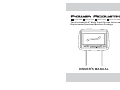 1
1
-
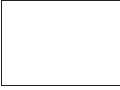 2
2
-
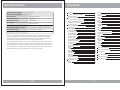 3
3
-
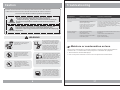 4
4
-
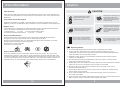 5
5
-
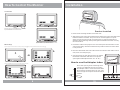 6
6
-
 7
7
-
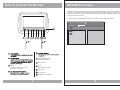 8
8
-
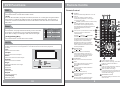 9
9
-
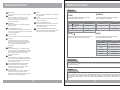 10
10
-
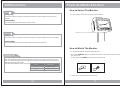 11
11
-
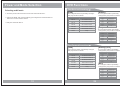 12
12
-
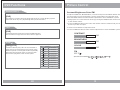 13
13
-
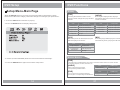 14
14
-
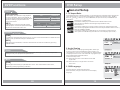 15
15
-
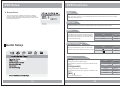 16
16
-
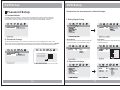 17
17
-
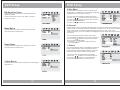 18
18
-
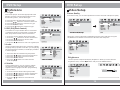 19
19
-
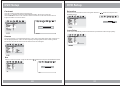 20
20
Soundstream HRD-9GRDK Owner's manual
- Category
- CD players
- Type
- Owner's manual
Ask a question and I''ll find the answer in the document
Finding information in a document is now easier with AI
Related papers
Other documents
-
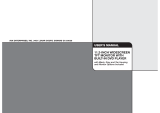 Boss Audio Systems BV11.2BGT Owner's manual
Boss Audio Systems BV11.2BGT Owner's manual
-
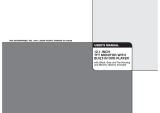 Boss Audio Systems BV12.1BGT Owner's manual
Boss Audio Systems BV12.1BGT Owner's manual
-
Boss Audio Systems P9.2AIOB Owner's manual
-
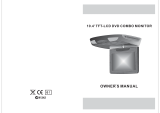 Boss Audio Systems BV10.4-BGT-A Owner's manual
Boss Audio Systems BV10.4-BGT-A Owner's manual
-
Etec PDV7900 User manual
-
Audiovox D2017PK User manual
-
Lenoxx PDVD1030 User manual
-
Audiovox DVD Player D8000XP User manual
-
Audiovox D1718ES User manual
-
Dual XDVD270 User manual