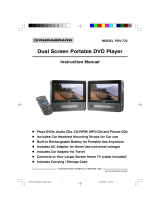Page is loading ...

2
An LCD panel and/or video monitor may be installed in a motor
vehicle and visible to the driver if the LCD panel or video monitor is
used for vehicle information, system control, rear or side observa-
tion or navigation. If the LCD panel or video monitor is used for
television reception, video or DVD play, the LCD panel or video
monitor must be installed so that these features will only function
when the vehicle is in “park” or when the vehicle’s parking brake is
applied.
An LCD panel or video monitor used for television reception, video or
DVD play that operates when the vehicle is in gear or when the
parking brake is not applied must be installed to the rear of the
driver’s seat where it will not be visible, directly or indirectly, to the
operator of the motor vehicle.
Notice:
This Product incorporates copyright protection technology that is pro-
tected by method claims of certain U.S. Patents and other intellectual
property rights owned by Macrovision Corporation and other rights
owners. Use of this copyright protection technology must be autho-
rized by Macrovision Corporation, and is intended for home and other
limited viewing uses only unless otherwise authorized by Macrovision
Corporation. Reverse engineering or disassembly is prohibited.

3
Content
A.Introduction......................................................................................4
B.Cautions and Warnings ...................................................................4
C.Contents............................................................................................6
D.Powering and Installation ................................................................6
E.Installing in a Vehicle........................................................................7
F.Controls, Indicators and Connectors...............................................8
G.Remote Control.................................................................................9
H.Loading and Playing a Disc.............................................................10
I.Basic Operation................................................................................10
J.Menu..................................................................................................11
K.Display...............................................................................................11
L.Playing Audio CDs............................................................................15
M.Playing MP3 Discs............................................................................17
N.Playing SD/MMS/MC Card................................................................18
O.Using An USB Memory Device.........................................................19
P.Setup..................................................................................................20
Q.Clock and Calendar Display.............................................................26
R.Connecting to a TV or Another Monitor............................................26
S.Rechargeable Battery Installation and Use......................................27
T.Specifications ...................................................................................29
U.Troubleshooting ...............................................................................30

4
A. Introduction
Thank you for choosing the D8000XP portable DVD player. The
main features include a 8" Wide Screen (16:9 Aspect Ratio) Liquid
Crystal Display (LCD) swivel monitor and a DVD player. The unit
also contains a 3 in 1 card reader and a USB port. The unit is de-
signed for use with SD/MMC, MS memory cards and USB memory
devices. In addition to playing DVDs the unit can display images in
slide show mode and serve as a clock or calendar. The unit applies
the latest state of the art electronics and is designed for use in ho-
tels, offices or your home. The unit is constructed to provide years
of reliable, trouble-free service, and is compact so that you can take
it with you anywhere and is designed for quick and easy installation.
Please read the entire instruction manual supplied with this product
prior to using. The documentation will assist you in installing the
system properly to obtain the best equipment performance. Please
save this manual for later use.
B. Cautions and Warnings
1. Placement
To prevent fire or electric shock, do not expose this appliance to
rain or moisture. Do not place the set on an unstable cart, stand,
tripod, bracket or table to prevent it from falling. Keep the unit away
from strong magnets, heat sources, direct sunlight, excessive
dust. If the unit is brought directly from a cold to a warm location,
moisture may condense inside the unit. When you move it from a
cold to a warm location, wait for about one hour before operating
the unit, or remove the disc and leave the unit turned on until the
moisture evaporates.
2. Installation
Ensure that the 8” portable DVD player is used in accordance
with the instructions and illustrations provided in this manual.
3. Caution
Do not push objects of any kind into the unit through openings;
do not spill or spray liquid of any kind on or in the system (this

5
5. Cleaning Unit
When cleaning, make sure the system is unplugged from the power
source. Do not use liquid cleaners or aerosol cleaners. Use a cloth
lightly dampened with water for cleaning the exterior of the system
only.
6. Disc
Do not use irregularly shaped discs such as heart or star-shaped
discs as they may cause the unit to malfunction. Do not stick paper,
tape or glue on the disc. Do not expose the disc to direct sunlight
or heat sources. Do not touch the surface of disc. Handle the disc
by its edge. Clean the disc by wiping the disc from the center out
with a cleaning cloth. Remove the disc from the unit and store it in
its case after playing. Some playback operations of discs may be
intentionally fixed by software producers. Since this unit plays discs
according to the disc contents the software producers designed,
some playback features may not be available. Also refer to the in-
structions supplied with the discs.
7. Regional Coding
Both the DVD player and disc are coded by region. These re-
gional codes must match in order for the disc to play. If the codes
don’t match, the disc won’t play. This unit’s code is region 1.
DVD’s with other regional codes cannot be played in this unit.
may result in a fire or electric shock). Do not place anything heavy
on the unit. To ensure proper ventilation and proper operation, never
cover or block and openings with a cloth or other material. It is
hazardous to replace the battery incorrectly. Replace the battery
only with the same or equivalent type, and in order to protect the
enviromnent, please dispose the battery properly. Do not use the
unit in temperatures higher than 95 degrees Fahrenheit or 35 de-
grees Celsius.
4.Disassembly
Do not attempt to disassemble the cabinet. There is a risk of elec-
tric shock and/or exposure to Laser Radiation. Contact qualified
service personnel if your system needs repair.

6
C. Contents
1. 1 x 8"" LCD Monitor & DVD Player
2. 1 x Remote Control with battery (CR2025)
3. 1 x Audio/Video Cable
4. 1 x USB Adapter Cable
5. 1 x AC to DC Adapter
6. 1 x DC Power Adapter
7. 1 x Instruction Manual
8. 1 x Rechargeable Battery
9. 1 x Strap
10. 1 x Carry bag
D. Powering and Installation
1. Powering the system indoors (Refer to Figure 1)
Plug one end of the AC to DC adapter into the DC input jack on the
left side of the main unit, then plug the other end into the 110~240V
AC power receptacle.
2. Powering the system in a car
Plug one end of the DC Power adapter into the DC input jack on
the unit, then plug the other end into the vehicle power outlet.
Figure 1
Note: If the DVD player is not going to be used for a long period of
time, disconnect the unit from power source.

7
E. Installing in a Vehicle
Installing the DVD Player onto the seat back in a car
(Refer to Figure 2)
Figure 2
1).Position the headrest strap through the two DVD strap holders
located on the back of the DVD player.
2).Open and rotate the DVD player LCD monitor 180 degrees and
fold down as shown.
3).Secure the DVD player to headrest using the headrest strap and
headrest strap buckle. Adjust the headrest strap until the DVD
player is firmly secured to the vehicle headrest.
Headrest
Strap
Rear of DVD Player
Headrest
Strap
Buckle
Rear of Vehicle Seat
Headrest
DVD Strap
Holders

8
1) Menu Button
2) Wide Button
3) Stop Button
4) Pause Button
5) Up Button
6) Play/OK Button
7) Right / Fast Forward Button
8) Down Button
9) Left / Fast Reverse Button
10) DC Input Jack
11) AV Jack
12) AV in/out SW
F. Controls, Indicators and Connectors
1. Unit View (Refer to Figure 3)
13) SD/MMC/MS Card Slot
14) USB Slot
15) Power ON/OFF Switch
16) Power ON LED Indicator
17) Remote Control Sensor
18) Open Switch
19)Brightness Up/Down Control
20) Volume Up/Down Control
21)Headphone Jack 2
22)Headphone Jack 1*
23)Charge Indicated LED
Figure 3
* Using headphone jack 1 will disable the internal speakers
16
17
18
1
2
3
4
5
6
7
8
9
9
10
1112131415
20
19
21
22
23

9
G. Remote Control
• Pull out the insulating tab to connect the battery. Aim the front
of the remote directly at the sensor on the player. If the remote
control range gradually decreases the battery probably needs
replacing with a new CR2025 or equivalent coin cell type. In-
structions to replace the battery are illustrated on the underside
of the remote control .
• If the Remote Control is not to be used for a long time, remove
the battery to avoid corrosion damage caused by battery
leakage.
WARNING: Dispose of the lithium battery in an enviromentally
responsible manner. Do not dispose of a lithium battery in a fire
as the battery will explode! Please observe lithium battery warn-
ing on page 5.
1) Setup Button
2) Up Button
3) Skip- Button
4) Enter Button
5) Reverse/Left Keypad
6) Down Button
7) Numeric Buttons
8) Display Button
9) Zoom Button
10) SD/DVD Button
11) Skip+ Button
12) A-B Repeat Button
13) Forward/Right Keypad
14) 1/All Repeat Button
15) Stop Button
16) Menu Button
17) Subtitle Button
18) Audio Button
19) Play/Pause Button
Pull out plastic tab to connect the battery.

10
H. Loading and Playing a Disc
a. After connecting power to the unit, power on “DVD player” with the
power switch. The power indicator will light.
b. Open the disc tray by sliding the OPEN switch in the direction of
the arrow. Place a disc in the tray with label side facing up.
c. Close the tray by pressing the area marked “PRESS” .The unit will
load the disc and start playing.
d. Rotate BRIGHTNESS and VOLUME to adjust the LCD’s bright-
ness and the DVD player’s volume.
e. Press the STOP (
) button during playback. One press allows
re-start from the stopping point by pressing the play button. Two
presses and play will re-start from the beginning of the disc.
POWER
OPEN
PLAY
PAUSE
STOP
SKIP+/NEXT
SKIP-/PREVIOUS
FORWARD/RIGHT
REVERSE/LEFT
UP/DOWN
ENTER
NUMBERS
MENU
1/ALL REPEAT
A-B REPEAT
Turn the unit on/off
Remove/ load disc
Start Play/Execute item or setting
Press for still picture and again to re-start play.
Press once to stop and restart at the stop point
Press twice to stop and restart at the beginning
of the disk.
Go to the next chapter, track or scene during play
back
Go back to the previous chapter, track, scene,
photo or song during play back
Scan forward at 2, 4, 8 ,16 or 32 times speed;
move right in Menu Navigation
Scan backward at 2, 4, 8 ,16 or 32 times speed;
move left in Menu Navigation
Used to move up or down for Menu Navigation
Confirm choice or execute funtion.
Select track,chapter or file number.
Display the main menu of the disc
Repeat playtitle, chapter, track or song.
Repeat a specific portion from point A to point B
of the disc.
I. Basic Operation

11
DISPLAYDisplay information (title, chapter, track, time, etc.)
SUBTITLESelect the subtitle language and turn it on/off
AUDIOSelect the audio language
ZOOMEnlarge an image to 2, 3, 4 ,1/2,1/3 or 1/4
times the original size.
SETUPDisplay the setup menu to select and set items,
and exit the setup menu.
WIDEOn the player only: change between wide screen
and 4:3 picture aspect ratio.
J. Menu
A DVD is divided into sections called titles and chapters. When you
play a DVD, a root menu of the disc will appear on the screen of your
TV or Monitor. The contents of the menu vary from disc to disc. Press
MENU during playback to display the menu. Some DVDs only allow
you to select disc playback options using the DVD root menu.
K. Display
1. PLAYING TIME AND REMAINING TIME
a. During playback press the ‘DISPLAY’ button to display the cur-
rent Title Number (1), the total Number of Titles (2), the current
Chapter Number (3), the total Number of Chapters (4), and the
Playing elapsed Time for the title (5).
TITLEELAPSED
TT0101CH0217
/ /
00000
::
4
3
2
1
5
Title, Chapter Number and Time Screen Display

12
2. SUBTITLE
During disc playback press ‘SUBTITLE’ to select the subtitle lan-
guage you desire*, with the current Subtitle Language Number (1)
and the total Number of Subtitle Languages (2) displayed. If there
are multiple languages press ‘SUBTITLE’ again to select another
subtitle language. To turn subtitles OFF, press the ‘SUBTITLE’ but-
ton until ‘SUBTITLE OFF’ is displayed. The Subtitle display will dis-
appear automatically if the ‘SUBTITLE’ button is not pressed again
within 3 seconds.
* Some DVDs only allow access to this function through the DVD
menu
Subtitle Screen Display
SUBTITLE0102
/
b. Pressing ‘DISPLAY’ repeatedly will provide the following sequen-
tial options below :
TITLE ELAPSED: The elapsed time of the title
TITLE REMAIN : The remaining time of the title
CHAPTER ELAPSED: The elapsed time of the chapter
CHAPTER REMAIN: The remaining time of the chapter
DISPLAY OFF: The DVD’s time iInformation is removed from view.
TITLEELAPSED
TITLEREMAIN
CHAPTERELAPSED
CHAPTERREMAIN
DISPLAYOFF

13
Audio Language
Zoom
3. AUDIO
During playback press ‘AUDIO’ to select the audio language you
desire*, with the current Audio Channel Number (1) and the total
number of Audio Channels (2) displayed. Press AUDIO again to se-
lect another audio language. The audio display will disappear auto-
matically if the ‘AUDIO’ button is not pressed within for 3 seconds.
* Some DVDs only allow access to this function through the DVD menu.
4. ZOOM
During playback press ‘ZOOM’ to enlarge the picture by 2X, 3X , 4X ,
1/2X,1/3X or 1/4X.
(1) Press “ZOOM”one time, the picture will be enlarged 2X.
(2) Press “ZOOM” a second time, the picture will be enlarged 3X.
(3) Press “ZOOM” a 3rd time, the picture will be enlarged 4X.
(4) Press “ZOOM” a 4th time, the picture will be enlarged 1/2X
(5) Press “ZOOM” a 5th time, the picture will be enlarged 1/3X
(6) Press “ZOOM” a 6th time, the picture will be enlarged 1/4X
(7) Press “ZOOM” a 7th time, the picture will return to normal size.

14
5. A-B REPEAT
a. During playback press ‘A-B’ to once to set the Starting Point A.
b.Press ‘A-B’ a second time to set the Ending Point B and the
player will repeatedly play the part between Point A and
Point B.
c.Press A-B a third time to cancel A-B repeat and resume
normal playback.
A-B Repeat Starting Point
A-B Repeat Ending Point
A-B Repeat Off
REPEATOFF

15
L. Playing Audio CDs
When playing an audio CD press the DISPLAY button repeatedly on
the remote to view play time information. The options below are
displayed in following sequence.
C
D Display Mode
Chapter Repeat
6. 1/ALL REPEAT
a. During playback press ‘1/ALLREPEAT’ repeatedly to cycle through
the repeat modes.
CHAPTER: Repeat the current chapter
TITLE: Repeat the current title
ALL: Repeat all chapters and titles
REPEAT OFF: Resume normal playback
The ‘Chapter’ repeat display is shown below:
Single Elapsed When Playing Audio CDs
SINGLEELAPSED
Single Elapsed
Single Remain
Total Elapsed
Total Remain
Display Off

16
A-B Repeat Off
TOTAL ELAPSED:The current track playing and the total time that
the CD has been playing.
TOTAL REMAIN:The current track playing and the amount of time
remaining on the CD.
DISPLAY OFF: The CD time Information will not be displayed.
1. A-B REPEAT
a. During playback press ‘A-B’ to once to set the Starting Point A.
b.Press ‘A-B’ a second time to set the Ending Point B and the
player will repeatedly play the part between Point A and
Point B.
c.Press A-B a third time to cancel A-B repeat and resume
normal playback.
A-B Repeat Starting Point
A-B Repeat Ending Point
REPEATOFF

17
Track Repeat
2. 1/ALL REPEAT
a. During playback press ‘1/ALLREPEAT’ repeatedly to cycle through
the repeat modes.
TRACKCHAPTER: Repeat the current track
ALL: Repeat all tracks
REPEAT OFF: Resume normal playback
The ‘Chapter’ repeat display is shown below:
M. Playing MP3 Discs
MP3 is a format for storing digital audio. An audio CD-quality song is
compressed into the MP3 format with very little loss of audio quality
while taking up much less disc space. CD-R /RW discs that have
been encoded in MP3 format are compatible with this system.
1.Open the disc tray by sliding the OPEN switch in the direction
of the arrow and place a disc into the tray with the label side
facing up.
2. Close the tray by pressing the area marked “PRESS” on the
disc door.
3. Using the LEFT button highlight the AUDIO icon in the main
menu page.
4.Press OK button to automatically play the first song. The
audio tracks are displayed on the left side of the screen. Artist
information is displayed on the right of the screen when
available. Use the UP or DOWN buttons to select the desired
track then press the OK button to play.

18
USING THE REPEAT FEATURE
The default mode for the Repeat feature is OFF. Pressing REPEAT
consecutively changes the repeat options:
• Repeat One (repeat playback of a song)
• Repeat All (repeat playback of all the songs)
• Repeat Off (normal playback)
As you toggle through the options, the repeat mode changes. The
selected repeat mode loops repeatedly until you turn it off.
N. Playing SD/MMC/MS Card / USB disc
1). Insert the SD/MMC/MS Card/USB disc into SD/MMC/MS card
slot/USB slot.
2). Press the SD/DVD Button on the Remote Control to access the
SD Menu.
Photo
3).Using the cursor buttons move the selection box to “Photo”.
Press ENTER button to access the Slide Show mode.The
photos will automatically display one after another.
4).Press ENTER again to access the Pause. The player will display
a single image. You can use the PREV. and NEXT button to
select a photo.
5). Press ENTER three times to enter Digest mode.Thumbnail
images of the photos appear in a table. Use the Left and Right
button to navigate through the thumbnails.

19
Audio
6). Using the LEFT button highlight the AUDIO icon in the main
menu page.
7).Press OK button to automatically play the first song.And the
audio tracks are displayed on the left side of the screen. Artist
information is displayed on the right of the screen when
available. Use the UP or DOWN buttons to select the desired
track then press the OK button to play.
O. Using An USB Memory Device
1).Connect the USB memory device to the USB Adapter
Cable female connector.
2).Connect the USB Adapter Cable male connector to the DVD
player.
3).Upon connecting the USB Adapter cable, the main menu page is
displayed. When the PHOTO category is selected, if the USB
memory device contains image files, the images will be
displayed. Refer to steps 3, 4, and 5 above. When the AUDIO
category is selected, if the USB memory device contains audio
files, the files will be displayed as tracks and played.

20
Press ‘MENU’ on the DVD player or to display the Main Menu on the
screen.
1. General Setup Page
1) Remove the DVD disc from the player. Use the cursor buttons move
the selection box to SETTING and press the ENTER button.
2) Press the ENTER button again to access the sub menu.
3) Press the
or
button to select the the sub menu.
4) Press to enter the sub menu.
5) Press the
or
button to select the sub menu and pressEN-
TER to confirm your selection.
6) Repeat steps 3-5 for other menus.
NOTE: Press
to return the previous menu.
P. SETUP
a). TV DISPLAY
The sub menu consists of Normal /PS (pan and scan), Normal /LB
(4:3 aspect ratio) and Wide (16:9 Wide Screen).
b). SCREEN SAVER
ON: Enables screen saver
OFF: Disables screen saver
NOTE: The DVD player will enter the Screen Saver mode after
approximately five minutes if the same image remains on the
screen.
c). LAST MEMORY
The last position memory function is only activated when the disc
tray is opened and the last memory function is set to ON.
ON: The unit will return to the last position on the disc.
OFF: The unit will not return to the last position on the disc.
/