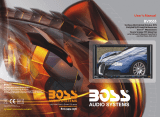Page is loading ...

SOUNDSTREAM

I
CONTENTS
1.
lNSTRODUCTlON
.......................................
3
2.SAFETYPRECAUTlONS
...................................
4
(WARNING, CAUTION)
3.NAMESBFUNCTIONOFEACHPARTS
.........................
5
(UNITPART, REMOTE CONTROLPART)
4,MONlTOROPERATlON
....................................
7
(MONITOR RELEASE. POWER AND MODE SELECT)
.......................................
5.
TV MODE
8
(BRIGHTNESS. CONTRAST, SATURATION. SHARPNESS)
(CH SEARCH, CH EDIT)
(CH
FINETUNE. TV INPUT)
(LANGUAGE, SOURCE CHANGE)
6,
AV/DVD MODE
.......................
(BRIGHTNESS. CONTRAST, SATURATION. SHARPNESS)
(LANGUAGE, SOURCE CHANGE)
7.
DVD PLAYER OPERATION.
........
(PLAYINGTHE DVD PLAYER, DISC INSERT)
.................
8.
DVD SETUP
(SETUP MENU-MAIN PAGE)
(GENERALSETUP.
AUDIOSETUP)
(VIDEO SETUP, PREFERENCE)
(PASSWORD SETUP)
I
1.
INTRODUCTION
THIS SET IS
A
FULL- FEATURED
15"
TFT LCD DVD COMBO
FOR MOBILE ENTERTAINMENT SYSTEM.
-
15" Flip down Monitor with DVD
&
TVTuner
-
Slim and Compact Design
-Easy Installation
-Playback
System(DVD,DVD-R,VCD.SVCD,CD-DA,CD-RIRW,MP3)
-
DVD Play Back Fast ForwardlReverse Speed(x2,~4,x8,xl6,~32)
-Zoom Screen mode(x2, x3, x4.x112,x113.x114)
-
NTSCIPAL Auto Selection
-On Screen Display(0SD) with Full Function Remote Control
-
2 VideolAudio(R1L) Inputs
-
1
VideolAudio(R1L) Output
-Aspect Ratio 4:3
-Built-in
IR Transmitter forwireless Headphone
-Dome Light with Switch Control
-Resolution
:
1024 x 768 (XGA)
-Brightness
:
350cdlm2
-Super Bright Light Reflecting Glossy Finish
TFTILCD
-Built-in Last Position Memory play back system
%
DVD Section
DVDlSVCDlVCDlCDlCDRlCDRWIMP-31DVCD
-Side Slot Loading Digital Anti-Shock DVD Player
-
DVD (NTSC
8
PAL) Selectable
-Dolby
Pro-IogiclDTS Compatible


(
3.
NAMES
8
FUNCTION OF PARTS.
I
REMOTE CONTROL PART
(3
MUTE
:
turn onlofflhe sound
13)
POWER
:
turn onlofflhe player
(3)
AV: change input source
l4>
EJECT: openor closedisc tray.
(5)
ZOOM :zoom in on piclure
(6)
MENU
:
show the menu
(7)
ENTER(SEL)
:
use loselect the menu item
(8)
PREV: use tomove lothepreviou~chapter
of track
(9
NEXT: uselo movelothe nextchapteroftrack.
(13
FR
:
uselo play reversesilenlly
00
PLAYIPAUSE: play orpause the player
(3
FF:
use
toplay forward silently
SLOW: use
toplay slow silently
@
STOP: stop disc play
fi3,
STEP: use toscan thesceneduring pause.
(Q
SUB-T
:
change tba subtitle lawuage
loanother language.
@
TITLE :display titleof DVD discon the
screen
@
REPEAT: selectantitle.chapterar track
you want to repeal
A-B: repeat the selected segment
66
GOT0
:
usedtogo lothechapter, track
or song on the disc you want
iil
PBC
:
playback control
ha
SETUP: adjusting function DVD
hS
DISPLAY: show information of playing
state.
1
4.
MONITOR OPERATION
1
THE MONITOR RELEASE
Push the OPEN button and lowerthe
monitor to the desired level.
#
The monitorwill automatically turn
off
when closed.
POWER AND MODE SELECT
Remote Control
,
-
--
Press the POWER button to turn the power
on. To turn off power, press the POWER
I
I
I
button again.
J
Press
AV
button to select the mode.
Press the
AV
button till you get to
the desired mode.

When pressing the MENU button on the remote control or monitor. the following
menus will be displayed on the screen.
When pressing the MENU button on the remotecontrol or monitor, the following
menus will be displayed on the screen.
BRIGHTNESS, CONTRAST, SATURATION, TINT, SHARPNESS
CH SEARCH
1.
Press
4
b
button to move to the desired menu.
(BRIGHTNESS. CONTRAST. SATURATION. TINT, SHARPNESS)
2.
Press "SEL'button to choose the item you desired.
3.Adjust MENU condition by pressing
4
b
button.
II
##,
PRESSSELECTKEY
8
+
FOR CHSEIRCHING
@
I
'h
-I
1.
Press
4
b
button to move'CH SEARCH' menu.
2.
If you press "SEL" button, the unit searches CH automatically.
CH EDIT
1.
Press
4
b
button to move'CH EDIT' menu.
2.
If you press 'SEL' button. 'ADD'. 'DEL' buttons appear on the screen.
3.
Use
4
b
button to move 'ADD'W'DEL'.

When pressing the MENU button on the remote control or monitor, the following
menus will be displayed on the screen.
CH FlNE TUNE
y,
PRESS SELECTKEY
8%
'1
FOR FINETUNING
@
i@
1. Press
4
b
button to move'CH FlNETUNE'menu.
2.
If you pressmSEL" button, you can see "CH FlNETUNF's condition
3.
Press
4
b
button to adjust condition of "CH FlNE TUNE'
When pressing the MENU button on the remote control or monitor, the following
menus will be displayed on the screen.
LANGUAGE
1. Press
b
button to move 'LANGUAGE'menu.
2.
If you press 'SEL'button, you can see
7
languages.
3.
Press
4
b
button to move to language you want.
4.
Press'SEL'button toselect language you chosen.
TV
INPUT
SOURCE CHANGE
PRESS SELECT
KEY
'I'
FOR CHANGINGSOURCE
IHl
AIR
CATV
I@
1.
Press
4
b
button to move "TV INPUT'menu.
2.
If you pressSSEL" button. 'AIR'. 'CATV" buttonsappear on the screen
3.
Use
4
b
button to move 'AIR'* 'CATV".
y,
DEUlSCH ESPA40L
ITALIAN0 NEDERLANDS
@
s
PORTUOU@S
/A*
. .
W
DVD
-
1. Press4
b
button to movemSOURCE CHANGE' menu.
2.
If you press 'SEL' button, you can change sources..
3.
Use4
b
button to move 'TVt*"DVD"t* 'AUXl't* "AUXT

1
6.AVlDVD MODE
When pressing the MENU button on the remote control or monitor, the following
menus will be displayed on the screen.
BRIGHTNESS, CONTRAST, SATURATION, TINT, SHARPNESS
1.
Press
4
b
button to move the desired menu.
(BRIGHTNESS. CONTRAST, SATURATION. TINT, SHARPNESS)
2.Press "SEL" button to choose item you desired.
3.
Adjust MENU condition by pressing
4
b
button.
1
6. AVlDVD MODE
I
When pressing the MENU button on the remote control or monitor, the following
menus will be displayed on the screen.
LANGUAGE
1.
Press
4
b
button to movemLANGUAGE" menu.
2.
If you press 'SEL" button, you can see
7
languages.
3.
Press
4
b
button lo move to language you want.
4.
Press "SEL'button toselect language you chosen.
SOURCE CHANGE
1.
Press
4
b
button to move'SOURCE CHANGE' menu.
2. If you
pressnSEL" button, you can change sources..
3.
Use
4
b
button to move
"TV"u"DVDm-'AUX1'-'AUX2"

(
7.
DVD
PLAYER OPERATION
PLAYING THE
DVD
PLAYER
Remote
Control
POWER
DISC
INSERT
Press the POWER button to turn the power
on.
Press the
AV
button to select the
DVD
mode.
Press the
AV
button till you get to the desired
mode.
SETUP MENU-MAIN PAGE
-
1
.,
~'
,
If this symbol appears on the screen.
it means that an invalid button is pressed
Insert the disc you want to play.
r(
Most of
DVD
Titles will be played
Automatically.
How
to
enter the
SETUP
mode
1.
Press the STOP button when the disc plays.
2.
Press the SETUP button toenter SETUP mode.
3.
Press
4
b
button to move todesired items.
4.
Use the SEL button to select item you desired.

GENERAL SETUP
I.
TV DISPLAY
You can choosea TV screen aspect ratio on TV DISPLAY
mode.(NormallPS, NormallLB, Wide)
1
*a*..*
On
A0;-.?.*
O1?'A",
s10
36.
U?*._
0"
1
NORMAL1 PI
f4:3
PAN
II
SCAN)
LI.+,,.-
on
If you want to watch the movie to fill theentire screen.
I
I
1
silect this item.
~~YIY,
NORMAL1 LBETTER BOX)
If you want to watch the movie in its original aspect ratio.
WIDE (16:s WIDE SCREEN)
If your DVD player is connected to a wide screen
N,
you can select this item.
(Only when the disc display aspect ratio is
16:9
.)
Y Thls option is not avallable on all discs.
2.
ANGLE MARK
1
F,'
"
1
Off: no angle mark is shown on the screen.
rn
bSQ
fi
F.l.C,
"
c.
c.
1
Y This option is not available on all discs.
You can make the Angle Mark appear on scenes
On
:
thescreen show angle mark while disc play.
3.
OSD LANG
m
Use this option toset the display language.
1
8.
DVDSETUP
GENERAL SETUP
4.
CAPTIONS
..iu",
r,.
s.rr>o..
0"
m
L..l..lm
c.
0((
-
I
Off: the c&tions are noidisplayed on screen.
@s@
a
X
W711"
,.
h5.g.e
m
-w
I
5.
LAST MEMORY
Adjust caption On10ff.
On :the ca~tions are dis~laved on screen.
($SQ
fi
%
Last memory restarts the DVD at the last played scene.
AUDIO SETUP
Wo,.""
..
h*..,,
or
a.o
*..
I,e
C.C.".
0.
r.c*.-
0"
I
-
0((
1.
DOLBY DIGITAL SETUP
c,.,..-
.n
-
YLast memory will not work if the disc is ejected
from the
DVD
player.
DUAL
MONO DYNAMIC
I
"
I
I
T;;::J
m
M.-,,.',-
..-OI
-
Use this function to set the To change the setting from the factory
input audio signal.
using by this function.- Preset Off.

1
8.
DVDSETUP
AUDIO SETUP
EQ
TYPE
3D stereophonic sound is produced on this position.
Select the desired
mode.(None. Rock. Pop, Live.
Dance. Techno. Classic, Soft)
BASS BOOST
lncreases low level bass frequencies.
SUPER BASS
Further increases low level bass frequencies.
TREBLE BOOST
lncreases high level frequencies
VIDEO SETUP
[n
~S~BX
SHARPNESS
Move the desired mode by using
A
I
r
button and
select it by pressing ENTER button.
-
-~
Move the desired mode by using
4
Ib
button and select it by
pressing ENTER button.
bsm
a
x
CONTRAST
Move the desired mode by using
=>aarn,
i
4
1
b
button and select it by
pressing ENTER button.

VIDEO SETUP
1.QUALITY
'CI
hSrnBX
..#
...
GAMMA
I.._
%..
SI/.*...
r
Move the desired mode by using
A
I
r
button
G~.L..t
,o
,*,--..
"-
and select it by pressing ENTER button.
.,~.
,
Move the desired mode by using
4
1
b
button and select it by
...
"A
,.
pressing ENTER button.
L...0.19
17
:nB~~@qBpX]
SATURATION
Move the desired mode by using
~
ppp~~p~
-3,,7"G"",,,
1
4
I
b
button and select it by
pressing ENTER button.
L,.!..4
,
I
-
-
-
1
Move the Luma Delay mode and select the
. .
.
.
-.
.
.
c*.:.*
'0
0..
I".
r..
*
I
preferred video image quality by pressing
Lt.*
"
i.-.w.,
>
,
.-
ENTER button.
,7
PREFERENCE
a
O~S~B
XI
I.TV
TYPE
Select a vroDer mode as the svstem of
VII
I.
I'L
,q:
?.
".*
.,a
,
-z
i
the~~~i~e'(~ulti, NTSC. PAL)
..,,-
.
I_
(1) Press the SETUP button during stopmode.
P.,.",,,
cairn-
UU
(2) Press the
41
b
buttons to move to Preference.
131 Press the
Air
buttons to movetoTVTvoe.
I
c..
VM
,
.
-
(4)
press the
ENTER
button.
(5) Press the
A
Ir
buttons to choose
N
Type.
c..:.."
C,"
..-,
I
I
GI;"--
Urn
i3j Press the
AI~
buttons tomove to
PBC
-,urn
1
(4)
Press the ENTER button.
[n
b
~rna
s
Z.PBC
(PLAY
BACK
CONTROL)
I
(",.'5-
,
(5j Press the
Alr
buttons toselect
OnlOff
rir..
*,A
P7.
,":..
c.
c.
r,.,
L"
/
I"'D*
3.
AUDIO
You can choose the subtitle language you desired
bvusina
theaudio lanauaaemenu.
This is available only when a Video CD is loaded.
(1)
Press the SETUP button during stop mode.
(2)
Press the
41
b
buttons to move to Preference.
.
P.>
S*"
c,
~..
lithe pGying disc hasan available language.
>I>
.;.-..n
it will be played in that language.
-
:.:..-
L".ln".,."
U1
m.....
I
(1)
Press the SETUP button during stopmode.
(2) Press the
4
I
b
buttons to move to Preference.
'W.n.A...L-Cr
A
(3)
Press the
Air
bultons to move to Audio.
(4)
Press the ENTER button.
(5) Press the
A
I
V
buttons to select desired audio language.
(4)
Press the ENTER button.
(5) Press the
rlr
buttons to select desired subtitle language
4.
SUBTITLE
.
7
..l...
You can choose the subtitle language youdesired
r":
'
,
.
..
.
.
.
,.,.%..
F,,
r:,
...,
,.*.-.
,..,.".
c,.:-
EKa
,.~..W
9.
...>
C.;..,O.
-
lii....a
C*,'?
Yw
p-..-.~UILu.,.
by using the subtitle language menu.
If the playing disc
hasan available language.
it
willdisplay subtitiesin that language.
(1) Press the SETUP buttonduring stop mode.
(2)
Press the
4
I
b
buttons to move to Preference.
131 Press the
Alr
buttons to move to Subtitle.

1
8.DVDSETUP
PREFERENCE
5.
DISC MENU
Use this menu to select the lanauaae of disc menu
- -
that isdispiayed in.
(1) Press the SETUP button durina stoo mode
izj
Press the
4
I,
buttons to moie topreference
131 Press ther
I
r
buttons lo move to DISC Menu.
i4j
Press the ENTER button.
(5)
Press the
A
Ir
buttons to select desired language.
6.PARENTAL
The Parental feature is a ratina limit svstem. like movie ratinas.
Itworks with DVD'slhat havebeen a;signed a rating.This
-
ootion lets vou determine how vour olaver will react todiscs
tiat contain movies that are raied. ~o~decide which ratings
require a password and which ones don't.
(1) Press the SETUP button when stop mode.
(2) Press the
41
b
buttons to move to Preference.
(3)
Press the
A17
buttons to move to Parental.
(4) Press the ENTER button.
(5)
Press the
Alr
buttons to select desired parental level..
7.
COUNTRY REGION
Change theCOUNTRY REGION
by
usingthismenu.
11) Press the SETUP butlon when stop mode.
i2j Press the
4
1
b
outtons tomove
16
Prelerence.
131 Press the
A17
outtons to movetoCo~ntrv Region
.
-
i4) Press the ENTER butlon.
(5)
Press the
AIV
buttons to select desired Country Region.
8.
DEFAULT
Reset all funct~ons lo the factory defaults by uslng thls menu
(I)
Press the SETUP b~lton when slopmode.
(2)
Press the
4
I,
buttons to move to Preference
(3) Press the
A
lr
buttons lo move to Default.
(4) Press the ENTER button
toselecl reset.
m
1
8. DVDSETUP
PASSWORD SETUP
1.
PASSWORD MODE
2.
PASSWORD CHANGE
(1)Select "Password".
(2)
Enter your old password and new 6digit password.
(3)
Re-enter new password for confirmation then press the
ENTER
button.

1
9.
DVD
FUNCTION
I01
Press the MUTE button turns muting on and off.
Pressing eject will eject the disc from the player.
1
EJECT
D
ZOOM
Whenever you press ZOOM button, the picture size will be changed
asfollows.( x2, x3, x4, x112, x113, x114)
L
MENU button displays various DVD menu.
The content of it depends on the
DVD.
@ @
PREV NEXT
@
I
Press this button to play or pause a disc.
Move to the previouslnext chapterfrom the current chapter.
LF
0
FF
1
9.
DVD
FUNCTION
Whenever you press FRIFF button, the play mode will be changed
as follows.
(x2, x4, x8, x16, x32 reverselforward search)
SLOW
Scan the scene during pause.
1
STEP
1
It plays a disc in slow forward or slow reverse.
Slow forward
:
x2, x4, x8, xl6 (press Slow button)
Slow reverse
:
x2, x4, x8, xl6 (press Slow button again)
STOP
1
Press the SUB-Tto select. sub-title language.
Press STOP button to stop disc.
1
1
Display the title menu of loaded DM disc
Chapter
ntle
All
(Repeat
Off)
I
Repeat One
Repeat Forder
Folder
(repeat
one
time)
Shuffle(af1)
Random
Single
-
REPEAT
Press the repeat button to change the modes as follows.
DVD AUDIO MP3

1
9.
DVD
FUNCTION
I
A-B
Repeat the selected segment.
It will be repeated automatically until canceled.
You can control the menu while watching DVD.
When you press this button, you can move to the menu you desired.
(Title. Chapter, Audio Output, Subtitle)
R
Angle :watch the different view angle
TTTime
:
Total lime
CH Time
:
ChapterTime
Repeat
:
set the repeat mode
Time Display
:
watch the condition of display.
Play Back Control function.
By using this button, you can turn onloff the PBC function.
And PBC is enabled automatically when it loaded.
Id
SETUP
Adjust various DVD functions to your preference.
(A.MEM0
:
itworks on TV mode)
DISPLAY
Pressing the DISPLAY button changes the modes as follows.
DVD
-~
-
AUDIO VCD
I
7~-
~-
I
7-
I
I
Title Remainidisplay litlelehapler)
Single Elapsed Single Elapsed
Chapter Elapsed(disp1ay lefl litle)
(display time)
Single Remain
Single Remain
Chapter Remain
Total Elapsed llefl display lime)
IdirDlav chaolsrelaossdl
,
..
.
. .
Total Remain Display Off
Display Off(nosign)
(norign)
1
10.
INSTALLATION
r----l
.-
-
---------
.--
-.--.----
.--
--------
--
".,.
....
Installallon Instruction
1.
Place the mounting plate with screws
where you want to install
2.
Connect each cable to proper
positions.
3.
Match the position of mounting bracket.
4.
Match the position of the unit and
tighten it with screws.
1
For easy installation, refer to installation
instruction as above.

I
11.
CONNECTION DIAGRAM
L
GAME
@
AVINPUT
@
GND
@
AVOUTPUT
@
DVDGND
@
B+lZV
@
ANTENNA
@
ACC+lZV
1
12.
HANDLING DISC
I
HOW TO HANDLE THE DlSC
--
-
1.
Be careful not to touch the disc surface.
,--7
2.
Keep the disc surface clean and free of
scratches.
1
3
Don't stick a label or glue-based note on
either side of the disc.
~ ~
4.
Do not leave discs in direct sunlight.
1
HOW TO CLEAN THE DlSC
1.
Wi~e the disc with dry and soR cloth from center
/
to edges.
2.
Dirt or fingerprint on the disc may cause break
in playback.
i
3.
Do not use a scratched disc to avoid damaging
your DVD player.

/