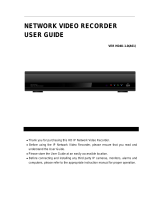vi
4.3 Channel Switching ....................................................................................................38
4.4 Display ......................................................................................................................39
4.5 Sequence ..................................................................................................................40
4.6 Zoom ........................................................................................................................40
4.7 Archiving the Recordings or Log Data to the USB ......................................................42
4.8 Logout ......................................................................................................................43
5. Search and Playback ........................................................................................................44
5.1 Quick Playback ..........................................................................................................44
5.2 Playback Bar .............................................................................................................45
5.3 Searching the Recordings for Playing Back ................................................................47
5.3.1 Time Search....................................................................................................47
5.3.2 Event Search ..................................................................................................48
5.3.3 Snapshot Search .............................................................................................49
5.3.4 POS Search .....................................................................................................51
6. Configuration ...................................................................................................................53
6.1 Camera .....................................................................................................................55
6.1.1 Camera Status ................................................................................................55
6.1.2 Basic ...............................................................................................................56
6.1.3 PTZ .................................................................................................................58
6.1.4 Tracking..........................................................................................................61
6.1.5 Pattern Tour ...................................................................................................63
6.1.6 Adjust .............................................................................................................65
6.2 Record & Playback ....................................................................................................66
6.2.1 Record ............................................................................................................66
6.2.2 Quick Archive .................................................................................................67
6.2.3 Playback .........................................................................................................68
6.3 Event ........................................................................................................................69
6.3.1 Alarm .............................................................................................................69
6.3.2 Connection Loss .............................................................................................71
6.3.3 Motion ...........................................................................................................73
6.3.4 Other ..............................................................................................................76
6.3.4.1 Fan Failure ......................................................................................76
6.3.4.2 Disk Temperature ...........................................................................77
6.3.4.3 Disk Failure .....................................................................................78
6.3.4.4 Disk Full ..........................................................................................79
6.3.4.5 Disk Off ...........................................................................................80
6.3.4.6 Power Loss .....................................................................................81
6.3.4.7 Network Loss ..................................................................................82
6.4 Disk...........................................................................................................................83
6.4.1 Disk ................................................................................................................83