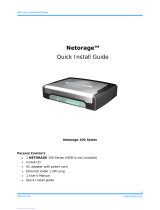vi
4.2 Layout Switching .......................................................................................................... 42
4.3 Channel Switching ........................................................................................................ 42
4.4 Display .......................................................................................................................... 43
4.5 Sequence ...................................................................................................................... 44
4.6 Zoom ............................................................................................................................ 44
4.7 Archiving the Recordings or Log Data to the USB........................................................ 46
4.8 Logout .......................................................................................................................... 49
5. Search and Playback ..................................................................................................... 50
5.1 Quick Playback ............................................................................................................. 50
5.2 Playback Bar ................................................................................................................. 51
5.3 Searching the Recordings for Playing Back .................................................................. 53
5.3.1 Time Search ....................................................................................................... 53
5.3.2 Event Search ...................................................................................................... 54
5.3.3 Snapshot Search ................................................................................................ 55
6. Configuration ................................................................................................................ 57
6.1 Camera ......................................................................................................................... 59
6.1.1 Camera Status ................................................................................................... 59
6.1.2 Basic .................................................................................................................. 60
6.1.3 PTZ ..................................................................................................................... 62
6.1.4 Tracking ............................................................................................................. 65
6.1.5 Pattern Tour ...................................................................................................... 67
6.1.6 Adjust ................................................................................................................ 69
6.1.7 eZ Hopper .......................................................................................................... 71
6.2 Record & Playback ....................................................................................................... 74
6.2.1 Record ............................................................................................................... 74
6.2.2 Quick Archive .................................................................................................... 75
6.2.3 Playback ............................................................................................................ 76
6.3 Event ............................................................................................................................ 77
6.3.1 Alarm ................................................................................................................. 77
6.3.2 Connection Loss ................................................................................................ 79
6.3.3 Motion ............................................................................................................... 81
6.3.4 Other ................................................................................................................. 84
6.3.4.1 Fan Failure ........................................................................................................ 84
6.3.4.2 Disk Temperature ............................................................................................ 85
6.3.4.3 Disk Failure ....................................................................................................... 86
6.3.4.4 Disk Full ............................................................................................................ 87
6.3.4.5 Disk Off ............................................................................................................. 88
6.3.4.6 Power Loss ....................................................................................................... 89
6.3.4.7 Network Loss .................................................................................................... 90
6.4 Disk ............................................................................................................................... 91