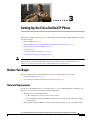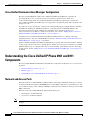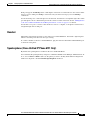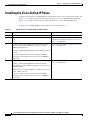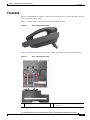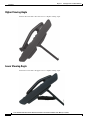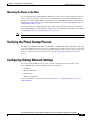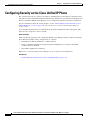Cisco UNIFIED 6911 6911 User manual
- Category
- IP phones
- Type
- User manual
This manual is also suitable for

CHAPTER
3-1
Cisco Unified IP Phone 6901 and 6911 Administration Guide for Cisco Unified Communications Manager 8.0 (SCCP)
OL-20852-01
3
Setting Up the Cisco Unified IP Phone
This chapter includes the following topics, which help you install the Cisco Unified IP Phone on an IP
telephony network:
• Before You Begin, page 3-1
• Understanding the Cisco Unified IP Phone 6901 and 6911 Components, page 3-2
• Installing the Cisco Unified IP Phone, page 3-4
• Footstand, page 3-7
• Verifying the Phone Startup Process, page 3-9
• Configuring Startup Network Settings, page 3-9
Note Before you install a Cisco Unified IP phone, you must decide how to configure the phone in your
network. Then you can install the phone and verify its functionality. For more information, see
Chapter 2, “Preparing to Install the Cisco Unified IP Phone on Your Network.”
Before You Begin
Before installing the Cisco Unified IP Phone, review the requirements in these sections:
• Network Requirements, page 3-1
• Cisco Unified Communications Manager Configuration, page 3-2
Network Requirements
For the Cisco Unified IP Phone to successfully operate as a Cisco Unified IP Phone endpoint in your
network, your network must meet the following requirements:
• Working Voice over IP (VoIP) Network:
–
VoIP configured on your Cisco routers and gateways
–
Cisco Unified Communications Manager installed in your network and configured to handle
call processing
• IP network that supports DHCP or manual assignment of IP address, gateway, and subnet mask

3-2
Cisco Unified IP Phone 6901 and 6911 Administration Guide for Cisco Unified Communications Manager 8.0 (SCCP)
OL-20852-01
Chapter 3 Setting Up the Cisco Unified IP Phone
Understanding the Cisco Unified IP Phone 6901 and 6911 Components
Cisco Unified Communications Manager Configuration
The Cisco Unified IP Phone requires Cisco Unified Communications Manager to handle call
processing. Refer to Cisco Unified Communications Manager Administration Guide or to
context-sensitive help in the Cisco Unified Communications Manager application to ensure that
Cisco Unified Communications Manager is set up properly to manage the phone and to properly route
and process calls.
If you plan to use auto-registration, verify that it is enabled and properly configured in Cisco Unified
Communications Manager Administration before connecting any Cisco Unified IP Phone to the
network. For information about enabling and configuring auto-registration, refer to Cisco
Unified Communications Manager Administration Guide. Also, see the “Adding Phones to the Cisco
Unified Communications Manager Database” section on page 2-7.
You must use Cisco Unified Communications Manager Administration to configure and assign
telephony features to the Cisco Unified IP Phones. See the “Telephony Features Available for the Cisco
Unified IP Phone” section on page 5-1 for details.
In Cisco Unified Communications Manager Administration, you can add users to the database, add users
to user groups, and associate users to specific phones. In this way, users gain access their Cisco Unified
CM User Option page to configure items such as call forwarding, speed dialing, and voice messaging
system options. See the “Adding Users to Cisco Unified Communications Manager” section on page 5-7
for details.
Understanding the Cisco Unified IP Phone 6901 and 6911
Components
The Cisco Unified IP Phone 6901 and 6911 include these components on the phone or as accessories for
the phone:
• Network and Access Ports, page 3-2
• Handset, page 3-3
• Speakerphone (Cisco Unified IP Phone 6911 Only), page 3-3
Network and Access Ports
The back of the Cisco Unified IP Phone 6901 includes a network port, which the phone uses to connect
to the network. The port supports 10/100 Mbps half- or full-duplex connections to external devices. You
can use either Category 3/5/5e cabling for 10-Mbps connections, but you must use Category 5/5e for 100
Mbps connections.
The back of the Cisco Unified IP Phone 6911 includes these ports:
• Network port—Labeled Network.
• Access port—Labeled Computer.
Note Only the Cisco Unified IP Phone 6911 has a PC port. The Cisco Unified IP Phone 6901 does not have a
PC port.

3-3
Cisco Unified IP Phone 6901 and 6911 Administration Guide for Cisco Unified Communications Manager 8.0 (SCCP)
OL-20852-01
Chapter 3 Setting Up the Cisco Unified IP Phone
Understanding the Cisco Unified IP Phone 6901 and 6911 Components
Each port supports 10/100 Mbps half- or full-duplex connections to external devices. You can use either
Category 3/5/5e cabling for 10-Mbps connections, but you must use Category 5/5e for 100 Mbps
connections.
Use the network port to connect the phone to the network. You must use a straight-through cable on this
port. The phone can also obtain inline power from a switch over this connection. See the “Adding Phones
to the Cisco Unified Communications Manager Database” section on page 2-7 for details.
Use the PC access port to connect a network device, such as a computer, to the phone. You must use a
straight-through cable on this port.
Handset
The handset is designed especially for use with a Cisco Unified IP Phone. It includes a light strip that
indicates incoming calls and voice messages waiting.
To connect a handset to the Cisco Unified IP Phone, plug the cable into the handset and the Handset port
on the back of the phone.
Speakerphone (Cisco Unified IP Phone 6911 Only)
By default, the speakerphone is enabled on the Cisco Unified IP Phone.
You can disable the speakerphone by using Cisco Unified Communications Manager Administration. To
do so, choose Device > Phone and locate the phone you want to modify. In the Phone Configuration
window for the phone, check the Disable Speakerphone check box.

3-4
Cisco Unified IP Phone 6901 and 6911 Administration Guide for Cisco Unified Communications Manager 8.0 (SCCP)
OL-20852-01
Chapter 3 Setting Up the Cisco Unified IP Phone
Installing the Cisco Unified IP Phone
Installing the Cisco Unified IP Phone
You must connect the Cisco Unified IP Phone to the network and to a power source before using it. See
Figure 3-1 for a graphical representation of the connections for a Cisco Unified IP Phone 6901 and
Figure 3-2 for a graphical representation of the connections for a Cisco Unified IP Phone 6911.
To install a Cisco Unified IP Phone, perform the tasks described in Table 3-1.
Table 3-1 Installing the Cisco Unified IP Phone 6901 and 6911
Task Purpose Related Topics
1. Connect the handset to the Handset port. —
2. Optional. Connect the power supply to the Cisco DC Adapter
port.
See the “Adding Phones to the Cisco Unified
Communications Manager Database” section on
page 2-7 for guidelines.
3. Connect a straight-through Ethernet cable from the switch to
the network port labeled Network on the Cisco Unified
IP Phone 6901 and 6911.
Each Cisco Unified IP Phone ships with one Ethernet cable in
the box.
You can use either Category 3/5/5e cabling for 10-Mbps
connections, but you must use Category 5/5e for 100 Mbps
connections.
See the “Network and Access Ports” section on
page 3-2 for guidelines.
4. (Cisco Unified IP Phone 6911)
Connect a straight-through Ethernet cable from another
network device, such as a desktop computer, to the access port
labeled Computer.
Optional. You can connect another network device later if you
do not connect one now.
You can use either Category 3/5/5e cabling for 10-Mbps
connections, but you must use Category 5/5e for 100 Mbps
connections.
See the “Network and Access Ports” section on
page 3-2 for guidelines.

3-5
Cisco Unified IP Phone 6901 and 6911 Administration Guide for Cisco Unified Communications Manager 8.0 (SCCP)
OL-20852-01
Chapter 3 Setting Up the Cisco Unified IP Phone
Installing the Cisco Unified IP Phone
Figure 3-1 Cisco Unified IP Phone 6901 Cable Connections
4
5
6
1
2
3
195792
1
Slot for Ethernet cable
4
Network port (10/100 SW) connection
IEEE 802.3af power enabled
2
Handset connection
5
DC adaptor port (DC48V)
3
Slot for handset cable
6
Slot for DC adaptor cable

3-6
Cisco Unified IP Phone 6901 and 6911 Administration Guide for Cisco Unified Communications Manager 8.0 (SCCP)
OL-20852-01
Chapter 3 Setting Up the Cisco Unified IP Phone
Installing the Cisco Unified IP Phone
Figure 3-2 Cisco Unified IP Phone 6911 Cable Connections
Related Topics
• Footstand, page 3-7
• Verifying the Phone Startup Process, page 3-9
• Configuring Startup Network Settings, page 3-9
1
DC adaptor port (DC48V)
4
Network port (10/100 SW) connection
IEEE 802.3af power enabled
2
AC-to-DC power supply (optional)
5
Access port (10/100 PC) connection
3
AC power wall plug (optional)
6
Handset connection
195780
2
3
4
5
6
1

3-7
Cisco Unified IP Phone 6901 and 6911 Administration Guide for Cisco Unified Communications Manager 8.0 (SCCP)
OL-20852-01
Chapter 3 Setting Up the Cisco Unified IP Phone
Footstand
Footstand
The Cisco Unified IP Phone 6901 has a foldable footstand. When the footstand is unfolded, it gives the
phone an elevated viewing angle.
Figure 3-3 illustrates the footstand on the Cisco Unified IP Phone 6901.
Figure 3-3 Cisco Unified IP Phone 6901
Figure 3-4 illustrates attaching the footstand at a higher angle on the Cisco Unified IP Phone 6911.
Figure 3-4 Cisco Unified IP Phone 6911
277349
1
Insert the connectors into the lower slots
2
Lift the footstand until the connectors snap into
the upper slots
1 1
1 1
2 2
2 2
277348

3-8
Cisco Unified IP Phone 6901 and 6911 Administration Guide for Cisco Unified Communications Manager 8.0 (SCCP)
OL-20852-01
Chapter 3 Setting Up the Cisco Unified IP Phone
Footstand
Higher Viewing Angle
Connect the footstand to the lower slots for a higher viewing angle.
Lower Viewing Angle
Connect the footstand to the upper slots for a higher viewing angle.
277346
277347

3-9
Cisco Unified IP Phone 6901 and 6911 Administration Guide for Cisco Unified Communications Manager 8.0 (SCCP)
OL-20852-01
Chapter 3 Setting Up the Cisco Unified IP Phone
Verifying the Phone Startup Process
Mounting the Phone to the Wall
You can mount the Cisco Unified IP Phone 6901 on the wall by using a standard telephone wall plate
with an opening for an RJ-45 connector. Cisco recommends that you use Leviton Wall Mount plate
(Leviton type number: 4108W-0SP) to wall mount the Cisco Unified IP Phone 6901. For information on
installing the wall mount kit for Cisco Unified IP Phone 6901, see Installing a Wall Mount for the Cisco
Unified IP Phone 6901, page E-1.
You can mount the Cisco Unified IP Phone 6911 on the wall by using special brackets available in a
Cisco Unified IP Phone wall mount kit. For information on installing the wall mount kit, see Installing
a Wall Mount for the Cisco Unified IP Phone 6911, page E-7.
Note Wall mount kits are not included with the phone and must be ordered separately.
Verifying the Phone Startup Process
The LEDs on the MWI on the handset, and the LEDs on the Mute button light up during bootup. Upon
successful completion of the bootup process, the LEDs turn off, and the phone is ready for calls. If the
phone successfully boots up, it has started up properly. If the phone does not start up properly, the user
receives a reorder tone. For more information, see the “Resolving Startup Problems” section on
page 7-1.
Configuring Startup Network Settings
If you are not using DHCP in your network, you must configure these network settings on the
Cisco Unified IP Phone after installing the phone on the network:
• IP address
• IP subnet information
• Default Router
• TFTP server IP address
Collect this information and see the instructions in Chapter 4, “Configuring Settings on the Cisco
Unified IP Phone.”

3-10
Cisco Unified IP Phone 6901 and 6911 Administration Guide for Cisco Unified Communications Manager 8.0 (SCCP)
OL-20852-01
Chapter 3 Setting Up the Cisco Unified IP Phone
Configuring Security on the Cisco Unified IP Phone
Configuring Security on the Cisco Unified IP Phone
The security features protect against several threats, including threats to the identity of the phone and to
data. These features establish and maintain authenticated communication streams between the phone and
the Cisco Unified Communications Manager server, and digitally sign files before they are delivered.
For more information about the security features, see the “Understanding Security Features for Cisco
Unified IP Phones” section on page 1-10. Also, refer to Cisco Unified Communications Manager
Security Guide.
You can initiate the installation of an LSC from the Security Configuration menu on the phone. This
menu also lets you update or remove an LSC.
Before You Begin
Make sure that the appropriate Cisco Unified Communications Manager and the Certificate Authority
Proxy Function (CAPF) security configurations are complete:
• The CTL file or ITL file should have a CAPF certificate.
• On Cisco Unified Communications Operating System Administration, verify that the CAPF
certificate has been installed
• The CAPF is running and configured.
Refer to Cisco Unified Communications Manager Security Guide for more information.
Related Topic
• Understanding Security Features for Cisco Unified IP Phones, page 1-10
-
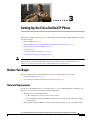 1
1
-
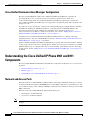 2
2
-
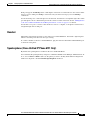 3
3
-
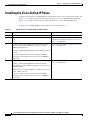 4
4
-
 5
5
-
 6
6
-
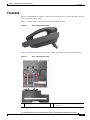 7
7
-
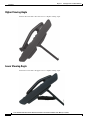 8
8
-
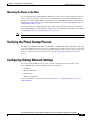 9
9
-
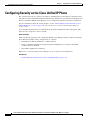 10
10
Cisco UNIFIED 6911 6911 User manual
- Category
- IP phones
- Type
- User manual
- This manual is also suitable for
Ask a question and I''ll find the answer in the document
Finding information in a document is now easier with AI
Related papers
-
Cisco UNIFIED 6911 User manual
-
Cisco CP-7911G-CH1 System Administrator Manual
-
Cisco 7965G - Unified IP Phone VoIP Software Manual
-
Cisco 7931G - Unified IP Phone VoIP Administration Manual
-
Cisco 7841 User manual
-
Cisco 6900 Series User manual
-
Cisco 6945 User manual
-
Cisco 6900 Series User manual
-
Cisco 7965G - Unified IP Phone VoIP User manual
-
Cisco 7962 User manual
Other documents
-
Cisco Systems 691 User manual
-
Cisco Systems OL-20852-01 User manual
-
Cisco Systems 6901 User manual
-
Cisco Systems 9900 User manual
-
Cisco Systems OL-14587-01 User manual
-
Cisco Systems OL-18988-01 User manual
-
Cisco Systems 7945G User manual
-
Cisco Systems 7940G User manual
-
Cisco Systems OL-21035-01 User manual
-
Cisco Systems 6901 User manual