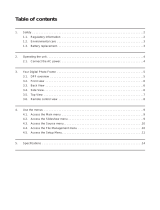Page is loading ...

E
Digital Camera
EX-Z4
User’s Guide
K857PCM1DMX
Thank you for purchasing this CASIO
Product.
• Before using it, be sure to read the
precautions contained in this User’s Guide.
• Keep the User’s Guide in a safe place for
future reference.
• For the most up-to-date information about
this product, visit the official Exilim Website
at http://www.exilim.com/.

INTRODUCTION
2
INTRODUCTION
Unpacking
Check to make sure that all of the items shown below are included with your camera. If something is missing, contact your
dealer as soon as possible.
Rechargeable lithium
ion battery (NP-20)
CD-ROM
USB Cradle
(CA-21A)
USB Cable
Basic Reference
P
H
O
T
O
CHA
R
G
E
U
S
B
Special AC Adaptor
(AD-C51G) AC power cord
*
Camera
Strap
* The shape of the AC
power cord plug varies
according to country or
geographic area.

INTRODUCTION
3
Contents
2 INTRODUCTION
Unpacking .................................................................... 2
Features ....................................................................... 9
Precautions .................................................................11
General Precautions 11
Data Error Precautions 13
Operating conditions 13
Condensation 14
Lens 14
Other 14
15 QUICK START GUIDE
First, charge the battery! ............................................ 15
To configure display language and clock settings ..... 16
To record an image .................................................... 17
To view a recorded image .......................................... 17
To delete an image ..................................................... 18
19 GETTING READY
About This Manual ..................................................... 19
General Guide ............................................................ 20
Camera 20
USB Cradle 21
Monitor Screen Contents ........................................... 22
REC mode 22
PLAY mode 24
Changing the Contents of the Monitor Screen 25
Indicator Lamps .......................................................... 25
Attaching the Strap .................................................... 26
Power Requirements ................................................. 26
To load the battery 26
To remove the battery 28
To charge the battery 28
Power Supply Precautions 33
Turning the Camera On and Off 36
Configuring Power Saving Settings 37
Using the On-screen Menus ...................................... 38
Configuring Display Language and Clock Settings ... 40
To configure display language and clock settings 41

INTRODUCTION
4
44 BASIC IMAGE RECORDING
Recording an Image ................................................... 44
Aiming the Camera 44
Recording an Image 45
Recording Precautions 47
About Auto Focus 48
About the REC Mode Monitor Screen 48
Using the Optical Viewfinder...................................... 49
Using Zoom ................................................................ 50
Optical Zoom 50
Digital Zoom 51
Using the Flash .......................................................... 52
Flash Unit Status 54
Flash Precautions 54
Using the Self-timer ................................................... 55
Specifying Image Size and Quality ............................ 57
To specify the image size 57
To specify image quality 58
59 OTHER RECORDING FUNCTIONS
Selecting the Focus Mode ......................................... 59
Using Auto Focus 59
Using the Macro Mode 61
Using the Pan Focus Mode 61
Using the Infinity Mode 62
Using Manual Focus 63
Using Focus Lock 64
Exposure Compensation (EV Shift) ........................... 65
Adjusting White Balance ............................................ 66
Adjusting White Balance Manually 67
Using the BESTSHOT Mode ..................................... 68
Creating Your Own BESTSHOT Setup 70
Combining Shots of Two People into
a Single Image (Coupling Shot) ................................. 72
Recording a Subject onto an Existing Background
Image (Pre-shot) ........................................................ 74
Using the Movie Mode ............................................... 76
Recording Audio ......................................................... 78
Adding Audio to a Snapshot 78
Recording Your Voice 79
Using the Histogram .................................................. 81
REC Mode Camera Settings ..................................... 82
Specifying ISO Sensitivity 83
Turning the On-screen Grid On and Off 84
Turning Image Review On and Off 84
Assigning Functions to the [] and [] Keys 85
Specifying Power On Default Settings 86
Resetting the Camera 87

INTRODUCTION
5
88 PLAYBACK
Basic Playback Operation .......................................... 88
Playing an Audio Snapshot 89
Flipping the Display.................................................... 90
Zooming the Display Image ....................................... 91
Resizing an Image ..................................................... 92
Cropping an Image..................................................... 93
Playing a Movie .......................................................... 94
Displaying the 9-image View ..................................... 95
Selecting a Specific Image in the 9-image View 96
Displaying the Calendar Screen ................................ 96
Playing a Slide Show ................................................. 97
To specify the slideshow images 99
To specify the slideshow time 100
To set the slideshow interval 100
Using the Photo Stand Feature 101
Rotating the Display Image...................................... 102
Using Image Roulette .............................................. 103
Adding Audio to a Snapshot .................................... 104
To re-record audio 105
Playing Back a Voice Recording File ....................... 106
107 DELETING FILES
Deleting a Single File ............................................... 107
Deleting All Files ...................................................... 108
109 FILE MANAGEMENT
Folders ..................................................................... 109
Memory Folders and Files 109
Protecting Files .........................................................110
To protect a single file 110
To protect all files in memory 111
DPOF ......................................................................... 111
To configure print settings for a single image 112
To configure print settings for all images 113
PRINT Image Matching
II
...........................................
114
Exif Print ....................................................................114
Using USB DIRECT-PRINT ......................................115
Using the FAVORITE Folder .....................................117
To copy a file to the FAVORITE folder 117
To display a file in the FAVORITE folder 118
To delete a file from the FAVORITE folder 119
To delete all files from the FAVORITE folder 120

INTRODUCTION
6
121 OTHER SETTINGS
Configuring Sound Settings ..................................... 121
To configure sound settings 121
To set the volume level 122
Specifying an Image for the Startup Screen ........... 122
Configuring Power Down Image Settings................ 123
Specifying the File Name Serial Number
Generation Method .................................................. 125
Using the Alarm ........................................................ 126
To set an alarm 126
Stopping the Alarm 127
Setting the Clock ...................................................... 127
To select your Home Time zone 127
To set the current time and date 128
Changing the Date Format 129
Using World Time ..................................................... 129
To display the World Time screen 129
To configure World Time settings 130
To configure summer time (DST) settings 131
Changing the Display Language ............................. 132
Formatting Built-in Memory...................................... 132
134 USING A MEMORY CARD
Using a Memory Card .............................................. 135
To insert a memory card into the camera 135
To remove a memory card from the camera 136
Formatting a Memory Card 136
Memory Card Precautions 137
Copying Files ........................................................... 138
To copy all the files in built-in memory to
a memory card 138
To copy a file from a memory card to built-in memory 139
140 VIEWING IMAGES ON A COMPUTER
Using the Camera with a Windows Computer ........ 140
USB Connection Precautions 145
Using the Camera with a Macintosh Computer ....... 145
USB Connection Precautions 149
Operations You Can Perform from Your
Computer .................................................................. 149
Using a Memory Card to Transfer Images to a
Computer .................................................................. 150
Memory Data ............................................................ 151
DCF Protocol 151
Memory Directory Structure 151
Image Files Supported by the Camera 153
Built-in Memory and Memory Card Precautions 153

INTRODUCTION
7
154 USING THE CAMERA WITH A COMPUTER
Using the Album Feature ......................................... 154
Creating an album 154
Selecting an Album Layout 155
Configuring Detailed Album Settings 156
Viewing Album Files 158
Saving an Album 161
Installing the Software from the CD-ROM ............... 161
About the bundled CD-ROM 161
Computer System Requirements 162
Installing Software from the CD-ROM
in Windows ............................................................... 163
Getting Started 163
Selecting a Language 163
Viewing the Contents of the “Read me” File 164
Installing an Application 164
Viewing User Documentation (PDF Files) 165
User Registration 165
Exiting the Menu Application 165
Installing Software from the CD-ROM on
a Macintosh .............................................................. 166
Installing Software 166
Viewing User Documentation (PDF Files) 167
168 APPENDIX
Menu Reference ....................................................... 168
Indicator Lamp Reference ....................................... 170
REC mode 171
PLAY mode 172
USB Cradle Indicator Lamps 172
Troubleshooting Guide............................................. 173
Display Messages 176
Specifications ........................................................... 177
Main Specifications 177

INTRODUCTION
8
IMPORTANT!
• The contents of this manual are subject to change
without notice.
• CASIO COMPUTER CO., LTD. assumes no
responsibility for any damage or loss resulting from
the use of this manual.
• CASIO COMPUTER CO., LTD. assumes no
responsibility for any loss or claims by third parties
which may arise through the use of the EX-Z4.
• CASIO COMPUTER CO., LTD. shall not be held
liable for any damages or losses suffered by you or
any third party due to the use of Photo Loader and/or
Photohands.
• CASIO COMPUTER CO., LTD. assumes no
responsibility for any damage or loss caused by
deletion of data as a result of malfunction, repairs, or
battery replacement. Be sure to back up all important
data on other media to protect against its loss.
• The SD logo is a registered trademark.
• Windows, Internet Explorer, and DirectX are
registered trademarks of Microsoft Corporation.
• Macintosh is a registered trademark of Apple
Computer, Inc.
•
MultiMediaCard is a trademark of Infineon
Technologies AG of Germany, and licensed to the
MultiMediaCard Association (MMCA).
• Acrobat and Acrobat Reader are trademarks of
Adobe Systems Incorporated.
• The USB driver (mass storage) uses Phoenix
Technologies Ltd. software.
Compatibility Software Copyright
C
1997
Phoenix Technologies Ltd., All Rights Reserved.
• Other company, product and service names used
herein may also be trademarks or service marks of
others.
• Photo Loader and Photohands are the property of
CASIO COMPUTER CO., LTD. Except as stipulated
above, all copyrights and other related rights to these
applications revert to CASIO COMPUTER CO., LTD.
■ Copyright Restrictions
Except for the purposes of your own personal enjoyment,
unauthorized copying of snapshot files, movie files, and
audio files violates copyright laws and international
contracts.
Distribution to third parties of such files over the Internet
without permission of the copyright holder, whether for
profit or for free, violates copyright laws and international
contracts.

INTRODUCTION
9
Features
• 4.0 million Effective Pixels
A high-resolution megapixel CCD provides 4.0 million
effective pixels (4.23 million total pixels) for images that
print beautifully.
• 2.0-inch TFT color LCD monitor screen
• 12X seamless zoom
3X optical zoom, 4X digital zoom
• 10MB Flash memory
Images can be recorded without using a memory card.
• Multi Auto Focus
When “Multi” is selected for the Auto Focus area, the
camera takes simultaneous meter readings at seven
different points and automatically selects the best one.
This makes it possible to avoid erroneous focusing on the
background, and ensure proper focus for a wide range of
image types.
• Pan Focus
This feature lets you lock the focus point and ensures that
you do not miss that special moment when it happens.
• Support for SD memory cards and MMC (MultiMedia
Cards) for memory expansion
• Easy Charging
Just place the camera onto the USB cradle to charge its
battery.
• Easy Image Transfer
Transfer images to a computer simply by placing the
camera onto the USB cradle.
• Photo Stand feature
A slideshow of images in file memory can be played while
the camera is on its USB cradle.
• BESTSHOT
Simply select the sample scene that matches the type of
image you are trying to record and the camera performs
troublesome setups automatically for beautiful pictures
every time.
• Coupling Shot and Pre-shot
Coupling Shot lets you combine two subjects into a single
image, while Pre-shot lets you add a subject to a
previously recorded background image. This means you
can create images that include you and your friend, even
if you are the only two people around. You can use
Coupling Shot and Pre-shot by selecting the applicable
sample images in the BESTSHOT mode.
• Image Roulette Feature
Images cycle like a slot machine on the display until one
of them remains.
• Triple Self-timer mode
The self-timer can be set up to repeat three times,
automatically.

INTRODUCTION
10
• Real-time histogram
An on-screen histogram lets you adjust exposure as you
view the effect on overall image brightness, which makes
shooting under difficult lighting conditions easier than
ever before.
• World Time
A simple operation sets the current time for your current
location. You can select from among 162 cities in 32 time
zones.
• Alarm
A built-in alarm helps to keep you on time for important
events, and even can be used in place of an alarm clock.
You can also have a specific image appear, or a movie or
audio file to play when the alarm time is reached.
• Album Function
HTML files are generated automatically to create an
album of recorded images. Album contents can be viewed
and printed using a standard Web browser. Images can
also be incorporated into Web pages quickly and easily.
• Calendar screen
A simple operation displays a full-month calendar on the
camera’s monitor screen. Each day of the full-month
calendar shows a thumbnail of the first image recorded
for that date, which helps to make searching for a
particular image quicker and easier.
• Snapshot + Audio Mode
Adds audio to a snapshot.
• Movie + Audio Mode
• Voice Recording
Quick and easy recording of voice input.
• After Recording
Adds audio to images after they are recorded.
• Selectable Sound Settings
You can configure different sounds to play whenever you
turn on the camera, press the shutter release button half-
way or all the way, or perform a key operation.
• DCF Data Storage
DCF (Design rule for Camera File system) data storage
protocol provides image inter-compatibility between the
digital camera and printers.
• Digital Print Order Format (DPOF)
Images can be printed easily in the sequence you want
using a DPOF compatible printer. DPOF can also be used
when specifying images and quantities for printing by
professional print services.
• PRINT Image Matching
II
Compatible
Images include PRINT Image Matching
II
data (mode
setting and other camera setup information). A printer that
supports PRINT Image Matching
II
reads this data and
adjusts the printed image accordingly, so your images
come out just the way you intended when you recorded
them.

INTRODUCTION
11
Precautions
General Precautions
Be sure to observe the following important precautions
whenever using the EX-Z4.
All references in this manual to “this camera” and “the
camera” refer to the CASIO EX-Z4 Digital Camera.
• Never try to take pictures or use the built-in display while
operating a motor vehicle or while walking. Doing so
creates the danger of serious accident.
• Never try to open the case of the camera or attempt your
own repairs. High-voltage internal components create the
risk of electric shock when exposed. Always leave
maintenance and repair work up to a CASIO authorized
service center.
• Never look at the sun or any other bright light through the
camera’s viewfinder. Doing so can damage your eyesight.
• Keep the small parts and accessories of this camera out
of the reach of small children. If swallowed accidentally,
contact your physician immediately.
• Never fire the flash in the direction of a person operating
a motor vehicle. Doing so can interfere with the driver’s
vision and create the danger of accident.
• USB DIRECT-PRINT support
Your camera supports USB DIRECT-PRINT, which was
developed by Seiko Epson Corporation. When connected
directly to a printer that supports USB DIRECT-PRINT,
you can select images to print and start the print
operation directly from the camera.
• Bundled with Photo Loader and Photohands
Your camera comes bundled with Photo Loader, the
popular application that automatically loads images from
your camera to your PC. It also comes with Photohands,
and application that makes image retouching quick and
easy.

INTRODUCTION
12
• Never use the AC adaptor to power any other device
besides this camera. Never use any other AC adaptor
besides the one that comes with this camera.
• Never cover the AC adaptor with a quilt, blanket, or other
cover while it is in use, and do not use it near a heater.
• At least once a year, unplug the AC adaptor power cord
from the power outlet and clean the area around the
prongs of the plug. Dust build up around the prongs can
create the danger of fire.
• If the camera’s case should ever become cracked due to
dropping it or otherwise subjecting it to rough treatment,
immediately turn it off. Next, remove the camera’s battery
and/or unplug the AC adaptor power cord from the power
outlet, and contact your dealer or nearest CASIO
authorized service center.
• Never use the camera inside of an aircraft or in any other
areas where its use is prohibited. Doing so can result in
an accident.
• Physical damage and malfunction of this camera can
cause the data stored in its memory to be deleted. Be
sure to always keep backup copies of data by transferring
them to personal computer memory.
• Never open the battery compartment cover, disconnect
the AC adaptor from the camera, or unplug the AC
adaptor from the wall socket while recording images.
Doing so will not only make storage of the current image
impossible, it can also corrupt other image data already
stored in file memory.
• Never fire the flash while it is too close to the subject’s
eyes. Intense light from the flash can cause eye damage
if it is fired too close to the eyes. This is especially true
with young children. When using the flash, the camera
should be at least one meter (3.3´) from the eyes of the
subject.
• Keep the camera away from water and other liquids, and
never let it get wet. Moisture creates the danger of fire
and electric shock. Never use the camera outdoors in the
rain or snow, at the seashore or beach, in the bathroom,
etc.
• Should foreign matter or water ever get into the camera,
immediately turn it off. Next, remove the camera’s battery
and/or unplug the AC adaptor power cord from the power
outlet, and contact your dealer or nearest CASIO
authorized service center. Using the camera under these
conditions creates the danger of fire and electric shock.
• Should you ever notice smoke or a strange odor coming
out of the camera, immediately turn it off. Next, taking
care you do not burn your fingers, remove the camera’s
battery and/or unplug the AC adaptor power cord from the
power outlet, and contact your dealer or nearest CASIO
authorized service center. Using the camera under these
conditions creates the danger of fire and electric shock.
After making sure there is no more smoke coming from
the camera, take it to your nearest CASIO authorized
service center for repair. Never attempt your own
maintenance.

INTRODUCTION
13
Operating conditions
• This camera is designed for use in temperatures ranging
from 0°C to 40°C (32°F to 104°F).
• Do not use or keep the camera in the following areas.
— In areas subject to direct sunlight
— In areas subject to high humidity or dust
— Near air conditioners, heaters, or other areas subject
to temperature extremes
— Inside of a closed vehicle, especially one parked in the
sun
— In areas subject to strong vibration
Data Error Precautions
• Your digital camera is manufactured using precision
digital components. Any of the following creates the risk
of corruption of data in file memory.
— Removing the battery or memory card, or setting the
camera onto the USB cradle while the camera is
performing a record or memory access operation
— Removing the battery, removing the memory card, or
placing the camera onto the USB cradle while the
operation lamp is still flashing after you turn off the
camera
— Disconnecting the USB cable, removing the camera
from the USB cradle, or disconnecting the AC adaptor
from the USB cradle while a data communication
operation is being performed
— Low battery power
— Other abnormal operations
Any of the above conditions can cause an error message to
appear on the monitor screen (page 176). Follow the
instructions provided by the message to eliminate the
cause of the error.

INTRODUCTION
14
Lens
• Never apply too much force when cleaning the surface of
the lens. Doing so can scratch the lens surface and cause
malfunction.
• Fingerprints, dust, or any other soiling of the lens can
interfere with proper image recording. Never touch the
lens with your fingers. You can remove dust particles
from the lens surface by using a lens blower to blow them
off. Next, wipe the surface of the lens with a soft lens
cloth.
Other
• The camera may become slightly warm during use. This
does not indicate malfunction.
• If the exterior of the camera needs cleaning, wipe it with a
soft, dry cloth.
Condensation
• When you bring the camera indoors on a cold day or
otherwise expose it to a sudden change of temperature,
there is the possibility that condensation can form on the
exterior or on interior components. Condensation can
cause malfunction of the camera, so you should avoid
exposing it to conditions that might cause condensation.
• To keep condensation from forming, place the camera
into a plastic bag before moving it into a location that is
much warmer or colder than your current location. Leave
it in the plastic bag until the air inside the bag has a
chance to reach the same temperature as the new
location. If condensation does form, remove the battery
from the camera and leave the battery compartment
cover open for a few hours.

QUICK START GUIDE
15
QUICK START GUIDE
First, charge the battery!
1.
Load the battery (page 26).
2.
Place the camera onto the USB cradle to charge the
battery (page 28).
• It takes about two hours to achieve a full charge.
1
2
3
Stopper
P
H
O
T
O
CHA
R
G
E
U
S
B
D
I
SP
MENU
SET
R
E
C
PLAY
2
1

QUICK START GUIDE
16
1.
Press the power button to turn on the camera.
2.
Press [] to select the language you want.
3.
Press [SET] to register the language setting.
4.
Use [], [], [], and [] to select the geographical
area you want, and then press [SET].
5.
Use [] and [] to select the city you want, and then
press [SET].
6.
Use [] and [] to select the summer time (DST)
setting you want, and then press [SET].
7.
Use [] and [] to select the date format setting you
want, and then press [SET].
8.
Set the date and the time.
9.
Press [SET] to register the clock settings and exit the
setting screen.
D
IS
P
M
E
N
U
SET
REC
PL
A
Y
1
2, 3, 4, 5, 6, 7, 8, 9
To configure display language and clock settings
• Be sure to configure the following settings
before using the camera to record images.
(See page 40 for details.)

QUICK START GUIDE
17
1.
Press the power button to turn on the
camera.
2.
Align the mode selector with “PLAY”.
3.
Use [] and [] to scroll through the
images.
D
I
S
P
M
E
N
U
SET
REC
PL
A
Y
1
3
2
To view a recorded image
(See page 88 for details.)
1.
Press the power button to turn on the camera.
2.
Align the mode selector with “REC”.
3.
Point the camera at the subject, use the monitor
screen or viewfinder to compose the image, and
then press the shutter release button half way.
• When proper focus is achieved, the focus frame turns green
and the green operation lamp lights.
4.
Holding the camera still, gently press the shutter
release button.
To record an image
(See page 44 for details.)
D
I
S
P
M
E
N
U
SET
REC
PL
A
Y
1
3
4
2
1200
1200
1600
1600
NORMAL
NORMAL
99
99
03
03
/12
12
/24
24
12
12
:
58
58
IN
1 / 1000
1 / 1000
F2.6
F2.6
Green
operation lamp
Focus frame

QUICK START GUIDE
18
1.
Press the power button to turn on the camera.
2.
Align the mode selector with “PLAY”.
3.
Press [] ( ).
4.
Use [] and [] to display the image you want to delete.
5.
Use [] and [] to select “Delete”.
• To exit the image delete operation without deleting anything, select
“Cancel”.
6.
Press [SET] to delete the image.
To delete an image
(See page 107 for details.)
D
I
S
P
M
E
N
U
SET
REC
PL
A
Y
3, 4, 5, 6
1
2

GETTING READY
19
GETTING READY
This section contains information about things you need to
know about and do before trying to use the camera.
About This Manual
This section contains information about the conventions
used in this manual.
■ Terminology
The following table defines the terminology used in this
manual.
■ Button Operations
Button operations are indicated by the button name inside
of brackets ([ ]).
■ On-screen Text
On-screen text is always enclosed by double quotation
marks (“ ”).
■ File Memory
The term “file memory” in this manual is a general term that
refers to the location where your camera is currently storing
the images you record. File memory can be any one of the
following three locations.
• The camera’s built-in Flash memory
• An SD memory card loaded in the camera
• A MultiMediaCard loaded in the camera
For more information about how the camera stores images,
see page 134.
This term as used in this
manual:
“this camera” or “the
camera”
“file memory”
“battery”
“optional charger unit”
Means this:
The CASIO EX-Z4 Digital
Camera
The location where the
camera is currently storing
images you record (page 45)
The NP-20 Rechargeable
Lithium Ion Battery
The optionally available
CASIO BC-10L Charger Unit

GETTING READY
20
6
5
1
2
3
4
■ Front
General Guide
The following illustrations show the names of each component, button, and switch on the camera.
Camera
1 Shutter release button
2 Power button
3 Flash
4 Self-timer lamp
5 Microphone
6 Lens
7 Viewfinder
8 Operation lamp
9 Mode selector
0 [MENU] button
A Zoom button
B Strap ring
C [SET] button
D [][][][]
E [DISP] button
F Monitor Screen
G Speaker
■ Back
D
IS
P
M
E
N
U
SET
R
E
C
P
L
A
Y
C
0
7
8
9
A
B
F
G
D
E
/