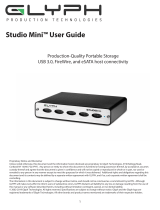4
Bus Power
Bus-powered with FireWire 800, the StudioRAID mini also includes USB and eSATA ports for optimum compatibility, allow-
ing you to easily work on the road with a reliable RAID. An external power supply is included with the StudioRAID mini if
bus power is not available or is insucient.
StudioRAID mini can be run successfully using FireWire bus power supplied by many notebook computers, however Glyph
can’t guarantee compatibility with all notebooks due to diering bus power specs. If you want to guarantee StudioRAID mini
will work, use the included DC supply.
Front panel LED
The StudioRAID mini front panel has a bi-color LED. The LED will display solid blue when power is on. The LED will flash
blue when there is disk activity. The LED will flash or display a solid red color when error conditions exits with the drive or
enclosure. Any error that results in the system state “Halted” generates a solid red LED on the front panel of the drive. All
other errors result in the blinking red LED. Should you encounter a red LED, please backup your data immediately and
contact our support team.
About eSATA
• eSATA is an external interface technology that grew from the internal SATA I interface.
• The StudioRAID mini eSATA port supports speeds up to 6 Gb/sec (600 MB/sec), much faster than FireWire 400 or FireWire
800.
• Shielded eSATA cables up to 2 meters in length are available.
• eSATA cables are dierent than SATA I cables, they are shielded and cannot be used with internal SATA I connectors.
• eSATA uses a “point-to-point” connection, therefore each eSATA drive needs to be connected to its own eSATA port.
• Most computers do not have built-in eSATA, so you’ll need a PCI card to connect your drive with eSATA. Glyph sells vari-
ous eSATA cards.
About FireWire
FireWire is an implementation of the IEEE 1394 serial bus standard. It not only supports automatic configuration (“plug and
play”) and hot-swapping of devices, it’s fast, and best of all it’s reliable for audio/video as well as for computer peripherals.
FireWire supports peripherals in a tree-like structure, and it allows peer-to-peer device communication—e.g. between a
scanner and a printer—to take place, without using system memory or the CPU. With FireWire you can hook up to 63 de-
vices to the same bus, with cable lengths of up to 4.5 meters (14 feet) including internal cabling, allowed between devices.
Its cable is convenient and can also carry power. This allows low-consumption devices to operate without a separate power
cord, by using power supplied by other devices on the bus.
About FireWire 800
• FireWire 800 supports speeds up to 800 Mb/sec, twice as fast as FireWire 400.
• If your computer does not have built-in FireWire 800, you’ll need a PCI card to achieve a true FireWire 800 connection.
• Most 800 ports are Bi-Lingual, which means they speak both FireWire 400 and FireWire 800.
• If you connect a 400 device to an 800 device, you will be running at 400 speed maximum.
• FireWire is forward-compatible and back-compatible.
• Beta cables are used to connect 800 devices to 800 devices.
• Bi-Lingual cables are available to connect 400 devices to 800 devices.
• Bi-Lingual cables have a 9-pin Bi-Lingual connector at one end and a 4-pin or 6-pin FireWire 400 connector at the other
end