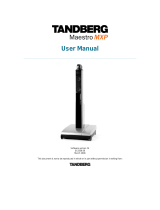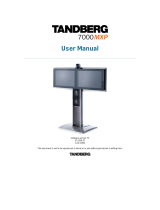Page is loading ...

Using ADTRAN ISU® Products With the Windows
NT® 4.0 Dial Up Networking Application.
Introduction
The information in this Technical Support Note will enable you to setup ADTRAN ISU products
into the Dial-Up Networking portion of the Windows NT 4.0 operating system.
Before You Begin
•
This is the last in a three-part setup process. This Technical Support Note does NOT
cover installation of ADTRAN ISU products into the Windows NT 4.0 operating system
or device setup into Windows NT 4.0 Remote Access Service (RAS). It assumes that you
have already installed ISU support into the Windows NT 4.0 operating system and made
the necessary configuration under RAS. For details in doing this see KB Article # 1549
and # 1651.
•
With some ADTRAN products like the ADTRAN Express XR
®
and the Express XRT
®
,
data rates of 230.4 kbps are possible. This data rate will require the installation of a serial
card that uses a 16650 UART chip-set. This Technical Support Note assumes that you are
using a 16650 UART that is already installed.
•
This Technical Support Note does not discuss setup information for special configuration
needs.
Configuring Dial-Up Networking for Use with ADTRAN ISU Products
To setup a Dial-Up Networking session in Windows NT 4.0 using an ADTRAN ISU or Express
product, open Dial-Up Networking and do the following:
1. Click the New button under the Phonebook entry to dial: heading as shown in Figure 1.

Figure 1: Dial-Up Networking
1. Give the phonebook entry a name in the Phonebook Entry Wizard dialog box as shown in
Figure 2, and click the Next> button.
Figure 2: Phonebook Entry Wizard Dialog Box
1. Check the box, I am calling the Internet, then click the Next> button.

2. Enter the Phone Number: to dial (with no hyphens or spaces), and click the Next>
button.
3. Click the Finish button.
4. Click and hold the More button and highlight the Edit entry and modem properties
selection as in Figure 3. Release the mouse button.
Figure 3: Edit Modem Properties
1. Configure the Phonebook entry as necessary.
NOTE: Under the Server tab you will need to un-check the Enable PPP LCP
extensions check-box and if you are using single link PPP with compression, un-
check the Enable software compression check-box.
NOTE: Under the Security tab it is advised to select the Accept any
authentication including clear text button, under the Authentication and
encryption policy section.
2. Click the Configure button as in Figure 4.

Figure 4: Select and Configure the ADTRAN Device
1. Edit the modem properties as necessary and click the OK button (see Figure 5).
Figure 5: Modem Configuration
1. From the Dial-Up Networking main dialog box click the Dial button to connect using the
desired ADTRAN ISU device.
2. Enter your User name: and Password: and click the OK button.

You should now be connected to your Internet service provider or your host computer.
Windows NT and Microsoft are registered trademarks of Microsoft Corporation.
/