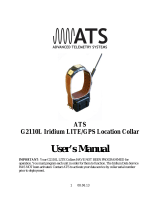Page is loading ...

Pet Location System
GPSGPS


Welcome
Congratulations on your purchase
of the RoamEO GPS Pet Location system.
Your system should include the following components:
RoamEO GPS Receiver
RoamEO Collar
Power Adapter for Receiver
Power Adapter for Collar
Owners Manual


3
Quick Reference Guide:
How do I start using RoamEO? . . . . . . . . . . . . . . . . . . . . . . . . . . . . . . . . . . . .7
What are these buttons for on the GPS Receiver? . . . . . . . . . . . . . . . . . .4
What are these buttons for on the Collar? . . . . . . . . . . . . . . . . . . . . . . . . . .5
How do I re-charge these units? . . . . . . . . . . . . . . . . . . . . . . . . . . . . . . . . . .19
What do these icons mean on the screen? . . . . . . . . . . . . . . . . . . . . .12-13
How do I use the tracking screens? . . . . . . . . . . . . . . . . . . . . . . . . . . . .15, 17
What is the GPS Receiver toolbar? . . . . . . . . . . . . . . . . . . . . . . . . . . . . . . . .12
What is the Collar Status bar? . . . . . . . . . . . . . . . . . . . . . . . . . . . . . . . . . . . . .14
What is the difference between the
Basic Tracking Screen and the Detailed Tracking Screen? . . . . . . . . .9
How do I move from screen to screen? . . . . . . . . . . . . . . . . . . . . . . . . . . . .18
Can I adjust the brightness of the LCD? . . . . . . . . . . . . . . . . . . . . . . . . . . . .8
How do I build a GPS Fence? . . . . . . . . . . . . . . . . . . . . . . . . . . . . . . . . . .20-25
How do I activate my GPS Fence? . . . . . . . . . . . . . . . . . . . . . . . . . . . . . . . .26
How do I turn my Alarm on and off? . . . . . . . . . . . . . . . . . . . . . . . . . . . . . .26
How do I enroll a new Collar with my GPS Receiver? . . . . . . . . . . . . . . .28

4
Introduction to your RoamEO GPS Pet Location System
The RoamEO GPS Pet Location System is made up of two compo-
nents: a handheld GPS Receiver and a special GPS-enabled collar for
your pet. Both components are required for a functional system.
RoamEO GPS Receiver
The RoamEO GPS Receiver is designed to display the location and
movements of your pet within a one mile radius. It does not require any
set up to operate, nor does it need a third party service to function.
1
3
6
7891011
5
4
2
RoamEO GPS Receiver
RF Antenna: RoamEO will operate
effectively with the antenna in the down
position. However, if moved into an
upright position, the range of the radio
may be improved.
Zoom Button: Use this button
to change the scale
of the
tracking screen.
By pressing the + side, the
screen will zoom in. By
pressing the – side, the
screen will zoom out.
Power Switch: This button
powers the GPS
Receiver on and off.
LCD
LED Indicator Lights: Indicate
charge status when the system
is plugged into
the Power Adapter.
The Red LED will be illuminated
when the Power Adapter is
plugged in and the system is
charging. The Green LED will be
illuminated when the system is fully
charged. The LEDs are only used
during the charging cycle and will
not be on
at any other time.
Charging Port:
Insert Power
Adapter plug here
to charge the
GPS Receiver.
Option Button: This button is used
in combination with other buttons
to allow you to perform an
operation or move between the
different tracking screens.
Screen Button:
Used to change
between the
different screen
views that are
available for use.
Alarm
Button:
Turns the
audible
alarm
on or off.
Enrollment:
Used for
enrolling
Collars with
the GPS
Receiver.
Fence Button: Used to
program a GPS Fence.
When a GPS Fence
has been stored in
memory, this button
allows you to turn the
GPS Fence on or off.

5
RoamEO Collar
The RoamEO Collar uses GPS technology and a miniature radio that
sends GPS coordinates to the Receiver where they are displayed on
the LCD screen. Each collar has a unique address that is only recog-
nized by your Receiver.
We have programmed your collar(s) for you,
so it is not necessary to re-program them before you use the
RoamEO system.
Please refer to “Enrollment” for instructions on how
to enroll a new collar, or to re-enroll an existing collar.
À Electronics Box: The radio circuit, GPS module and battery are
contained in this box. There are no serviceable parts in the
electronics box.
Á Charging Port: Insert the Power Adapter plug here to charge the
lithium-ion battery in the electronics box. The plug is keyed and
can only be inserted one way.
 Paw Button: used for enrolling a new Collar or re-enrolling an exist-
ing Collar. Refer to the “Enrolling Collars” section for instructions.
à Power Button: Press to turn on the Collar. The LED will begin
blinking every three seconds to indicate the collar is operational.
To turn off the collar,
press and hold the power button for five
seconds.
Important:
Your Collar should be orientated on your pet so that the box is at
the bottom of the neck. This results in the GPS antenna to be
properly positioned for maximum satellite reception.
3 4
1
2

6
GPS Basics
The Global Positioning System (GPS) was launched in 1995 by the
United States Defense Department. Twenty-four satellites orbit at 10,900
nautical miles above the Earth, passing overhead twice daily. At least
four of these satellites are in view nearly anywhere on the Earth at
all times.
GPS requires signal reception from three satellites in order to
determine a latitude and longitude position, known as a 2D fix. Four
satellites are needed to determine position and elevation. This is a 3D
fix. In 2003, in order to provide an additional degree of accuracy to
GPS, the Federal Aviation Administration developed a program called
Wide Area Augmentation System (WAAS) that complements GPS.
WAAS is not always available to GPS users because of the position
of the satellites. RoamEO will automatically receive WAAS signals,
if available.
Please remember: for GPS to work effectively, it must have a
clear view of the satellites in the sky in order to receive their
signals. Unlike television or radio signals, GPS works at very high
frequencies. As a result, GPS reception can be easily effected by
tree foliage, buildings, your body, and any other cover that blocks
the sky.
To help achieve the maximum performance from RoamEO,
we recommend:
1. If possible, power up RoamEO outdoors.
2. If powering up RoamEO outdoors, maintain some distance from
buildings and stay out from under foliage if possible. After gaining
an initial GPS lock, RoamEO will probably maintain a lock even if
operating under these conditions.
3. If indoors, it may require a few minutes to acquire a GPS lock. To
improve your ability to gain a GPS fix, stand as close to a window
as possible so that RoamEO has at least a partial view of the sky.
It is unlikely that you will be able to achieve a GPS fix from an
interior room in the house or the basement.
You can check the status of the GPS reception on the GPS Receiver
T
oolbar
. For more detailed information on the GPS status, refer to the
GPS Status Screen.

7
Starting Out
The RoamEO GPS Pet Location System is designed to be operational
without any set-up or third party services. You can begin using
RoamEO immediately.
To begin using your RoamEO system:
1. Power on the Receiver.
2. Press the Power button on each Collar you would like to place
in service.
RoamEO is now operational. The Basic Tracking Screen will appear on
the display.
Upon power up, the Receiver immediately begins searching for
Collar(s) that are enrolled and powered on. This process will only take
a few seconds. Every Collar that has been enrolled will be displayed in
the Collar Status Bar. At the same time it is searching for active
Collar(s), RoamEO also begins the process of acquiring a GPS fix.
Under optimum conditions, it can take up to 45 seconds for RoamEO
to lock on to satellites and acquire an initial GPS fix*. During this
period while RoamEO is acquiring the necessary GPS information to
begin operation, the tracking screen will come up on the LCD.
RoamEO will begin tracking immediately after the Receiver and any
one Collar have a GPS lock. RoamEO will display tracking information
for any Collar that has been powered on and has an active GPS lock.
* Note: To obtain a GPS lock, the Receiver needs to know its current position and date so that it can calculate
which satellites should be in view and then searches for only those satellites. When your Receiver is powered
on for the first time, it does not know your position so it immediately begins to search for satellites using data
acquired the last time it was turned on (which was most likely at our factory). Because there is a high degree
of probability you are not at our factory, the Receiver is looking for the wrong satellites. After a short period of
time of not being able to find these satellites, the Receiver then switches automatically to an auto search
mode, causing it to search for any satellite in the sky. Due to advances in GPS technology, this process has
become much quicker now. Once the Receiver locks onto these new satellites, it should become much quick-
er to display your position next time you use RoamEO provided you have not moved more than 100 miles from
the last location it was used.
Power Button
Power Button

8
Screen Views
RoamEO is designed with three operational screens to provide
information about the location of your pet and the status of the GPS:
Basic Tracking Screen
RoamEO defaults to the Basic Tracking Screen when
powered up.
Detailed Tracking Screen
Similar to the Basic Tracking Screen, but provides detailed
distance and velocity information for each active collar.
GPS Status Screen
Displays the raw GPS data for the GPS Receiver.

9
Basic Tracking Screen
The Basic Tracking Screen displays the location and movements of
all active Collars. By using the distance rings, you can estimate your
distance from your pet. Refer to the Collar Status Bar to monitor the
GPS and Radio status of each Collar. Figure 1 shows a Basic Tracking
Screen with two active Collars, one about 100 feet from you, the other
about 150 feet.
Detailed Tracking Screen
The Detailed Tracking Screen provides additional information about
the status of the active Collars. In addition to the same information that
appears on the Basic Tracking Screen, the Detailed Tracking Screen
also displays your distance (in feet) from your pet and how fast your
pet is moving. This information is updated at the same rate as the
Basic Tracking Screen. Figure 2 show a Detailed Tracking Screen with
an active GPS Fence and three active Collars, one of which is outside
the fence.
Figure 1
Figure 2

10
GPS Status Screen
The GPS Status Screen displays the status of the GPS satellites, as well
as other critical data associated with their performance. This screen
can be helpful to assess the number of satellites your Receiver is
using to gain its GPS data and the signal strength of each of these
satellites.
The Satellite Status Bar at the bottom of this screen displays the
strength of each satellite. A green bar indicates that your Receiver has
a lock on this satellite. A gray bar indicates your Receiver is not locked
on to this satellite. The satellites are numbered across the bottom, and
correspond to their position in the sky as shown in the Sky View. The
height of the bar indicates the relative strength of that satellite signal.
A stronger signal from multiple satellites will result in better accuracy.
Sky
View
of
Available
Satellites
Satellite Status Bar

11
Understanding the RoamEO Operation Screens
When initially powered on, RoamEO defaults to the Basic Tracking
Screen. There are three areas of information on this screen which are
all continually updated to provide you with real time data that will help
you use your RoamEO system.
Collar Status Bar: Information about each enrolled Collar is displayed
here. The GPS Receiver remembers every Collar that has ever been
enrolled with your system and will display it even if it is not active.
GPS Receiver Toolbar: Information about the status of the GPS
Receiver is located here.
Tracking Screen: Information about the location of your pet is
displayed here. RoamEO is programmed with two versions of the
tracking screen: a Basic Tracking Screen and a Detailed Tracking
Screen. These screens can be used interchangeably and will not
affect the performance of your system.
GPS Receiver Toolbar
Collar
Status
Bar
Tracking Screen

12
GPS Receiver Toolbar
The GPS Receiver toolbar provides information on the status of the
GPS Receiver.
Estimated accuracy of your current position from
a benchmark location. For example, if Accuracy reads 17 feet,
then your current position is estimated to be within 17 feet of your
actual latitude and longitude coordinates. The Accuracy number
provides an indicator of the quality of your GPS fix: the smaller
the number, the greater the GPS accuracy. This number can be
valuable when establishing a GPS Fence.

13
GPS Status
Green waves indicate a GPS lock.
White waves indicate the Receiver is unable to achieve a GPS fix
in this location.
Remaining battery life of the GPS Receiver.
GPS Fence Status
Gray indicates the GPS Fence is turned off.
White indicates the GPS Fence is on and all active Collars are
currently contained within the fence.
Red indicates the GPS Fence is on and at least one Collar is
currently outside the fence perimeter.
The GPS Fence icon will not appear on the toolbar if there is
not a GPS Fence stored in memory.
Alarm Status
Gray indicates the Alarm or the GPS Fence is turned off. The
alarm will not sound if your pet exits the fence.
White indicates the GPS Fence is on and the alarm will sound if
a Collar moves outside the fence.
Red indicates the GPS Fence is on and at least one Collar is out-
side the fence.
The Alarm icon will not appear on the toolbar if there is not a
GPS Fence stored in memory.

14
Collar Status Bar
The status of all active collars is displayed in the Collar Status Bar.
Each collar transmits new GPS location data every three seconds,
which is then updated on the screen. Check this bar to insure that
your Collar is receiving GPS data, and to verify the radio reception of
your GPS Receiver.
The compass is also located at the bottom of the status bar.
Indicates whether a Collar is receiving a radio signal from the GPS
Receiver. Green waves indicate there is radio reception; white waves
indicate the radio is not communicating with the GPS Receiver.
Indicates whether a Collar has achieved a GPS lock. Green
waves indicate a GPS lock. White waves indicate that the Collar
does not have a GPS lock.
Remaining battery life of the Collar
Important: To be able to track your pet, a Collar must have both
a GPS signal and be communicating with the GPS Receiver, as
indicated by both icons illuminating green.
Note: RoamEO has been programmed to remember every collar that
has e
v
er been enrolled with your system and will display them when
the system is powered on. If you have not powered on a previously
enrolled Collar, or if you have taken a Collar out of service, the box will
still illuminate but none of the icons in the box will be illuminated.

15
Tracking Screen
Your pet’s location and movements are displayed on the Tracking
Screen and are continually updated.
Each is color coded to match its corresponding color on the
Collar Status Bar. RoamEO can track up to three Collars at one
time. Only Collars that have been powered on will be displayed
on the Tracking Screen.
The is you. You will always remain at the center of the screen
and your pets will move around you.
The Distance Circles are helpful to provide information regarding
your pet’s distance from you. You can change this scale by using
the Zoom Button. Press the + side, and the Distance Circles will
become smaller. Press the - side, and the Distance Circles will
become larger. The smallest Distance Circle is 50 feet, the
largest is 7250 feet.

16
An indicates a Collar has gone outside the scale you
currently have selected for your Tracking Screen. The location of
the shows where the Collar left the scale of the screen and
the direction it was heading at the time. RoamEO continues to
track the Collar and the will move around the perimeter of the
screen as it follows the movements. If at any time you would like
to bring your pet back within view on the Tracking Screen, press
the - side of the zoom button. When the Collar is within scale, the
will switch to a .
Figure 3 shows that one of the Collars is located beyond the
scale of this screen, as indicated by the . In this example, the
Collar is behind you at a distance of 191 feet. If any combination
of your movements or the movements of the Collar bring you
back to within scale, the will appear again automatically.
Figure 3

17
How to use the Tracking Screens
The Tracking Screens are designed to display the movements of your
pet in relation to your position. When using the Tracking Screens, here
are some things to remember:
1. Your location is always in the center of the screen designated by
the
. Your location in the center of the screen will never change.
2.
The Tracking Screens are orientated based on the top of the
screen. In other words, if your pet appears on the right side of the
screen, your pet is located to your right. If your pet appears
underneath the , then your pet is behind you.
See figure 4.
3. As you turn to face your pet, the screen will automatically orientate
to show your pet at the top of the screen. This is your indication
that you are moving in the direction toward your pet.
4. As you move toward your pet, the distance on the screen between
the and the will adjust based on your movements and your
pet’s movements.
Remember: the distance shown on the screen
between you and your pet is based on the combination of the
a
ctivity of both of you.
If you ar
e moving toward your pet but
notice that you do not appear to be getting any closer, it is
because your pet is moving also. If in doubt, stand still for a few
moment
s and w
atch the activity of your pet on the screen.
Figure 4

18
LCD Screen Options
Power Saving Mode
RoamEO is designed with a Power Saving Mode to improve the
battery life of the Receiver. When RoamEO enters the Power Saving
Mode, the brightness of the display is lowered to help save power. To
restore the screen to its original brightness, press any button and the
LCD will return to its original setting. RoamEO will display the message
Power Saving Mode on the LCD to notify you that when the system is
in this state. RoamEO will not initiate the Power Saving Mode for
approximately 45 minutes from start-up if the battery is in a fully
charged state.
RoamEO will not go into the Power Saving Mode if it is being used
while powered from the Power Adapter.
Changing Screen Views
Changing from screen to screen can be done at any time while the
GPS Receiver is on.
To change back and forth from the Basic Tracking Screen to the
Detailed Tracking Screen, press . No data is lost during this
transition.
To view the GPS Status screen, press the and
simultaneously.
RoamEO will continue to track your pets while this
screen is visible on the LCD
. Press and simultaneously
again to return to a tracking screen.
Adjusting the brightness on your LCD Screen
To increase or decrease the brightness of the LCD screen, press and
hold the and then use the Zoom button located on the side of
the Receiver to adjust the screen to the desired brightness.
Opt
ion
Opt
ion
Opt
ion
/