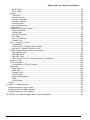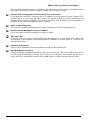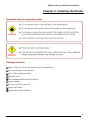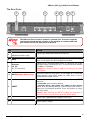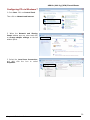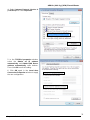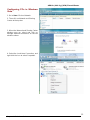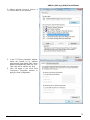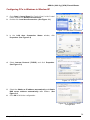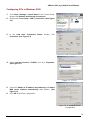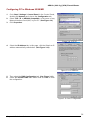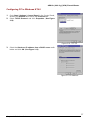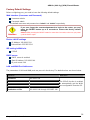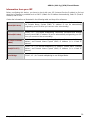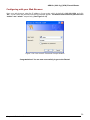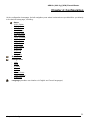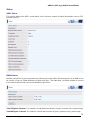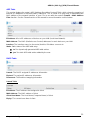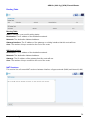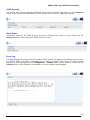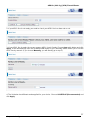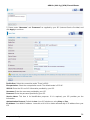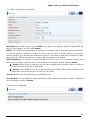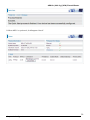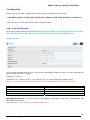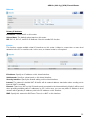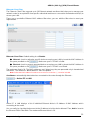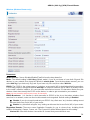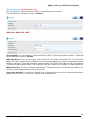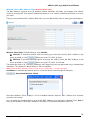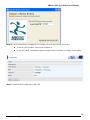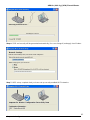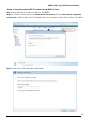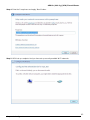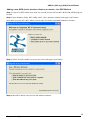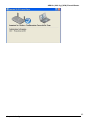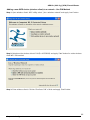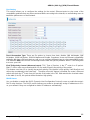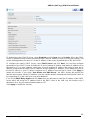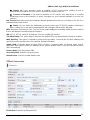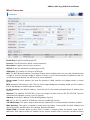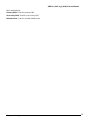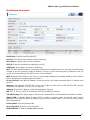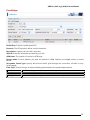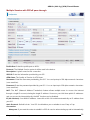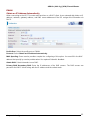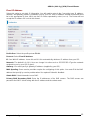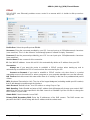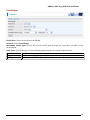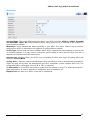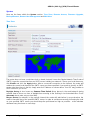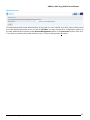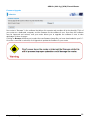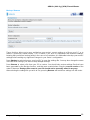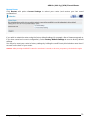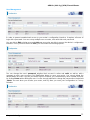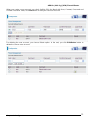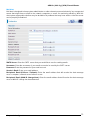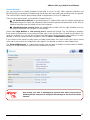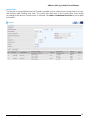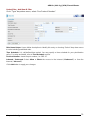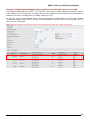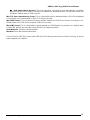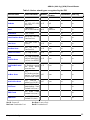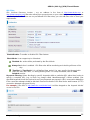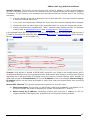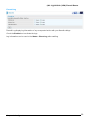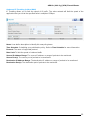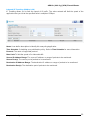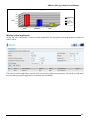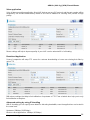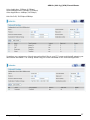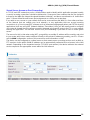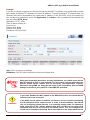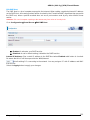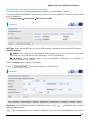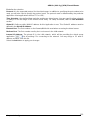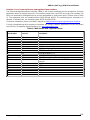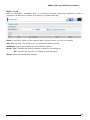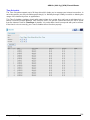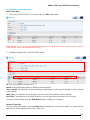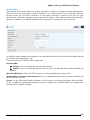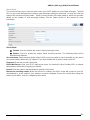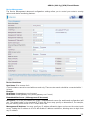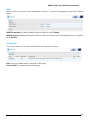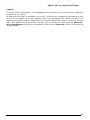Version Release 6.03
Last Revision Date: 9-6-2010
BiPAC 7402(G)(L) R3
Series
ADSL2+ (802.11g) (VPN)
Firewall Router
User Manual

ADSL2+ (802.11g) (VPN) Firewall Router
Chapter 1: Introduction
T
T
a
a
b
b
l
l
e
e
o
o
f
f
C
C
o
o
n
n
t
t
e
e
n
n
t
t
s
s
Chapter 1: Introduction ................................................................................................................1
Introduction to your Router.......................................................................................................1
Features...................................................................................................................................1
Chapter 2: Installing the Router...................................................................................................4
Important note for using this router...........................................................................................4
Package Contents....................................................................................................................4
The Front LEDs........................................................................................................................5
The Rear Ports.........................................................................................................................6
Cabling.....................................................................................................................................7
Chapter 3: Basic Installation........................................................................................................8
Connecting Your Router...........................................................................................................9
Factory Default Settings.........................................................................................................18
Web Interface (Username and Password)..........................................................................18
Device LAN IP settings.......................................................................................................18
ISP setting in WAN site.......................................................................................................18
DHCP server.......................................................................................................................18
LAN and WAN Port Addresses...........................................................................................18
Information from your ISP ......................................................................................................19
Configuring with your Web Browser.......................................................................................20
Chapter 4: Configuration............................................................................................................21
Status.....................................................................................................................................22
ADSL Status .......................................................................................................................22
EWAN Status......................................................................................................................22
ARP Table...........................................................................................................................23
DHCP Table........................................................................................................................23
Routing Table......................................................................................................................24
NAT Sessions.....................................................................................................................24
UPnP Portmap....................................................................................................................25
Email Status........................................................................................................................25
Event Log ...........................................................................................................................25
Error Log.............................................................................................................................26
IDS Log...............................................................................................................................26
Diagnostic...........................................................................................................................26
Quick Start..............................................................................................................................26
Configuration..........................................................................................................................31
LAN - Local Area Network ..................................................................................................31
Bridge Interface...............................................................................................................31
Ethernet ..........................................................................................................................32
IP Alias............................................................................................................................32
Ethernet Client Filter .......................................................................................................33
Wireless (Wireless Router only)......................................................................................34
Wireless Security (Wireless Router only)........................................................................36
Wireless Client / MAC Address Filter (Wireless Router only)..........................................38
WPS (Wireless Router only) ...........................................................................................39
Port Setting.....................................................................................................................48
DHCP Server ..................................................................................................................48
WAN - Wide Area Network..................................................................................................50
WAN Interface.................................................................................................................50

ADSL2+ (802.11g) (VPN) Firewall Router
Chapter 1: Introduction
WAN Profile.....................................................................................................................52
ADSL Mode.....................................................................................................................65
System................................................................................................................................66
Time Zone.......................................................................................................................66
Remote Access...............................................................................................................67
Firmware Upgrade ..........................................................................................................68
Backup / Restore.............................................................................................................69
Restart Router.................................................................................................................70
User Management...........................................................................................................71
Mail Alert.........................................................................................................................73
Firewall and Access Control ...............................................................................................74
General Settings .............................................................................................................75
Packet Filter....................................................................................................................76
Intrusion Detection..........................................................................................................83
URL Filter........................................................................................................................86
IM / P2P Blocking............................................................................................................88
Firewall Log.....................................................................................................................89
QoS - Quality of Service.....................................................................................................90
Prioritization ....................................................................................................................90
Outbound IP Throttling (LAN to WAN).............................................................................92
Inbound IP Throttling (WAN to LAN) ...............................................................................93
Virtual Server (known as Port Forwarding).........................................................................98
Add Virtual Server...........................................................................................................99
Edit DMZ Host...............................................................................................................100
Edit DMZ Host...............................................................................................................101
Edit One-to-One NAT (Network Address Translation)...................................................102
Wake on LAN....................................................................................................................105
Time Schedule..................................................................................................................106
Configuration of Time Schedule....................................................................................107
Advanced..........................................................................................................................108
Static Route...................................................................................................................108
Static ARP.....................................................................................................................108
Dynamic DNS................................................................................................................109
Check Email..................................................................................................................110
Device Management..................................................................................................... 111
IGMP.............................................................................................................................114
VLAN Bridge .................................................................................................................114
Logout..................................................................................................................................115
Chapter 5: Troubleshooting......................................................................................................116
Problems starting up the router............................................................................................116
Problems with the WAN Interface.........................................................................................116
Problems with the LAN Interface..........................................................................................116
APPENDIX A: Product Support and Contact Information.........................................................117

ADSL2+ (802.11g) (VPN) Firewall Router
Chapter 1: Introduction
1
Chapter 1: Introduction
Introduction to your Router
Welcome to the ADSL2+ (802.11g) (VPN) Firewall Router. The router is an “all-in-one” ADSL router,
combining an ADSL modem, ADSL router and Ethernet network switch functionalities, providing
everything you need to get the machines on your network connected to the Internet over your ADSL
broadband connection. With features such as an ADSL Quick-Start wizard and DHCP Server, you can be
online in no time at all and with a minimum of fuss and configuration, catering for first-time users to the
guru requiring advanced features and control over their Internet connection and network.
Features
Express Internet Access
The router complies with ADSL worldwide standards. It supports downstream rate up to 12/24 Mbps
with ADSL2/2+, 8Mbps with ADSL. Users enjoy not only high-speed ADSL services but also
broadband multimedia applications such as interactive gaming, video streaming and real-time
audio much easier and faster than ever. It is compliant with Multi-Mode standard (ANSI T1.413,
Issue 2; G.dmt (ITU G.992.1); G.lite (ITU G.992.2); G.hs (ITU G994.1); G.dmt.bis (ITU G.992.3);
G.dmt.bis.plus (ITU G.992.5)).
Virtual Private Network (VPN) (VPN model only)
It allows user to make a tunnel with a remote site directly to secure the data transmission among
the connection. User can use embedded PPTP and L2TP client/server, IKE and IPSec which are
supported by this router to make a VPN connection or users can run the PPTP client in PC and the
router already provides IPSec and PPTP pass through function to establish a VPN connection if the
user likes to run the PPTP client in his local computer.
EWAN
Besides using ADSL to get connected to the Internet, the router offers its Ethernet port 1 as a WAN
port to be used to connect to Cable Modems and fiber optic lines. This alternative, yet faster
method to connect to the internet will provide users more flexibility to get online.
Dual WAN
Dual WAN is a new way of getting connected to the internet which is to use two of the ADSL/EWAN
to deal with the unexpected case. That is a way of improving greatly the robustness.
802.11g Wireless AP with WPA Support (Wireless Router only)
With integrated 802.11g Wireless Access Point in the router, the device offers a quick and easy
access among wired network, wireless network and broadband connection (ADSL) with single
device simplicity, and as a result, mobility to the users. In addition to 54 Mbps 802.11g data rate, it
also interoperates backward with existing 802.11b equipment. The Wi-Fi Protected Access (WPA1
and WPA2) and Wired Equivalent Privacy (WEP) supported features enhance the security level of
data protection and access control via Wireless LAN.
Fast Ethernet Switch
A 4-port 10/100Mbps fast Ethernet switch is built in with automatic switching between MDI and
MDI-X for 10Base-T and 100Base-TX ports. An Ethernet straight or crossover cable can be used
directly for auto detection.
Multi-Protocol to Establish a Connection
It supports PPPoA (RFC 2364 - PPP over ATM Adaptation Layer 5), RFC 1483 encapsulation over
ATM (bridged or routed), PPP over Ethernet (RFC 2516), and IPoA (RFC1577) to establish a

ADSL2+ (802.11g) (VPN) Firewall Router
Chapter 1: Introduction
2
connection with the ISP. The product also supports VC-based and LLC-based multiplexing.
Quick Installation Wizard
It supports a WEB GUI page to install this device quickly. With this wizard, end users can enter the
information easily which they get from their ISP, then surf the Internet immediately.
Universal Plug and Play (UPnP) and UPnP NAT Traversal
This protocol is used to enable simple and robust connectivity among stand-alone devices and PCs
from many different vendors. It makes network simple and affordable for users. UPnP architecture
leverages TCP/IP and the Web to enable seamless proximity networking in addition to control and
data transfer among networked devices. With this feature enabled, users can now connect to Net
meeting or MSN Messenger seamlessly.
Network Address Translation (NAT)
Allows multi-users to access outside resources such as the Internet simultaneously with one IP
address/one Internet access account. Many application layer gateway (ALG) are supported such as
web browser, ICQ, FTP, Telnet, E-mail, News, Net2phone, Ping, NetMeeting, IP phone and others.
SOHO Firewall Security with DoS and SPI
Along with the built-in NAT natural firewall feature, the router also provides advanced hacker
pattern-filtering protection. It can automatically detect and block Denial of Service (DoS) attacks.
The router is built with Stateful Packet Inspection (SPI) to determine if a data packet is allowed
through the firewall to the private LAN.
Domain Name System (DNS) Relay
It provides an easy way to map the domain name (a friendly name for users such as
www.yahoo.com) and IP address. When a local machine sets its DNS server with this router’s IP
address, every DNS conversion request packet from the PC to this router will be forwarded to the
real DNS in the outside network.
Dynamic Domain Name System (DDNS)
The Dynamic DNS service allows you to alias a dynamic IP address to a static hostname. This
dynamic IP address is the WAN IP address. For example, to use the service, you must first apply for
an account from a DDNS service like http://www.dyndns.org/. More than 5 DDNS servers are
supported.
Quality of Service (QoS)
QoS gives you full control over which types of outgoing data traffic should be given priority by the
router, ensuring important data like gaming packets, customer information, or management
information move through the router ay lightning speed, even under heavy load. The QoS features
are configurable by source IP address, destination IP address, protocol, and port. You can throttle
the speed at which different types of outgoing data pass through the router, to ensure P2P users
don’t saturate upload bandwidth, or office browsing doesn’t bring client web serving to a halt. In
addition, or alternatively, you can simply change the priority of different types of upload data and let
the router sort out the actual speeds.
Virtual Server (“port forwarding”)
Users can specify some services to be visible from outside users. The router can detect incoming
service requests and forward either a single port or a range of ports to the specific local computer to
handle it. For example, a user can assign a PC in the LAN acting as a WEB server inside and
expose it to the outside network. Outside users can browse inside web servers directly while it is
protected by NAT. A DMZ host setting is also provided to a local computer exposed to the outside
network, Internet.
Rich Packet Filtering

ADSL2+ (802.11g) (VPN) Firewall Router
Chapter 1: Introduction
3
Not only filters the packet based on IP address, but also based on Port numbers. It will filter packets
from and to the Internet, and also provides a higher level of security control.
Dynamic Host Configuration Protocol (DHCP) Client and Server
In the WAN site, the DHCP client can get an IP address from the Internet Service Provider (ISP)
automatically. In the LAN site, the DHCP server can allocate a range of client IP addresses and
distribute them including IP address, subnet mask as well as DNS IP address to local computers. It
provides an easy way to manage the local IP network.
Static and RIP1/2 Routing
It has routing capability and supports easy static routing table or RIP1/2 routing protocol.
Simple Network Management Protocol (SNMP)
It is an easy way to remotely manage the router via SNMP.
Web based GUI
It supports web based GUI for configuration and management. It is user-friendly and comes with
on-line help. It also supports remote management capability for remote users to configure and
manage this product.
Firmware Upgradeable
Device can be upgraded to the latest firmware through the WEB based GUI.
Rich Management Interfaces
It supports flexible management interfaces with local console port, LAN port, and WAN port. Users
can use terminal applications through the console port to configure and manage the device, or
Telnet, WEB GUI, and SNMP through LAN or WAN ports to configure and manage the device.

ADSL2+ (802.11g) (VPN) Firewall Router
Chapter 2: Installing the router
4
Chapter 2: Installing the Router
Important note for using this router
Package Contents
BiPAC 7402(G)(L) R3 Series Wireless ADSL Firewall Router
CD containing the on-line manual
RJ-11 ADSL/telephone cable
Ethernet cable
One 2dbi detachable antenna (Optional)
Power adapter
RJ-45 to RS-232 Console Kit
Quick Start Guide
Splitter/ Micro-filter (Optional)

ADSL2+ (802.11g) (VPN) Firewall Router
Chapter 2: Installing the router
5
The Front LEDs
LED Meaning
1 Power
Both red and green LEDs lit together when power is ON.
Lit red means system failure.
Restart the device or contact support.
Lit green when the device is ready.
2
Ethernet
1X - 4X
(RJ-45 connector)
Lit when one of the LAN ports is connected to an Ethernet device.
Lit green when transmission rate hits 1000Mbps,
Lit orange when it hits 100Mbps but no light for 10Mbps.
Flash when data is being Transmitted / Received.
3
Wireless
(Wireless Router
only)
Lit green when the wireless connection is established.
Flashes when the device is sending/receiving data.
Flash once per second while wi-fi protected setup is in progress.
4 Mail Lit green when there are emails in the Inbox.
5 DSL
Lit Green when the device is successfully connected to an ADSL
DSLAM. (“Line synch”).
6 Internet
Lit red when WAN port fails to get IP address.
Lit green when WAN port gets IP address successfully.
Lit off when the device is in bridge mode or when WAN connection
is absent.

ADSL2+ (802.11g) (VPN) Firewall Router
Chapter 2: Installing the router
6
The Ethernet Port # 4 can be used as a console port. You need a special
console tool which already includes in the package to connect with LAN
port 4 and PC’s RS-232 port (9-pin serial port).
The Rear Ports
Port
M
eaning
1
Antenna
(Wireless Router only)
Connect the detachable antenna to this port.
2
ADSL
Connect the supplied RJ-11 (“telephone”) cable on this port
when connecting to the ADSL/telephone network.
3
Ethernet
1X - 4X
(RJ-45 connector)
Connect a UTP Ethernet cable (Cat-5 or Cat-5e) to one of the
LAN ports when connecting to a PC or an office/home network
of 10Mbps or 100Mbps.
Caution: Port 4 can be either a LAN or Console port at a time
but not both.
4 WPS(Wireless Router only)
Push WPS button for less than 5 sec to trigger Wi-Fi Protected
Setup function; push WPS button for more than 5 sec to
enable/disable WLAN Service.
5 RESET
To be sure the device is being turned on press RESET
button for:
1-3 seconds: quick reset the device.
6 seconds above, and power off, power on the device:
restore to factory default settings. (Cannot login to the router or
forgot your Username/Password. Press the button for more
than 6 seconds).
Caution: After pressing the RESET button for more than 6
seconds, to be sure you power cycle the device again.
6
Power
Connect the supplied power adapter to this jack.
7
Power Switch
Power ON/OFF switch

ADSL2+ (802.11g) (VPN) Firewall Router
Chapter 2: Installing the router
7
Cabling
One of the most common causes of problems is the bad cabling or ADSL line(s). Make sure that all
connected devices are turned on. On the front of the product is a bank of LEDs. Verify that the LAN Link
and ADSL line LEDs are lit. If they are not, verify that you are using the proper cables.
Ensure that all other devices connected to the same telephone line as your router (e.g. telephones, fax
machines, analogue modems) have a line filter connected between them and the wall socket (unless you
are using a Central Splitter or Central Filter installed by a qualified and licensed electrician), and ensure
that all line filters are correctly installed and the right way around. Missing line filters or line filters installed
the wrong way around can cause problems with your ADSL connection, including causing frequent
disconnections.

ADSL2+ (802.11g) (VPN) Firewall Router
Chapter 3: Basic Installation
8
Any TCP/IP capable workstation can be used to communicate with
or through the router. To configure other types of workstations,
please consult the manufacturer’s documentation.
Chapter 3: Basic Installation
The router can be configured with your web browser. A web browser is included as a standard application
in the following operating systems: Linux, Mac OS, Windows 98/NT/2000/XP/7/Vista/Me, etc. The product
provides an easy and user-friendly interface for configuration.
Please check your PC’s network components. The TCP/IP protocol stack and Ethernet network adapter
must be installed. If not, please refer to your Windows-related or other operating system manuals.
There are ways to connect with the router, either through an external repeater hub to the router or directly
connecting with PCs. However, to be sure PCs have an Ethernet interface installed properly prior to
connecting to the router device. You ought to configure your PCs to obtain an IP address through a
DHCP server or a fixed IP address that must be in the same subnet as the router. The default IP address
of the router is 192.168.1.254 and the subnet mask is 255.255.255.0 (i.e. any attached PC must be in the
same subnet, and have an IP address in the range of 192.168.1.1 to 192.168.1.253). The best and
easiest way is to configure the PC to get an IP address automatically from the router using DHCP. If you
encounter any problem accessing the router’s web interface it may also be advisable to uninstall any
kind of software firewall on your PCs, as they can cause problems accessing the 192.168.1.254 IP
address of the router. Users should make their own decisions on how to best protect their network.
Please follow the steps below for your PC’s network environment installation.

ADSL2+ (802.11g) (VPN) Firewall Router
Chapter 3: Basic Installation
9
Connecting Your Router
1. Connect this router to a LAN (Local Area Network) and the ADSL/telephone (ADSL) network.
2. Power on the device.
3. Make sure the Power is lit steadily and that the LAN LED is lit.
4. Connect RJ-11 cable to LINE Port when connecting to the telephone wall jack.

ADSL2+ (802.11g) (VPN) Firewall Router
Chapter 3: Basic Installation
10
Configuring PCs in Windows 7
1. Go to Start. Click on Control Panel.
Then click on Network and Internet.
2. When the Network and Sharing
Center window pops up, select and click
on Change adapter settings on the left
window panel.
3. Select the Local Area Connection,
and right click the icon to select
Properties.

ADSL2+ (802.11g) (VPN) Firewall Router
Chapter 3: Basic Installation
11
4. Select Internet Protocol Version 4
(TCP/IPv4) then click Properties.
5. In the TCP/IPv4 properties window,
select the Obtain an IP address
automatically and Obtain DNS Server
address automatically radio buttons.
Then click OK to exit the setting.
6. Click OK again in the Local Area
Connection Properties window to apply
the new configuration.

ADSL2+ (802.11g) (VPN) Firewall Router
Chapter 3: Basic Installation
12
Configuring PCs in Windows
Vista
1. Go to Start. Click on Network.
2. Then click on Network and Sharing
Center at the top bar.
3. When the Network and Sharing Center
window pops up, select and click on
Manage network connections on the left
window column.
4. Select the Local Area Connection, and
right click the icon to select Properties.

ADSL2+ (802.11g) (VPN) Firewall Router
Chapter 3: Basic Installation
13
5. Select Internet Protocol Version 4
(TCP/IPv4) then click Properties.
5. In the TCP/IPv4 properties window,
select the Obtain an IP address
automatically and Obtain DNS Server
address automatically radio but- tons.
Then click OK to exit the set- ting.
6. Click OK again in the Local Area
Connection Properties window to
apply the new configuration

ADSL2+ (802.11g) (VPN) Firewall Router
Chapter 3: Basic Installation
14
Configuring PCs in Windows in Window XP
1. Go to Start / Control Panel (in Classic View). In the Control
Panel, double-click Network Connections.
2. Double-click Local Area Connection. (See Figure 3.1)
3. In the LAN Area Connection Status window, click
Properties. (See Figure 3.2)
4. Select Internet Protocol (TCP/IP) and click Properties.
(See Figure 3.3)
5. Select the Obtain an IP address automatically and Obtain
DNS server address automatically radio buttons. (See
Figure 3.4)
6. Click OK to finish the configuration.
Figure 3.1: LAN Area Connection
Figure 3.2: LAN Connection Status
Figure 3.3: TCP / IP
Figure 3.4: IP Address & DNS
Configuration

ADSL2+ (802.11g) (VPN) Firewall Router
Chapter 3: Basic Installation
15
Configuring PCs in Windows 2000
1. Go to Start / Settings / Control Panel. In the Control Panel,
double-click Network and Dial-up Connections.
2. Double-click Local Area (“LAN”) Connection. (See Figure
3.5)
3. In the LAN Area Connection Status window, click
Properties. (See Figure 3.6)
4. Select Internet Protocol (TCP/IP) and click Properties.
(See Figure 3.7)
5. Select the Obtain an IP address automatically and Obtain
DNS server address automatically radio buttons. (See
Figure 3.8)
6. Click OK to finish the configuration.
Figure 3.5: LAN Area Connection
Figure 3.6: LAN Connection Status
Figure 3.7: TCP / IP
Figure 3.8: IP Address & DNS
Configuration

ADSL2+ (802.11g) (VPN) Firewall Router
Chapter 3: Basic Installation
16
Configuring PC in Windows 95/98/ME
1. Go to Start / Settings / Control Panel. In the Control Panel,
double-click Network and choose the Configuration tab.
2. Select TCP / IP -> NE2000 Compatible, or the name of any
Network Interface Card (NIC) in your PC. (See Figure 3.9)
3. Click Properties.
4. Select the IP Address tab. In this page, click the Obtain an IP
address automatically radio button. (See Figure 3.10)
5. Then select the DNS Configuration tab. (See Figure 3.11)
6. Select the Disable DNS radio button and click OK to finish
the configuration.
Figure 3.9: TCP / IP
Figure 3.10: IP Address
Figure 3.11: DNS Configuration

ADSL2+ (802.11g) (VPN) Firewall Router
Chapter 3: Basic Installation
17
Configuring PC in Windows NT4.0
1. Go to Start / Settings / Control Panel. In the Control Panel,
double-click Network and choose the Protocols tab.
2. Select TCP/IP Protocol and click Properties. (See Figure
3.12)
3. Select the Obtain an IP address from a DHCP server radio
button and click OK. (See Figure 3.13)
Figure 3.12: TCP / IP
Figure 3.13: IP Address
Page is loading ...
Page is loading ...
Page is loading ...
Page is loading ...
Page is loading ...
Page is loading ...
Page is loading ...
Page is loading ...
Page is loading ...
Page is loading ...
Page is loading ...
Page is loading ...
Page is loading ...
Page is loading ...
Page is loading ...
Page is loading ...
Page is loading ...
Page is loading ...
Page is loading ...
Page is loading ...
Page is loading ...
Page is loading ...
Page is loading ...
Page is loading ...
Page is loading ...
Page is loading ...
Page is loading ...
Page is loading ...
Page is loading ...
Page is loading ...
Page is loading ...
Page is loading ...
Page is loading ...
Page is loading ...
Page is loading ...
Page is loading ...
Page is loading ...
Page is loading ...
Page is loading ...
Page is loading ...
Page is loading ...
Page is loading ...
Page is loading ...
Page is loading ...
Page is loading ...
Page is loading ...
Page is loading ...
Page is loading ...
Page is loading ...
Page is loading ...
Page is loading ...
Page is loading ...
Page is loading ...
Page is loading ...
Page is loading ...
Page is loading ...
Page is loading ...
Page is loading ...
Page is loading ...
Page is loading ...
Page is loading ...
Page is loading ...
Page is loading ...
Page is loading ...
Page is loading ...
Page is loading ...
Page is loading ...
Page is loading ...
Page is loading ...
Page is loading ...
Page is loading ...
Page is loading ...
Page is loading ...
Page is loading ...
Page is loading ...
Page is loading ...
Page is loading ...
Page is loading ...
Page is loading ...
Page is loading ...
Page is loading ...
Page is loading ...
Page is loading ...
Page is loading ...
Page is loading ...
Page is loading ...
Page is loading ...
Page is loading ...
Page is loading ...
Page is loading ...
Page is loading ...
Page is loading ...
Page is loading ...
Page is loading ...
Page is loading ...
Page is loading ...
Page is loading ...
Page is loading ...
Page is loading ...
Page is loading ...
-
 1
1
-
 2
2
-
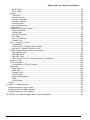 3
3
-
 4
4
-
 5
5
-
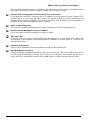 6
6
-
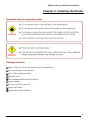 7
7
-
 8
8
-
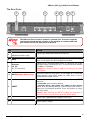 9
9
-
 10
10
-
 11
11
-
 12
12
-
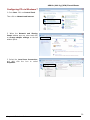 13
13
-
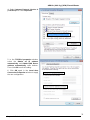 14
14
-
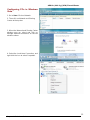 15
15
-
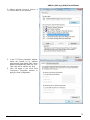 16
16
-
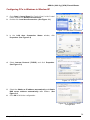 17
17
-
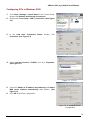 18
18
-
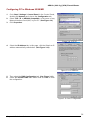 19
19
-
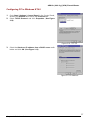 20
20
-
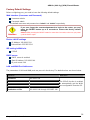 21
21
-
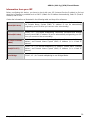 22
22
-
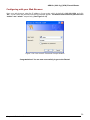 23
23
-
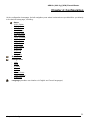 24
24
-
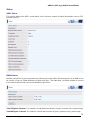 25
25
-
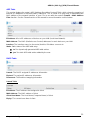 26
26
-
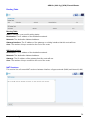 27
27
-
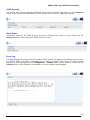 28
28
-
 29
29
-
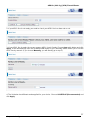 30
30
-
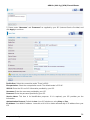 31
31
-
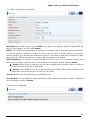 32
32
-
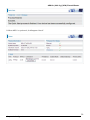 33
33
-
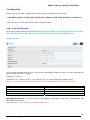 34
34
-
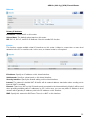 35
35
-
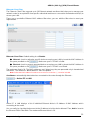 36
36
-
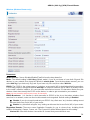 37
37
-
 38
38
-
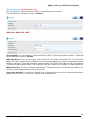 39
39
-
 40
40
-
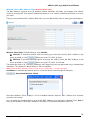 41
41
-
 42
42
-
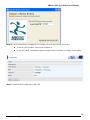 43
43
-
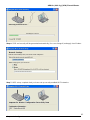 44
44
-
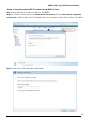 45
45
-
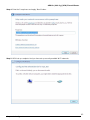 46
46
-
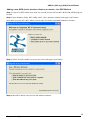 47
47
-
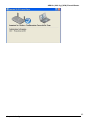 48
48
-
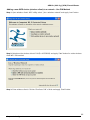 49
49
-
 50
50
-
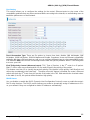 51
51
-
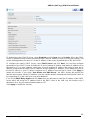 52
52
-
 53
53
-
 54
54
-
 55
55
-
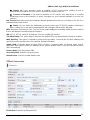 56
56
-
 57
57
-
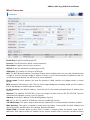 58
58
-
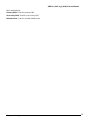 59
59
-
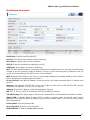 60
60
-
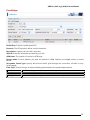 61
61
-
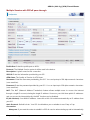 62
62
-
 63
63
-
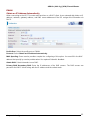 64
64
-
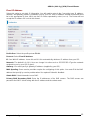 65
65
-
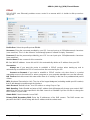 66
66
-
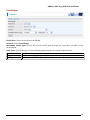 67
67
-
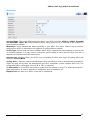 68
68
-
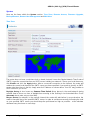 69
69
-
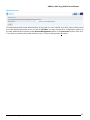 70
70
-
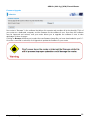 71
71
-
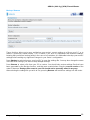 72
72
-
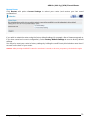 73
73
-
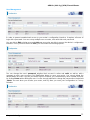 74
74
-
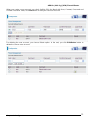 75
75
-
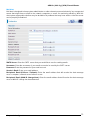 76
76
-
 77
77
-
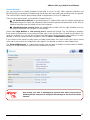 78
78
-
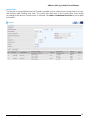 79
79
-
 80
80
-
 81
81
-
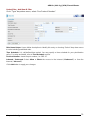 82
82
-
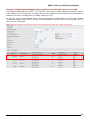 83
83
-
 84
84
-
 85
85
-
 86
86
-
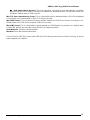 87
87
-
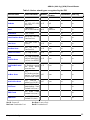 88
88
-
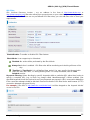 89
89
-
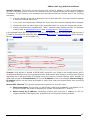 90
90
-
 91
91
-
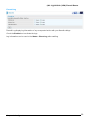 92
92
-
 93
93
-
 94
94
-
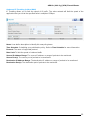 95
95
-
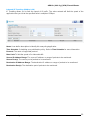 96
96
-
 97
97
-
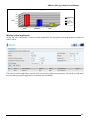 98
98
-
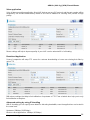 99
99
-
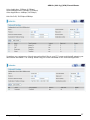 100
100
-
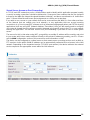 101
101
-
 102
102
-
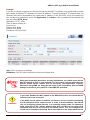 103
103
-
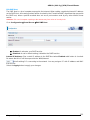 104
104
-
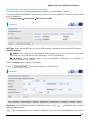 105
105
-
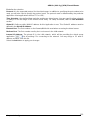 106
106
-
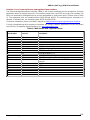 107
107
-
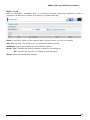 108
108
-
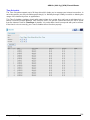 109
109
-
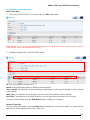 110
110
-
 111
111
-
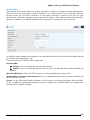 112
112
-
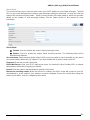 113
113
-
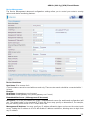 114
114
-
 115
115
-
 116
116
-
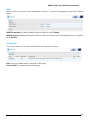 117
117
-
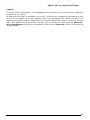 118
118
-
 119
119
-
 120
120
Ask a question and I''ll find the answer in the document
Finding information in a document is now easier with AI
Related papers
-
Billion BiPAC 7404VNOX User manual
-
Billion Electric Company 7402G User manual
-
Billion BiPAC 7402G User manual
-
Billion Electric Company 7404V Series User manual
-
Billion BiPAC 6404VGP R3 User manual
-
Billion BiPAC 6404 VGP User manual
-
Billion BiPAC 7401VGP User manual
-
Billion Electric Company BiPAC 7402VL User manual
-
Billion BiPAC 7401VGP User manual
-
Billion Electric Company 7402NX User manual
Other documents
-
Mercury RT-N10E Operating instructions
-
Billion Electric Company Network Router 7404V User manual
-
MicroNet SP3366 User manual
-
Abocom Systems WR5503 User manual
-
PROLINK Modem 9300g User manual
-
Etec PTi-845 User manual
-
Kraun KR.2W User manual
-
Atlantis I-FLY A02-WRA4-54G User manual
-
Telewell TW-EA510v3(c) 3G/4G User manual
-
 BEC-Technologies BEC-7402GTM-MI Owner's manual
BEC-Technologies BEC-7402GTM-MI Owner's manual