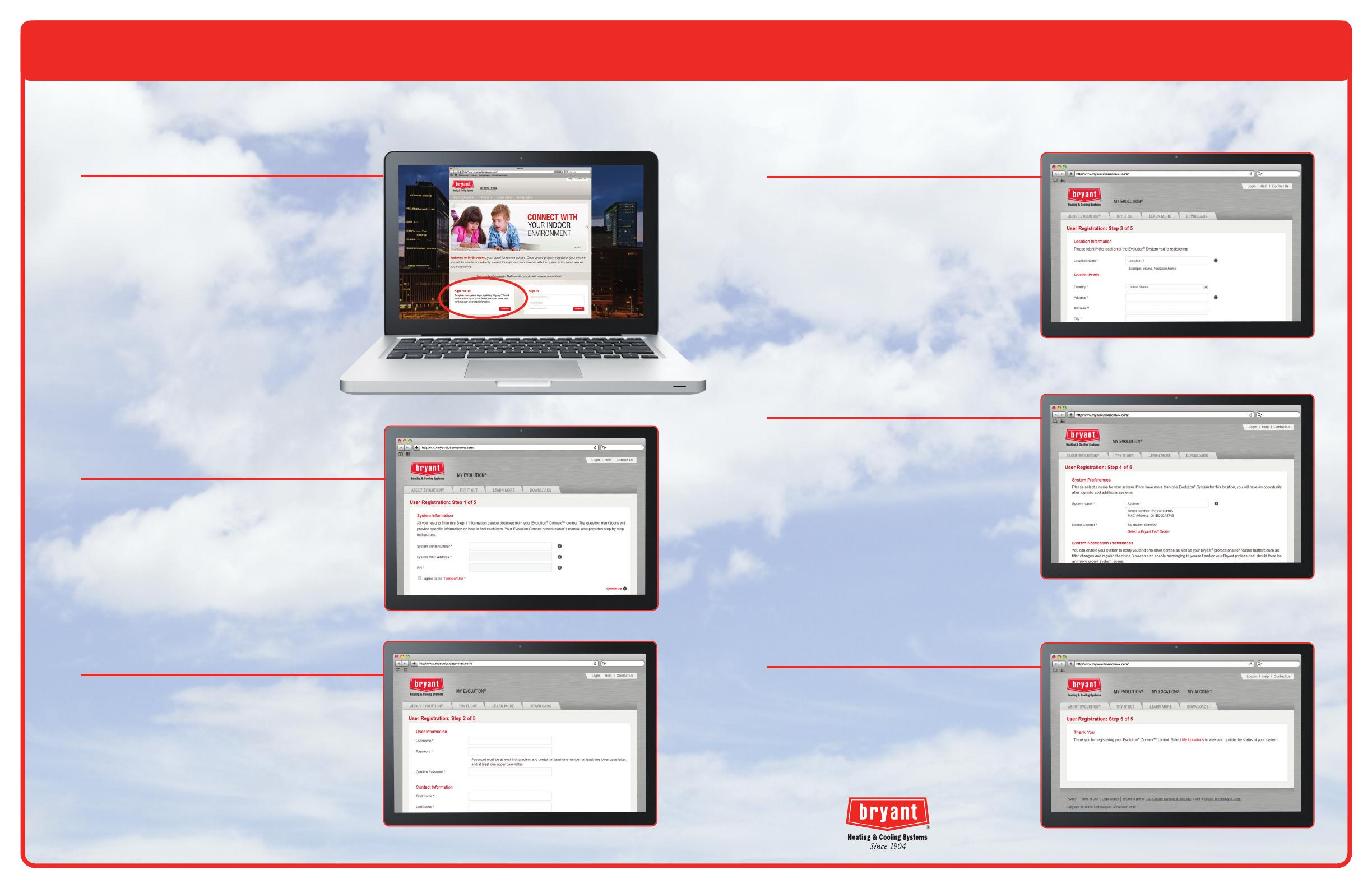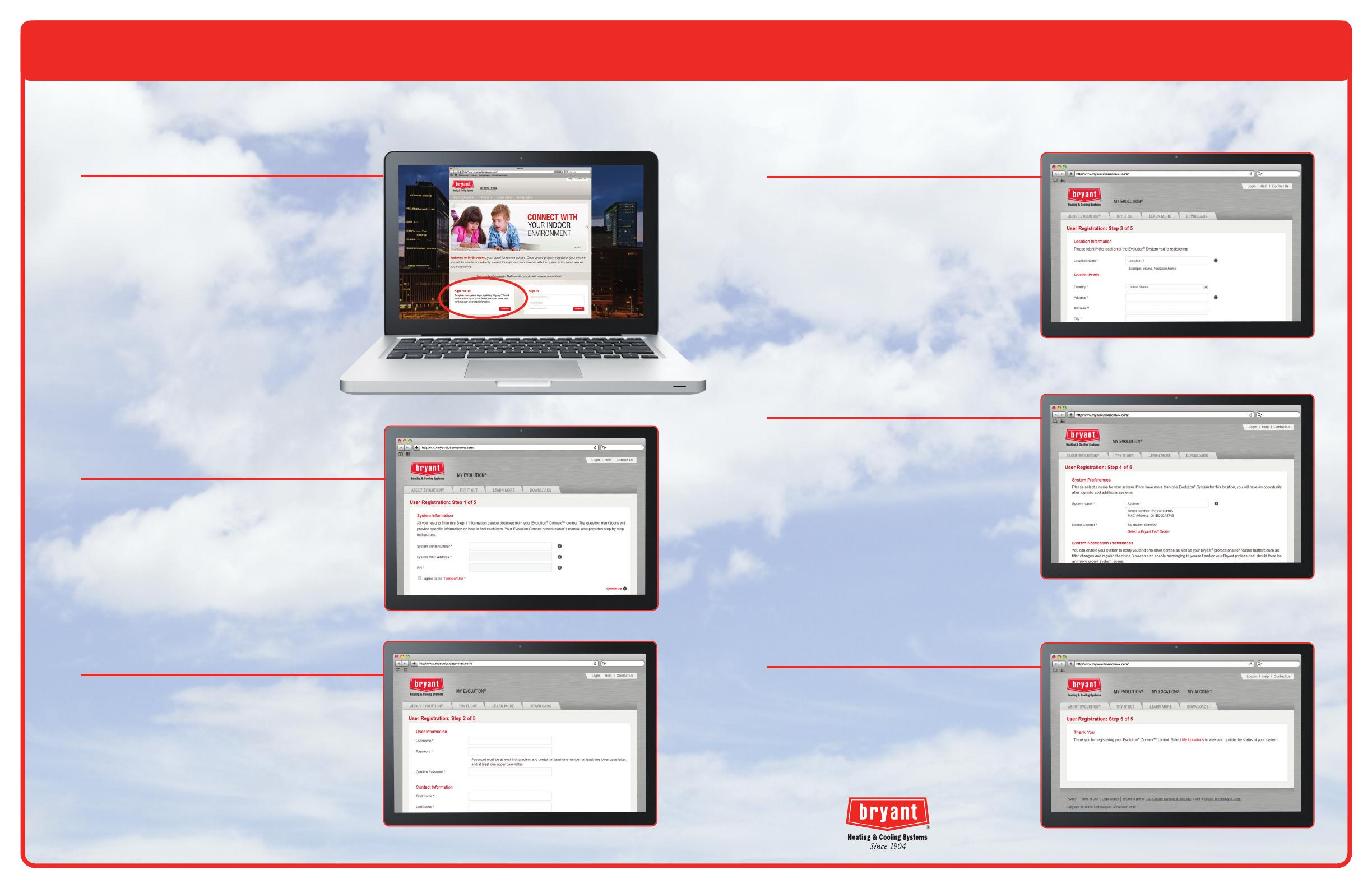
Evolution
®
Connex
™
Control Registration Instructions
from the www.myevolutionconnex.com website
Step 9
Select a user name and password.
Then enter the main contact
person’s information.
Step 10
Enter the location name and
address for your system.
Step 11
Enter the primary contact’s email
address to receive system notifications
and alerts. You may also select a
servicing dealer from our database.
To find a dealer, click on the Select a
Dealer link. Enter the dealer’s name
or type in your postal code to find a
Bryant
®
dealer near you.
Step 12
Confirmation of completing the
registration process. Upon completion
you will be logged in. Click on the MY
LOCATIONS link at the top of the page
to view your location(s) and system(s).
© Bryant Heating & Cooling Systems 9-2017
SYSTXBBECC-01R1
Step 7
From your computer go to the
www.myevolutionconnex.com website
to register your control. Click on the MY
EVOLUTION link at the top of the page,
then click on the Sign Up button at the
bottom in the Sign Me Up box.
*Remember to have the information that you
collected from Step 6 with you in order to
complete the registration process.
Note: Once the initial Registration has been
completed, additional systems or locations
may be added on the MY LOCATIONS page.
Step 8
Enter the serial number, system MAC
address and PIN for your control. Be sure
to read and agree to the Terms of Use.