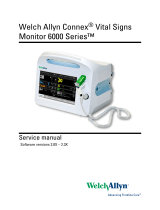Page is loading ...

SMART Wi-Fi
GARAGE DOOR
CONTROLLER
USER MANUAL

Thank you for purchasing your
Connex Connect Smart Tech device.
Download the Connex Connect App
from Google Play or iOS store, and connect
your Smart Tech devices to your home
2.4 GHz Wi-Fi.
One App to manage all
your Smart Tech devices from your
mobile or tablet.

3
Contents
What’s in the Box 4
Requirements 4
Download App 5
Installation Method 6
Register Account 7
Plug In and Connect 8
Connect (Easy Mode) 9
Connect (AP Mode) 10
Specications 13
FAQ’s 14
System Requirements 15
CE Certication 15
Important Information 16
Cleaning & Care Instructions 17
Environmentally Friendly Disposal 17
Support 18
Warranty 19

What’s in the Box
• 1 x Garage Door Controller
• 3 x 3 m Stickers
• 2 x Brackets
• 4 x Cable Ties
• 10 x Screws
Requirements
• Make sure you are connecting to a 2.4 GHz Wi-Fi network.
• Connex Connect won’t work on a 5 GHz Wi-Fi network.
• Have your Wi-Fi network name and password ready.
• Make sure your mobile device is running iOS® 8 or higher or
Android TM 4.1 or higher.
4

Installation Method
5

Installation Method (Wall & Garage Door)
6
It is hard to install with screws, you can also use the 3 metre gums to nish.
If you are worried about the steadiness, you can use both screws and 3
metre gums.
Wall
3M Stickers
Garage Door
Garage Controller Line Holders
Ties
Brackets
Screws

Installation Method
7
Step 1: Power up
Step 2: Connect to the wall - Insert the red & black wire 2.0 mm terminal
to the garage, then put each ?? to the same terminals as the button wires
are terminated to.
Step3: Connect to the garage door - Insert the 2.0 mm terminal of the
sensor to the garage, then steady install the sensor and the magnet of the
gap within 3 mm to 15mm on your garage door with screws / brackets / 3M
gums / wall nails / line holders / ties.

Device Test
8

Download the Connex Connect App
from Google Play or iOS store.
Step 1
9
Get the App!

Register an Account on the
Connex Connect App
Step 2
10

Plug In and Connect
Step 3
11
Plug in the Connex Connect Garage Controller and switch on.
(The Garage Controller LED will ash repeatedly, 2 x per second: Easy
Mode).
How to Reset the Device
• Reset the universal remote by pressing and holding the button for
3 seconds until the indicator light ashes rapidly. You will then be in “Easy
Mode”, fast blinking light, 2 x per second.
• Reset again by pressing and holding the button for 3 seconds until
the indicator light ashes slowly. You will then be in “AP Mode”,
which is the back-up mode of connection, slowly ashing once every
3 seconds.

Easy Mode Connection
Step 4
+
In the Connex Connect App
top right corner of the device
screen, click “+”.
Make sure the LED is ashing
rapidly indicating “ready to
connect”.
12

Enter your Wi-Fi network and
password.
The Connex Connect App will
connect to your device.
If the connection fails, then try
connecting using the AP Mode.
13

AP Mode Connection
Step 5
AP Mode
In the Connex Connect App
top right corner of the device
screen, click “+”.
Select “AP Mode” in top corner.
Select “next” and enter your
Wi-Fi and password details.
14

Follow the instructions to
choose the device from your
Wi-Fi list.
The Connex Connect App will
connect to your device.
15

16
Specif ications
• App: Connex Connect
• Technology: Wi-Fi
• Connectivity: Wi-Fi 802.11bgn 2.4 GHz (Wi-Fi 4)
• Voltage In: 220 V / 1 A
• Voice Assistant: Amazon Alexa, Google Assistant

FAQ’s
1. How many devices can I control?
Connex Connect App can control unlimited number of devices and
locations. Your router has a limit as to how many devices can connect
to it.
2. How do I group multiple Connex Connect devices?
You can group multiple similar devices together by room or
by location. The same device can form part of multiple groups.
From the Connex Connect App main screen, select the device you
want to group. Select edit in top right corner. Then select
“Create Group”. You can then select devices which you would like
to group and will be able to rename them.
3. How do I share devices with family and friends?
You can share devices by selecting the “Me” icon Home
Management Add Family. In order to share a family member
needs to have downloaded the Connex Connect App and registered.
4. What is the wireless range?
The range of your Wi-Fi is dependent on your home router
specications and the strength of your Wi-Fi signal.
5. Why does the universal remote appear o-line?
• Ensure the universal remote is turned ON.
• Make sure your Wi-Fi router is on and in range (your Connex Connect
Smart device requires a Wi-Fi signal to function correctly).
17

18
FAQ’s
6. Why can’t I connect to my Wi-Fi?
• Ensure your device and your mobile are on the same home network.
• Make sure you entered the correct Wi-Fi password during set-up.
• Ensure your Wi-Fi signal strength extends to your device location.
System Requirements
• Mobile device running iOS® 8 or higher or AndroidTM 4.1 or higher.
• An existing 2.4 GHz Wi-Fi network.
CE Certif ication
This device complies with CE Radio Equipment Directive [RED] 2014/53/
EU & Restriction of Hazardous RoHS Directive 2011/65/EU. Operation is
subject to the following two conditions: (1) This device may not cause
harmful interference, and (2) This device must accept any interference
received, including interference that may cause undesired operation.

19
Important Information
Before using the universal remote, please read and follow all instructions,
including the following.
CAUTION: Risk of electric shock or burns and use in a dry location only.
Do not install the device with wet hands or when standing on a wet or
damp surface. Suitable for use in an operating environment between
-20 ˚C and 40 ˚C (-4 ˚F and 104 ˚F).

Cleaning & Care Instructions
• Before Cleaning: Ensure that your Connex Connect garage controller is
not plugged into any socket before cleaning or maintaining it.
• Cleaning: Wipe down the surface of your Connex Connect garage
controller using a soft, slightly damp cloth.
• Do not use any harsh or abrasive cleaning chemicals or materials on
your Connex Connect garage controller as doing so may damage or
scratch the surface nish.
• Do not expose your Connex Connect garage controller to high
temperatures for extended periods of time.
• Do not store in temperatures over 60 °C / 140 ˚F.
Environmentally Friendly Disposal
Do not dispose of electrical appliances as unsorted municipal
waste, use separate collection facilities. Contact your local
government for information regarding the collection systems
available. If electrical appliances are disposed of in landlls or
dumps, hazardous substances can leak into the groundwater and
get into the food chain, damaging your health and well-being.
20
/