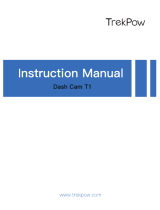2"|"Page"
"
!"#$%&'(&)'*+%*+,"
INTRODUCTION".............................................................................................................................."3"
DRIVE"HD"DASH"CAM"FEATURES"...................................................................................................."3"
PRODUCT"SERVICE"AND"SUPPORT"................................................................................................."4"
YOUR"DEVICE".................................................................................................................................."5"
WHAT’S"IN"THE"BOX"................................................................................................................................."5"
OPTIONAL"ACCESSORIES"–"available"at"www.cobra.com"........................................................................"5"
CONTROLS"AND"CONNECTIONS"..............................................................................................................."6"
INSTAL L ATION ".........................................................................................................................................."7"
DUAL"CAM"INSTALL A TION"......................................................................................................................."8"
BASIC"OPERATION"................................................................................................................................ ...."9"
INITIAL"S E T U P "........................................................................................................................................."10"
LED"FUNCTIONALITY".............................................................................................................................."10"
VIDEO"SCREEN"........................................................................................................................................"11"
VIDEO"SETTINGS"....................................................................................................................................."13"
GENERAL"SETTINGS"................................................................................................................................"15"
iRADA R "SE T T IN G S "(DASH2308/DASH2316D,"CCDC4500/CCDC4500AUS)".............................................."16"
LANGUAGE"SETTINGS"............................................................................................................................."16"
VIDEO"AND"PHOTO"PLAYBACK"MODE"..................................................................................................."16"
GPS"OPERATION"....................................................................................................................................."17"
Cobra"iRadar®"APP"CONNECTION".........................................................................................................."18"
DOWNLOADING"IRADAR"APP"AND"CONNECTING"TO"DASH"CAM"................................................"18"
CONNECTING"TO"A"COMPUTER"OR"TV"........................................................................................."19"
DOWNLOAD"DRIVE"HD"PLAYER".............................................................................................................."19"
DASH"CAM"SOFTWARE"UPDATE"INSTRUCTIONS".........................................................................."20"
CAMERA"SPECIFICATIONS"............................................................................................................"21"
TROUBLESHOOTING"....................................................................................................................."22"
TRADEMARKS"ACKNOWDLEGEMENT,"WARNINGS,"and"REGULATORY"INFORMATION"..............."23"
"
" &