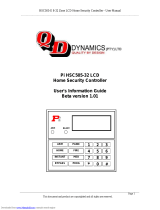Page is loading ...

intrusion
PowerSeries Pro
HS3032 / HS3128 / HS3248 USER MANUAL
WARNING: This manual contains information on limitations regarding product use and function and
information on the limitations as to liability of the manufacturer. The entire manual should be carefully read.

1.0 Quick Reference 5
2.0 Safety Instructions 7
3.0 The PowerSeries Pro Security System 8
3.1 General System Operation 8
3.2 Carbon Monoxide Detection 8
3.3 Fire Detection 8
3.4 Testing the System 8
3.5 Performing a Keypad and Siren test 9
3.6 Monitoring 9
3.7 Maintenance 9
3.8 Applicable models 9
4.0 Securing the Premises 10
4.1 Arming the System 10
4.1.1 Away Arming the System with the Keypad 10
4.1.1.1 Arming the system in Away mode 10
4.1.1.2 Canceling the arming sequence 11
4.1.2 Arming the system in Stay mode 11
4.1.3 Canceling the arming sequence 11
4.1.3.1 Silent Exit Delay 11
4.2 Arming the System with a 2-Way Wireless Key 12
4.3 Arming the System with a Proximity Tag 12
4.4 Night Arming 12
4.4.1 Arming the system in Night mode 12
4.4.2 Disarming a system that is in Night mode 12
4.5 No-entry arming 12
4.5.1 Arming the system using the No-entry arming feature 13
4.5.2 Canceling the arming sequence 13
4.6 Exit Delay Time Restart 13
4.7 The Quick Exit feature 13
4.7.1 Exiting the premises using the Quick Exit feature 13
4.8 Bypassing Zones 13
4.8.1 Additional Bypass Features 14
4.8.1.1 Bypassing individual zones 14
4.8.1.2 Bypassing all open zones 14
4.8.1.3 Recalling the last bypassed zones 15
4.8.1.4 Clearing the Bypass Indication from all zones 15
4.9 Bypass Groups 15
4.9.1 Programming a Bypass group 15
4.9.2 Loading a Bypass group 15
4.10 Arming Troubles and Exit Faults 16
4.10.1 Arming Troubles 16
4.10.2 Correcting an Arming error 16
4.10.3 Audible Exit Faults 16
4.10.4 To Correct an Exit Fault 16
4.11 Disarming the System 16
4.12 Disarming the system with a keypad 16
4.13 Disarming the system with a 2-way Wireless Key 16
4.14 Disarming the system with a proximity tag 17
4.14.1 Disarming error 17
5.0 Alarms 18
5.1 Emergency Keys 18
5.2 Fire alarm 18
5.2.1 Silencing a fire alarm 18
5.2.2 Bells Silenced LCD display for fire alarms 18
5.3 Resetting Smoke Detectors 19
5.4 Carbon Monoxide Alarm - 4 beeps, long pause, 4 beeps 19
5.4.1 Bells Silenced LCD display for CO alarms 19
5.5 Intrusion (Burglary) Alarm - Continuous Siren 19
5.6 Alarm Cancel Window 19
5.7 Viewing Alarms in Memory 20
5.7.1 Alarm Messages 20
- 2 -
Chapter 2

6.0 Wireless Keys 21
6.1 Using 2-way Wireless Keys 21
6.2 Using Proximity Tags 21
7.0 Managing Users 22
7.1 Access Code Types 22
7.2 Opening the Access Codes menu 23
7.3 Adding, Changing and Deleting Access Codes 23
7.3.1 Adding or changing user access codes 23
7.4 Enrolling and Deleting Proximity Tags 23
7.5 Naming a User 24
7.6 Assigning a Partition to a User Code 24
7.7 Configuring Additional User Options 25
8.0 User Functions [*] [6] 26
8.1 Event Buffer 26
8.2 Setting the Time and Date 26
8.3 Enabling/Disabling the Auto Arm/Disarm Feature 26
8.4 Setting the Auto Arm Time 27
8.5 Allowing the Installer to Service your System Remotely - DLS 27
8.6 User Callup 27
8.7 Late to Open 27
8.8 Changing the Brightness of the LCD keypad 28
8.9 Changing the Contrast of the LCD keypad 28
8.10 Setting the Buzzer volume 28
8.11 Setting the Voice Prompt volume 28
8.12 Setting the Voice Chime volume 29
8.13 Resetting the System 29
8.13.1 Engineer's Reset 29
8.13.2 Remote (Anti-code) Reset 29
8.14 Walk Test 29
9.0 Managing Partitions 31
9.1 Partitions 31
9.1.1 Single Partition Operation 31
9.1.2 Loaning a Keypad to Another Partition 31
9.2 Fire and CO Zone Types 32
10.0 Additional Features 33
10.1 Viewing a temperature in a zone 33
10.2 Turning the Chime ON/OFF 33
10.3 Audio Verification 33
10.4 Visual Verification 33
10.5 Command Outputs 33
10.6 Burglary Verification 34
10.7 Call Waiting 34
10.8 Fire Alarm Verification 34
10.9 System Lockout Due To Invalid Attempts 34
11.0 Troubleshooting 35
12.0 Reference Sheets 41
12.1 System Information 41
12.2 Service Contact Information 41
12.3 Access Codes 42
12.3.1 Sensor/Zone Information 43
13.0 Locating Detectors and Escape Plan 44
13.1 Smoke Detectors 44
13.2 Fire Escape Planning 45
13.3 Carbon Monoxide Detectors 46
14.0 Regulatory Agency Statements 47
14.1 FCC COMPLIANCE STATEMENT 47
14.2 IMPORTANT INFORMATION 47
14.3 Incidence of Harm 47
14.4 Changes in Telephone Company Equipment or Facilities 47
14.5 Equipment Maintenance Facility 47
14.6 Additional Information 47
- 3 -
Chapter 2

1.0 Quick Reference
The PowerSeries Pro Alarm System uses shortcut keys to access options or features on all models of
keypads. When using an LCD keypad, the PowerSeries Pro alarm system additionally uses a menu
based navigation system. Use the scroll keys to view the list of options contained within the current
menu.
Note: Some features must be enabled by the installer.
Note: Bypass Groups are not permitted in UL listed installations.
For SIA CP-01 classified installations, the Swinger Shutdown feature shall shut down the zone after a
programmable number of trips (the programmed default is 2). The zone is restored after a manual reset
by entering the access code at the time of disarming the alarm system, or it is reset automatically after 48
hours with no trips on any zones.
Status Lights
Function
Keys
Emergency Keys
Ready - Indicates system normal. Must be on to arm the
system. All zones must be secured or bypassed and the
system disarmed for this light to activate.
Stay
Arm
Fire Alarm
Armed- Indicates the system is armed. If the Ready light and
the Armed light are both on, an Exit Delay is in progress.
Away
Arm
Medical Alarm
Trouble - On indicates a system malfunction or tamper.
Flashing indicates that the keypad has a low battery
condition. Follow the instructions displayed or enter [*][2] to
view trouble. Correcting the trouble turns off the indicator.
Chime
Panic Alarm
AC Power - Indicates AC Power is present. The AC Power
light turns off when AC is absent.
Reset
Quick
Exit
Action Press
Away Arm
for 2 seconds + [Access Code†]
Stay Arm
for 2 seconds + [Access Code†]
Night Arm When armed in stay mode [*][1] + [Access Code†]
Disarm [Access Code]
No-Entry Arming [*][9] + [Access Code†]
Quick Arm /Quick Exit [*][0]
Cancel Arming Sequence [Access Code]
Bypassing - All bypass commands begin with [*][1] + [Access Code†]
Bypass Individual Zones [3 Digit Zone #]
Bypass All Open Zones [9][9][8]
Recall Last Bypass [9][9][9]
Clear Bypass
[0][0][0] OR [Scroll] Bypass Options + [*] + Clear Bypasses +
[*]
Program Bypass Group
[3 digit zone #s] + [9][9][5] OR [3 digit zone #s] + Bypass
Options + [*] + Prg Bypass Group + [*]
- 5 -
Chapter 1

Action Press
Load Bypass Group
[9][9][1] OR Bypass Options + [*] + [Scroll] Bypass Group + [*]
Common Functions
Set Time and Date [*][6] [Master Code] + [0][1]
Turn Chime ON/OFF
[*][4] + [Access Code†] OR
Change Brightness
[*][6] [Master Code] + [1][2] +
Change Contrast
[*][6] [Master Code] + [1][3] +
Buzzer Volume
[*][6] + [Master Code] + [1][4] +
Add/Delete User [*][5] + [Master Code] + [Access Code] + 1
Reset Smoke Detectors
OR [*][7][2]
View Troubles
[*][2] + [Access Code†] +
View Alarms
[*][3] + [Access Code†] +
Perform System Test
[*][6] + [Master Code] + [0][4] +
† If configured by the installer.
- 6 -
Chapter 1

Chapter 2
2.0 Safety Instructions
North America
This equipment is cord connected, pluggable Type A, stationary with a non-detachable power supply
cord and must be installed by skilled persons only (persons who have training or experience in the
equipment technology, particularly in knowing the various energies and energy magnitudes used in the
equipment). It must be installed and used within an environment that has maximum pollution degree of 2,
over-voltages category II, in non-hazardous, indoor locations only.
Warning: This equipment has no mains on/off switch; if the equipment must be quickly disconnected, the
plug of the power supply cord serves as a means of disconnection; it is imperative that access to the
mains plug and associated mains socket/outlet is never obstructed.
International (EU, Australia, New Zealand)
This equipment is stationary-fixed and must be installed by Skilled Person only (Skilled Person is defined
as a person with relevant education or experience to enable him or her to identify hazards and to take
appropriate actions to reduce the risks of injury to themselves and others). It must be installed and used
within an environment that provides the pollution degree max 2, over voltages category II, in non-
hazardous, indoor locations only.
Warning: When using equipment connected to the mains and/or to the telecommunication network, there
are basic safety instructions that should always be followed. Refer to the safety instructions provided with
this product and save them for future reference. To reduce the risk of fire, electric shock and/or injury,
observe the following.
l Do not attempt to open or service this product. Opening or removing the cover may expose you to
dangerous voltage or other risks. Servicing must be done by skilled persons only.
l l Use only authorized accessories with this equipment.
l Do not leave and/or deposit any object on the top of the cabinet of this equipment. The cabinet is
not designed to support any supplementary weight.
l Do not touch the equipment and its connected cables during an electrical storm; there may be a
risk of electric shock.
l l Never touch uninsulated wires or terminals unless the equipment has been disconnected from
the mains supply and from the telecommunication network.
l Ensure that cables are positioned so that accidents cannot occur. Connected cables must not be
subject to excessive mechanical strain.
l Do not spill any type of liquid on the equipment.
l Do not use the alarm system to report a gas leak if the system is near a leak.
l This equipment contains no user-serviceable parts, except for the keypad batteries.
l Dispose of used batteries as per local rules and regulations.
These safety instructions should not prevent you from contacting the distributor and/or the manufacturer
to obtain any further clarification and/or answers to any concerns.
- 7 -

Chapter 3
3.0 The PowerSeries Pro Security System
The PowerSeries Pro has been designed to provide the greatest possible flexibility and convenience.
Read this manual carefully and have the installer provide instructions on how to operate the system and
which features have been implemented. All users of this system should be equally instructed in its use.
Fill out the "System Information" section with zone information and access codes and store this manual in
a safe place for future reference.
Note: The PowerSeries Pro security system includes specific false alarm reduction features and is
classified in accordance with ANSI/ SIA CP-01-2014 Control Panel Standard - Features for False Alarm
Reduction. Please consult the installer for further information regarding false alarm reduction features
built into the system as all are not covered in this manual.
3.1 General System Operation
This security system is made up of a PowerSeries Pro control panel, one or more keypads and various
sensors and detectors. The metal cabinet contains the system electronics and standby battery. The
keypad is used to send commands to the system and to display the current system status. The keypad(s)
are mounted in a convenient location inside the protected premises close to the entry/exit door(s). The
security system has several zones of area protection, each connected to one or more sensors (motion
detectors, glassbreak detectors, door contacts, etc.).
Note: Only the installer or service professional shall have access to the control panel.
3.2 Carbon Monoxide Detection
This equipment is capable of monitoring carbon monoxide detectors and providing a warning if carbon
monoxide is detected. Please read the Escape Planning guidelines in this manual and instructions that
are available with the carbon monoxide detector.
Note: Must be enabled and configured by installer.
Note: The equipment should be installed in accordance with NFPA 720.
3.3 Fire Detection
This equipment is capable of monitoring fire detection devices such as smoke detectors and providing a
warning if a fire condition is detected. Good fire detection depends on having adequate number of
detectors placed in appropriate locations. This equipment should be installed in accordance with NFPA
72 (N.F.P.A., Batterymarch Park, Quincey MA 02269). Carefully review the Escape Planning guidelines
in this manual.
Note: Must be enabled and configured by installer.
3.4 Testing the System
Tests all system keypad LEDs, keypad sounders, bells and/or sirens. To ensure the system continues to
function as intended, test your system weekly.
IMPORTANT: For UL HOME HEALTH CARE listed applications the system shall also be tested weekly
without AC power. To remove AC from the control unit, remove the screw from the restraining tab of the
plug in adapter and remove the adapter from AC outlet. After completing the test of the unit using only the
battery backup source, reconnect the plug in adapter and attach the screw through the restraining tab so
that the adapter is securely attached to the outlet.
IMPORTANT: Should the system fail to function properly contact the installation company.
IMPORTANT: All smoke detectors must be tested by the smoke detector installer once per year.
- 8 -

Chapter 3
3.5 Performing a Keypad and Siren test
LCD Display
1. Press [*][6] and enter the [Master Code] to access User Functions.
Press (*) for <>
User Functions
Press [04] or use the scroll keys to navigate to System Test and press [*].
All keypad sounders, bells/sirens and keypad LEDs activate for two
seconds.
Press (*) for <>
System Test
Press [#] to return to the Ready state.
3.6 Monitoring
This system is capable of transmitting alarms, troubles and emergency information. If an alarm is initiated
by mistake, immediately call the central station to prevent an unnecessary response.
Note: For CP-01 systems, the monitoring function must be enabled by the installer before it is
operational. There is a communicator delay of 30 seconds in this control panel. It can be removed, or it
can be increased up to 45 seconds, at the option of the end-user by consulting with the installer. Fire type
alarms are normally reported without a delay.
3.7 Maintenance
Keep your alarm controller in optimal condition by following the instructions included within this manual
and/or marked on the product. The end user and/or installer are responsible for disposing of used
batteries according to local waste recovery and recycling regulations.
l Use the system test described in “Testing the System” to check the battery condition. We
recommend, however, that the standby batteries be replaced every 3-5 years.
l For other system devices such as smoke detectors, motion detectors or glassbreak detectors,
consult the manufacturer’s literature for testing and maintenance instructions.
l Lightly dust the security equipment with a slightly moistened cloth.
Note: Do not use abrasives, thinners, solvents or aerosol cleaners (spray polish) that may enter
through holes in the Alarm Controller and cause damage. Do not wipe the front cover with
alcohol, water or any other liquid.
3.8 Applicable models
This publication covers the following models:
Note: The X character refers to one of the following PG device operating frequencies: 4 refers to 433MHz,
8 refers to 868MHz, and 9 refers to 912-919MHz UL/ULC systems.
• HS3032
• HS3128
• HS3248
• HS2LCDPRO
• HS2LCDRFPROx
• HS2LCDWFPROx
• HS2LCDWFVPROx
• HS2TCHPRO
• HS2TCHPROBLK
- 9 -

Chapter 4
4.0 Securing the Premises
The PowerSeries Pro provides multiple arming modes as described below:
Away Mode
Use this mode when there is nobody on the premises. Away mode activates all
perimeter and interior sensors in the alarm system.
Stay Mode
Use this mode when someone is on the premises. Stay mode partially activates the
alarm system by arming all perimeter sensors and bypassing all interior sensors.
Night Mode
Use when the perimeter and interior need to be armed but require limited movement
without activating the alarm (e.g., disable motion sensors in an area containing a
washroom). Night mode is similar to Stay mode but only bypasses internal sensors
configured as Night Zones.
Note: Verify with the alarm company which modes are available. For SIA FAR listed panels, the Stay
Arming Exit Delay will be twice as long as the Away Arming Exit Delay.
Depending on the system configuration, there are multiple methods to arm the system.
Arm the system using a:
l Keypad
l 2-way Wireless Key
l Proximity Tag
4.1 Arming the System
The PowerSeries Pro system can be armed using a keypad, 2-way wireless key or a proximity tag.
Note: If your system is installed in accordance with SIA CP-01 Standard for False Alarm Reduction, the
security system arms in Stay Arm mode if the exit delay time expires and no one has exited the premises.
4.1.1 Away Arming the System with the Keypad
Away mode activates the complete alarm system by:
• Arming all perimeter sensors.
• Arming all interior sensors.
4.1.1.1 Arming the system in Away mode
To arm the system in Away mode, complete the following steps:
1. Ensure that you close all windows and doors.
2. Ensure that the Ready indicator is on.
Note: You cannot arm the system until the Ready indicator is on.
3. Choose one of the following options:
• To quickly arm the system, press [*][0].
• To arm the system using the Away key, press and hold the Away key for 2 seconds. If it is
necessary, enter an access code, or present a proximity tag to the keypad reader.
If the system bypasses a zone, a warning appears on the keypad.
Note: For European installations (EN50131 certified), you can not arm the system without a valid user
code. If you do not have a valid user code, do not attempt to initiate the arming sequence for the alarm
system.
After you initiate the arming sequence, the system completes the following actions:
• The Armed indicator turns on.
• The Ready indicator remains lit.
• The Exit Delay time begins to count down.
• The keypad beeps six times, and continues to beep once each second. In the final 10 seconds, the
system beeps rapidly.
- 10 -

Chapter 4
Note: For European installations (EN50131 certified), the Armed indicator turns on only after the Exit
Delay.
When the Exit Delay timer expires, the system is armed and the following actions occur:
• The Ready indicator turns off.
• The Armed indicator remains on.
• The keypad stops sounding.
Note: The installer configures the Exit Delay timer in accordance with the North American, Canadian, and
European certification requirements (UL, ULC, and EN50131).
4.1.1.2 Canceling the arming sequence
To cancel the arming sequence, complete the following step:
• Enter your access code, or present a proximity tag to the keypad reader.
4.1.2 Arming the system in Stay mode
Stay mode partially activates the alarm system by Arming all perimeter sensors, and bypassing all
interior sensors.
Note: For European installations (EN50131 certified), the Keypad Blanking feature activates after 30
seconds. You can see the status of the alarm system only after you enter a valid user code.
To arm the system in Stay mode, complete the following steps:
1. Ensure that you close all windows and doors.
2. Ensure that the Ready indicator is on.
3. Press and hold the Stay key for 2 seconds. If it is necessary, enter an access code, or present a
proximity tag to the keypad reader.
Note: Do not leave the premises.
If the system bypasses a zone, a warning appears on the keypad.
After you initiate the arming sequence, the system completes the following actions:
• The Armed indicator turns on.
• The Ready indicator remains lit.
• The Exit Delay timer begins counting down.
Note: For European installations (EN50131 certified), the Armed indicator turns on only after the Exit
Delay.
When the Exit Delay timer expires, the system is armed and the following actions occur:
• The Ready indicator remains lit.
• The Armed indicator remains on.
• The keypad stops sounding.
4.1.3 Canceling the arming sequence
To cancel the arming sequence, complete the following step:
• Enter your access code, or present a proximity tag to the keypad reader.
4.1.3.1 Silent Exit Delay
If you arm the system using the Stay key or the No Arming method [*] [9]:
• The warning beep is silenced
• The exit time doubles only for that exit period (CP-01 versions only).
Note: For non CP-01 versions, Standard Exit Time is used.
- 11 -

Chapter 4
4.2 Arming the System with a 2-Way Wireless Key
If configured, the PowerSeries Pro system can be armed using the wireless keys provided with your
alarm system. To Arm the system with a 2-way wireless key, press the desired Arming mode button when
the system Ready indicator is on.
4.3 Arming the System with a Proximity Tag
Proximity tags can be used to arm/disarm the system or to perform a programmed function (e.g. used in
place of entering an access code or to unlock a storage room door).
To Arm the system with a proximity tag
• Present your proximity tag to a keypad with a proximity sensor when the system Ready indicator is
on.
• If configured by your installer, enter your access code.
Note: When arming with a proximity tag, the system arms in Away mode if you exit the premises. The
system arms in Stay mode if a motion sensor is installed and you don't exit the premises.
4.4 Night Arming
Night mode partially activates the alarm system by:
l Bypassing all internal sensors configured as Night zones.
l Arming all perimeter sensors.
l all other internal sensors.
Arming the system in Night mode is possible after the system has first been armed in Stay mode and [*][1]
is pressed at the keypad. The keypad can also be configured with a function key to arm the system in
Night Mode. To access armed interior areas when the system is armed in Night Mode, you must disarm
the system.
Note: Ensure that your installer has provided you with a list identifying all programmed night zones. Your
installer can configure a function key to arm the panel in Night mode without the system already being
armed in Stay mode.
4.4.1 Arming the system in Night mode
To arm the system in Night mode, complete the following steps:
1. Optional: If the system is configured, press and hold the Night Arm key for 2 seconds.
2. After you arm the system in Stay mode, press [*] [*] on any keypad, or press [*] [1].
3. Optional: If it is necessary, enter an access code or present a proximity tag to the keypad reader.
Note: The system arms all interior zones, except for devices that you program as Night Zones.
4.4.2 Disarming a system that is in Night mode
To disarm a system that is in Night mode, complete the following step:
• Enter your access code.
To gain access to interior areas that are armed during Night mode disarm the system by entering your
access code.
4.5 No-entry arming
The No-entry feature arms the system in Stay mode and completes the following actions:
• Removes the Entry Delay from configured zones.
• Arms all perimeter sensors.
• Bypasses all interior sensors.
Note: When you use the No-entry feature, an attempt to enter through a door or window creates an
instant alarm.
- 12 -

Chapter 4
4.5.1 Arming the system using the No-entry arming feature
To arm the system using the No-entry arming feature, complete the following steps:
1. Ensure that the Ready indicator is on, and that the system is ready for arming .
2. Press [*] [9]. If it is necessary, enter an access code, or present a proximity tag to the keypad reader.
If the system bypasses a zone, a warning message appears on the keypad.
After you initiate the arming sequence, the system completes the following actions:
• The system flashes and has no entry delay.
• The keypad sounds with a fast beep.
• The system displays Exit Delay in Progress on the keypad.
When the Exit Delay timer expires, the system is armed .
4.5.2 Canceling the arming sequence
To cancel the arming sequence, complete the following step:
• Enter your access code, or present a proximity tag to the keypad reader.
4.6 Exit Delay Time Restart
This option restarts the exit delay timer if an entry/exit zone is tripped a second time before the end of the
exit delay. The exit delay timer can only be restarted once.
4.7 The Quick Exit feature
Use the Quick Exit feature if the system is already armed and you would like to leave without disarming
and rearming the system. Quick Exit uses the same hot keys as Quick Arming, and it provides you with a
2-minute exit delay to leave the premises without triggering an alarm. Once the door you leave from
closes, the quick exit timer will be canceled.
4.7.1 Exiting the premises using the Quick Exit feature
To exit a premises using the Quick Exit feature, complete the following steps:
1. If the system is armed and the Armed light is on, choose one of the following options:
• Press and hold the Quick Exit key for 2 seconds.
• Press [*] [0].
2. Exit the premises before the Exit Delay timer expires.
4.8 Bypassing Zones
Warning: If a zone is not operating properly, contact the installer immediately.
Bypassing zones intentionally unprotects specified zones the next time your system is armed. Depending
on the type of keypad, bypassed zones will be identified differently. Using an HS2LCD series keypad,
bypassed zones are indicated on the LCD screen as shown in the following table.
Note: For UL listed installations, zones can only be bypassed manually.
LCD Display Indication Description
Zone Label <>
none Zone is ready for arming.
Zone Label <>
O
O Zone is currently open. You may be unable to arm the
system.
Zone Label <>
B
B Zone is bypassed.
LCD Keypad Zone Indications
- 13 -

Chapter 4
Bypassed zones:
l Must be configured before arming the system.
l Can be configured using a keypad.
l Allow for access to protected areas when the system is armed.
l Allow you to arm the system if a zone is temporarily out of service.
l Reduce the level of security.
l Will not sound an alarm.
l Are automatically cancelled each time the system is disarmed.
l Can be programmed together within bypass groups. For more information see “Bypass Groups”.
4.8.1 Additional Bypass Features
Recall Last
Bypass
Recalls all zones that were bypassed the last time the bypass zone feature was
used.
Bypass All Open
Zones
Allows the user to quickly bypass all open zones with a single command.
Clear Bypass
Instantly clears all bypass conditions from the zones assigned to the partition.
Programming a
Bypass Group
Use when you consistently bypass the same zones. This feature allows you to store
in memory one group of bypassed zones per partition.
Activating a
Bypass Group
Loads a stored bypass group from memory.
Note: Ensure that no zones are unintentionally bypassed when arming the system.
Note: 24-hour zones can only be unbypassed manually.
Note: For security reasons, your installer has programmed the system to prevent you from bypassing
certain zones (e.g., smoke detectors). For more information on fire zones see “Fire and CO Zone Types”.
4.8.1.1 Bypassing individual zones
To bypass individual zones, complete the following steps:
1. On the keypad, press [*] [1].
2. Optional: If it is necessary, enter an access code, or present a proximity tag.
3. To bypass a zone, choose one of the following options:
• Enter a three digit zone number.
• Use the [<] [>] keys to scroll to the zone, and press [*].
4. Optional: To toggle or un-do the bypassing of a zone, enter the three digit zone number, or press [*].
5. To exit Bypassing mode, press [*].
If the system is ready to arm, the Ready indictor is on.
4.8.1.2 Bypassing all open zones
To bypass all open zones, complete the following steps:
1. On the keypad, press [*] [1].
2. Optional: If it is necessary, enter an access code, or present a proximity tag to the keypad reader.
3. Choose one of the following options:
• Press [9] [9] [8].
• Use the [<] [>] keys to scroll to Bypass Options, and press [*].
• Use the [<] [>] keys to scroll to Bypass Open Zones, and press [*}
4. To exit Bypassing mode, press [*].
If the system is ready to arm, the Ready indicator is lit.
- 14 -

Chapter 4
4.8.1.3 Recalling the last bypassed zones
To recall the last bypassed zones, complete the following steps:
1. On the keypad, press [*] [1].
2. Optional: If it is necessary, enter an access code, or present a proximity tag to the keypad reader.
3. Choose one of the following options:
• Press [9] [9] [9].
• Use the [<] [>] keys to scroll to Bypass Options, and press [*].
• Use the [<] [>] keys to scroll to Bypass Recall, and press [*].
4. To exit Bypassing mode, press [*].
If the system is ready to arm , the Ready indicator is on.
4.8.1.4 Clearing the Bypass Indication from all zones
To clear the Bypass Indication from all zones, complete the following steps:
1. On the keypad, press [*].
2. Optional: If it is necessary, enter an access code, or present a proximity tag to the keypad reader.
3. Choose one of the following options:
• Press [0] [0] [0].
• Use the [<] [>] keys to scroll to Clear Bypasses, and press [*].
4. To exit Bypassing mode, press [*].
4.9 Bypass Groups
Program frequently bypassed zones into the system as a bypass group. Using bypass groups avoids
individually bypassing each zone. One bypass group can be programmed per partition.
Note: This feature is not to be used in UL listed installations.
4.9.1 Programming a Bypass group
To program a Bypass group, complete the following steps:
1. On the keypad, press [*] [1].
2. Optional: If it is necessary, enter an access code or present a proximity tag to the keypad reader.
3. Choose one of the following options:
• Enter the three digit zone number of the zones you want to bypass.
• Scroll to the zone you want to bypass and press [*]
4. Choose one of the following options:
• To program the bypass group with the current bypassed zones, press [9] [9] [5].
• Use the [<] [>] keys to scroll to Bypass Options and press [*], and scroll to Program Bypass Group
and press [*].
5. To exit Bypassing mode, press [#].
4.9.2 Loading a Bypass group
To load a Bypass group, complete the following steps:
1. On the keypad, press [*] [1].
2. Optional: If it is necessary, enter an access code or present a proximity tag.
3. Choose one of the following options:
• Press [9] [9] [1], and if it is necessary, enter an access code or present a proximity tag.
- 15 -

Chapter 4
• Use the [<] [>] keys to scroll to Bypass Options and press [*], and scroll to Bypass Group and press
[*].
4. To exit Bypassing mode, press [*].
4.10 Arming Troubles and Exit Faults
The PowerSeries Pro notifies you of troubles when you are attempting to arm the system or exit the
premises.
4.10.1 Arming Troubles
An error tone (long beep) sounds if the system is unable to arm. Arming trouble occur if:
l The system is not ready to arm (i.e., sensors are open).
l An incorrect user code is entered.
l A trouble is present and has not been viewed by the user. This operation must be enabled by the
installer.
4.10.2 Correcting an Arming error
1. Ensure all sensors are secure. Your keypad will identify any open sensors.
2. When the trouble light is on, enter [*][2] and enter [99] or scroll to the Acknowledge All Troubles
prompt and press [*]. NOTE: If your system has been programmed to prevent armingwhen a trouble
is present.
3. Try arming the system again.
4. If troubles persist contact your installer.
4.10.3 Audible Exit Faults
Note: This option must be enabled by your installer.
In an attempt to reduce false alarms, the Audible Exit Fault notifies you of an improper exit when arming
the system. Improper exits are caused by failing to securely close the Exit/Entry door.
Improper exits cause the following system notifications:
l The keypad emits one continuous beep.
l The bell or siren sounds for the duration of the entry delay until a valid user code is entered or
until the programmed Bell Time Out expires.
4.10.4 To Correct an Exit Fault
1. Re-enter the premises.
2. Disarm the system before the entry delay timer expires by entering your access code.
3. Follow the Away arming procedure again, making sure to close the entry/exit door properly. For
more details see: “Away Arming the System with the Keypad”.
4.11 Disarming the System
Depending on your system configuration, there are multiple methods you can use to disarm your system.
You can disarm the system using a keypad, 2-way wireless key or a proximity tag:
4.12 Disarming the system with a keypad
Note: When you enter the premises, the keypad sounds. To avoid an alarm condition, you must disarm
the system within a specific number of seconds.
To disarm the system with a keypad, complete the following step:
• Enter your access code, or present a proximity tag to the keypad reader.
4.13 Disarming the system with a 2-way Wireless Key
Note: When you enter the premises, the keypad sounds. To avoid an alarm condition, you must disarm
the system within a specific number of seconds.
To disarm the system with a 2-way Wireless Key, complete the following step:
• When the system is armed , and the Armed indicator is on, press the Disarm key.
- 16 -

Chapter 4
Note: After you disarm a system with an HS2LCD keypad using a 2-way wireless key, ensure that you
check the alarm memory to determine if any alarms occurred during the armed period.
4.14 Disarming the system with a proximity tag
Note: When you enter the premises, the keypad sounds. To avoid an alarm condition, you must disarm
the system within a specific number of seconds.
To disarm the system with a proximity tag, complete the following step:
• When the system is armed , and the Armed indicator is on, present a proximity tag to the proximity
sensor on the keypad.
Note: The installer programs the Duration of Entry timer, and advises on the duration of the timer. Valid
entries are between 30 seconds and 4 minutes). For SIA CP-01 classified installations, the entry delay
must not exceed 45 seconds.
4.14.1 Disarming error
If your code is invalid, the system does not disarm and a 2-second error tone sounds. If this occurs, press
[#] and re-enter your access code.
- 17 -

Chapter 5
5.0 Alarms
The system can generate different alarm sounds, each with a different purpose and priority.
Priority Type of Alarm What you hear
1 Fire Temporal (3 beeps then a pause) or pulsed siren (continuous beeping)
2 Carbon Monoxide 4 beeps, 5 second pause, 4 beeps
3 Intrusion (Burglary) Continuous siren
4 Flood 1 second on, 3 seconds off, repeating
Note: Medical alarm is silent, it only results in an alarm transmission to the monitoring station.
5.1 Emergency Keys
IMPORTANT: EMERGENCY USE ONLY!
Pressing both the emergency keys generates a Fire, Medical, or Panic Alarm, and alerts the monitoring
station. To generate a medical alarm, press both medical alarm keys simultaneously for 2 seconds. The
keypad beeps to indicate the alarm input has been accepted and sent to the monitoring station.
Fire Alarm
Medical Alarm
Panic Alarm
Verify with your alarm company that your system is equipped with emergency keys.
Having an optional audio verification module installed on your system allows the monitoring station to
open 2-way communication when notified of an alarm.
Note: Fire keys can be disabled by the installer.
5.2 Fire alarm
Warning: If the fire alarm sounds, follow your emergency evacuation plan immediately.
5.2.1 Silencing a fire alarm
If the fire alarm accidentally activates you can silence the alarm. To silence the alarm, complete the
following steps:
1. On the keypad, enter your access code.
2. Call your central station to avoid a fire dispatch.
5.2.2 Bells Silenced LCD display for fire alarms
If you silence a fire alarm by entering a user code, and the zone that initiated the fire alarm remains open,
a Bells Silenced message displays. The system automatically clears the message when all the fire zones
are restored on the system. When the Bells Silenced message displays, a user can still view all standard
base menu messages by using the manual Scroll button.
Note: The Bells Silenced message also overrides the automatic display of the Alarm Memory feature for
fire alarms.
Bells Silenced LCD display
Fire Alarm <>
Bells Silenced
- 18 -

Chapter 5
5.3 Resetting Smoke Detectors
After an alarm condition, reset smoke detectors to exit the alarm condition.
Note: Verify with your alarm company if this function is required on your system.
To reset the sensors
1. Press and hold the reset key on the keypad for 2 seconds. If the reset is successful, the alarm
is cancelled.
2. If a smoke detector fails to reset, it may still be detecting an alarm condition. If unsuccessful, the
alarm will reactivate or continue. Contact your alarm system provider.
5.4 Carbon Monoxide Alarm - 4 beeps, long pause, 4 beeps
Warning: Carefully review your Carbon Monoxide Alarm Installation/User Guide to determine the
necessary actions required to ensure your safety and ensure that the equipment is operating correctly.
Incorporate the steps outlined in the guide into your evacuation plan.
Activation of your CO alarm indicates the presence of carbon monoxide (CO), which can be fatal. During
an alarm:
l The red LED on the CO detector flashes rapidly and buzzer sounds with a repeating cadence of 4
quick beeps, 5-second pause, 4 quick beeps.
l The siren connected to the control panel produces the same cadence as above.
l The keypad provides audible and visual indication of the CO alarm.
If the Carbon Monoxide Alarm Sounds
1. Immediately move outdoors or to an open door/window.
2. Call emergency services or your fire department.
5.4.1 Bells Silenced LCD display for CO alarms
If you silence a CO alarm be entering a user code, and the zone that initiated the CO alarm remains
open, a Bells Silenced message displays. The system automatically clears the message when all the CO
zones are restored on the system. When the Bells Silenced message displays, a user can still view all
standard base menu messages by using the manual Scroll button.
Note: The Bells Silenced message also overrides the automatic display of the Alarm Memory feature for
CO alarms.
Bells Silenced LCD display
CO Alarm <>
Bells Silenced
5.5 Intrusion (Burglary) Alarm - Continuous Siren
Warning: If you are unsure of the source of the alarm approach with caution.
If the Intrusion alarm was accidental, complete the following steps:
1. Enter your Access Code to silence the alarm. If the code is entered within 30s (or the programmed
value of the alarm transmission delay) the transmission of the alarm to the monitoring station will be
cancelled.
2. Call your central station to avoid a dispatch.
5.6 Alarm Cancel Window
The control panel provides a period of time in which the user can cancel the alarm transmission
(minimum duration is 5 minutes). If the programmed alarm transmission delay has expired, canceling an
alarm sends a message to the monitoring station. Upon a successful transmission of the cancellation
message, the keypad beeps 6 times. Must be enabled and configured by the installer.
Note: For CP-01 systems, alarm transmission delay must not exceed 45 seconds.
- 19 -

Chapter 5
5.7 Viewing Alarms in Memory
When an alarm occurs the keypad indicator illuminates. Viewing the Alarm Memory provides more
information on the sensor(s) that were activated.
To View Alarms in Memory
Press [*][3] or use the scroll keys to navigate to Alarm Memory and press [*].
5.7.1 Alarm Messages
LCD What it means
Burglary Verified Multiple burglary sensors were activated. Central station has been notified.
Burglary Not Verified A single burglary sensor was activated. Central station has been notified.
Hold-up Verified Multiple hold-up sensors were activated. Central station has been notified.
Hold-up Not Verified A single hold-up sensor was activated.
Fire Alarm Fire alarm has been triggered. Central station has been notified.
CO Alarm CO alarm has been triggered. Central station has been notified.
- 20 -
/