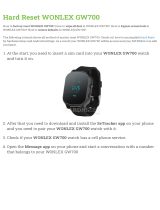1. Welcome.......................................................................................................................................... 5
2. Get started..................................................................................................................................... 6
Your Suunto 7............................................................................................................................. 6
Set up and pair your Suunto 7................................................................................................7
Change language.....................................................................................................................14
Charge your watch.................................................................................................................. 15
Learn to navigate your Suunto 7.......................................................................................... 17
Wake up your display.............................................................................................................23
Connect to the Internet......................................................................................................... 26
Keep your Suunto 7 up to date........................................................................................... 30
Set an alarm..............................................................................................................................32
Turn your watch on and
o...................................................................................................33
Restart your watch.................................................................................................................. 34
Reset your watch to factory settings..................................................................................34
3. Wear OS by Google...................................................................................................................36
Google Assistant..................................................................................................................... 36
Google Pay............................................................................................................................... 38
Google Fit................................................................................................................................. 40
Google Play Store...................................................................................................................42
Use and manage apps...........................................................................................................42
Get
notifications on your watch.......................................................................................... 45
View and manage your Tiles............................................................................................... 49
4. Customize your watch.............................................................................................................. 52
Customize watch faces......................................................................................................... 52
Customize button shortcuts................................................................................................. 58
Change watch straps............................................................................................................. 59
5. Sports by Suunto.........................................................................................................................61
Suunto Wear app on your watch......................................................................................... 61
Suunto mobile app on your phone.................................................................................... 64
Suunto maps............................................................................................................................ 69
Dierent sports and measurements...................................................................................78
Start an exercise......................................................................................................................94
Suunto 7
2