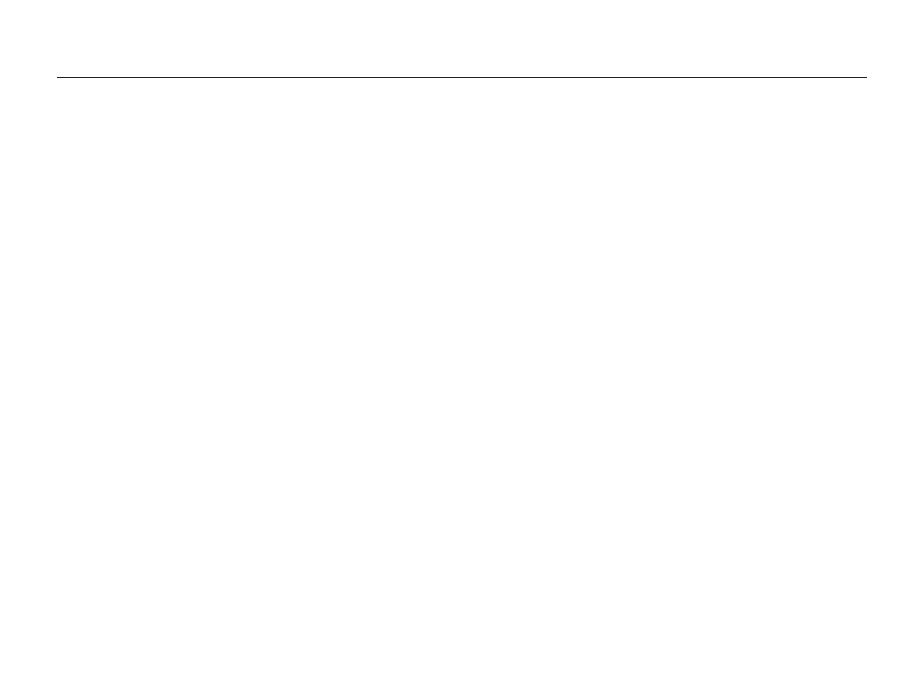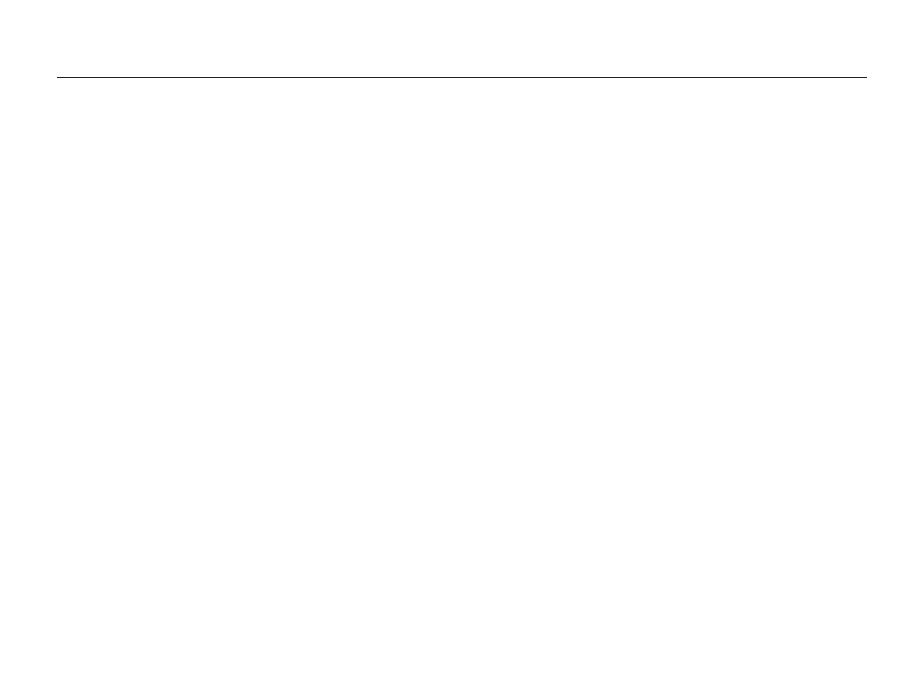
10
Contents
Shooting options
.............................................................. 47
Selecting a resolution and quality ............................... 48
Selecting a resolution .................................................. 48
Selecting a photo quality ............................................. 49
Using the timer ............................................................ 50
Shooting in the dark .................................................... 51
Preventing red-eye ..................................................... 51
Using the flash ........................................................... 51
Adjusting the ISO sensitivity ......................................... 52
Changing the camera’s focus ..................................... 53
Using macro .............................................................. 53
Using auto focus ........................................................ 53
Using tracking auto focus ............................................ 54
Adjusting the focus area .............................................. 55
Using Face Detection .................................................. 56
Detecting faces .......................................................... 56
Capturing a smile shot ................................................ 57
Detecting eye blinking ................................................. 57
Using Smart Face Recognition .................................... 58
Registering faces as your favorites (My Star) ................. 59
Adjusting brightness and color ................................... 60
Adjusting the exposure manually (EV) ........................... 60
Compensating for backlighting (ACB) ........................... 61
Changing the metering option ...................................... 61
Selecting a light source (White balance) ........................ 62
Using burst modes ...................................................... 64
Applying effects/Adjusting images .............................. 65
Applying Smart Filter effects ........................................ 65
Adjusting your photos ................................................. 68
Playback/Editing
............................................................... 69
Viewing photos or videos in Playback mode .............. 70
Starting Playback mode .............................................. 70
Viewing photos .......................................................... 75
Playing a video .......................................................... 77
Playing a voice memo ................................................. 78
Editing a photo ............................................................ 80
Resizing photos ......................................................... 80
Rotating a photo ......................................................... 80
Applying Smart Filter effects ........................................ 81
Adjusting your photos ................................................. 82
Creating a print order (DPOF) ....................................... 84
Viewing files on a TV ................................................... 86
Transferring files to your Windows computer ............. 87
Transferring files with Intelli-studio ................................. 88
Transferring files by connecting the camera as
a removable disk
........................................................ 90
Disconnecting the camera (for Windows XP) ................. 91
Transferring files to your Mac computer ..................... 92
Printing photos with a PictBridge photo printer ......... 93