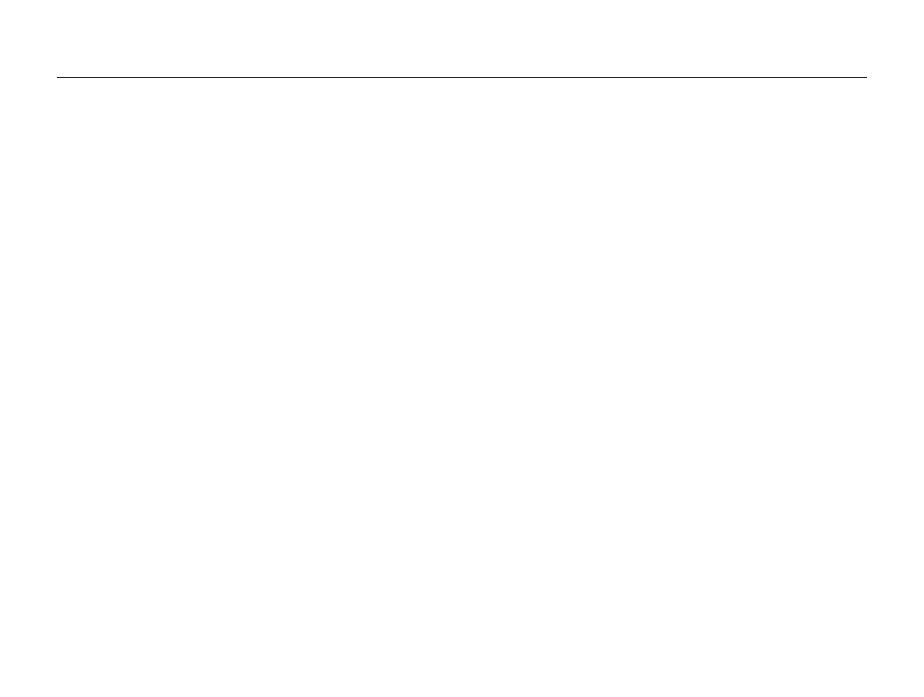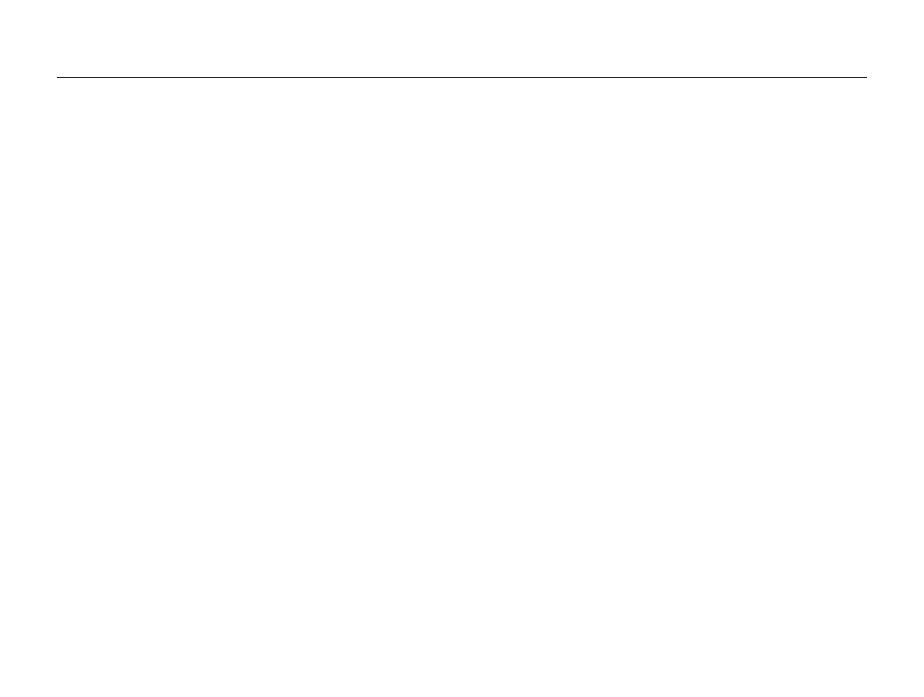
11
Playback/Editing
............................................................. 67
Playing back ................................................................ 68
Starting Playback mode .............................................. 68
Viewing photos .......................................................... 73
Playing a video ........................................................... 75
Editing a photo ............................................................ 77
Resizing photos ......................................................... 77
Rotating a photo ......................................................... 77
Applying smart filter effects .......................................... 78
Correcting exposure problems .................................... 79
Creating a print order (DPOF) ....................................... 81
Viewing files on a TV ................................................... 82
Transferring files to your Windows computer ............. 83
Transferring files using Intelli-studio ............................... 84
Transferring files by connecting the camera as a
removable disk
........................................................... 86
Disconnecting the camera (for Windows XP) ................. 87
Transferring files to your Mac computer ..................... 88
Printing photos with a PictBridge photo printer ......... 89
Settings
........................................................................... 90
Camera settings menu ................................................ 91
Accessing the settings menu ...................................... 91
Sound ....................................................................... 92
Front Display Settings ................................................. 92
Display ...................................................................... 93
Settings ..................................................................... 94
Appendixes
..................................................................... 96
Error messages ........................................................... 97
Camera maintenance .................................................. 98
Cleaning your camera ................................................. 98
Using or storing the camera ........................................ 99
About memory cards ................................................ 100
About the battery ...................................................... 102
Before contacting a service center ........................... 106
Camera specifications ............................................... 109
Glossary ..................................................................... 113
FCC notice ................................................................. 117
Index .......................................................................... 118
Contents